Select Categories
How to Add Shipping Zone
February 5, 2025Section 1: Introduction
Shipping settings refer to the configurable options and parameters that businesses can set to manage the shipping aspects of their products. These settings typically include information such as shipping zones (areas where products can be shipped), shipping options, shipping rates, delivery date and delivery time.
In this topic, you can learn how to set shipping zone.
Section 2: How to Access to Shipping Setting
Method 1: Go to My Sales > Shipment > Shipping Setting
Method 2: Search “Shipping Method Setting” in the Search menu bar at the top of NMS
Section 3: How to Add zone
Shipping charges will be filtered and applied based on priority: Postcode > State > Country
It is important to set a zone to prevent customers unable to checkout due to no available shipping method.
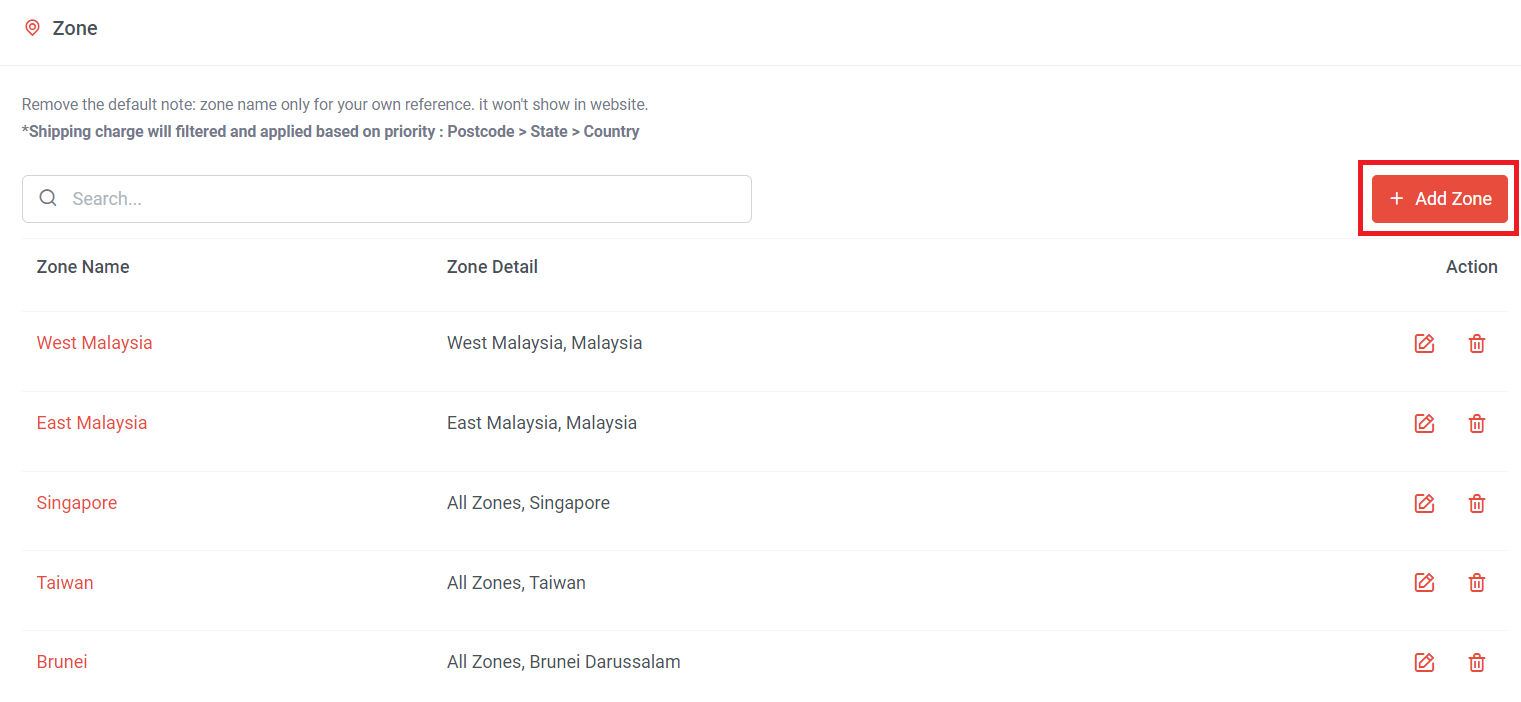
Step 1: Go to My Sales > Shipment > Shipping Setting
Step 2: Scroll to Zone section > Click “Add Zone”
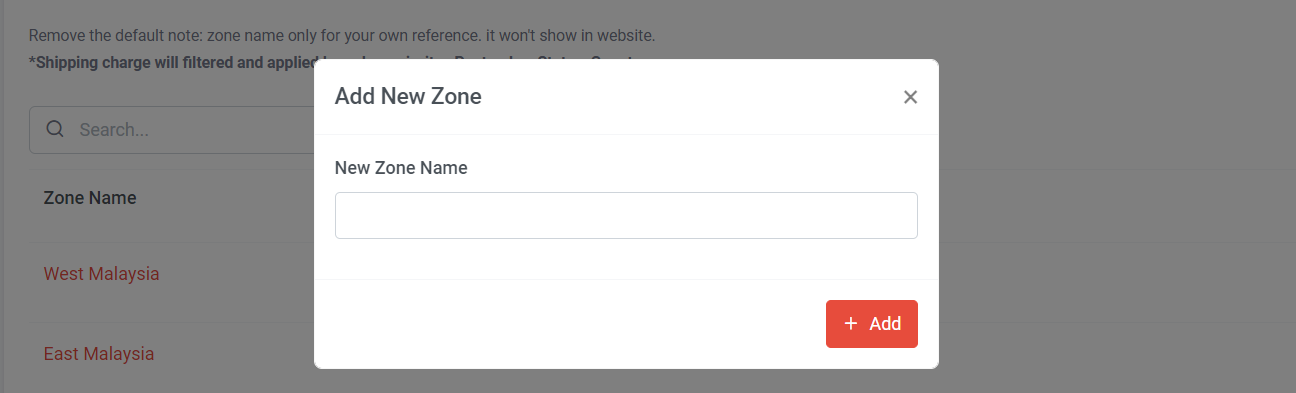
Step 3: Naming zone > Click “Add”
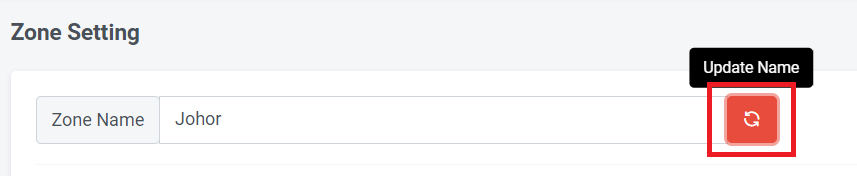
If you want to edit the zone name, can re-type the name and click Update Name
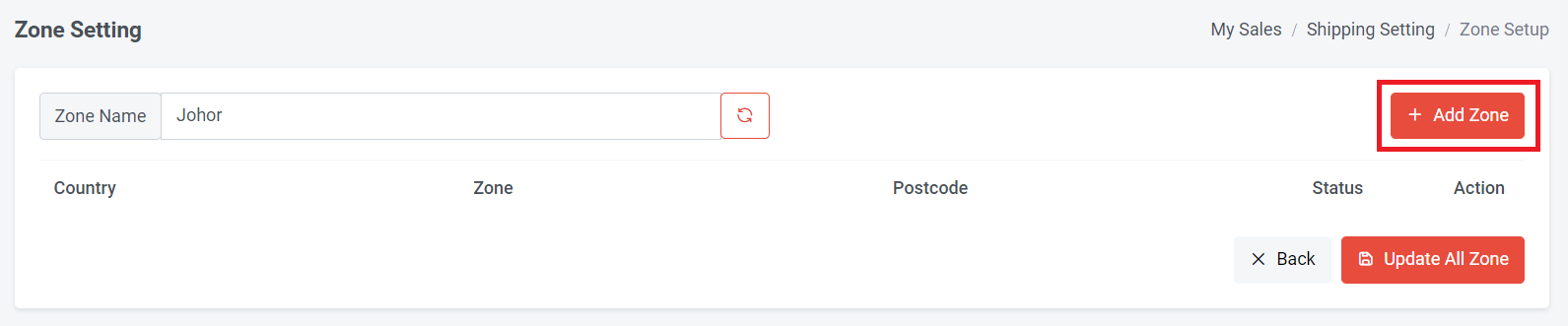
Step 4: Click “Add Zone”
*** You can add multiple zones at once
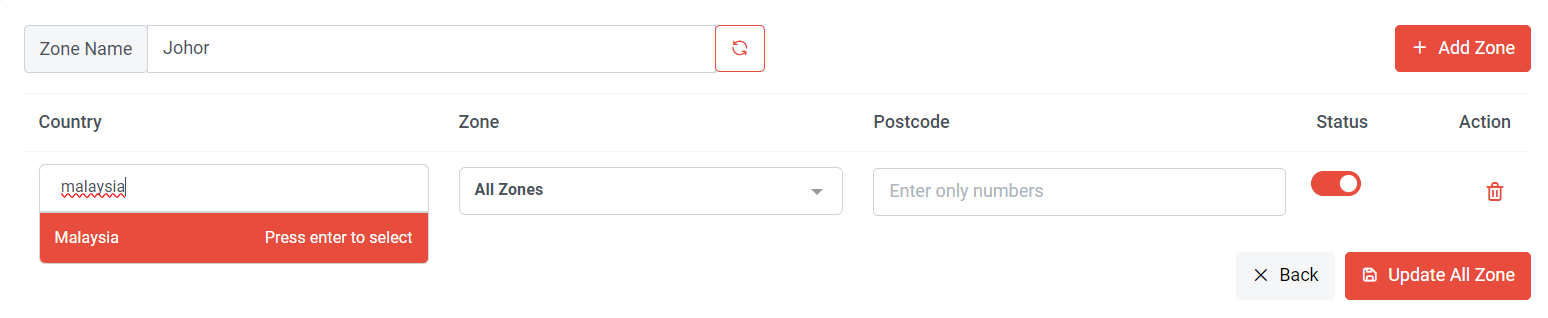
Step 5: Type and select the country, press enter to select the country
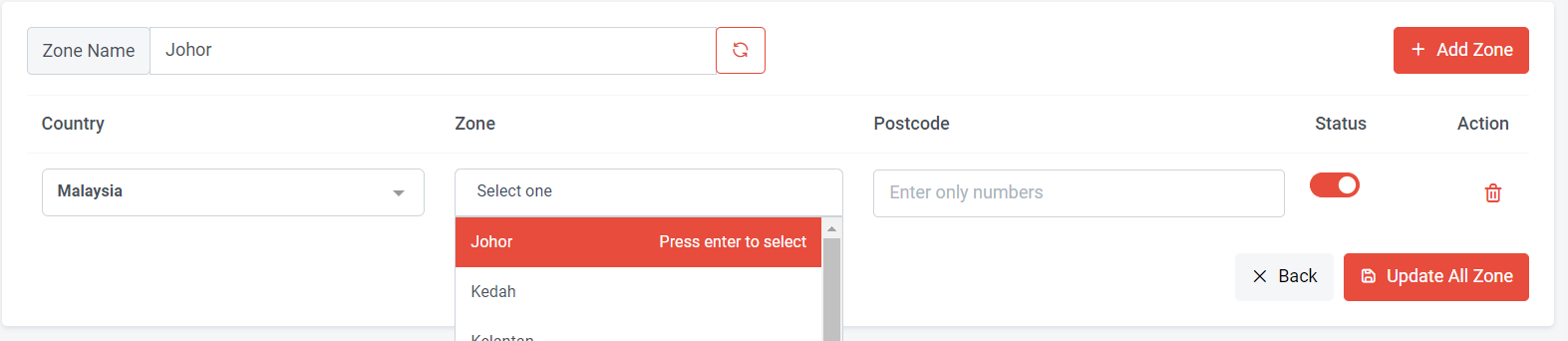
Step 6: Choose a zone (if you want to specify a zone/state)
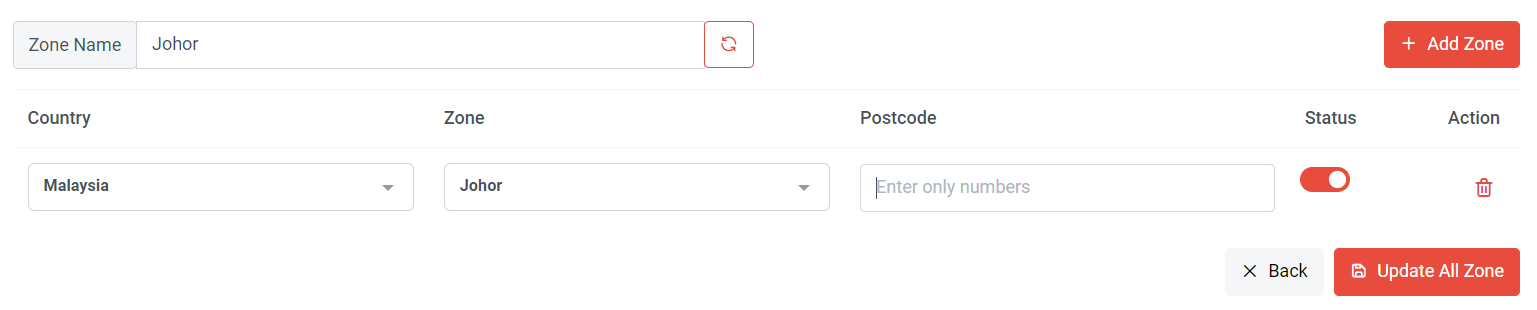
Step 7: Enter the postcode (if you want to specify a specific area/city)
Please ensure that only numbers are inserted; no alphabets are allowed, and postcode can be set by:
a) Range (e.g: 79000-86900)
b) Single postcode (e.g: 81300)
c) Multiple postcodes (e.g: 81100,81200,81300)
Step 6: Once done, click “Update All Zone”