Email Setup
Desktop
Thundebird
Outlook
Mobile
Android
Iphone
AI Features
AI Product Tools
AI Customer Service
AI Handbook
AI Positioning
AI Suggestion
Website Management
Login NEWPAGES Merchant System (NMS)
NMS Switch Language
Manage Products
Manage Service
Manage Photoalbum
Manage News / Promotion
Manage Ratings & Reviews
Manage Google Reviews
NMS Merchant App
Profile Setting
Support
Update Form
Report
NP Merchant Points
NMS Credit
Content Generator
Manage Others (Gallery)
Account Setting
Website Setting
Manage Download
Manage Career
Manage Testimonials
Manage YouTube
SEO Guide
SEO Knowledge Tips
On-page Optimization
e-Commerce (My Sales)
Dashboard
Order Management
Invoice
Shipping
Delivery List
Packaging & Picklist
Self Pick Up Setting
Shipping Setting
No available shipping method
Easyparcel
Lalamove
Tracking.my
Members
Marketing Tools
Voucher
Birthday Campaign
Discount Campaign
Add-on Deals
Mix & Match
Purchase Link
Broadcast Management
Product Sold & Customer Report
Ecommerce Mail Setting
Popup & Social Proof
Checkout Cart Setting
Website Header Setting
Additonal Charges Setting
Notification Setting
e-Commerce Process (Add to Cart Flow)
Plugins
Activate Plugin
Marketplace Synchronization
Tiktok Sync
Lazada Sync
Shopee Sync
Affiliate Marketing & Referral
Membership & Loyalty Program
Checkout & Payment Link
Quotation Pro
Sales Landing Page
Whatsapp Cart & Chat
Product Comparison
Social Media Synchronization
Facebook My Chatbot
Booking System
NFC Business Tag
E-Invoice Customer Profile
PDF Encryptor
Background Removal
Warranty System
Facebook Live
NEWPAGES Apps Management
CRM System
Knowledge Tips
Email Issues
NEWPAGES Official API
Mantap
Domain
Admin Email System
Webmail
Reset Password
Adjust Spam Score
Delete Email
Set Autoresponders In Webmail
Facebook
Facebook Pixel
Demonstration
Progressive Web App Ready (PWA)
Spam Expert - Domain Level
Dashboard
Incoming
Logs
Delivery Issue Log
Spam Quarantine
Domain Statistics
Train Messages
Incoming - Protection Settings
Recipient Allow List
Recipient Block List
Sender Allow List
Sender Block List
Allow List Filtering Rules
Block List Filtering Rules
Customise Actions
Filter Settings
Attachments Restrictions
Email Size Restrictions
Continuity
Delivery Queue - Incoming
Compose Email
My Settings
Select Categories
Email Setup
Desktop
Thundebird
Outlook
Mobile
Android
Iphone
AI Features
AI Product Tools
AI Customer Service
AI Handbook
AI Positioning
AI Suggestion
Website Management
Login NEWPAGES Merchant System (NMS)
NMS Switch Language
Manage Products
Manage Service
Manage Photoalbum
Manage News / Promotion
Manage Ratings & Reviews
Manage Google Reviews
NMS Merchant App
Profile Setting
Support
Update Form
Report
NP Merchant Points
NMS Credit
Content Generator
Manage Others (Gallery)
Account Setting
Website Setting
Manage Download
Manage Career
Manage Testimonials
Manage YouTube
SEO Guide
SEO Knowledge Tips
On-page Optimization
e-Commerce (My Sales)
Dashboard
Order Management
Invoice
Shipping
Delivery List
Packaging & Picklist
Self Pick Up Setting
Shipping Setting
No available shipping method
Easyparcel
Lalamove
Tracking.my
Members
Marketing Tools
Voucher
Birthday Campaign
Discount Campaign
Add-on Deals
Mix & Match
Purchase Link
Broadcast Management
Product Sold & Customer Report
Ecommerce Mail Setting
Popup & Social Proof
Checkout Cart Setting
Website Header Setting
Additonal Charges Setting
Notification Setting
e-Commerce Process (Add to Cart Flow)
Plugins
Activate Plugin
Marketplace Synchronization
Tiktok Sync
Lazada Sync
Shopee Sync
Affiliate Marketing & Referral
Membership & Loyalty Program
Checkout & Payment Link
Quotation Pro
Sales Landing Page
Whatsapp Cart & Chat
Product Comparison
Social Media Synchronization
Facebook My Chatbot
Booking System
NFC Business Tag
E-Invoice Customer Profile
PDF Encryptor
Background Removal
Warranty System
Facebook Live
NEWPAGES Apps Management
CRM System
Knowledge Tips
Email Issues
NEWPAGES Official API
Mantap
Domain
Admin Email System
Webmail
Reset Password
Adjust Spam Score
Delete Email
Set Autoresponders In Webmail
Facebook
Facebook Pixel
Demonstration
Progressive Web App Ready (PWA)
Spam Expert - Domain Level
Dashboard
Incoming
Logs
Delivery Issue Log
Spam Quarantine
Domain Statistics
Train Messages
Incoming - Protection Settings
Recipient Allow List
Recipient Block List
Sender Allow List
Sender Block List
Allow List Filtering Rules
Block List Filtering Rules
Customise Actions
Filter Settings
Attachments Restrictions
Email Size Restrictions
Continuity
Delivery Queue - Incoming
Compose Email
My Settings
How to Create Customer Levels
October 30, 2025Section 1: How to Access CRM System
Before accessing CRM system, you need to make sure the CRM system is activated.
After the CRM system is activated, it will appear in the left-side menu > Click CRM > Go to CRM System
Section 2: How to Create CRM Customer Levels

Step 1: After you access the CRM system, you can click 'CUSTOMERS' > 'CUSTOMER LEVELS.'
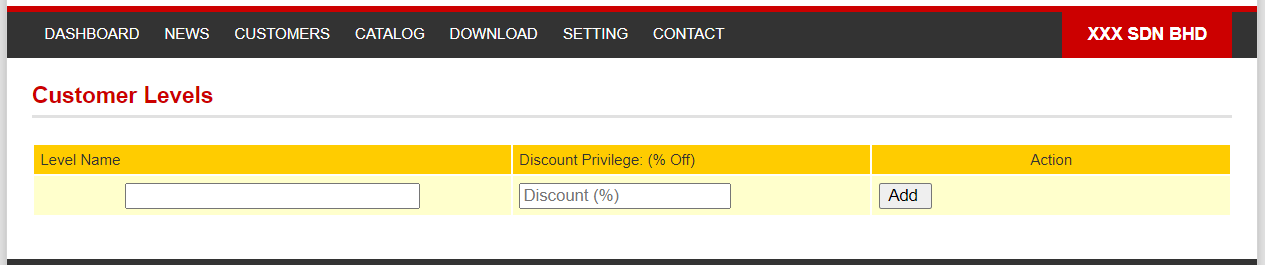
Step 2: Customized your customer level name, discount % (if have) and click "Add"
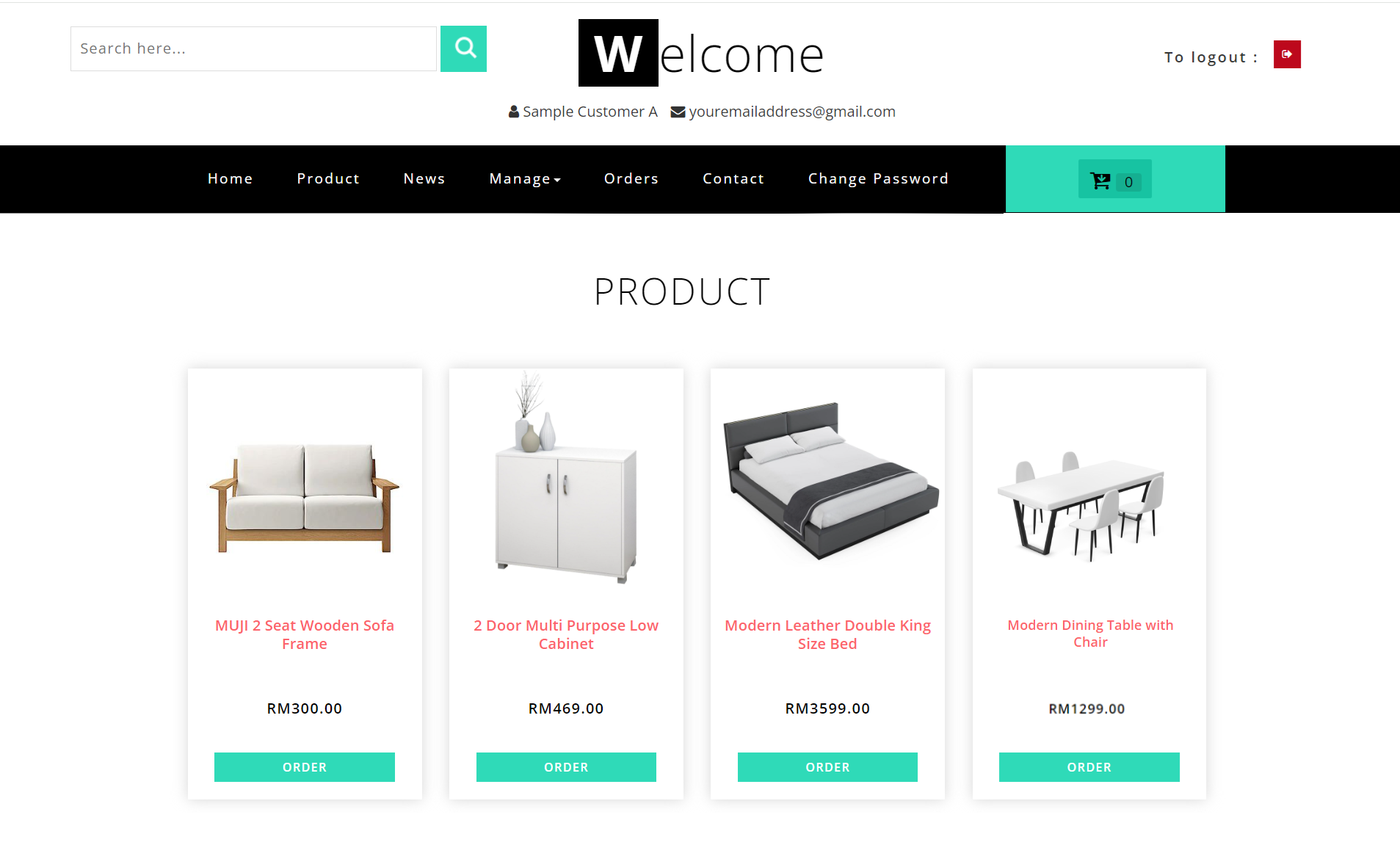
If you do not set a discount percentage, only the product price will show.
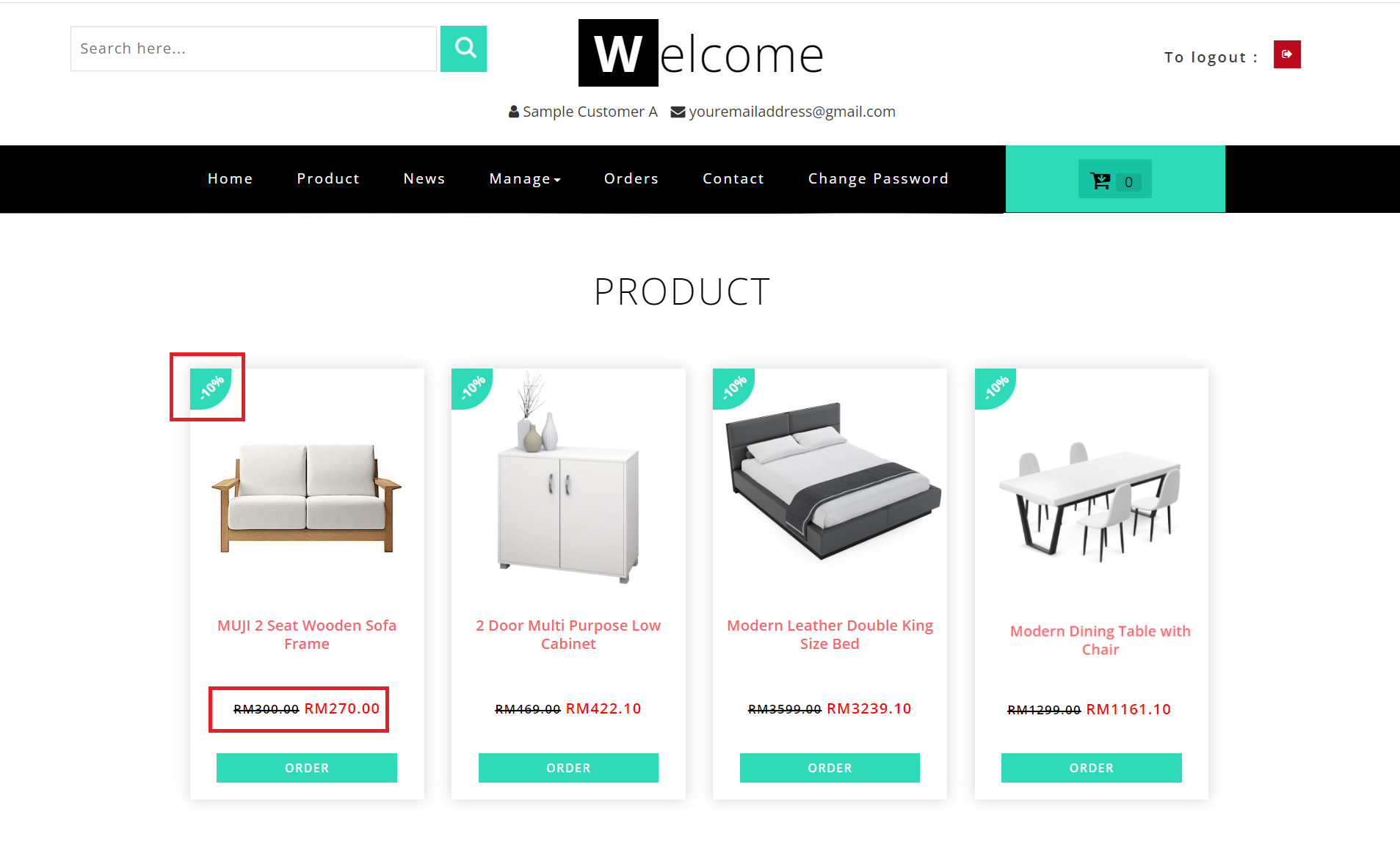
If you apply the discount percentage, it will display both the percentage and the discounted price.
Section 3: How to Edit or Delete CRM Customer Levels
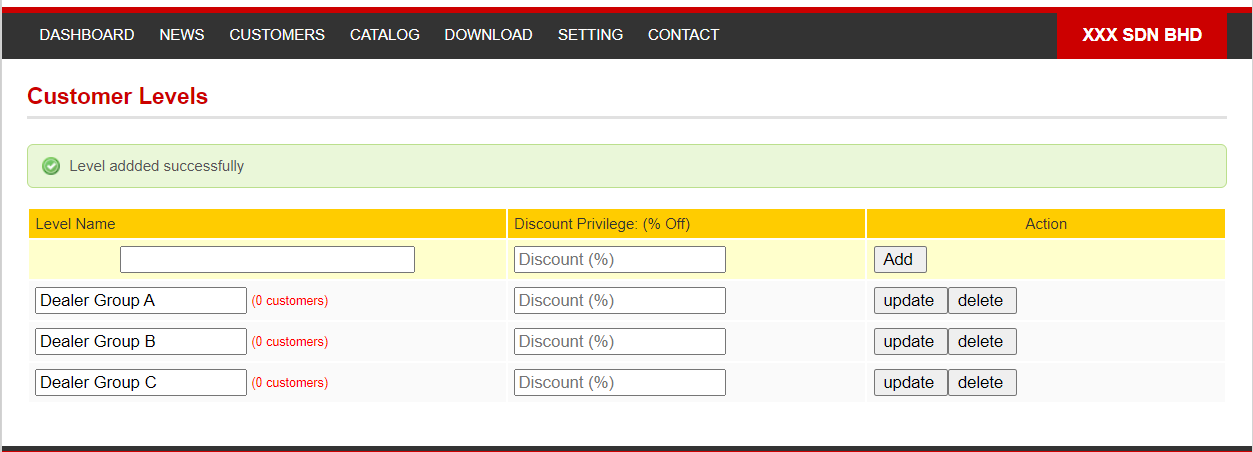
If you wish to change the level name or discount, you can modify them and click 'Update.'
If you wish to delete a level, you can choose the one you want to delete and click 'Delete.'