Select Categories
How to Create Purchase Link
February 29, 2024Section 1: Introduction
Our Purchase Link feature is designed to simplify purchases for a faster, smoother experience and boost conversion rates effortlessly. Just click the purchase link to add products directly to the cart, saving customers time and speeding up the checkout process.
Section 2: How to Access to Purchase Link
Method 1: Search Purchase Link in the search menu at the top of NMS.
Method 2: Go to NMS side menu > My Sales > Marketing Tools > Purchase Link
Section 3: How to Create Purchase Link
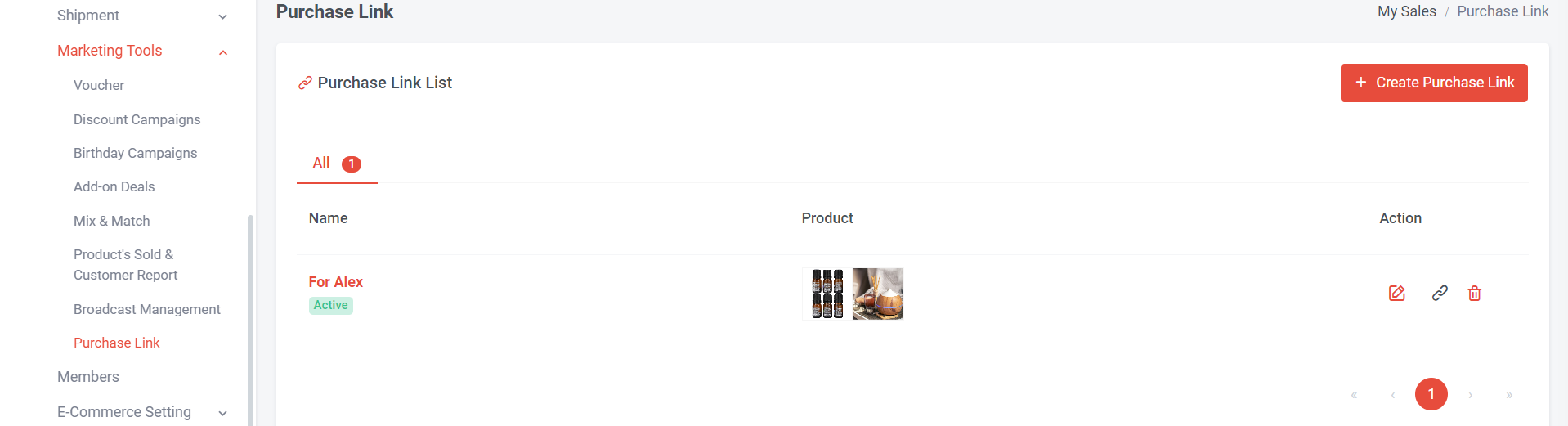
Step 1: Click “Create Purchase Link”
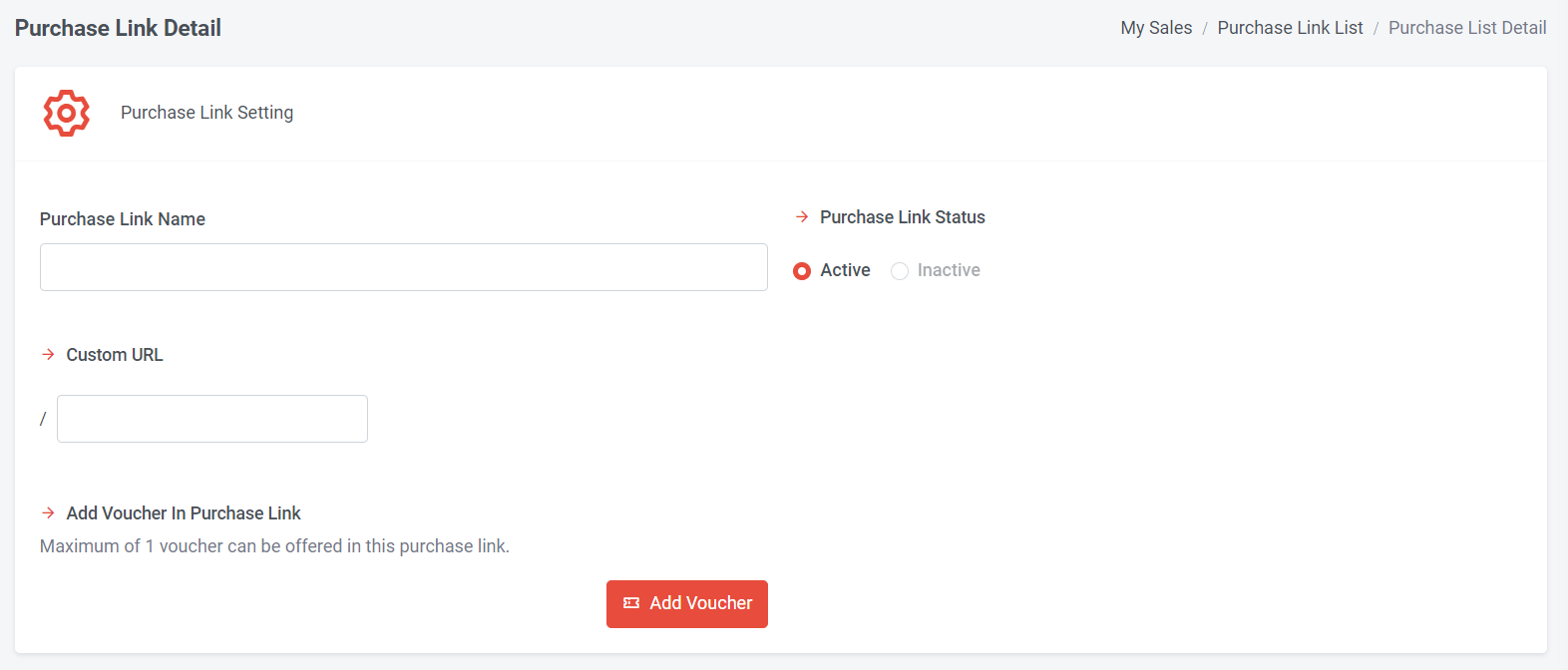
Step 2: Name your purchase link
Step 3: You can create a custom URL (e.g: special4u, then the link will be https://www.yourdomainname.com/special4u/)
Step 4: Click 'Add Voucher' if you have a voucher to add to this purchase link.
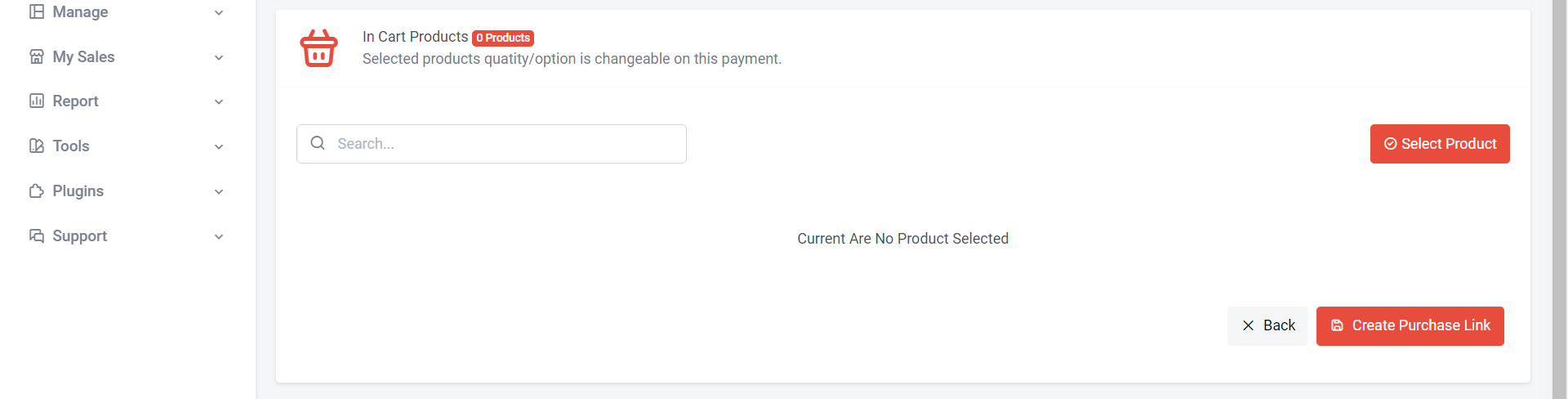
Step 5: Click “Select Product” and tick the products that you wish to include in the purchase link
**can add multiple products in the purchase link
Step 6: Once done select, and click “ok”
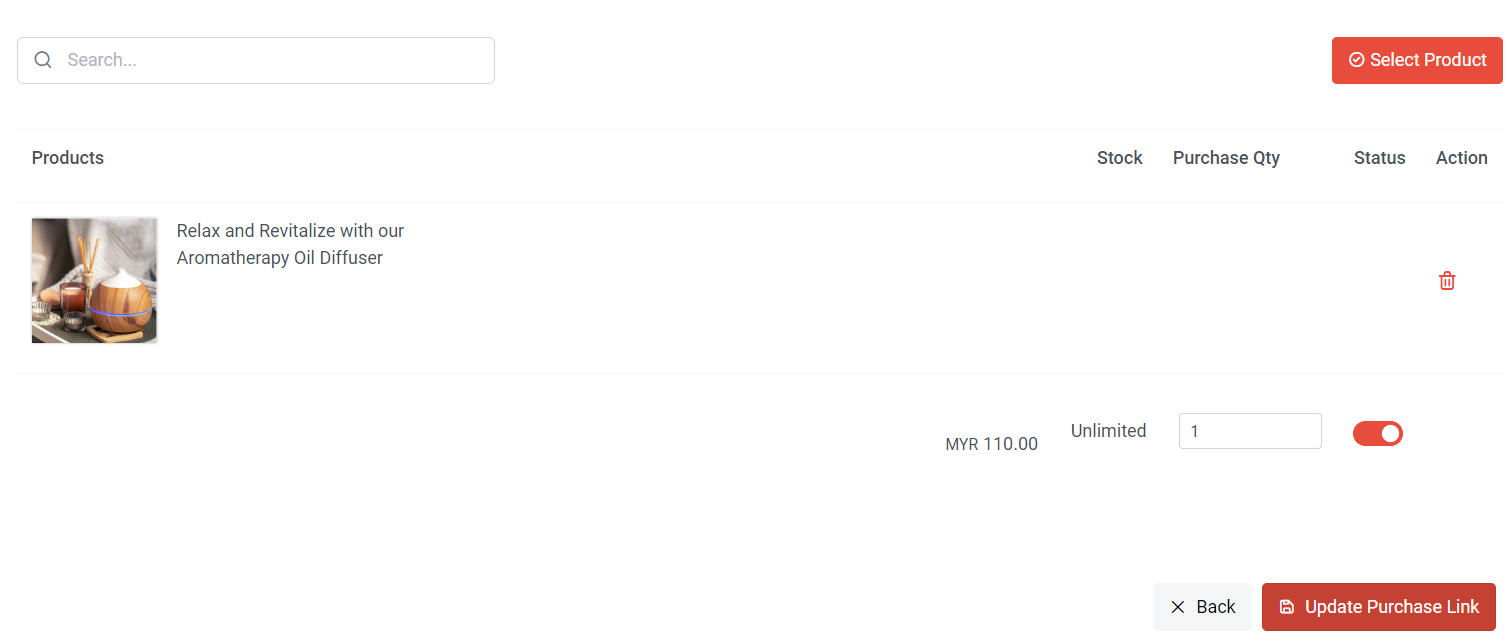
Step 7: Set Purchase Qty for each product in the purchase link
Step 8: Click “Update Purchase Link”

Step 9: Click to copy the purchase link and share with your customers
Section 4: How to Disable Purchase Link
Method 1: Change Purchase Link Status

Step 1: Choose the purchase link you wish to disable and click Edit

Step 2: Choose “Inactive”
Step 3: Click “Update Purchase Link”
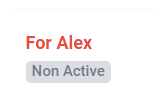
It will show as 'Non-Active.' Once updated to inactive, customers can no longer use this purchase link to add products to the cart, and it will redirect to a 404 page.
Method 2: Delete the purchase link

Click to remove the purchase link, and you will no longer be able to retrieve the record of this purchase link.