Select Categories
How to Connect, Add and Remove Facebook Page
January 19, 2024Section 1: Introduction
Boost customer satisfaction with our Facebook MyChatBot. Convert website visitors into customers by swiftly answering their questions, setting up auto-replies, and providing 24/7 support through chatbots.
Section 2: How to Access MyChatbot
Here are two fastest ways to access the plugin:
Method 1: After activating the plugin, you can quickly access to “Mychatbot” by using the search menu button
Method 2:After activating the plugin, refresh your browser. It will appear in the left side menu > Onesync > MyChatBot
Section 3: How to Connect, Add and Remove Facebook Page
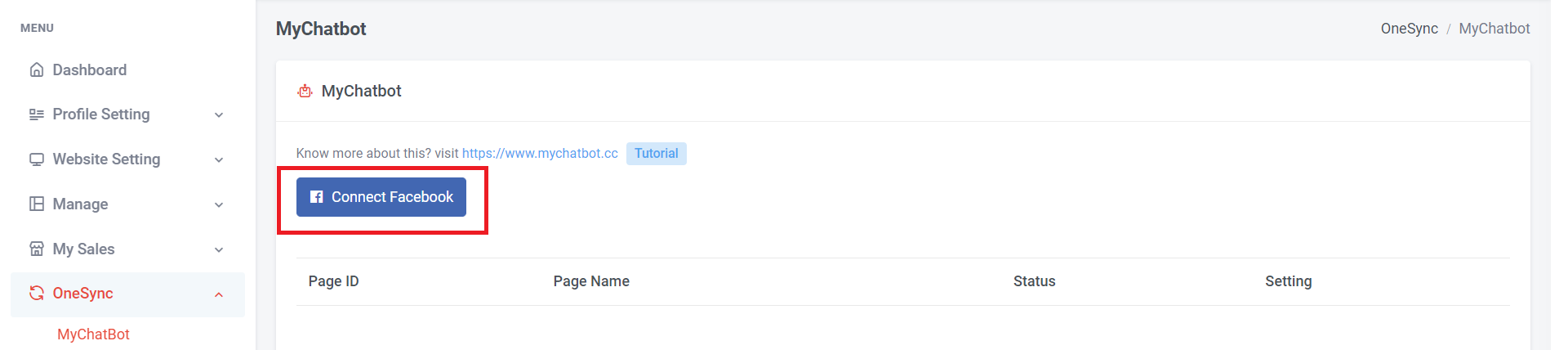
Step 1: Click “Connect Facebook”
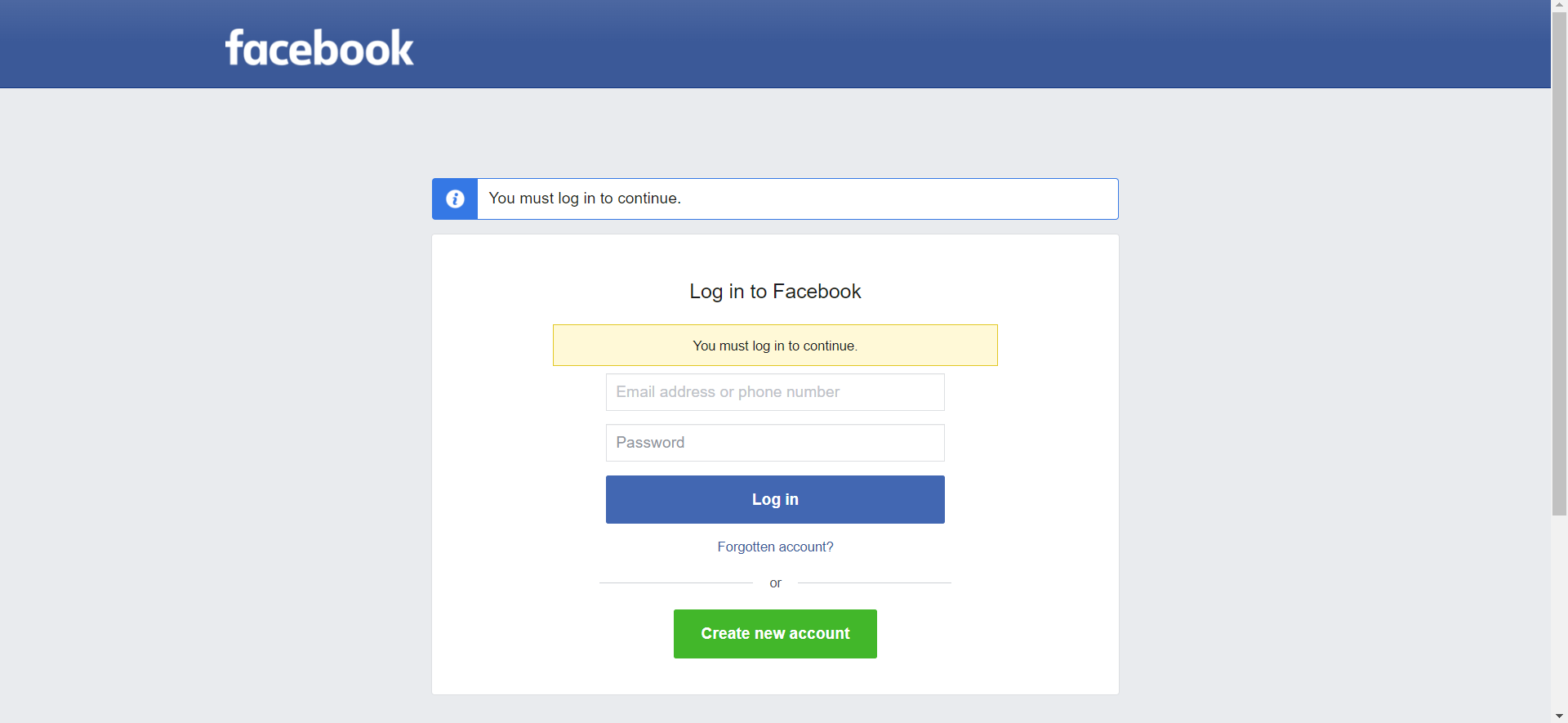
Step 2: Login to Facebook
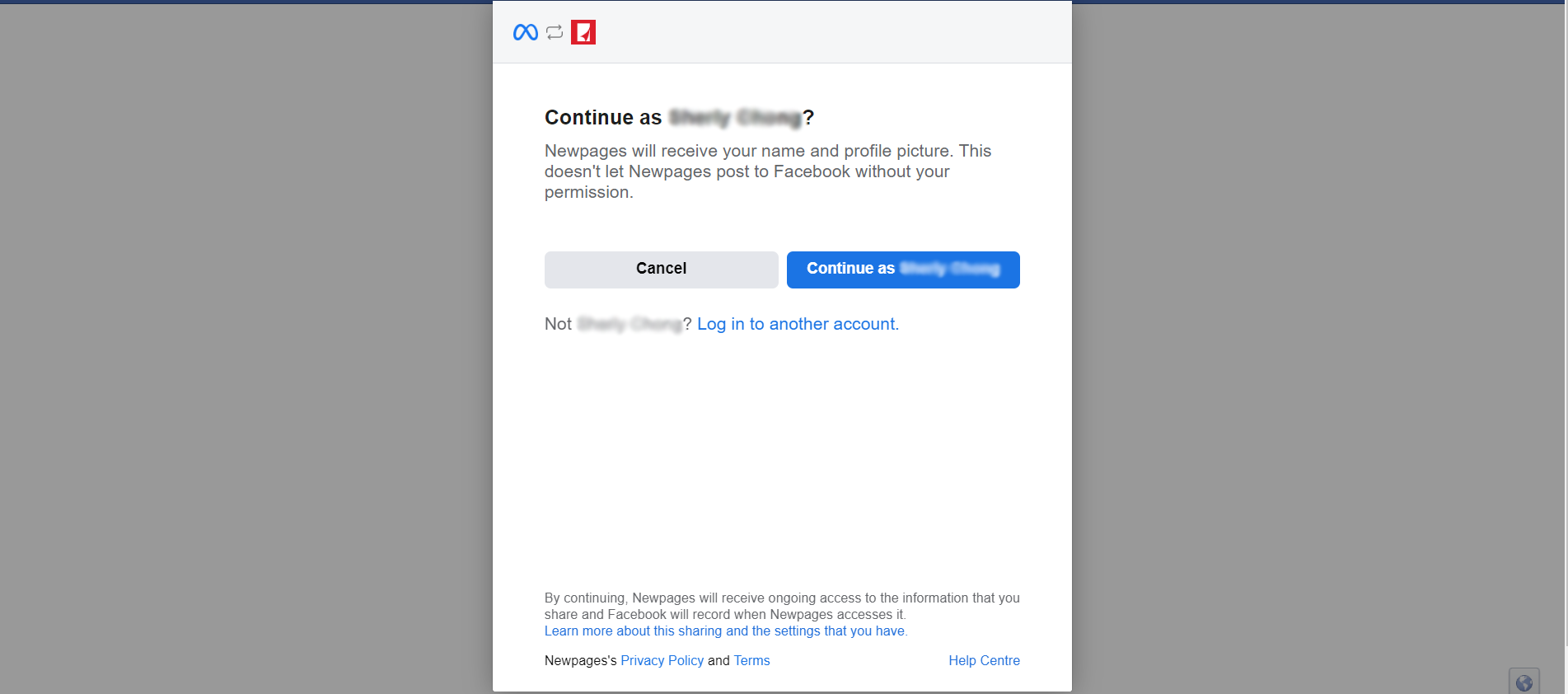
Step 3: Click “Continue as” or you can log in to another account
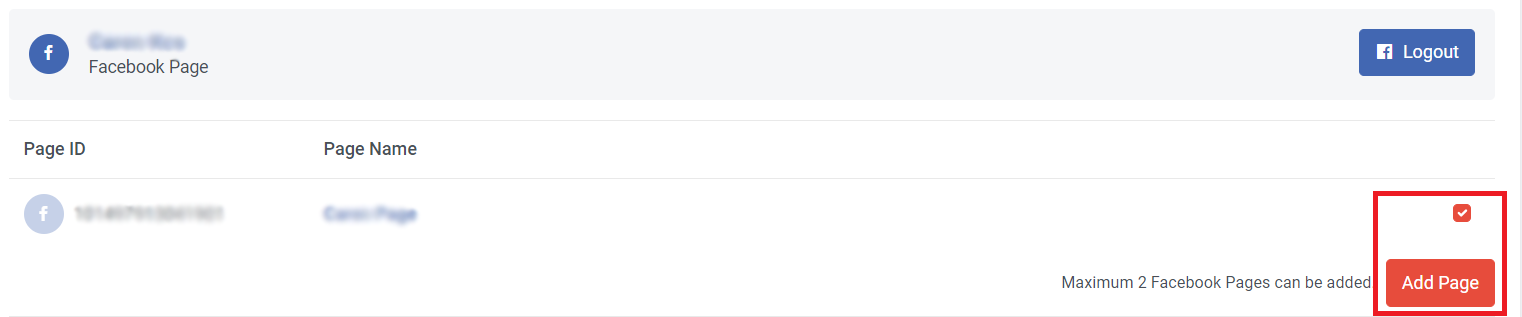
Step 4: Tick the Facebook Page > Click “Add Page”

Step 5: Once done connect, it will show “Connected”
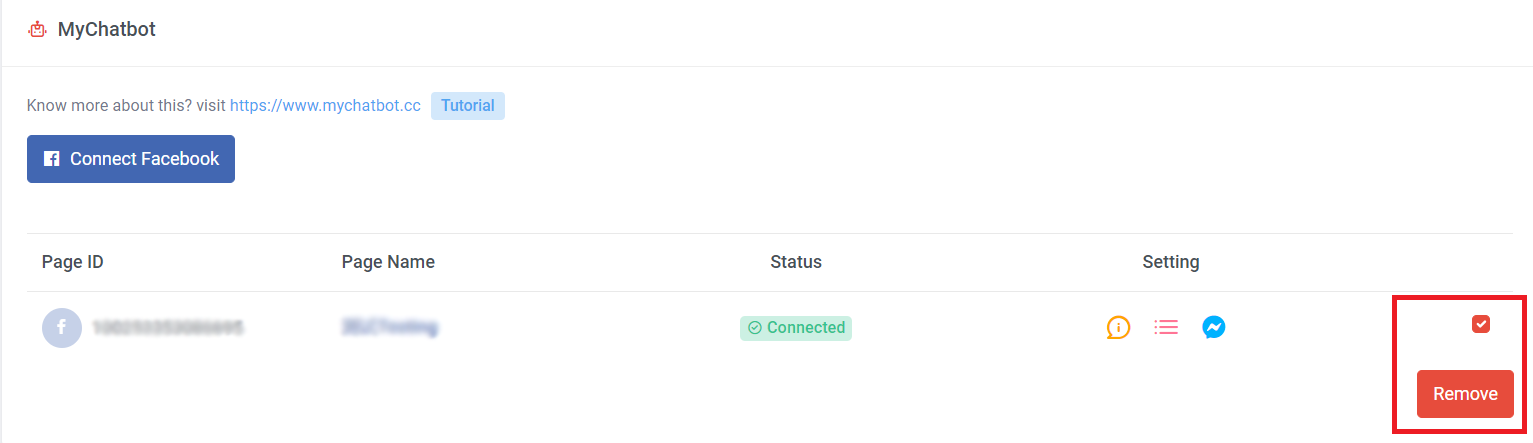
Step 6: If you wish to remove Facebook Page, you can tick and click “Remove”.