Select Categories
What is Payment Made in My Order?
February 19, 2024Section 1: Introduction
The 'Payment made' is a status when the customer completes the payment and attaches the payment slip to the form below
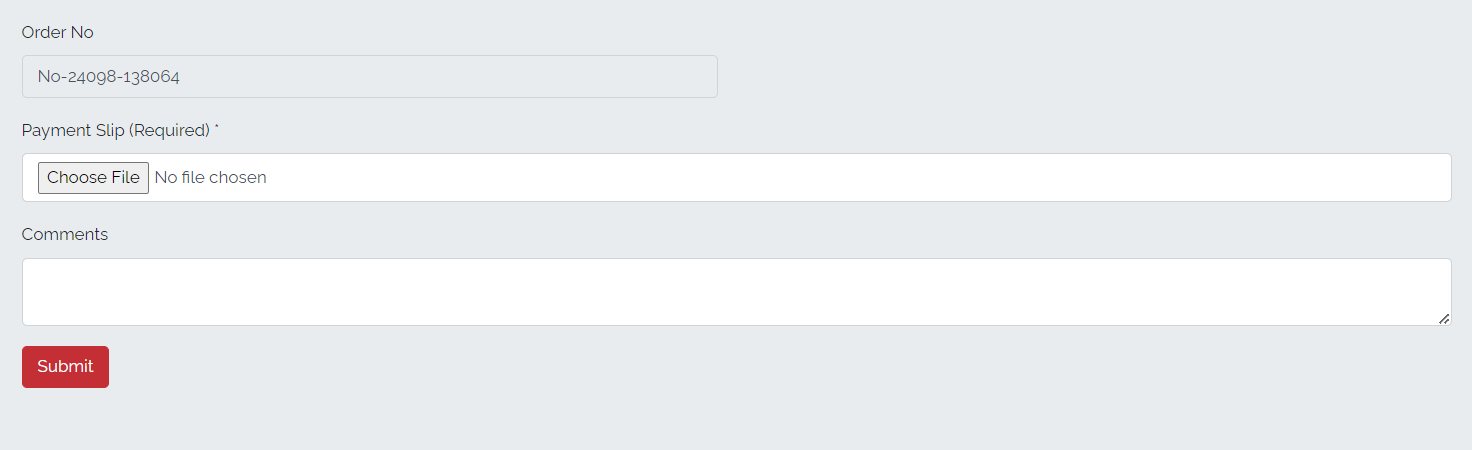
After payment is made, customers are unable to cancel the order and must contact the merchant to initiate a cancellation.
Section 2: How to Access to My Order
Method 1: Search for 'My Order' in the search menu at the top of NMS.
Method 2: Go to 'My Sales' > 'My Order.'
Section 3: How to Update “Payment Made” to “Preparing to Ship”
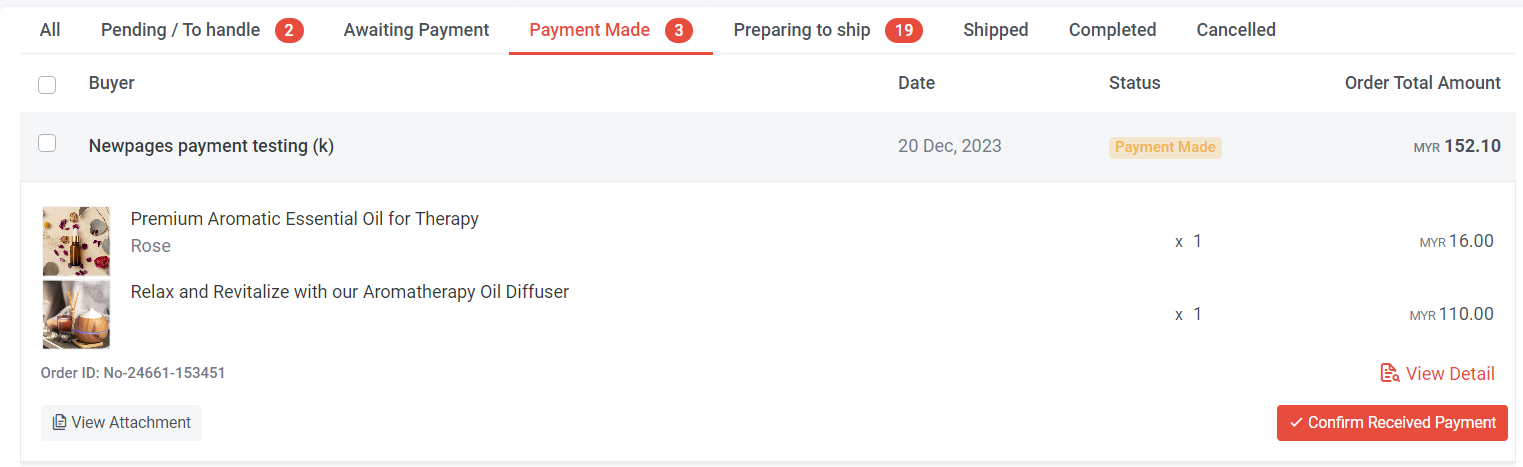
Step 1: Click on 'Payment Made”

Step 2: Click “View Attachment” to view the payment slip submitted by the customer
Step 3: If you have confirmed the receipt of payment, you can click 'Confirm Received Payment.' The order status will update to “Preparing to Ship”.
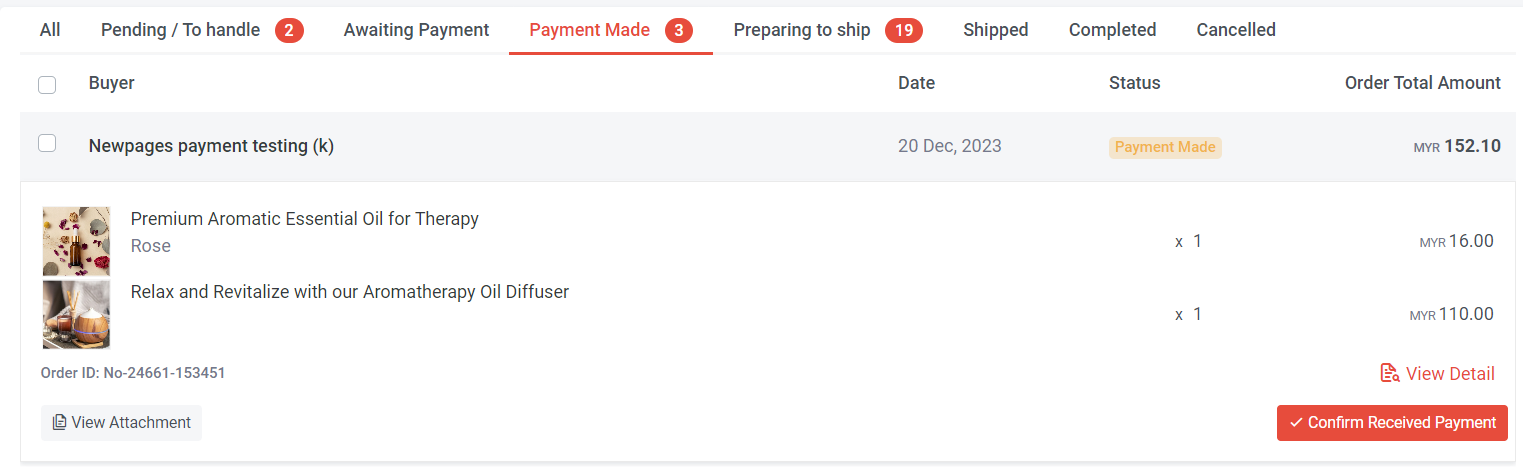
Step 4: You can also click “View Detail”
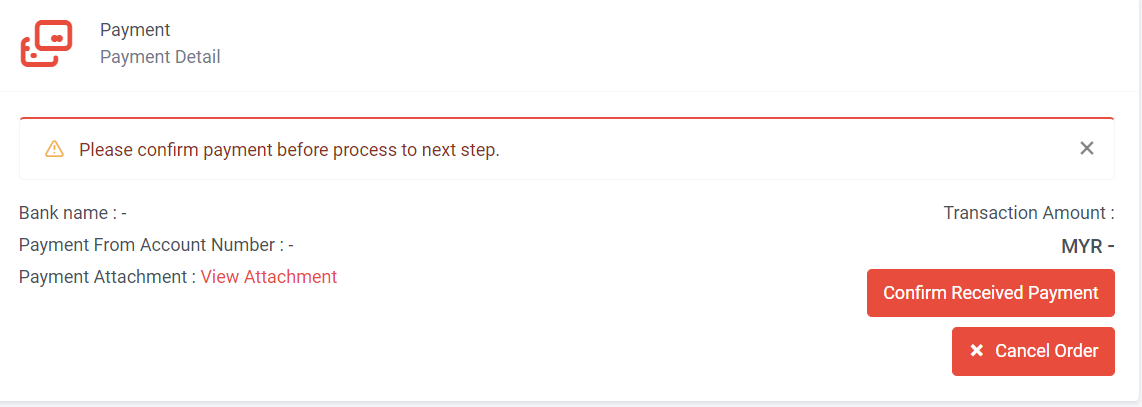
Step 5: View Attachment > Click “Confirm Received Payment”
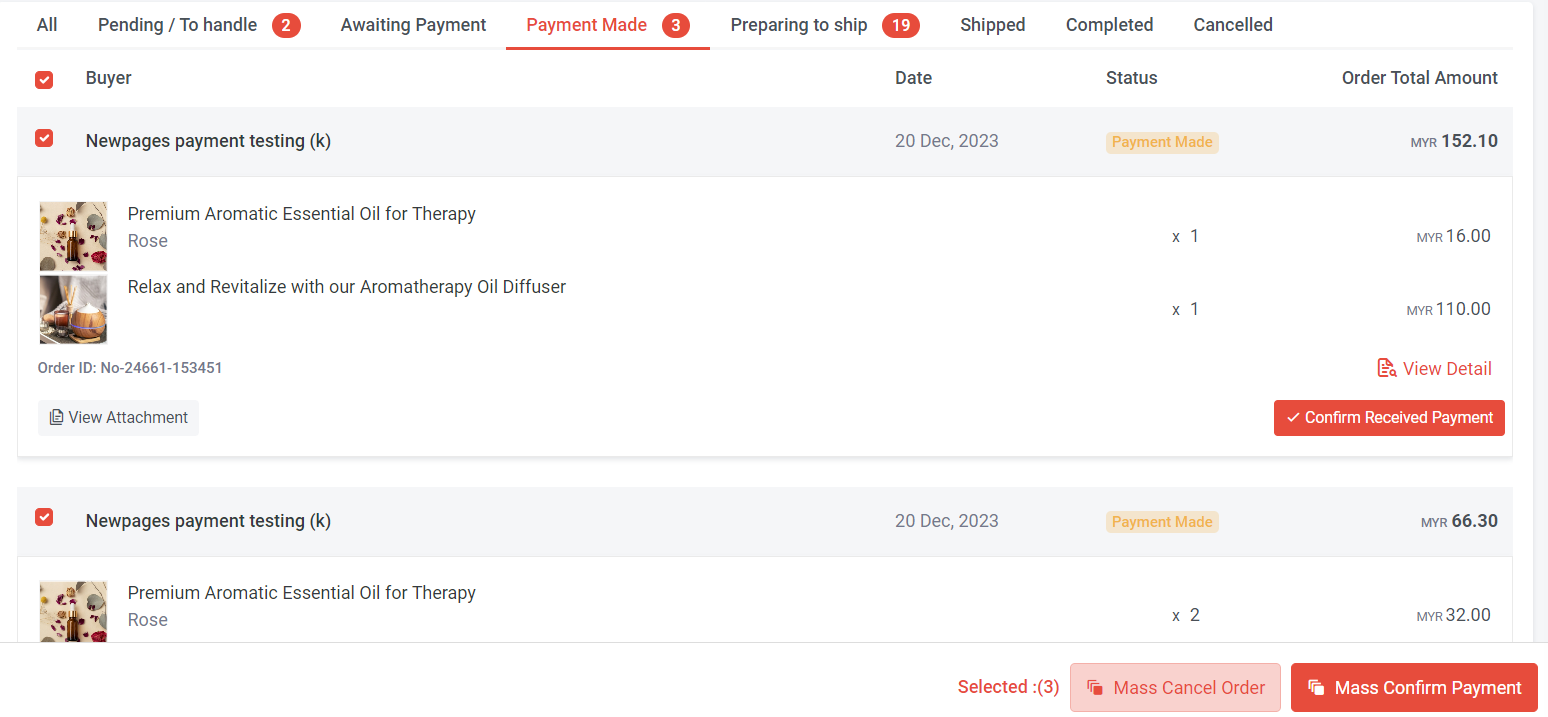
Step 6: If you have multiple orders that have confirm receipt payment, you can select the orders, click “Mass Confirm Payment”
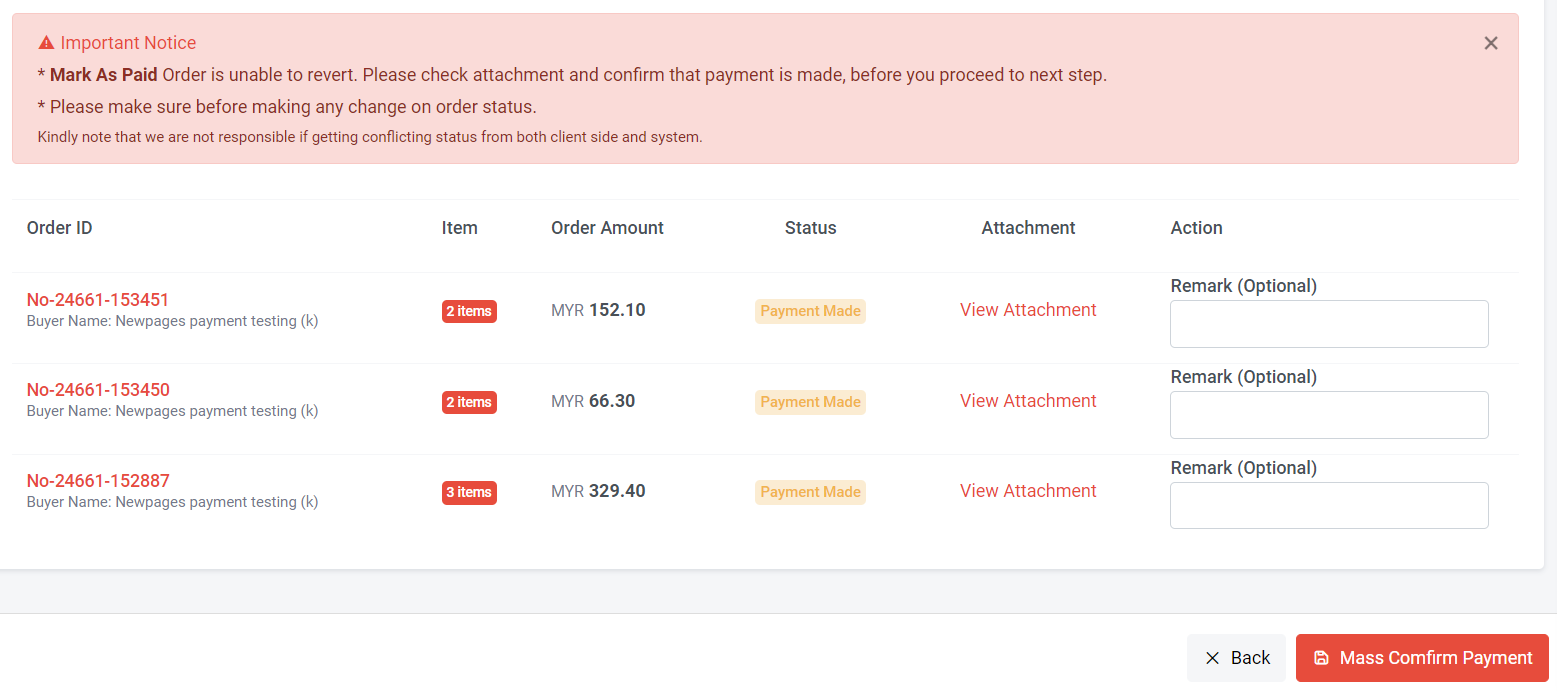
Step 7: Fill in Remark (Optional) > Click “Mass Confirm Payment”
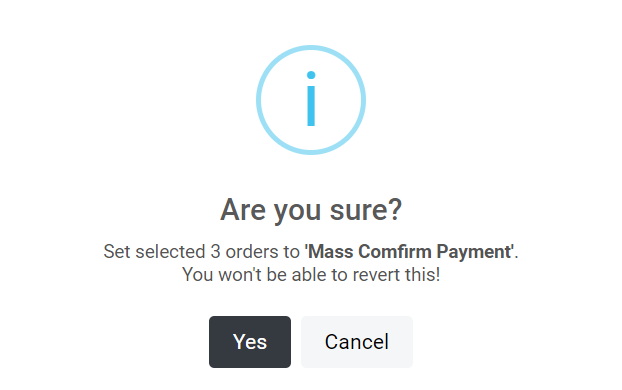
Step 8: Click Yes
Section 4: How to Update “Payment Made” to “Cancelled”
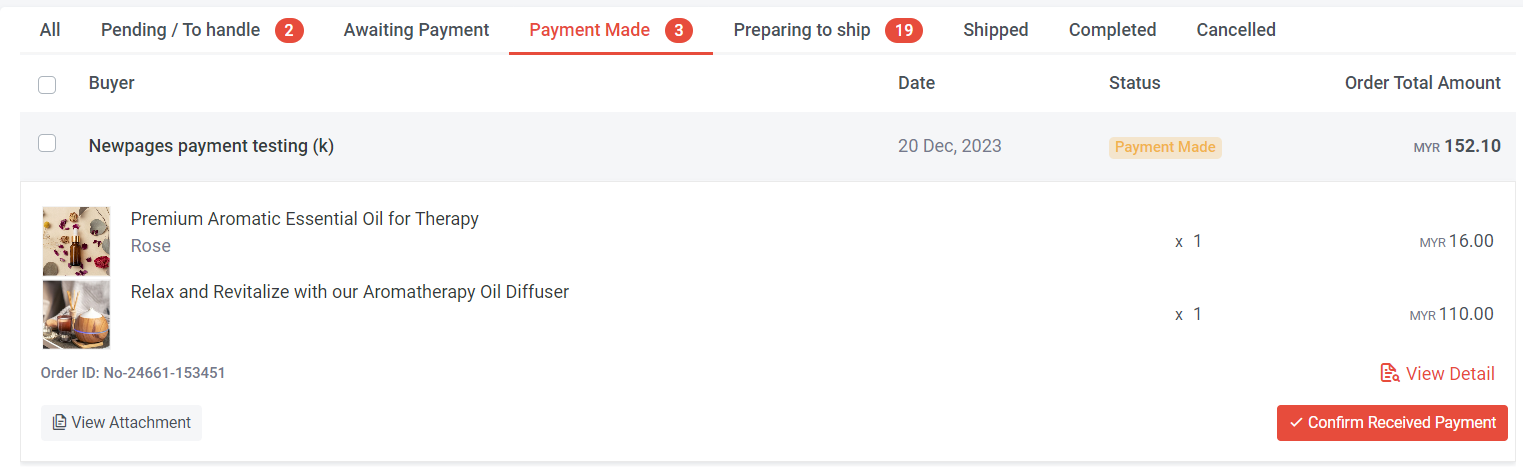
Step 1: Click on 'Payment Made”
You can update order status individually (per order) or in bulk
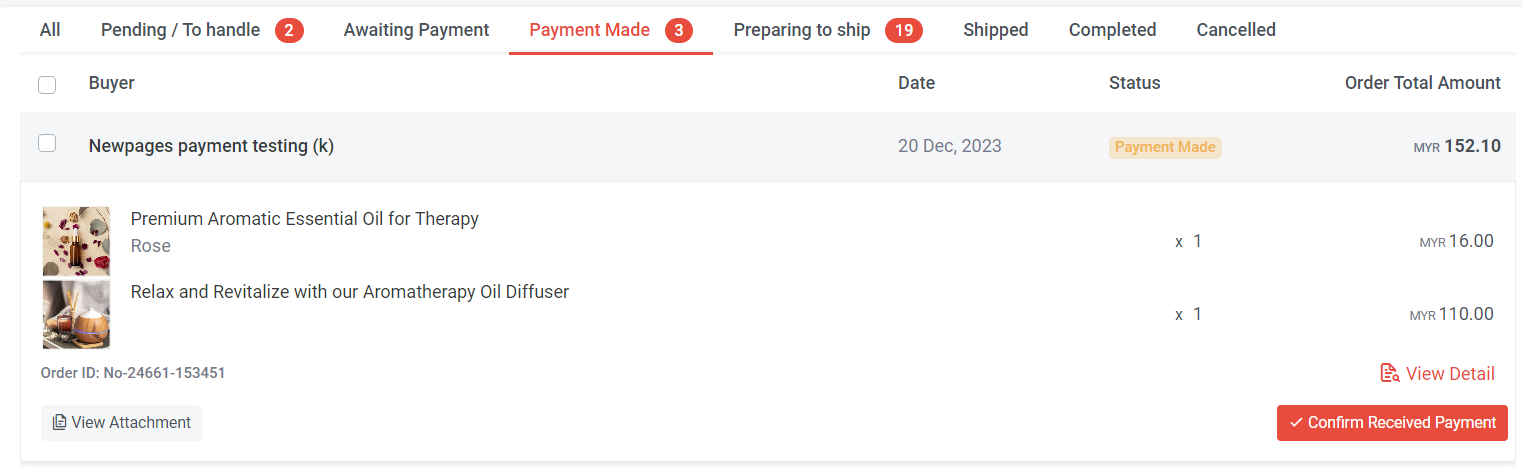
Step 2: If you update per order status, select the order and click "View Detail"
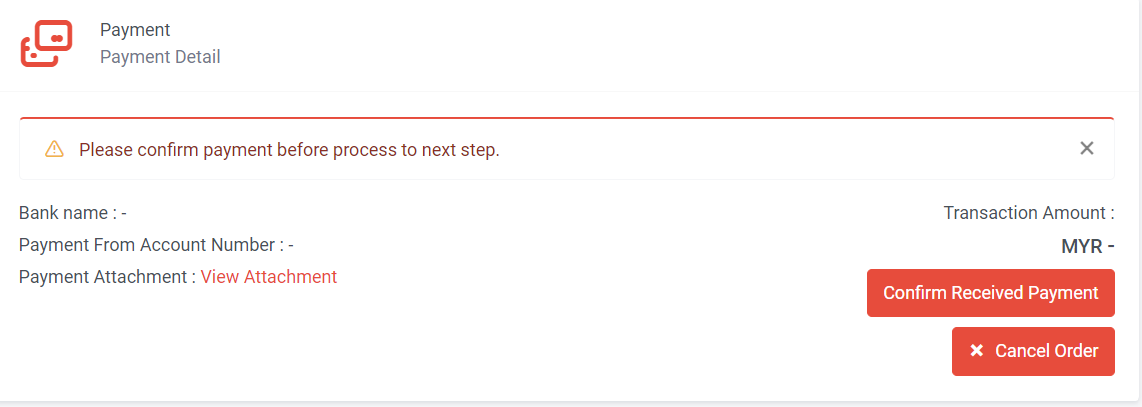
Step 3: Click “Cancel Order”
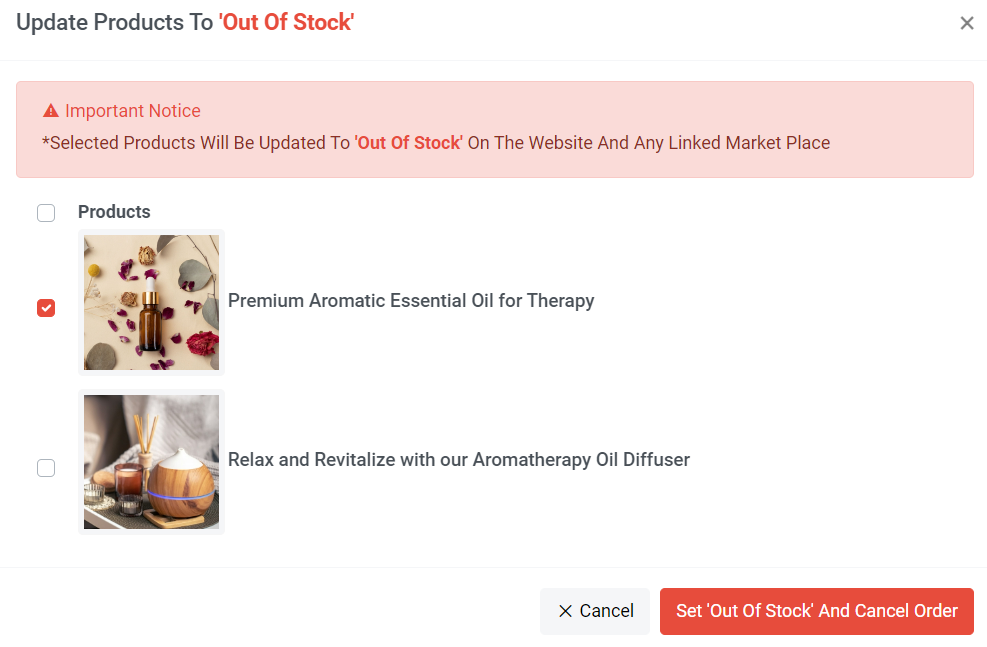
Step 4a: If you wish to cancel an order due to a product being out of stock, tick the product and click 'Set “Out of Stock” and Cancel Order'. Once clicked, the stock on your website or linked marketplace for selected products will automatically update to 0.
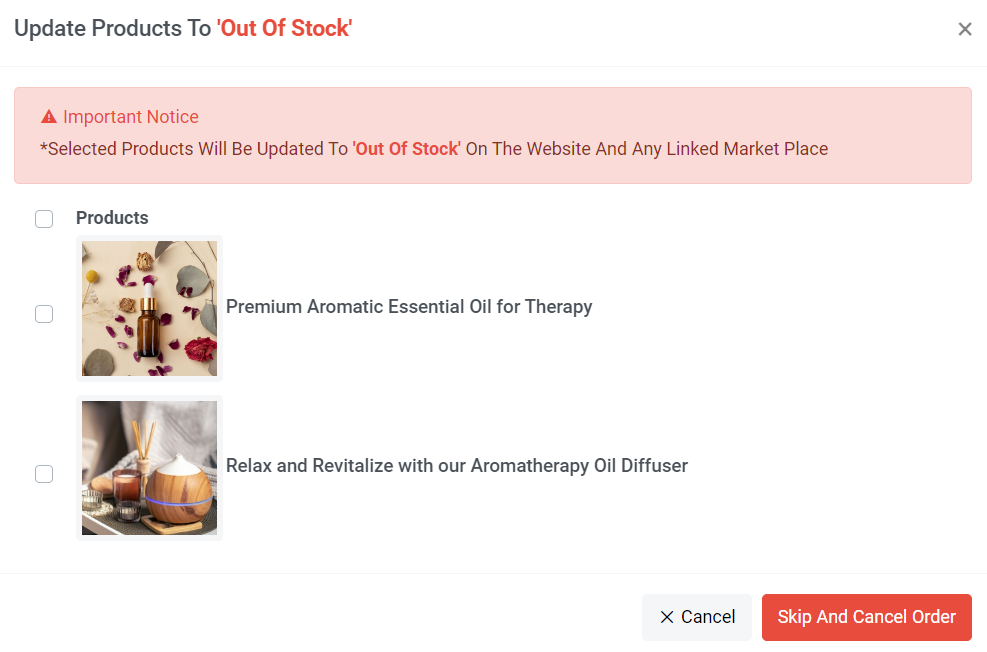
Step 4b: If you need to cancel an order for reasons other than product unavailability, such as the delivery address is outside the service area, click “Skip And Cancel Order” to initiate the cancellation. Your stock level will remain and will not update to 0.
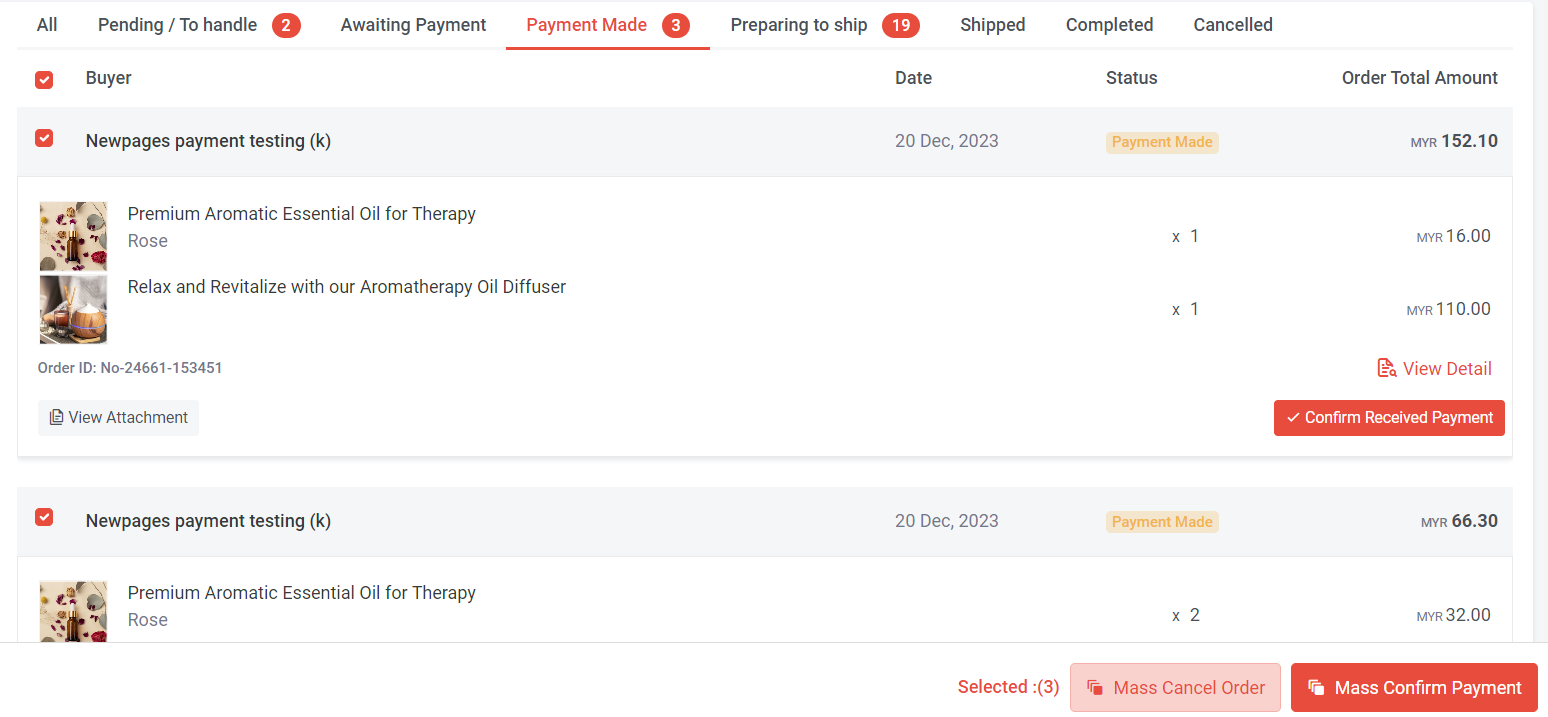
Step 5: Tick multiple orders and click 'Mass Cancel Order'
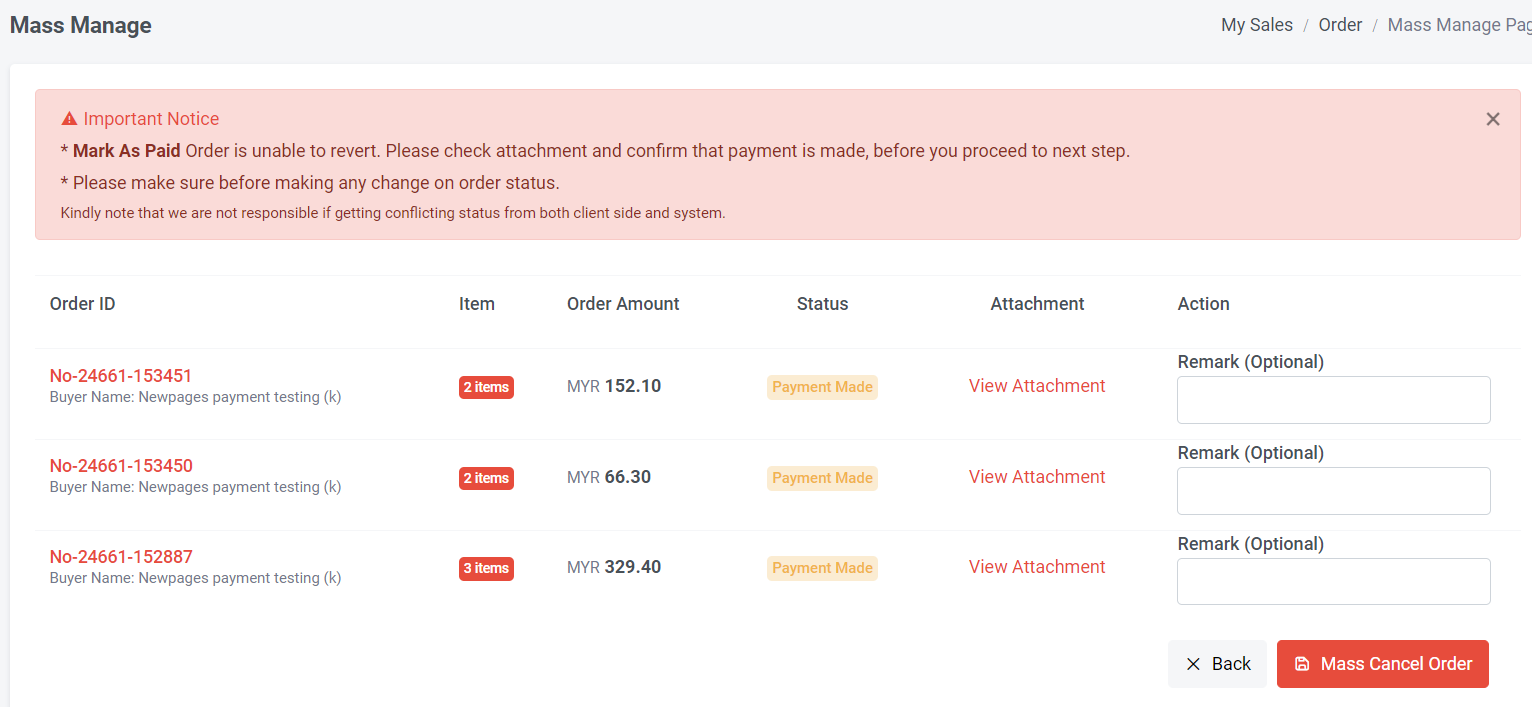
Step 6: Fill in Remark (Optional) > Click “Mass Cancel Order”
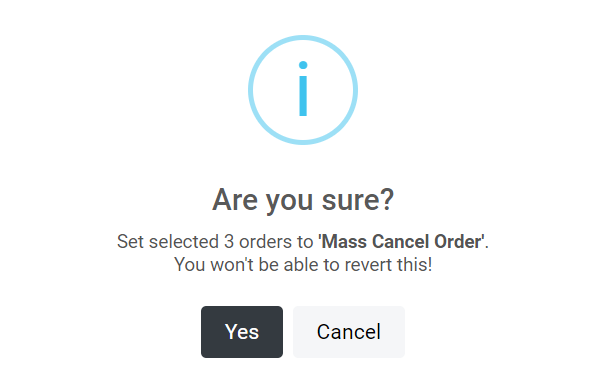
Step 7: Click “Yes”