Select Categories
How to Set Up Shipping Method (Cash On Delivery)
February 19, 2024Section 1: Introduction
Cash on delivery (COD) is a shipping method where a customer pays for goods or services at the time of delivery rather than in advance. With COD, the customer makes the payment for the order including the shipping fee to the delivery person upon receiving the item.
In this topic, you can learn how to set cash on delivery
Section 2: How to Access to Shipping Setting
Method 1: Go to My Sales > Shipment > Shipping Setting
Method 2: Search “Shipping Method Setting” in the search menu bar at the top of NMS.
Section 3: Steps to Set Up Cash On Delivery
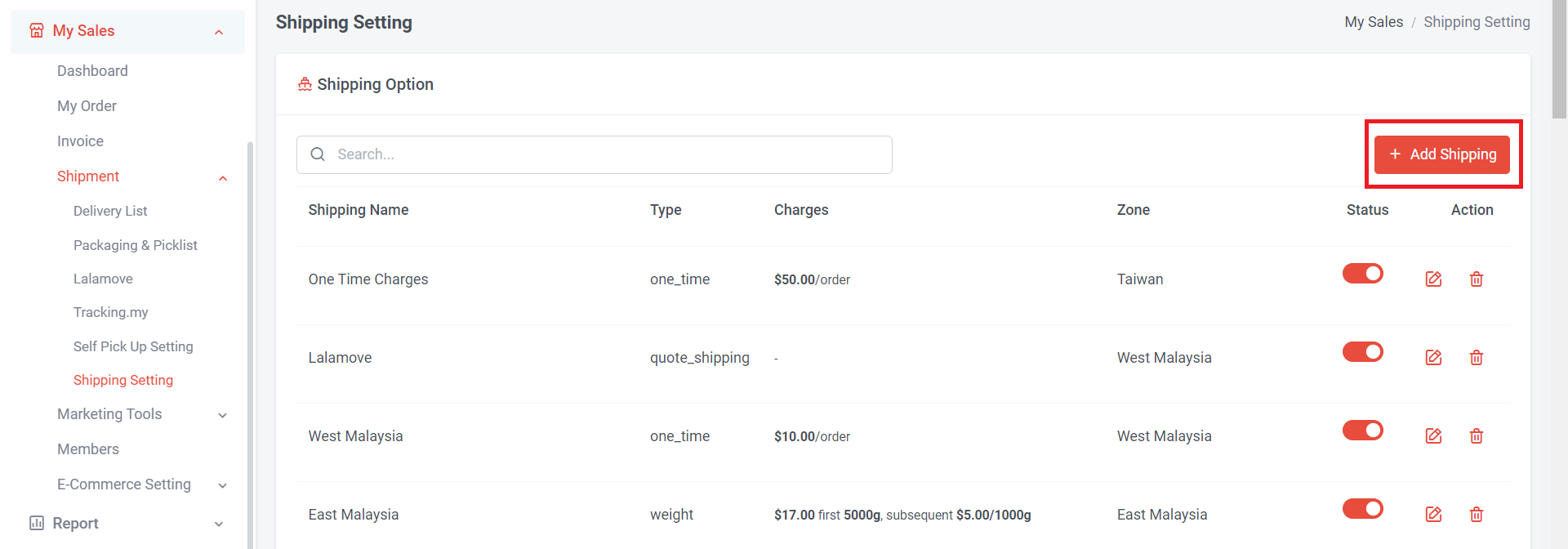
Step 1: Click “Add Shipping”
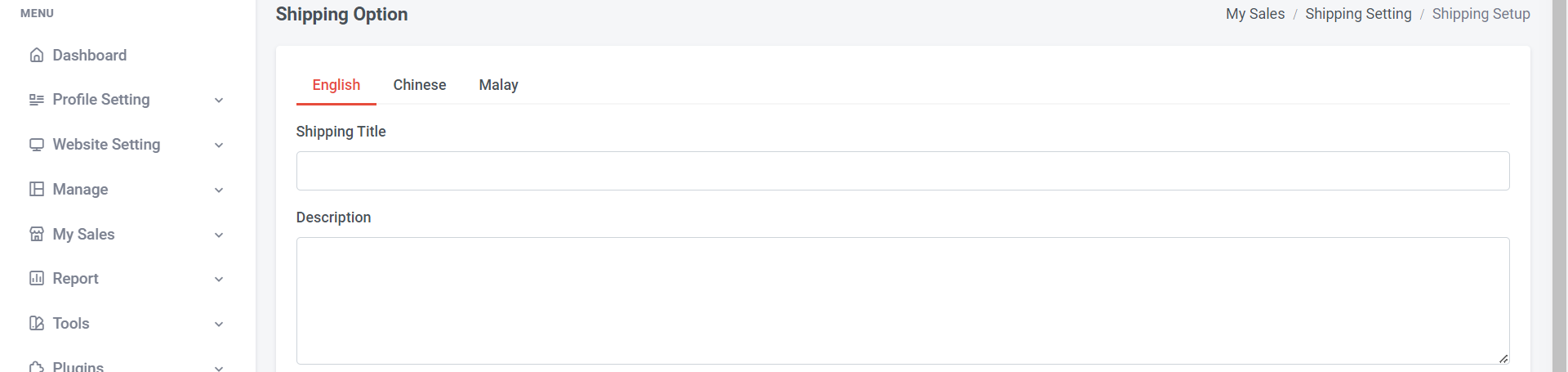
Step 2: Add shipping title (can be the zone name, courier service, shipping method, or any words).
Step 3: Add a description to help customers better understand the shipping fee or method.
This shipping title and description will show on the website for customers

Step 4: Choose and select type of shipping method

Step 5:Select a zone. If no zone is available or you haven't set one, please create a zone.
Learn more about How to Add Shipping Zone

If you temporarily don't want this option, you can change the status to disable.

Same as this, in shipping option overview, turn on (red colour) indicate enable; turn off (grey colour) indicate disable

Step 6: Turn on "Enable Cash On Delivery For This Shipping Option"
Step 7: Once you have finished the setup, please remember to click "Save."