Select Categories
How to Enable and Disable Order Details Popup
March 25, 2024Section 1: Introduction
A pop-up and social proof is a small window showcasing positive experiences from other customers and displaying promotional information. These elements build trust, enhance credibility, and increase conversions.
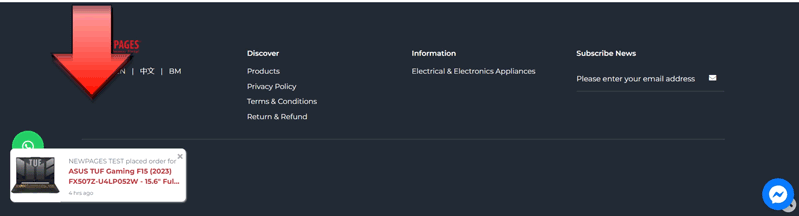
Section 2: How to Enable Popup and Social Proof
Step 1: Go to My Sales > E-Commerce Setting > Popup & Social Proof
Or Search for 'Popup & Social Proof' in the search menu bar.
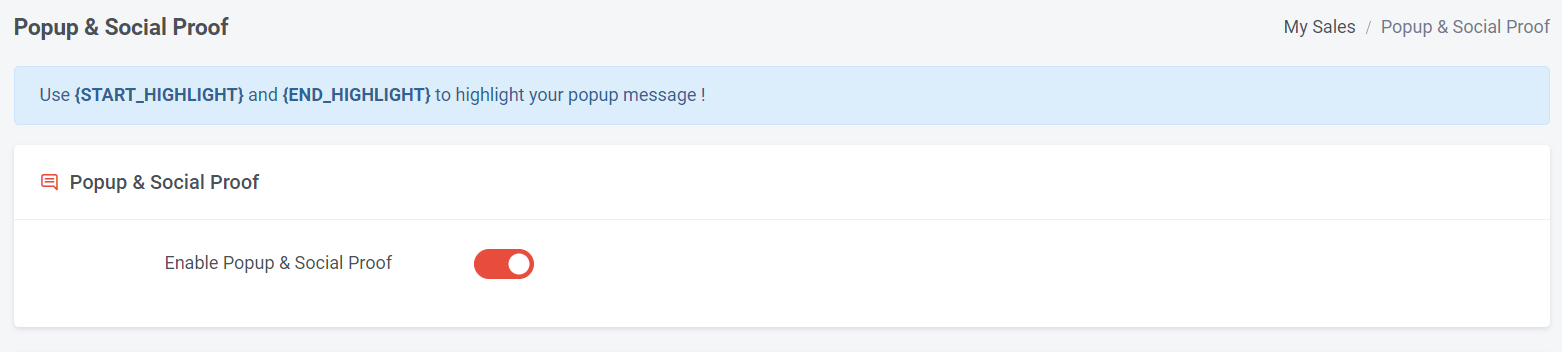
Step 2: Turn on this “Enable Popup & Social Proof”
Section 3: How to Enable Order Details Popup
The 'Order Detail Popup' will appear when a buyer places an order.
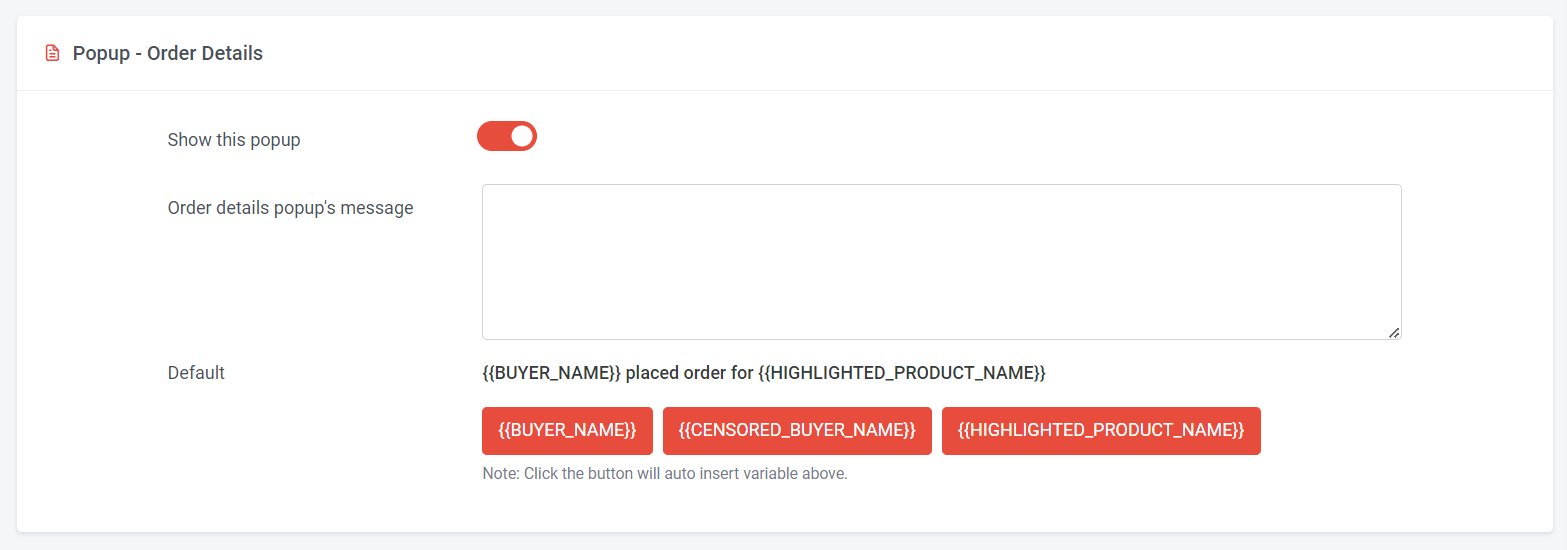
Step 1: You can choose to show or hide this popup
Step 2: Insert your own popup message and click the button to insert the variable; if not, you can simply use the default popup message.
You can choose to display the buyer's name or use censored buyer name
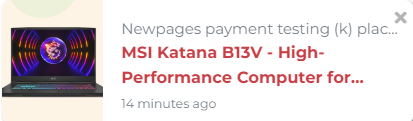
This is a sample view of the default order details popup message, featuring the buyer's name, highlighted product name, and product image. Clicking on the product name redirects visitors to the product page for more details.
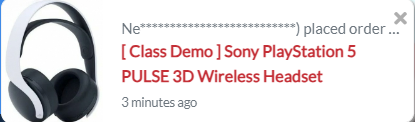
This is a sample view of the default order details popup message, featuring the censored buyer name name, highlighted product name, and product image. Clicking on the product name redirects visitors to the product page for more details.
Step 3: Once you have completed all the settings, remember to click 'Submit'.