Email Setup
Desktop
Thundebird
Outlook
Mobile
Android
Iphone
AI Features
AI Product Tools
AI Customer Service
AI Handbook
AI Positioning
AI Suggestion
Website Management
Login NEWPAGES Merchant System (NMS)
NMS Switch Language
Manage Products
Manage Service
Manage Photoalbum
Manage News / Promotion
Manage Ratings & Reviews
Manage Google Reviews
NMS Merchant App
Profile Setting
Support
Update Form
Report
NP Merchant Points
NMS Credit
Content Generator
Manage Others (Gallery)
Account Setting
Website Setting
Manage Download
Manage Career
Manage Testimonials
Manage YouTube
SEO Guide
SEO Knowledge Tips
On-page Optimization
e-Commerce (My Sales)
Dashboard
Order Management
Invoice
Shipping
Delivery List
Packaging & Picklist
Self Pick Up Setting
Shipping Setting
No available shipping method
Easyparcel
Lalamove
Tracking.my
Members
Marketing Tools
Voucher
Birthday Campaign
Discount Campaign
Add-on Deals
Mix & Match
Purchase Link
Broadcast Management
Product Sold & Customer Report
Ecommerce Mail Setting
Popup & Social Proof
Checkout Cart Setting
Website Header Setting
Additonal Charges Setting
Notification Setting
e-Commerce Process (Add to Cart Flow)
Plugins
Activate Plugin
Marketplace Synchronization
Tiktok Sync
Lazada Sync
Shopee Sync
Affiliate Marketing & Referral
Membership & Loyalty Program
Checkout & Payment Link
Quotation Pro
Sales Landing Page
Whatsapp Cart & Chat
Product Comparison
Social Media Synchronization
Facebook My Chatbot
Booking System
BusinessTag
E-Invoice Customer Profile
PDF Encryptor
Background Removal
Warranty System
Facebook Live
NEWPAGES Apps Management
CRM System
Knowledge Tips
Email Issues
NEWPAGES Official API
Mantap
Domain
Admin Email System
Webmail
Reset Password
Adjust Spam Score
Delete Email
Set Autoresponders In Webmail
Facebook
Facebook Pixel
Demonstration
Progressive Web App Ready (PWA)
Spam Expert - Domain Level
Dashboard
Incoming
Logs
Delivery Issue Log
Spam Quarantine
Domain Statistics
Train Messages
Incoming - Protection Settings
Recipient Allow List
Recipient Block List
Sender Allow List
Sender Block List
Allow List Filtering Rules
Block List Filtering Rules
Customise Actions
Filter Settings
Attachments Restrictions
Email Size Restrictions
Continuity
Delivery Queue - Incoming
Compose Email
My Settings
Select Categories
Email Setup
Desktop
Thundebird
Outlook
Mobile
Android
Iphone
AI Features
AI Product Tools
AI Customer Service
AI Handbook
AI Positioning
AI Suggestion
Website Management
Login NEWPAGES Merchant System (NMS)
NMS Switch Language
Manage Products
Manage Service
Manage Photoalbum
Manage News / Promotion
Manage Ratings & Reviews
Manage Google Reviews
NMS Merchant App
Profile Setting
Support
Update Form
Report
NP Merchant Points
NMS Credit
Content Generator
Manage Others (Gallery)
Account Setting
Website Setting
Manage Download
Manage Career
Manage Testimonials
Manage YouTube
SEO Guide
SEO Knowledge Tips
On-page Optimization
e-Commerce (My Sales)
Dashboard
Order Management
Invoice
Shipping
Delivery List
Packaging & Picklist
Self Pick Up Setting
Shipping Setting
No available shipping method
Easyparcel
Lalamove
Tracking.my
Members
Marketing Tools
Voucher
Birthday Campaign
Discount Campaign
Add-on Deals
Mix & Match
Purchase Link
Broadcast Management
Product Sold & Customer Report
Ecommerce Mail Setting
Popup & Social Proof
Checkout Cart Setting
Website Header Setting
Additonal Charges Setting
Notification Setting
e-Commerce Process (Add to Cart Flow)
Plugins
Activate Plugin
Marketplace Synchronization
Tiktok Sync
Lazada Sync
Shopee Sync
Affiliate Marketing & Referral
Membership & Loyalty Program
Checkout & Payment Link
Quotation Pro
Sales Landing Page
Whatsapp Cart & Chat
Product Comparison
Social Media Synchronization
Facebook My Chatbot
Booking System
BusinessTag
E-Invoice Customer Profile
PDF Encryptor
Background Removal
Warranty System
Facebook Live
NEWPAGES Apps Management
CRM System
Knowledge Tips
Email Issues
NEWPAGES Official API
Mantap
Domain
Admin Email System
Webmail
Reset Password
Adjust Spam Score
Delete Email
Set Autoresponders In Webmail
Facebook
Facebook Pixel
Demonstration
Progressive Web App Ready (PWA)
Spam Expert - Domain Level
Dashboard
Incoming
Logs
Delivery Issue Log
Spam Quarantine
Domain Statistics
Train Messages
Incoming - Protection Settings
Recipient Allow List
Recipient Block List
Sender Allow List
Sender Block List
Allow List Filtering Rules
Block List Filtering Rules
Customise Actions
Filter Settings
Attachments Restrictions
Email Size Restrictions
Continuity
Delivery Queue - Incoming
Compose Email
My Settings
How to Manage Bind Card
August 29, 2025Section 1: Introduction
BusinessTag is a NFC-enabled Digital Business Card. Your customer/friend can save your contact to their phone with just 1 simple Tap. BusinessTag is more efficient, time-saver, and paperless compared to traditional business cards. Lower cost and will be the future business trend.
In this topic, you will learn how to bind your card to your NMS.
In this topic, you will learn how to bind your card to your NMS.
Section 2: How to Access to NFC Business Tag Page
Note: Before accessing NFC Business Tag plugin, you need to make sure the plugin is activated.
Method 1: Search for 'NFC' in the search menu bar at the top of NMS.
Method 2: Go to NMS Side menu > Business Tag
Method 3: Go to NMS side menu > Plugins Store Search NFC Business Tag > Click Plugin Name > Click
Section 3: How to Bind and Unbind NFC Business Card

Step 1: Go to Business Tag page > Click on "Manage Bind Card Request"

Step 2: Click on "Bind New Card"
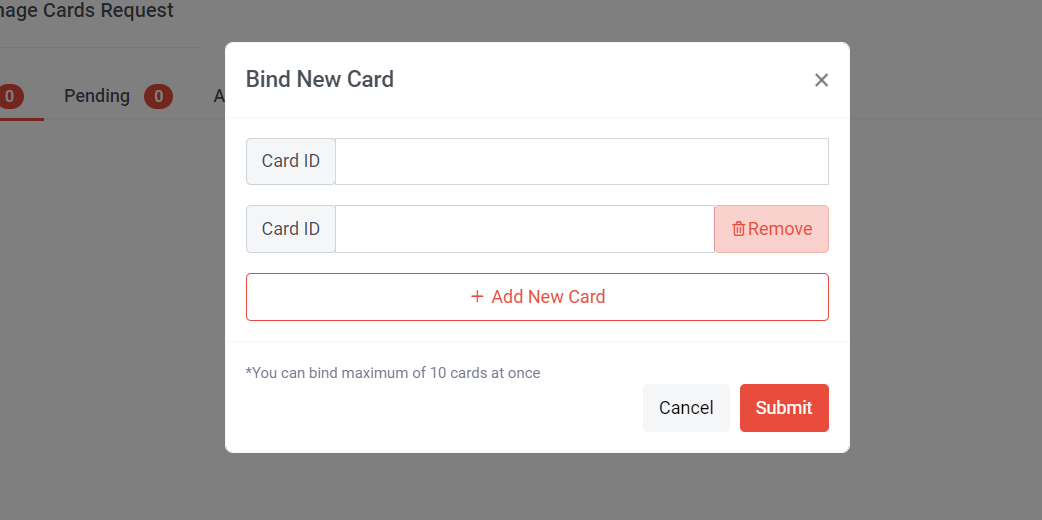
Step 3: Insert your card ID (the number shown on your NFC card) > Click "Submit"
If you have more than 1 card, you can click "Add New Card" and bind the cards at once. Maximum can bind 10 cards.
If you have more than 1 card, you can click "Add New Card" and bind the cards at once. Maximum can bind 10 cards.
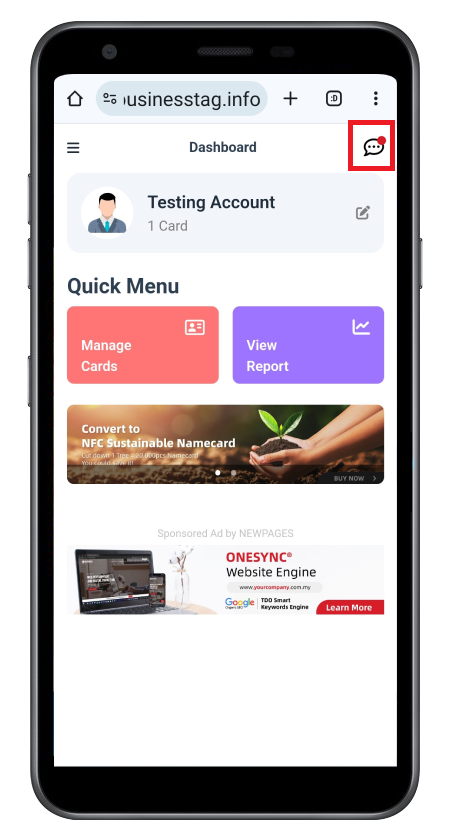
Step 4: Go to https://app.businesstag.info/dashboard
Step 5: Click on to view the Binding Request notification
Step 5: Click on to view the Binding Request notification
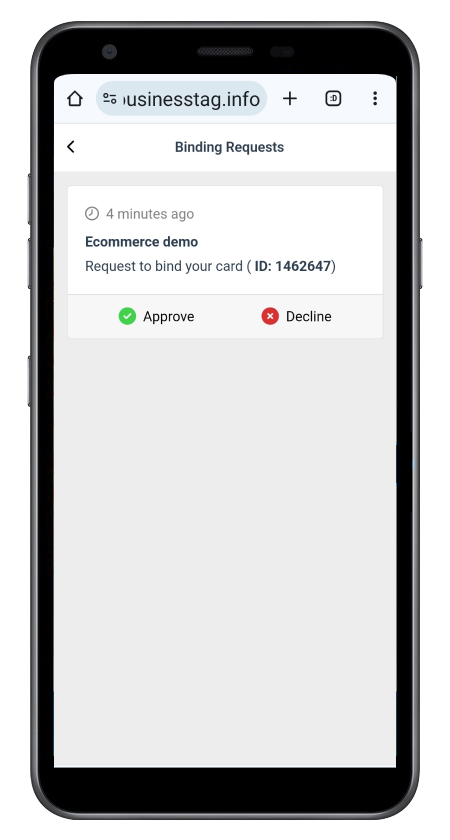
Step 6: Click on "Approve" to bind, if you don't want to bind then click "Decline"
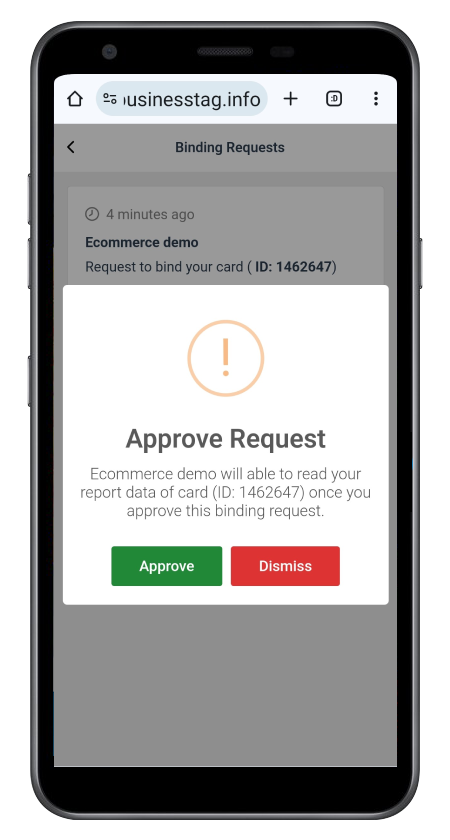
Step 7: Click on "Approve"
Now your card is binding with your website
Now your card is binding with your website
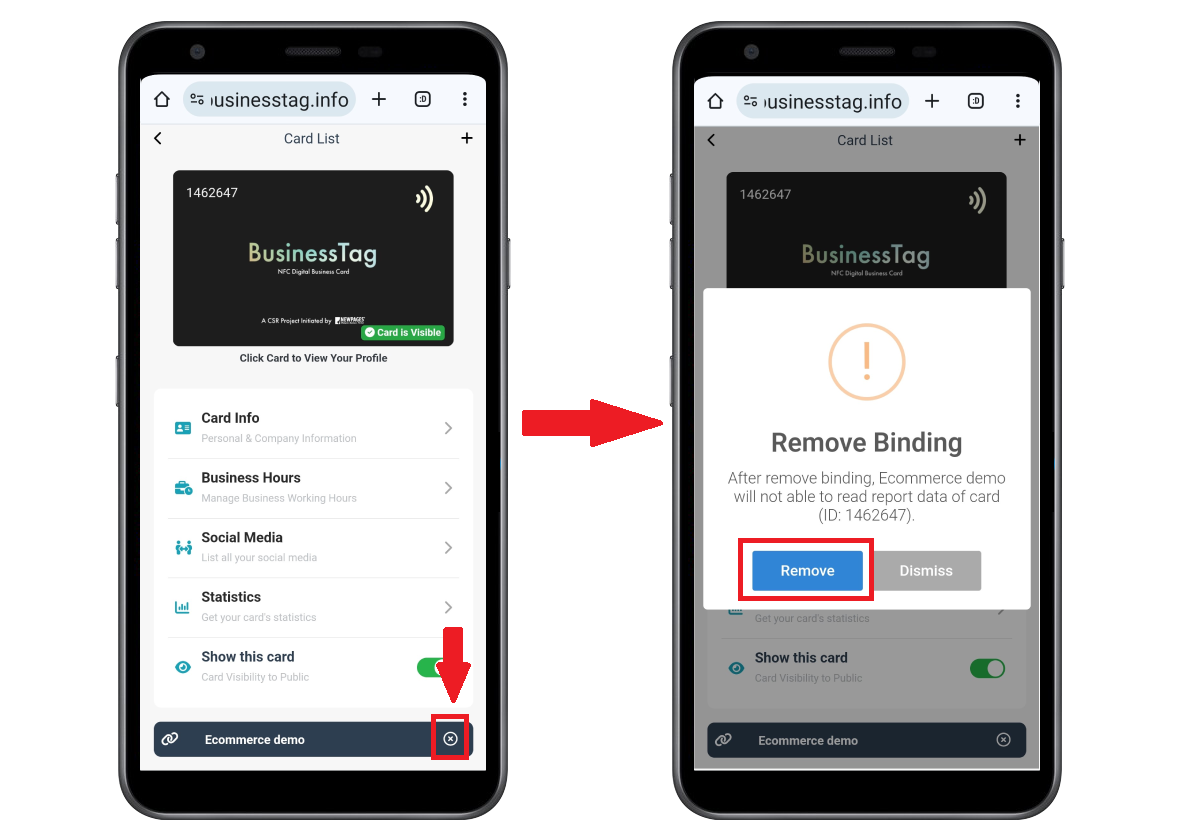
If you wish to unbind your NFC business card, you can go to https://app.businesstag.info/card click icon and click Remove.
Section 4: How to Manage Cards in NMS
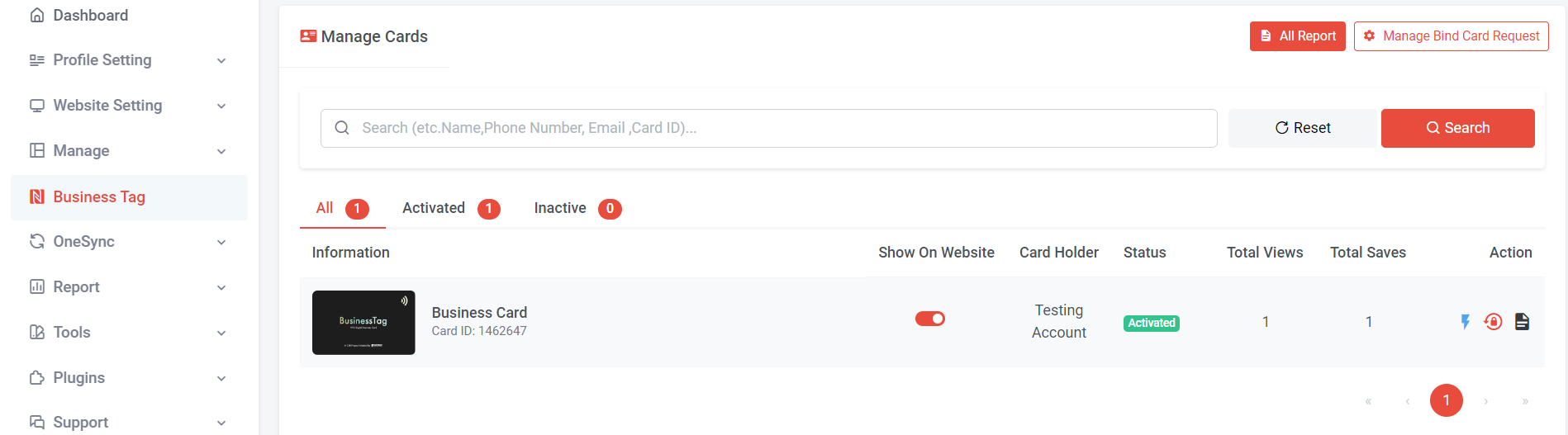
Go to NMS side menu or you can search Manage NFC in the search menu at the top of NMS.
You can click "All Report" to view all cards saved and view statistics. You can also view the total views and total saves directly in the Manage Cards section.
If you want to view the report of individual cards in more detail, you can click on icon.
You can click "All Report" to view all cards saved and view statistics. You can also view the total views and total saves directly in the Manage Cards section.
If you want to view the report of individual cards in more detail, you can click on icon.
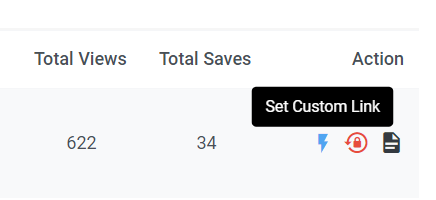
Since your NFC business card is binding to your website, you can click "Set Custom link" to customize your link.
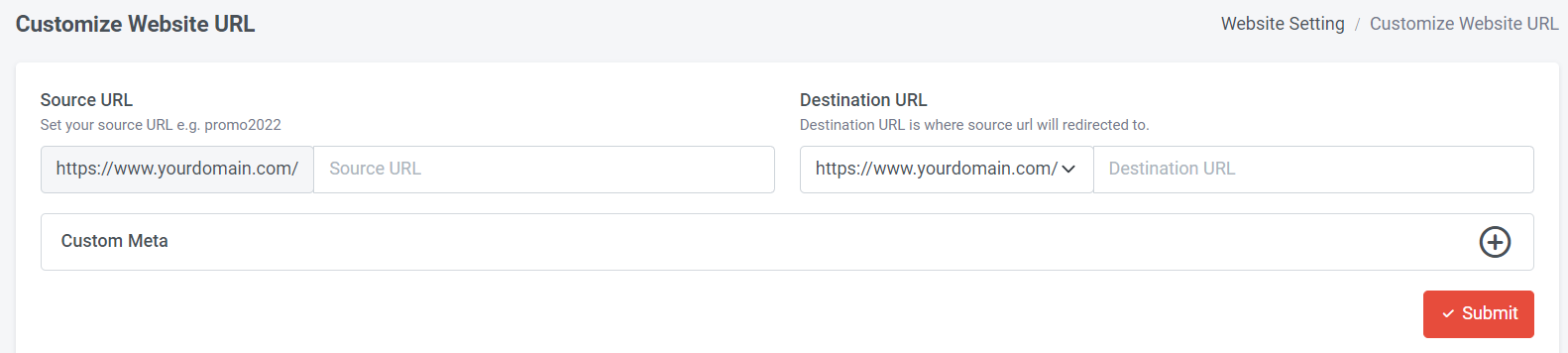
Insert your URL in the Destination URL (right) and set your customized URL in the Source URL (left)
You can also set your custom meta title and meta description
You can also set your custom meta title and meta description
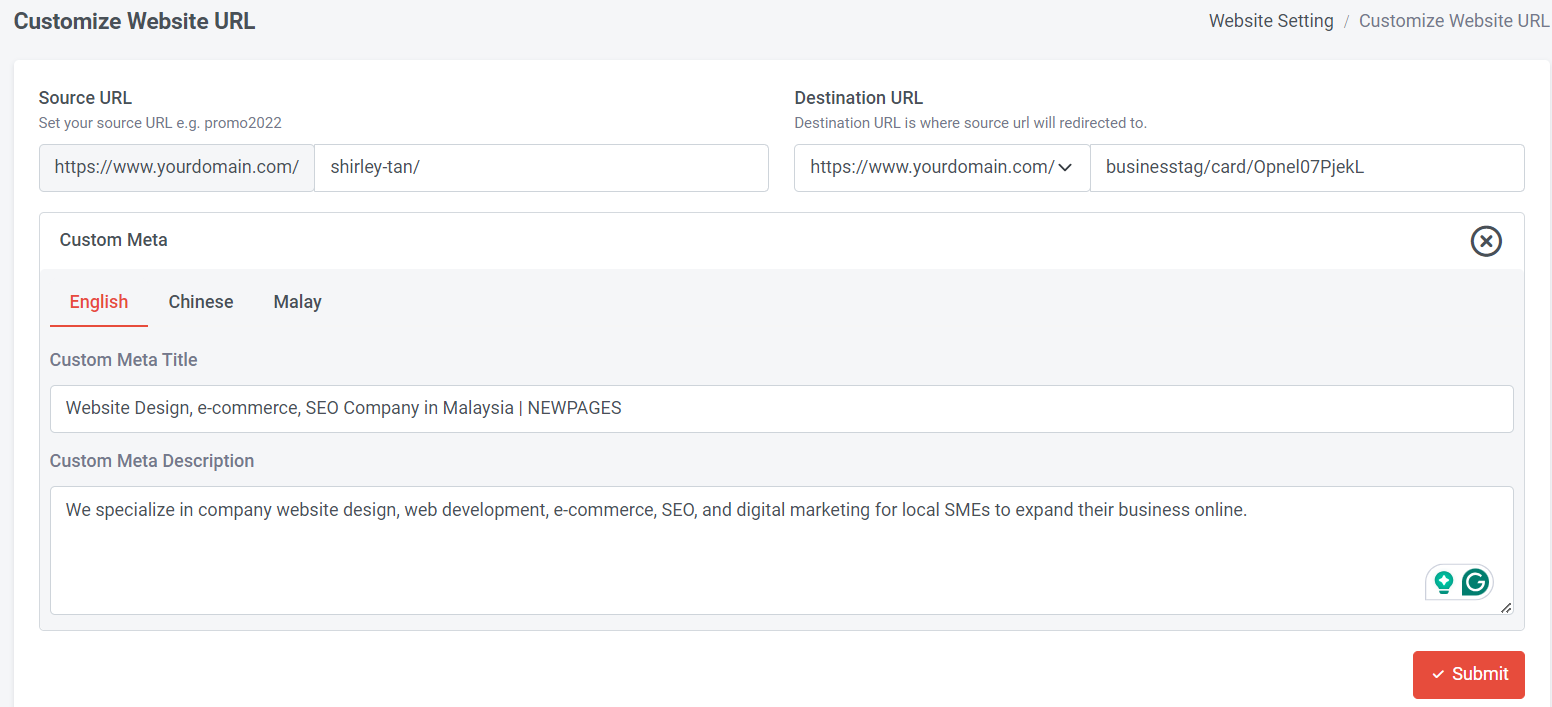
Here is an example
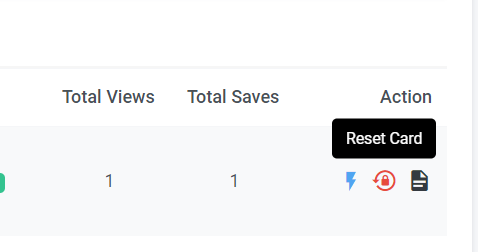
If you wish to reset your card, you can click "Reset Card"
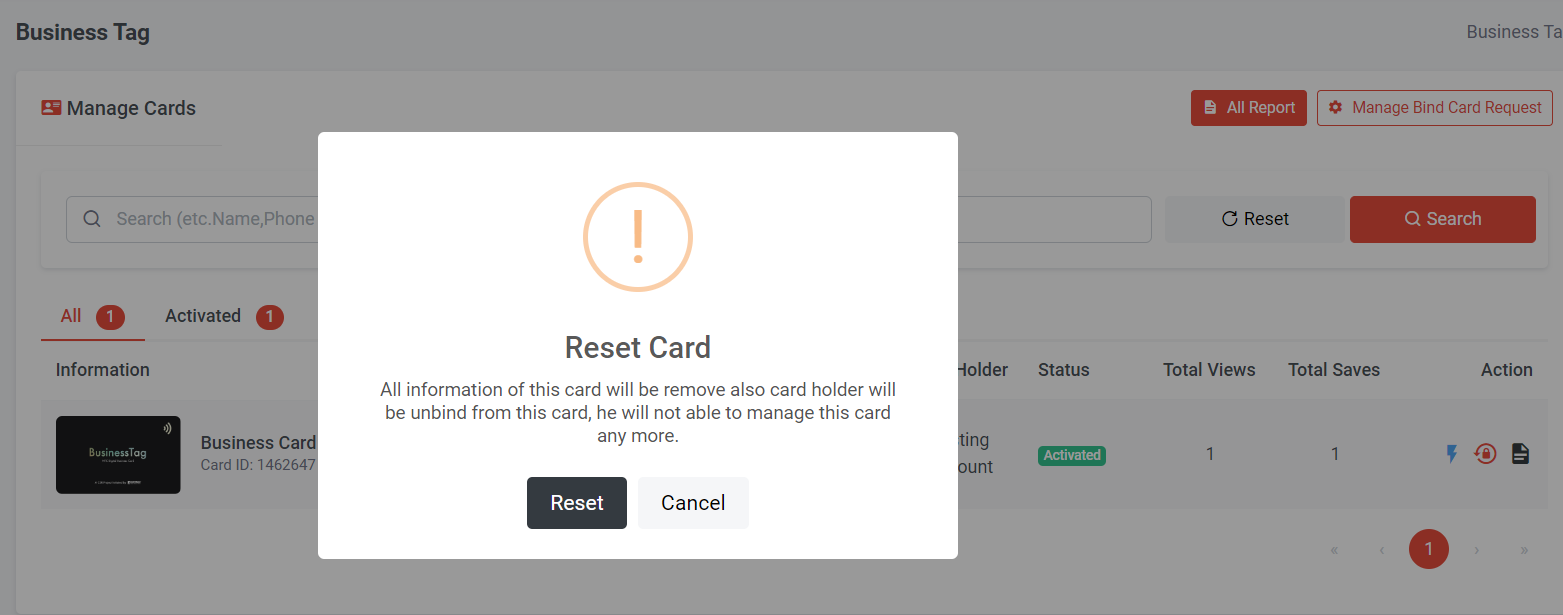
Once you click "Reset," all the information of the selected card will be removed, and the cardholder will be unbound from the card, no longer able to manage it.