Email Setup
Desktop
Outlook
Thundebird
Mobile
Android
Iphone
AI Features
AI Handbook
AI Positioning
AI Suggestion
AI Product Tools
AI Customer Service
Website Management
Login NEWPAGES Merchant System (NMS)
NMS Switch Language
Manage Products
Manage Service
Manage Photoalbum
Manage News / Promotion
Manage Ratings & Reviews
Manage Google Reviews
Manage Others (Gallery)
Content Generator
NP Merchant Points
Profile Setting
NMS Merchant App
NMS Credit
Report
Manage Testimonials
Manage Download
Website Setting
Account Setting
Manage YouTube
Manage Career
SEO Guide
SEO Knowledge Tips
On-page Optimization
e-Commerce (My Sales)
Dashboard
Order Management
Invoice
Shipping
Delivery List
Packaging & Picklist
Self Pick Up Setting
Shipping Setting
No available shipping method
Easyparcel
Lalamove
Tracking.my
Members
Marketing Tools
Voucher
Birthday Campaign
Discount Campaign
Add-on Deals
Mix & Match
Purchase Link
Broadcast Management
Product Sold & Customer Report
Ecommerce Mail Setting
Popup & Social Proof
Checkout Cart Setting
Website Header Setting
Additonal Charges Setting
Notification Setting
e-Commerce Process (Add to Cart Flow)
Plugins
Activate Plugin
Marketplace Synchronization
Shopee Sync
Lazada Sync
Tiktok Sync
Affiliate Marketing & Referral
Membership & Loyalty Program
Checkout & Payment Link
Quotation Pro
Sales Landing Page
Whatsapp Cart & Chat
Product Comparison
Social Media Synchronization
Facebook My Chatbot
Booking System
NFC Business Tag
PDF Encryptor
Background Removal
E-Invoice Customer Profile
Warranty System
Facebook Live
Knowledge Tips
Email Issues
CRM System
NEWPAGES Official API
Mantap
NEWPAGES Apps Management
Admin Email System
Webmail
Adjust Spam Score
Delete Email
Set Autoresponders In Webmail
Reset Password
Domain
Facebook
Facebook Pixel
Demonstration
Progressive Web App Ready (PWA)
Spam Expert - Domain Level
Dashboard
Incoming
Logs
Delivery Issue Log
Spam Quarantine
Domain Statistics
Train Messages
Incoming - Protection Settings
Recipient Allow List
Recipient Block List
Sender Allow List
Sender Block List
Allow List Filtering Rules
Block List Filtering Rules
Customise Actions
Filter Settings
Attachments Restrictions
Email Size Restrictions
Continuity
Delivery Queue - Incoming
Compose Email
My Settings
Select Categories
Email Setup
Desktop
Outlook
Thundebird
Mobile
Android
Iphone
AI Features
AI Handbook
AI Positioning
AI Suggestion
AI Product Tools
AI Customer Service
Website Management
Login NEWPAGES Merchant System (NMS)
NMS Switch Language
Manage Products
Manage Service
Manage Photoalbum
Manage News / Promotion
Manage Ratings & Reviews
Manage Google Reviews
Manage Others (Gallery)
Content Generator
NP Merchant Points
Profile Setting
NMS Merchant App
NMS Credit
Report
Manage Testimonials
Manage Download
Website Setting
Account Setting
Manage YouTube
Manage Career
SEO Guide
SEO Knowledge Tips
On-page Optimization
e-Commerce (My Sales)
Dashboard
Order Management
Invoice
Shipping
Delivery List
Packaging & Picklist
Self Pick Up Setting
Shipping Setting
No available shipping method
Easyparcel
Lalamove
Tracking.my
Members
Marketing Tools
Voucher
Birthday Campaign
Discount Campaign
Add-on Deals
Mix & Match
Purchase Link
Broadcast Management
Product Sold & Customer Report
Ecommerce Mail Setting
Popup & Social Proof
Checkout Cart Setting
Website Header Setting
Additonal Charges Setting
Notification Setting
e-Commerce Process (Add to Cart Flow)
Plugins
Activate Plugin
Marketplace Synchronization
Shopee Sync
Lazada Sync
Tiktok Sync
Affiliate Marketing & Referral
Membership & Loyalty Program
Checkout & Payment Link
Quotation Pro
Sales Landing Page
Whatsapp Cart & Chat
Product Comparison
Social Media Synchronization
Facebook My Chatbot
Booking System
NFC Business Tag
PDF Encryptor
Background Removal
E-Invoice Customer Profile
Warranty System
Facebook Live
Knowledge Tips
Email Issues
CRM System
NEWPAGES Official API
Mantap
NEWPAGES Apps Management
Admin Email System
Webmail
Adjust Spam Score
Delete Email
Set Autoresponders In Webmail
Reset Password
Domain
Facebook
Facebook Pixel
Demonstration
Progressive Web App Ready (PWA)
Spam Expert - Domain Level
Dashboard
Incoming
Logs
Delivery Issue Log
Spam Quarantine
Domain Statistics
Train Messages
Incoming - Protection Settings
Recipient Allow List
Recipient Block List
Sender Allow List
Sender Block List
Allow List Filtering Rules
Block List Filtering Rules
Customise Actions
Filter Settings
Attachments Restrictions
Email Size Restrictions
Continuity
Delivery Queue - Incoming
Compose Email
My Settings
How to Manage Rating and Reviews
May 3, 2024Section 1: Introduction
Ratings & Reviews is a User-generated Content (UGC) feature that allows people to rate and share their reviews and feedback on the products or services.
Section 2: Types of Rating & Reviews on website
a) Product Review
A product review is a customer's assessment of a specific product they have purchased, encompassing opinions, experiences, and feedback on aspects such as quality, performance, and functionality. These reviews appear on the product page when customers rate the product after purchase. Only with the eCommerce Pro feature can product reviews be displayed on the product page.
b) Store Rating
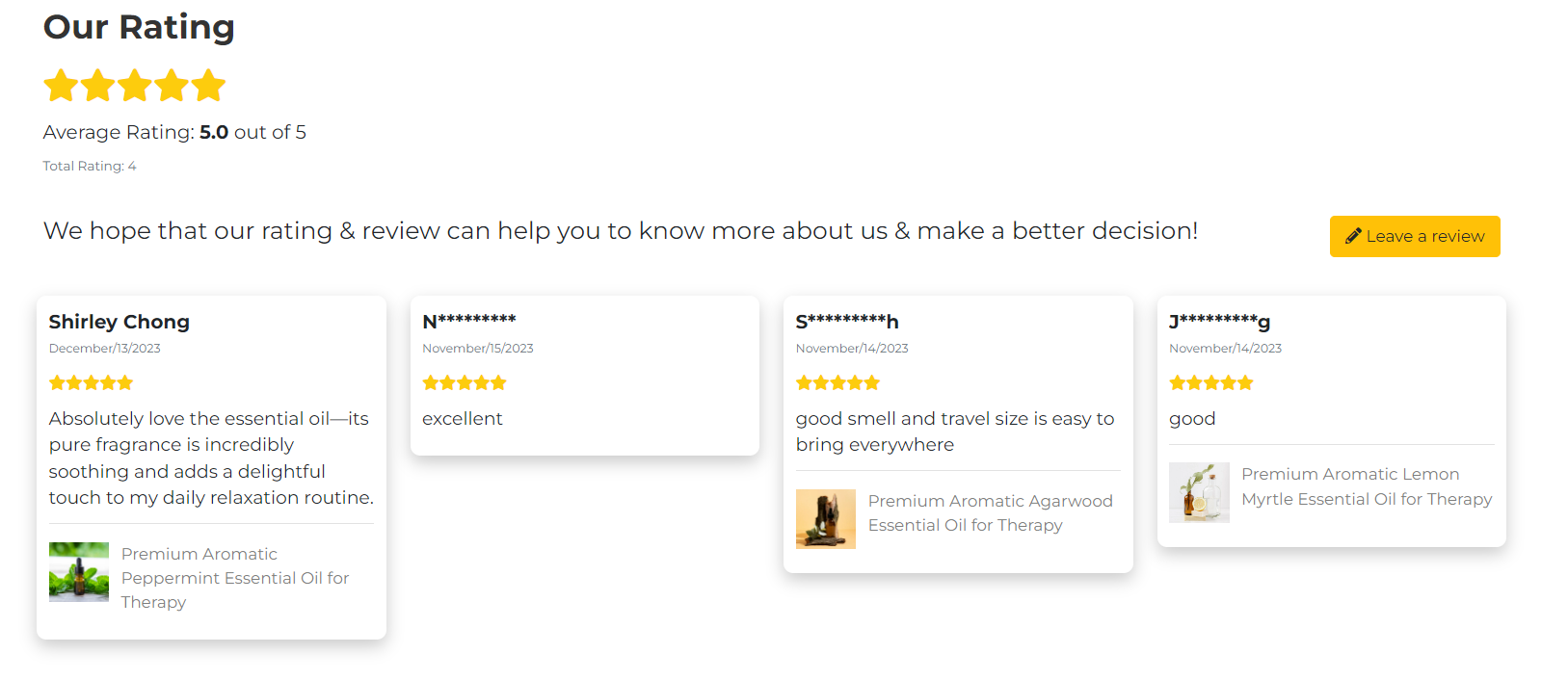
Store ratings allow anyone to leave their opinions and reviews, encompassing all feedback, whether they are product reviews or store ratings, left by visitors. Additionally, you have the option to choose whether to display or hide the reviews on your website.
A product review on the store rating page will include a link that visitors can click to redirect them to the product page.
Section 3: How to Turn on / Turn Off Rating and Reviews Feature

Method 1: Go to NMS side menu > Website Setting > Website Setting > Turn on / off Ratings & Reviews
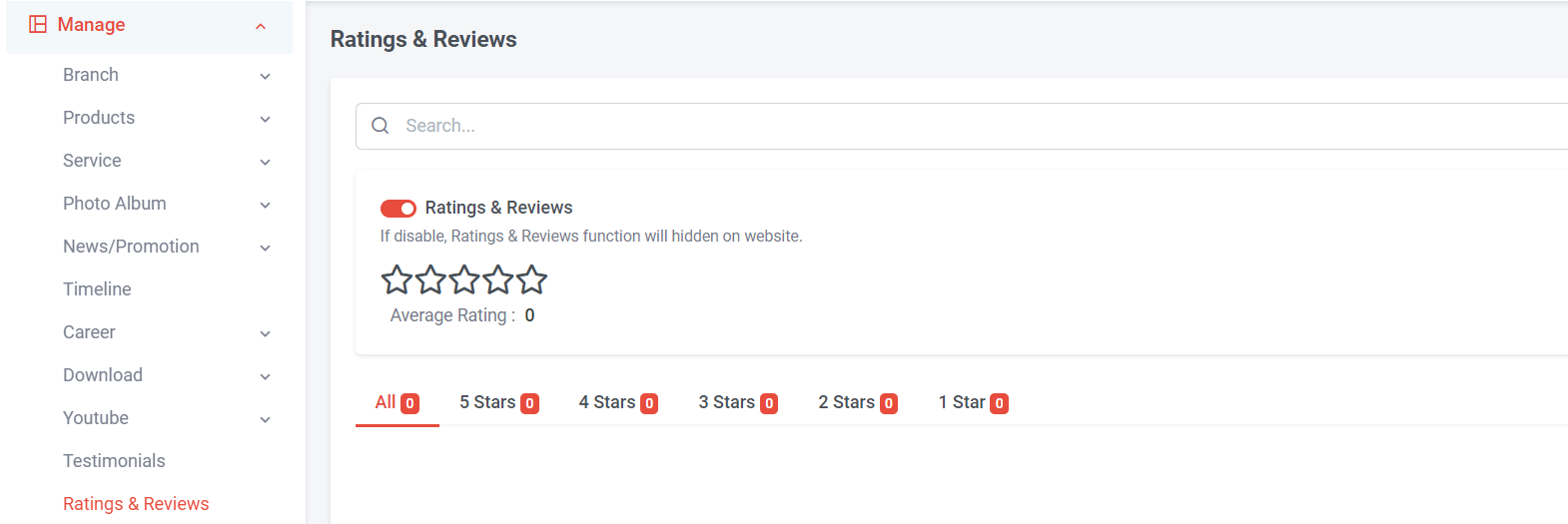
Method 2: Go to NMS side menu > Manage > Ratings & Reviews > Turn on / off Ratings & Reviews button
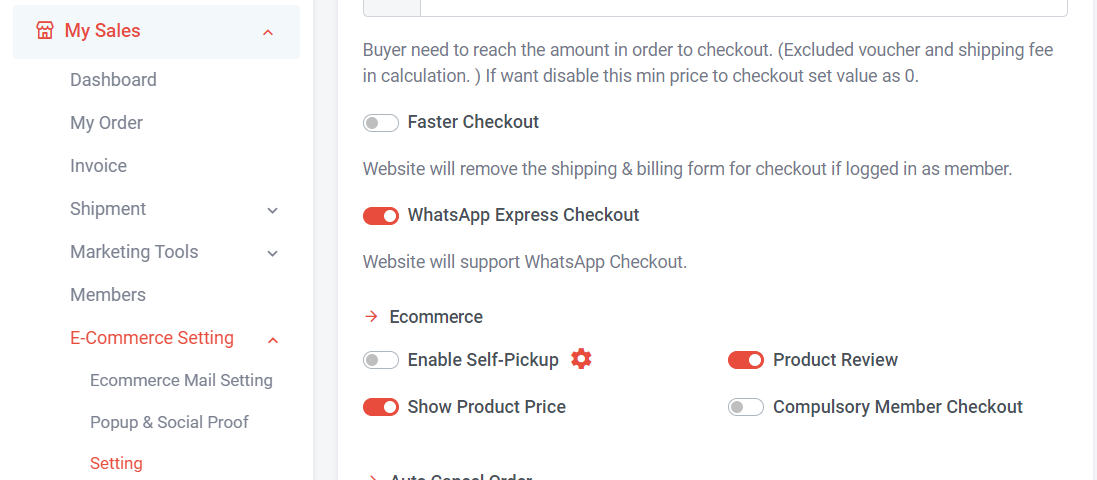
Method 3: Go to My Sales > E-Commerce Setting > Setting > Scroll and search Product Review > Turn on / off Product Review button
Section 4: How to Show / Hide or Reply Reviews
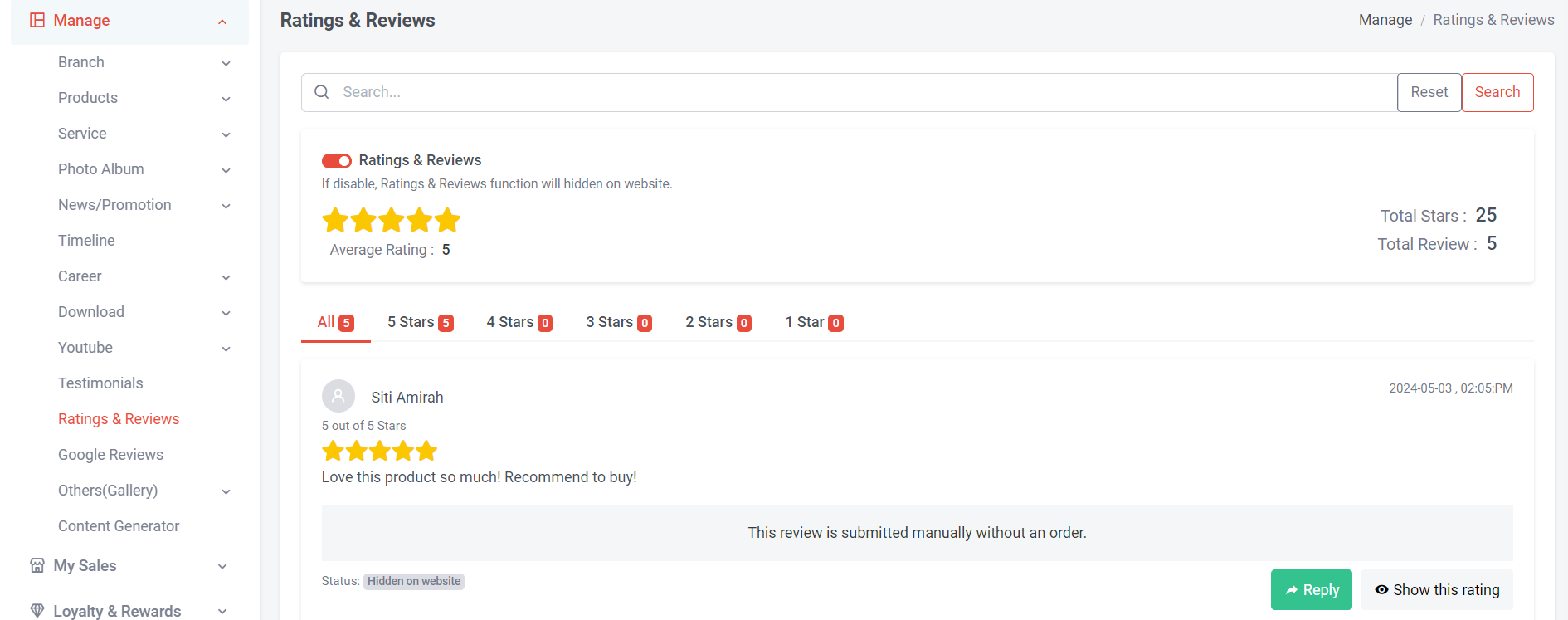
Step 1: Go to NMS side menu > Manage > Ratings & Reviews
You can check how many stars, reviews on your website
You can check how many stars, reviews on your website

When the reviews show the status: Hidden on website, it means that the reviews are currently hidden.

Step 2: If you wish to show the reviews, click "Show this rating" button

When the reviews show the status: Visible on website, it means that the reviews are currently shown on the website.

Step 3: If you wish to hide the reviews, click "Hide this rating" button
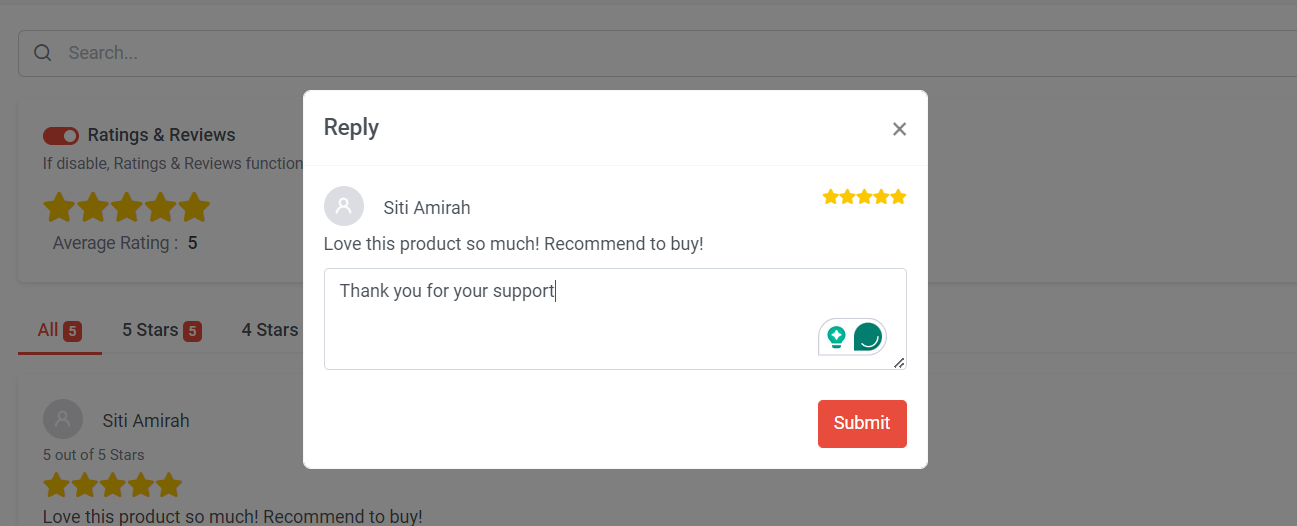
Step 4: Merchants can reply to customer reviews by clicking on the 'Reply' button > writing their reply content > clicking 'Submit'.
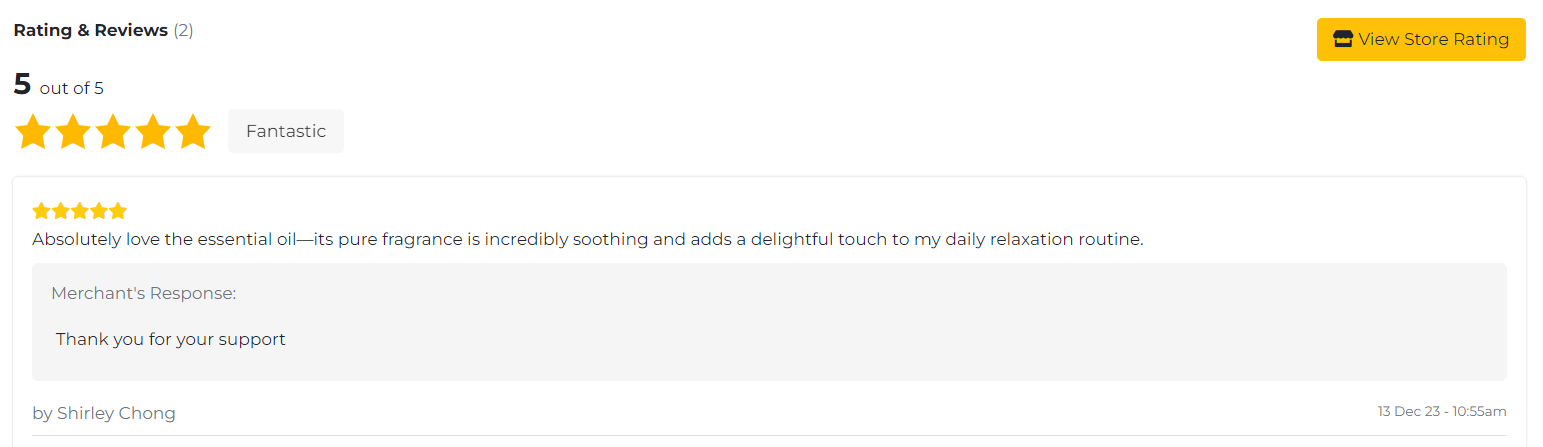
Reviews that are replied to by the merchant will only be shown on the product review section of the product page.
Section 5: How Customers Leave a Product Review
After buyers purchase and receive their order, they can follow the steps above to rate and review the products.
Section 6: How can Customers Leave a Review without Making a Purchase?
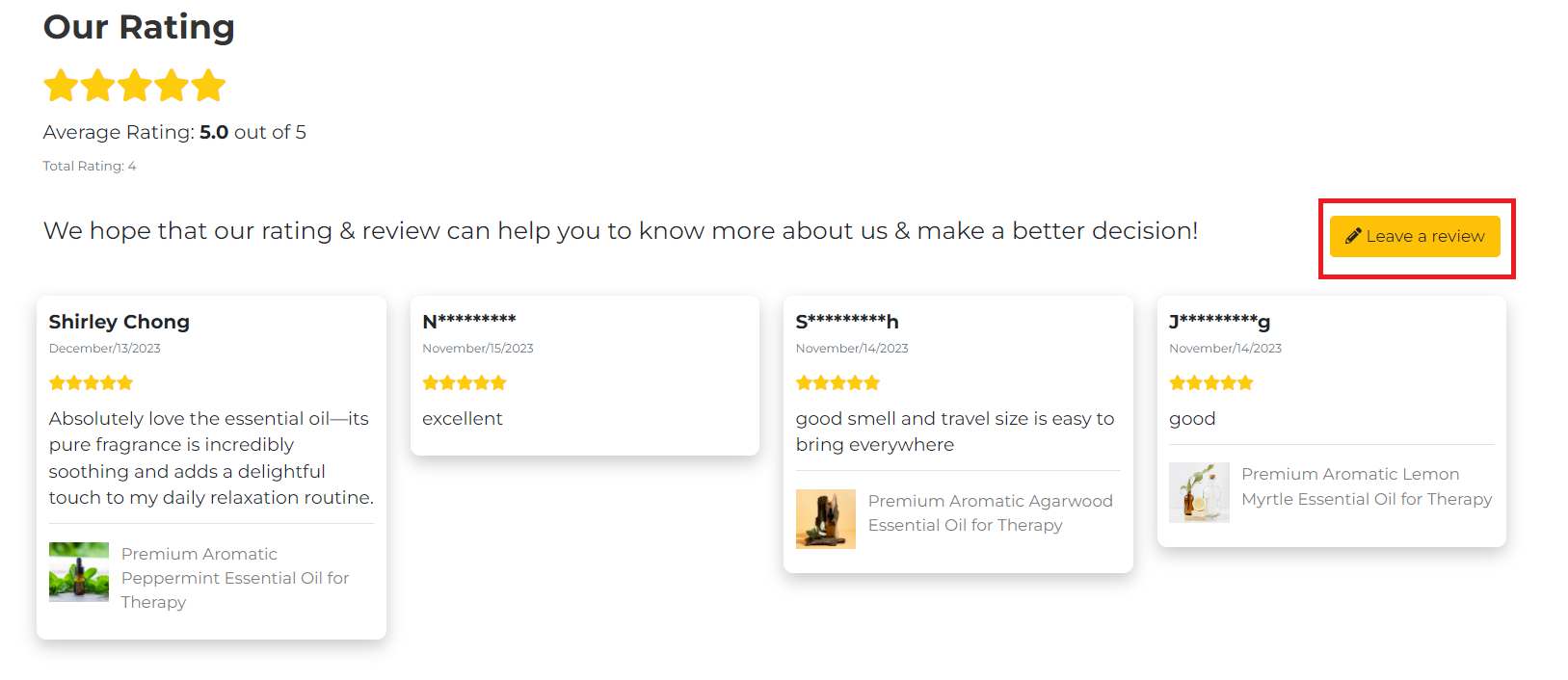
Step 1: Customers can go to rating page > Click "Leave a review"
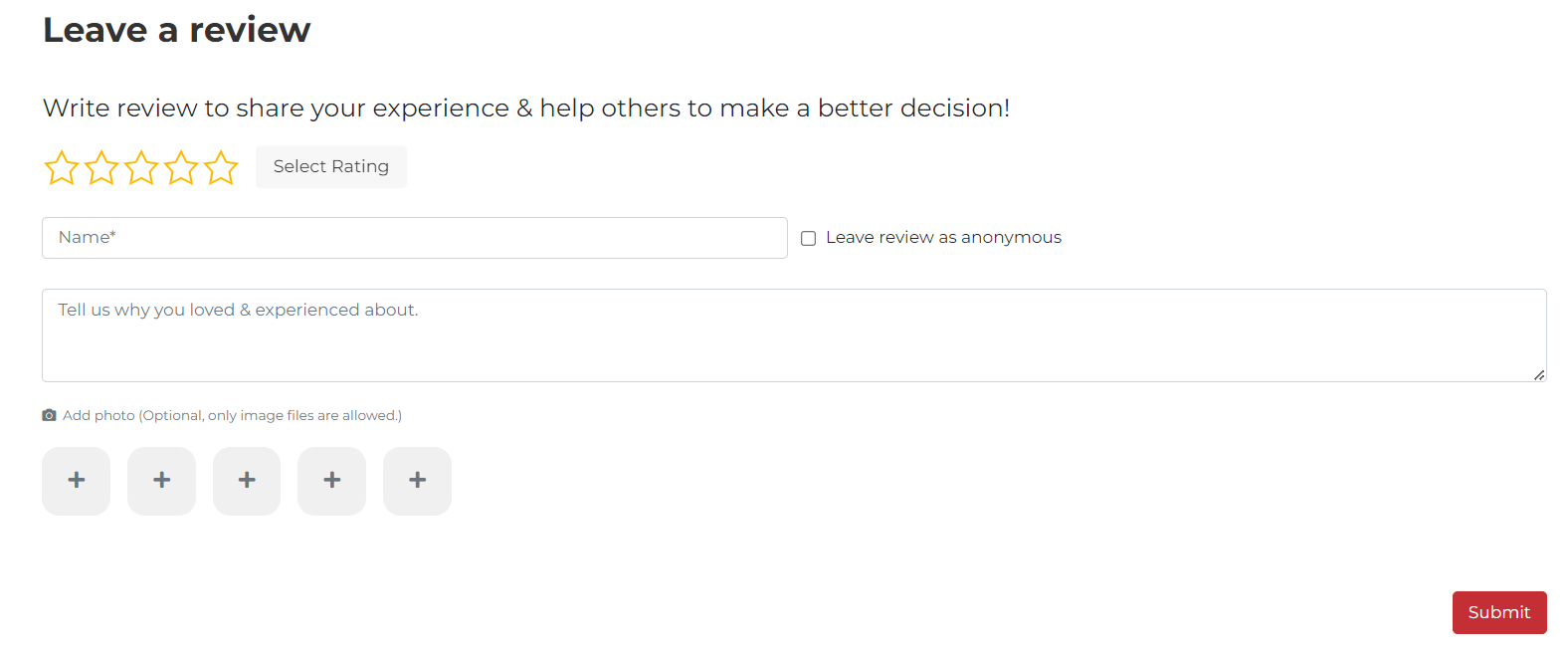
Step 2: Select Rating
Step 3: Write name, customers can also tick "Leave review as anonymous" to hide their full name
example if full name is Sherly Tan, website will show S********n
Step 4: Write comment
Step 5: Add photo (Optional)
Step 6: Click "Submit"
Merchant can refer Section 4 to show, hide or reply the reviews
Step 3: Write name, customers can also tick "Leave review as anonymous" to hide their full name
example if full name is Sherly Tan, website will show S********n
Step 4: Write comment
Step 5: Add photo (Optional)
Step 6: Click "Submit"
Merchant can refer Section 4 to show, hide or reply the reviews