Select Categories
What is Preparing to Ship in My Order?
February 19, 2024Section 1: Introduction
Preparing to ship is a status when customer make payment via payment gateway or when merchant update order status from awaiting payment / payment made to "Preparing to ship".
This status shows that the merchant is preparing to ship out the parcel.
Section 2: How to Access to My Order
Method 1: Search for 'My Order' in the search menu at the top of NMS.
Method 2: Go to 'My Sales' > 'My Order.'
Section 3: How to Update “Preparing to Ship” to “Shipped”?

Step 1: Click on 'Preparing to ship”
You can update the order individually (per order) or in bulk
Step 2: If you update per order status, select the order and click "View Detail"
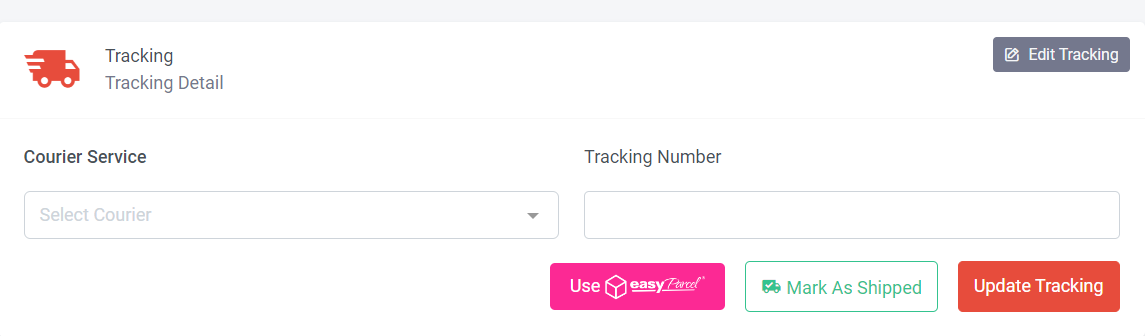
Step 3: Select Courier Service (Optional) > Insert Tracking Number (Optional) > Click “Update Tracking” > Click “Yes Shipped”
Or
You click “Use easyParcel” to use easyparcel to ship out the order
Or
Directly click “Mark As Shipped”
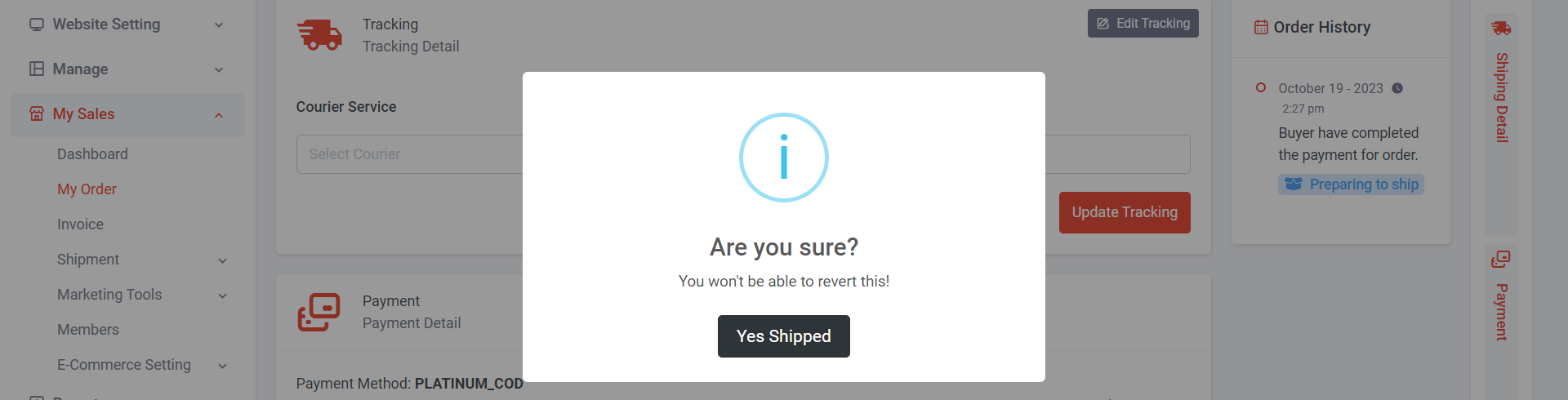

Step 4: Click “Yes Shipped” > Fill in Shipped Remark (Optional) > Click “Confirm”
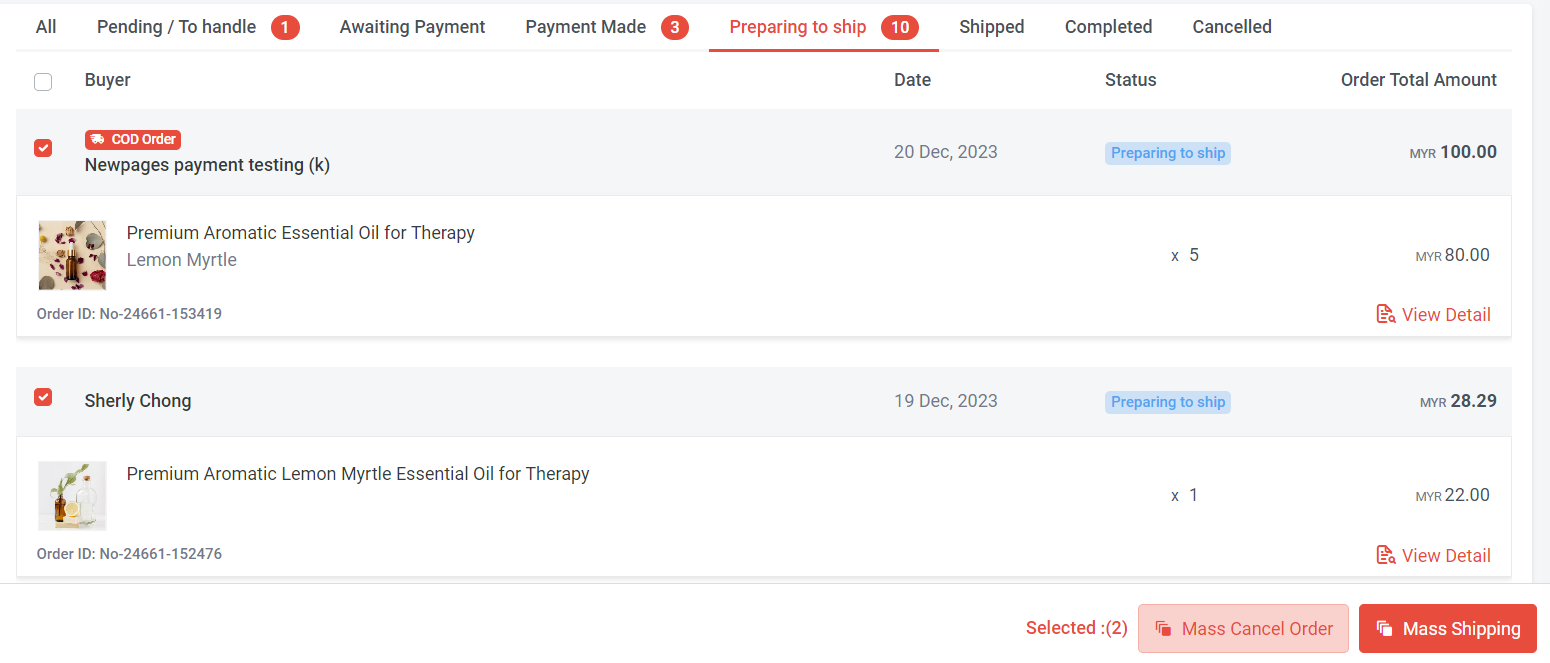
Step 5: If you wish to update multiple orders, select the orders and click “Mass Shipping”
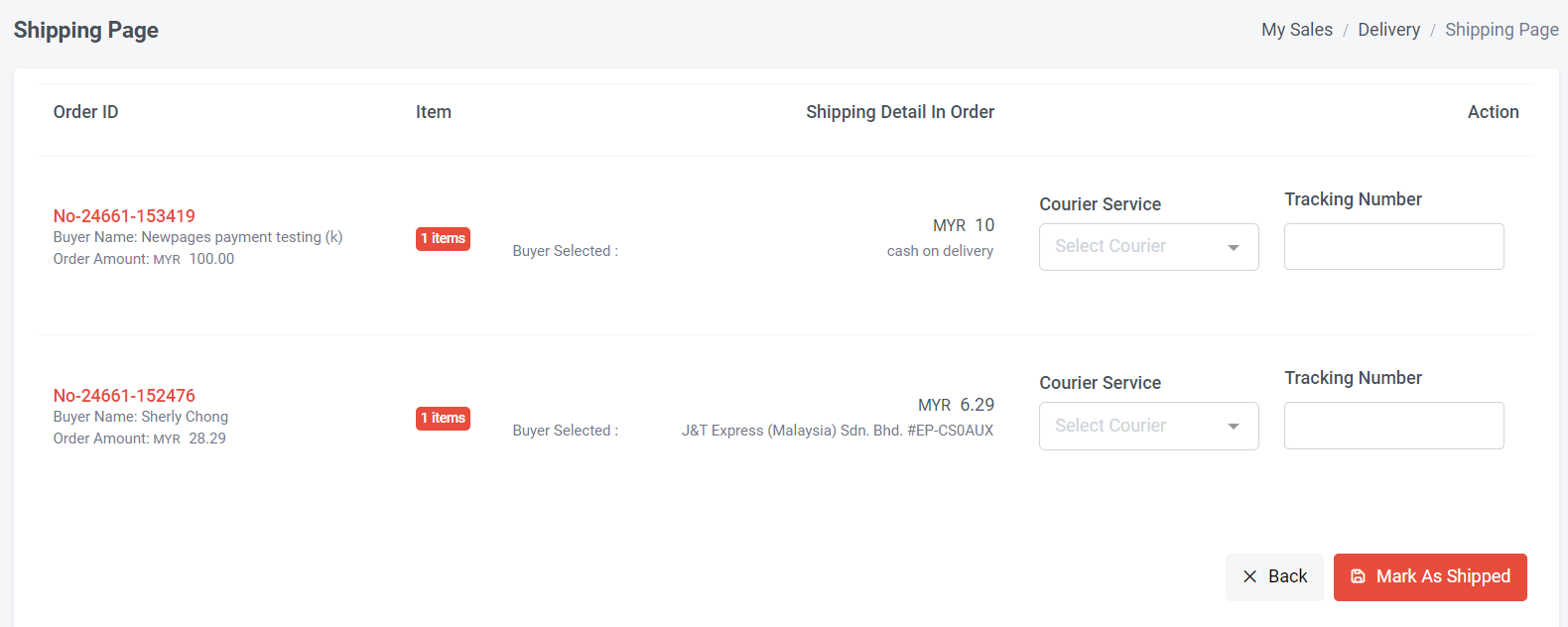
Step 6: Select Courier Service > Insert Tracking Number > Click “Mark As Shipped”
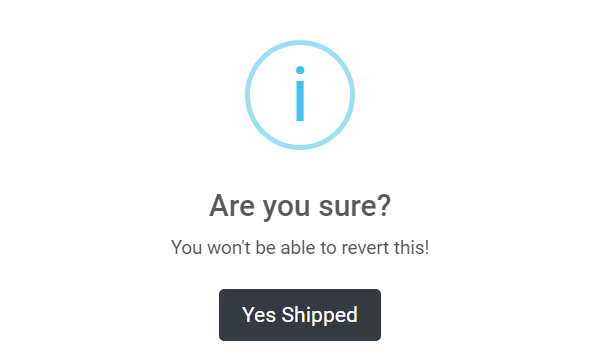
Step 7: Click “Yes Shipped”
Section 4: How to Update “Preparing to Ship” to “Cancelled”?

Step 1: Click on 'Preparing to ship”
You can update order status individually (per order) or in bulk
Step 2: If you update per order status, select the order and click "View Detail"
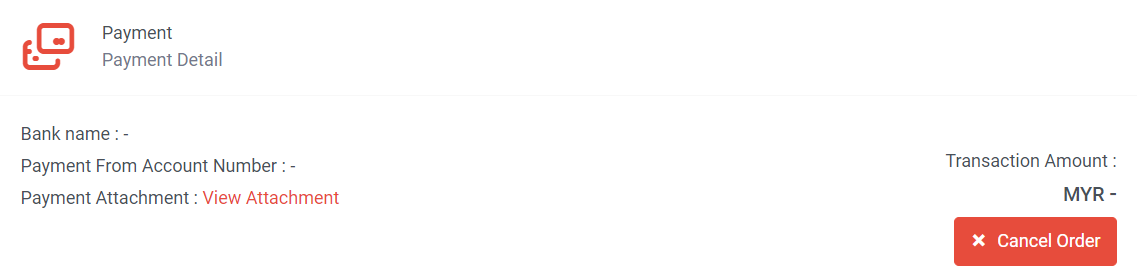
Step 3: Click “Cancel Order”
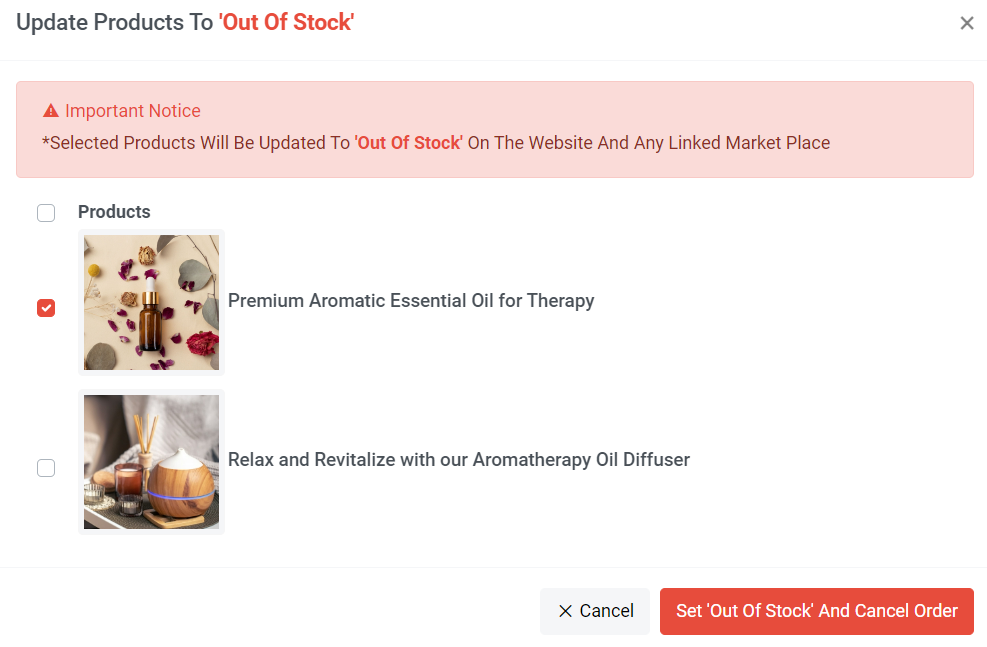
Step 4a: If you wish to cancel an order due to a product being out of stock, tick the product and click 'Set “Out of Stock” and Cancel Order'. Once clicked, the stock on your website or linked marketplace for selected products will automatically update to 0.
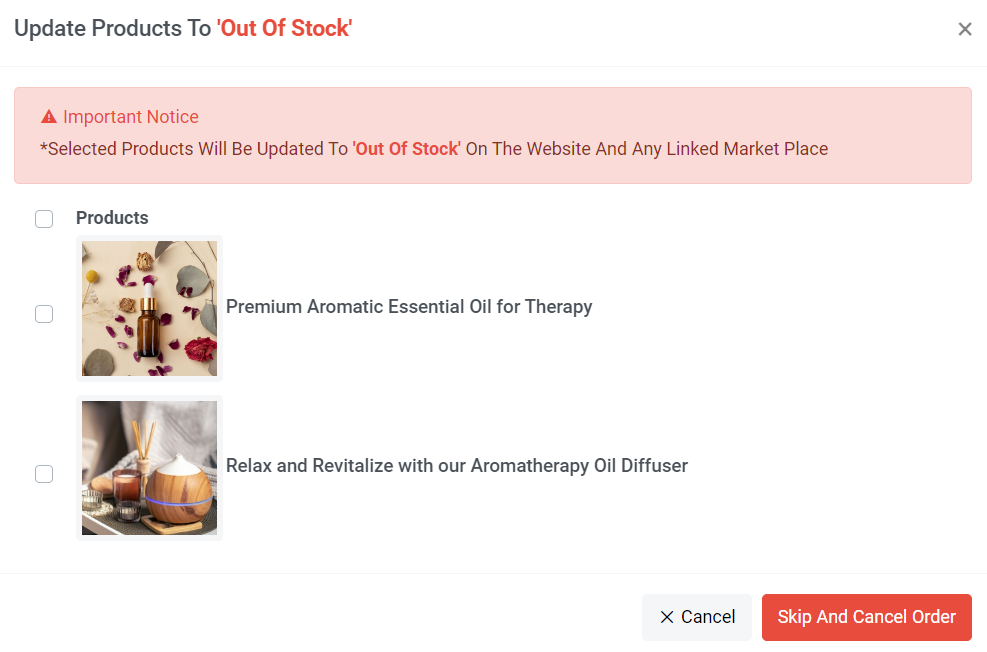
Step 4b: If you need to cancel an order for reasons other than product unavailability, such as the delivery address is outside the service area, click “Skip And Cancel Order” to initiate the cancellation. Your stock level will remain and will not update to 0.
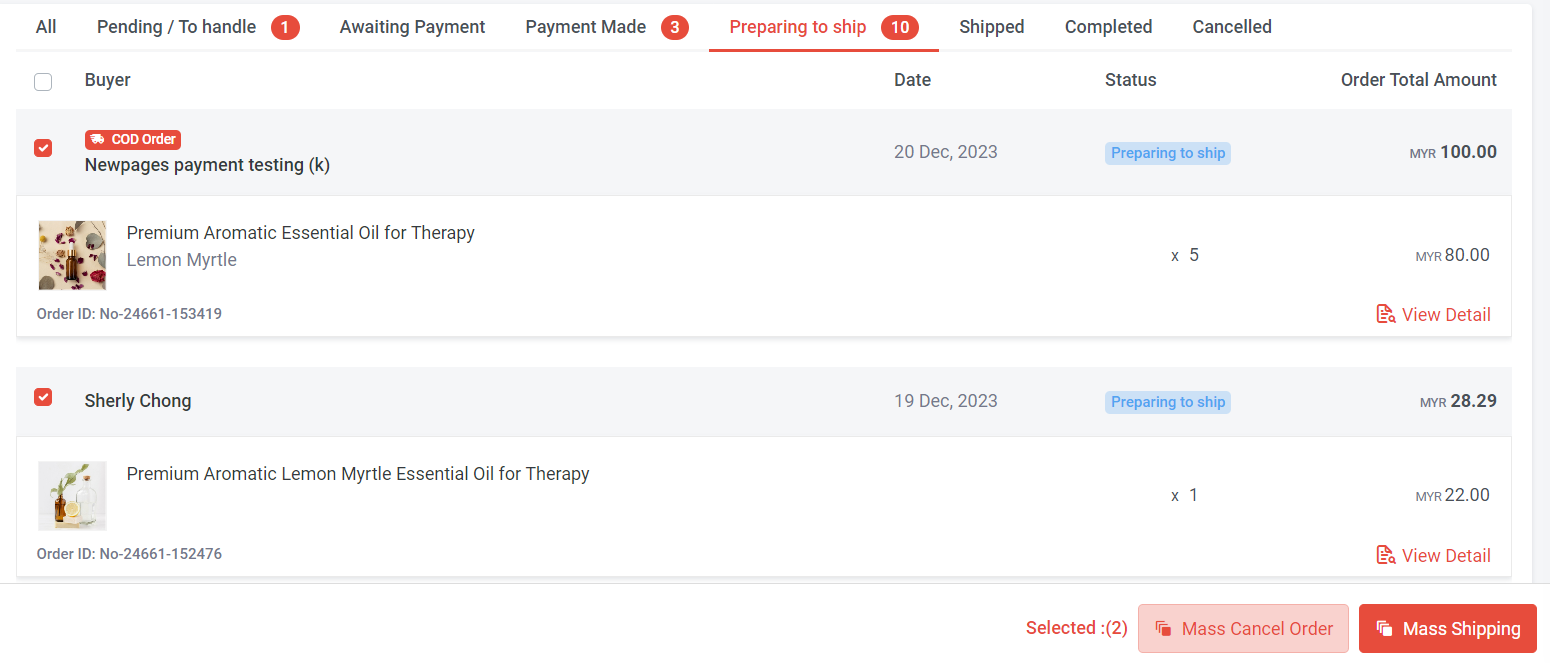
Step 5: Tick multiple orders and click 'Mass Cancel Order'
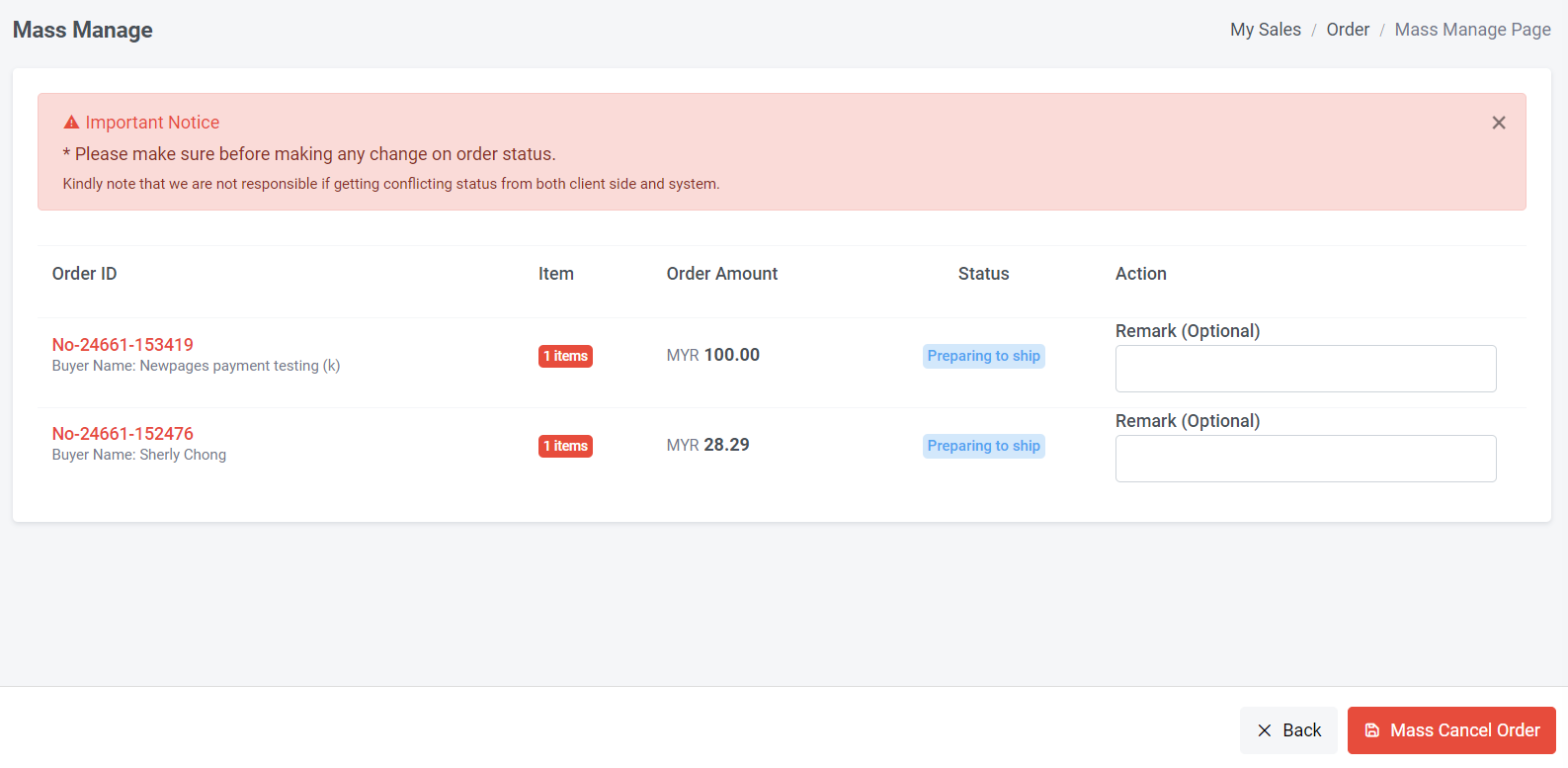
Step 6: Fill in Remark (Optional) > Click “Mass Cancel Order”
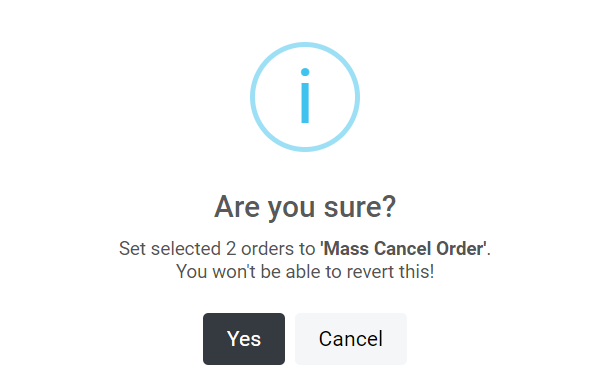
Step 7: Click “Yes”