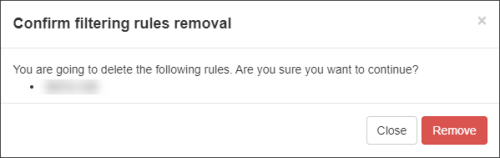Select Categories
View Incoming Allow list Filtering Rules
March 14, 20241. In the Domain Level Control Panel, select Incoming - Protection Settings > Allow list filtering rules
The Incoming filtering allow rules page is displayed and contains the following tabs:
- Domain Rules - Rules that apply to a specific domain. On this page, you can:
- Add rule - Using the Add rule link
- Import rules from CSV - Using the Import rules from CSV link above the Query Rules panel
- Export rules as CSV - Using the Export rules as CSV link above the Query Rules panel
- Edit - Click the dropdown to the left of the rule and select Edit from the action menu
- Copy Rule - Make a copy of an existing rule
- Remove- Click the dropdown to the left of the rule and select Remove from the action menu
- Admin Rules - Rules that apply to all domains linked to this Admin user. When logged in as an Admin, on this page, you can:
- Export rules as CSV - Using the Export rules as CSV link above the Query Rules panel
- Default Rules - Displays the default rules that apply to all domains using default settings (where no changes have been made at Domain level to filtering settings, Allow list, Block list, Quarantine Threshold etc.)
- Global Rules - Displays all rules that apply to all domains regardless of default settings
2. Use the Query Rules panel to filter existing rules and click on Show Results to display all matching results
Edit Rule
1. In the Admin Level or Domain Level Control Panel, select Incoming - Protection Settings > Allow list filtering rules
3. Click the dropdown to the left of the rule and select Edit from the action menu
4. The Edit Filtering Rule window will be displayed
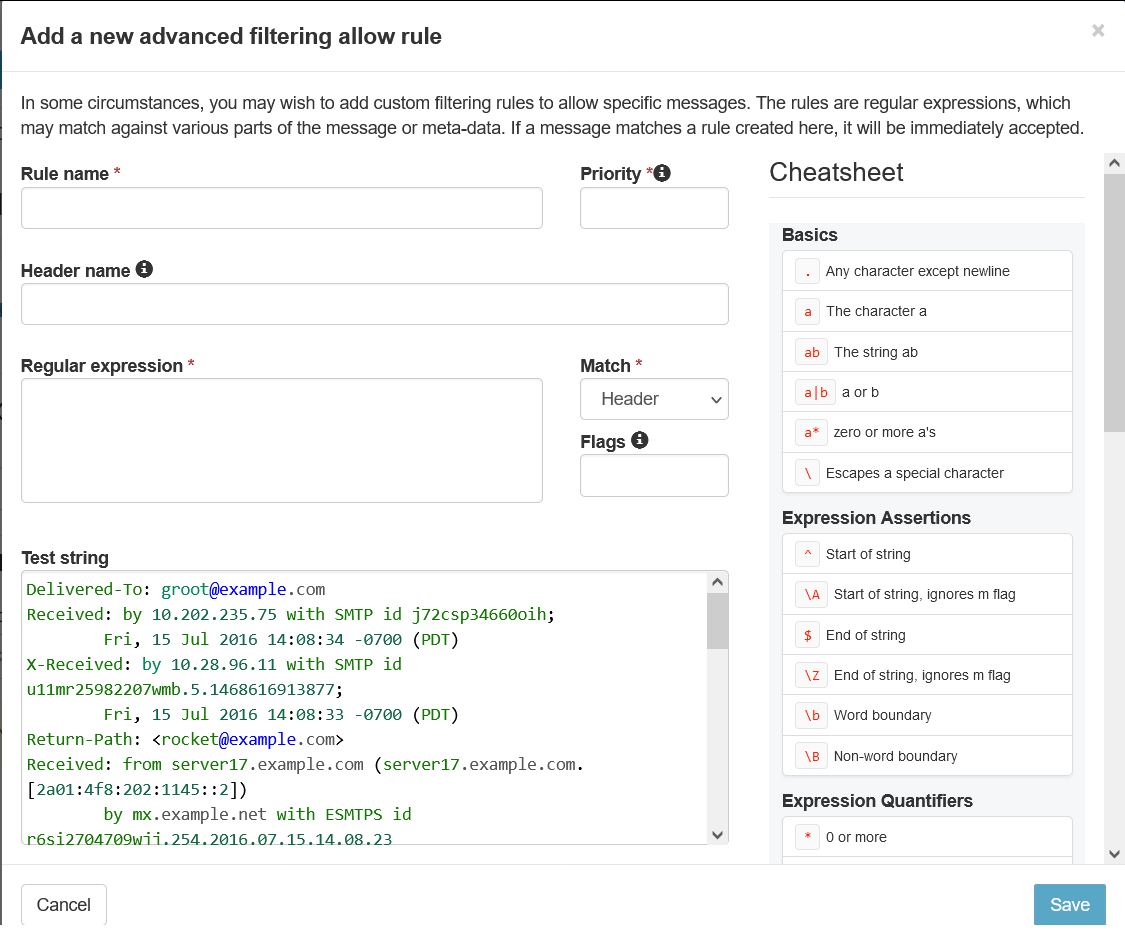
4. Make any changes you need to the rule
5. Click Save
Remove Rule(s)
1. In the Domain Level Control Panel, select Incoming - Protection Settings > Allow list filtering rules
3. To remove a single rule:
- Click the dropdown to the left of the rule
- Select Remove from the action menu
4. To remove multiple rules at once:
- Check the checkbox to the left of the rules
- Select Remove from the Apply to selected dropdown that can be found at the top or bottom of the results list
- Click Apply
5. Confirm removal of the selected rule(s)