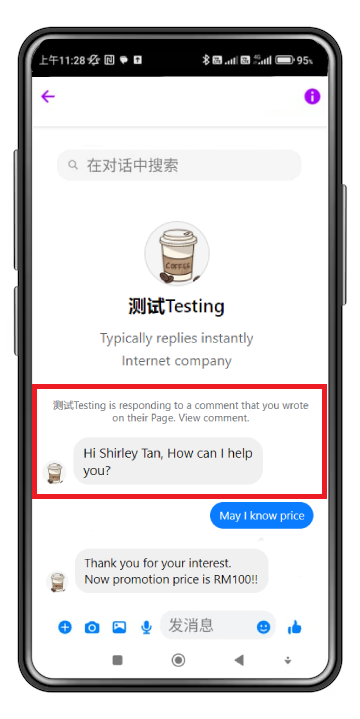Select Categories
Auto Reply Comment & PM in Facebook Timeline Post
February 6, 2024Section 1: Introduction
Boost customer satisfaction with our Facebook MyChatBot. Convert website visitors into customers by swiftly answering their questions, setting up auto-replies, and providing 24/7 support through chatbots.
In this topic, you will learn how to auto-reply comments & PM in Facebook Timeline Posts.
Section 2: How to Access MyChatbot
Here are two fastest ways to access the plugin:
Method 1: After activating the plugin, you can quickly access to “Mychatbot” by using the search menu button
Method 2:After activating the plugin, refresh your browser. It will appear in the left side menu > Onesync > MyChatBot
Section 3: Auto Reply Comment & PM in Facebook Timeline Post (Public Can View)
“Auto Reply Comment & PM in Facebook Timeline Post " lets you create automatic responses on your Facebook posts and messages. When someone comments a specific word that similar to what you've set, it automatically replies to their comment and sends a private message to their inbox.
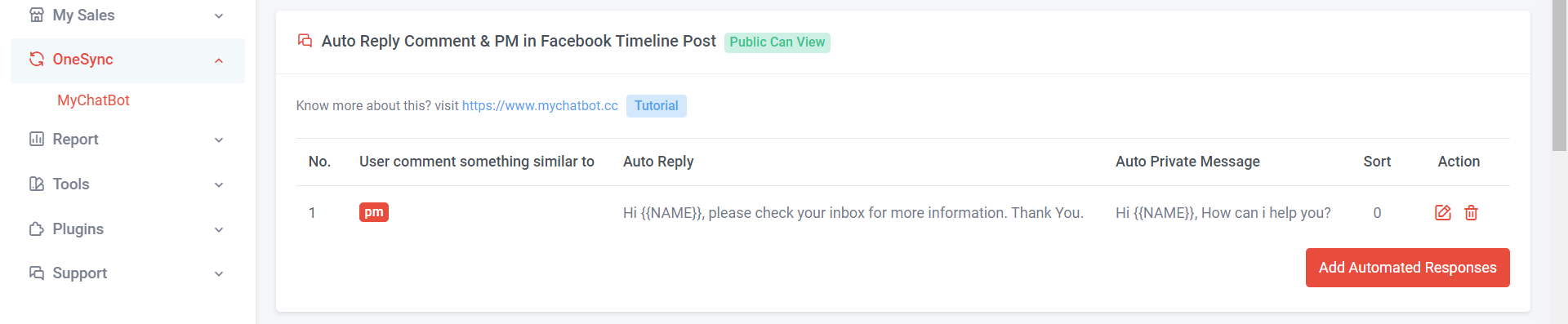
Step 1: Click “Add Automated Responses”
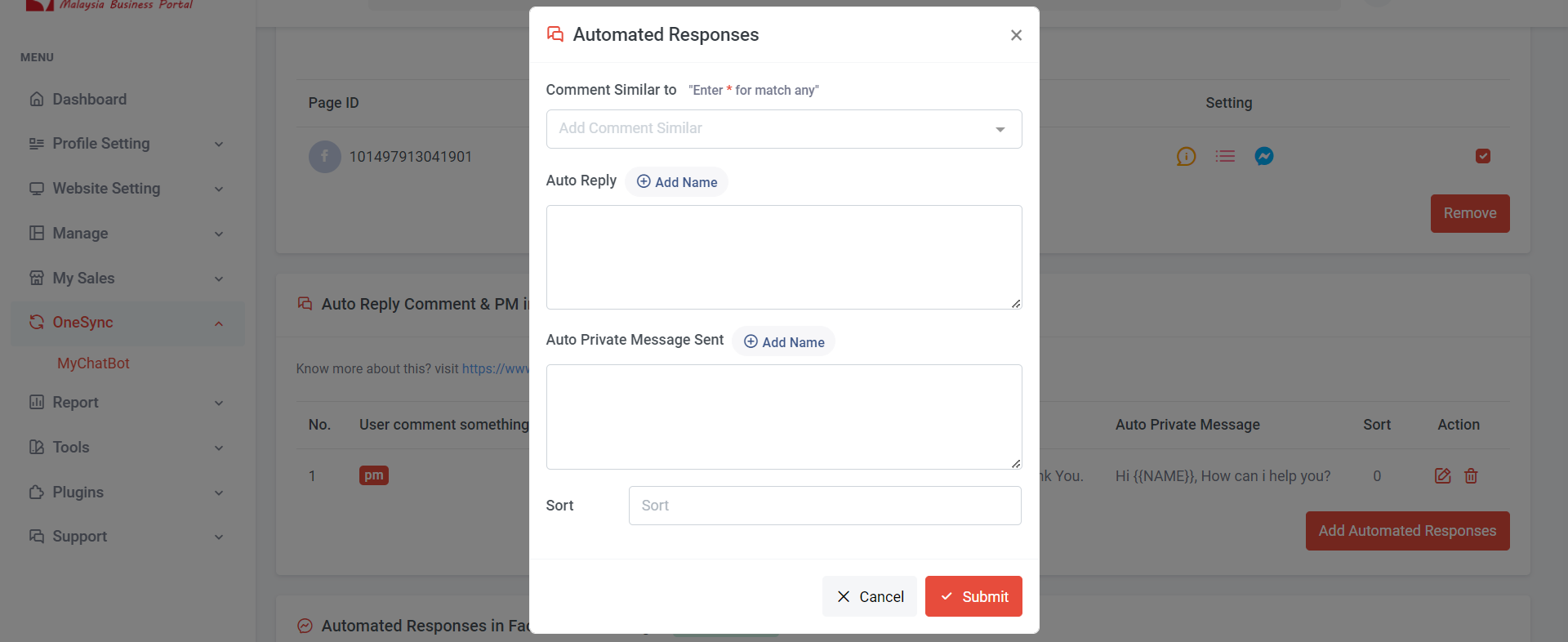
Step 2: You can set common phrases that users usually comment on, such as price, how much, function, location, and so on. Once typed, press the enter key.
Step 3: Fill your “Auto Reply” Content, suggest clicking “Add Name” to include the commenter’s name in the auto-reply comment.
Step 4: Fill in “Auto Private Message Sent” content, suggest clicking “Add Name” to include the commenter's name in the message.
Step 5: Click “Submit”
Here is an example of Auto Reply Comment
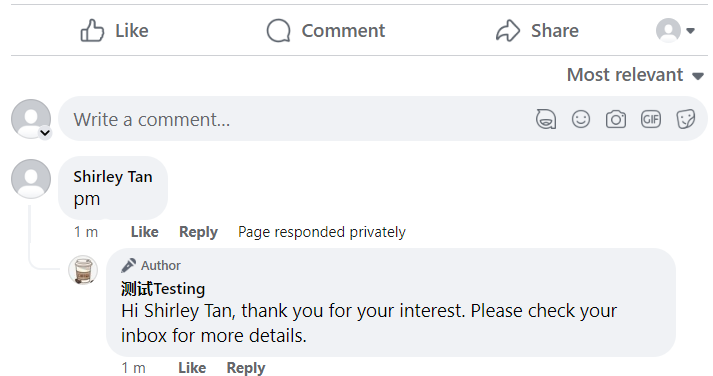
Here is an example of Auto Private Message: