Select Categories
How to Add Video on Website Youtube Page
May 20, 2024Section 1: Introduction
The YouTube function in the system helps showcase your YouTube video on your website.
Section 2: How to Access YouTube Function?
Method 2: Go to NMS side menu > Manage > YouTube > All YouTube
Section 3: How to Add Video

Step 1: Click “Add Video”
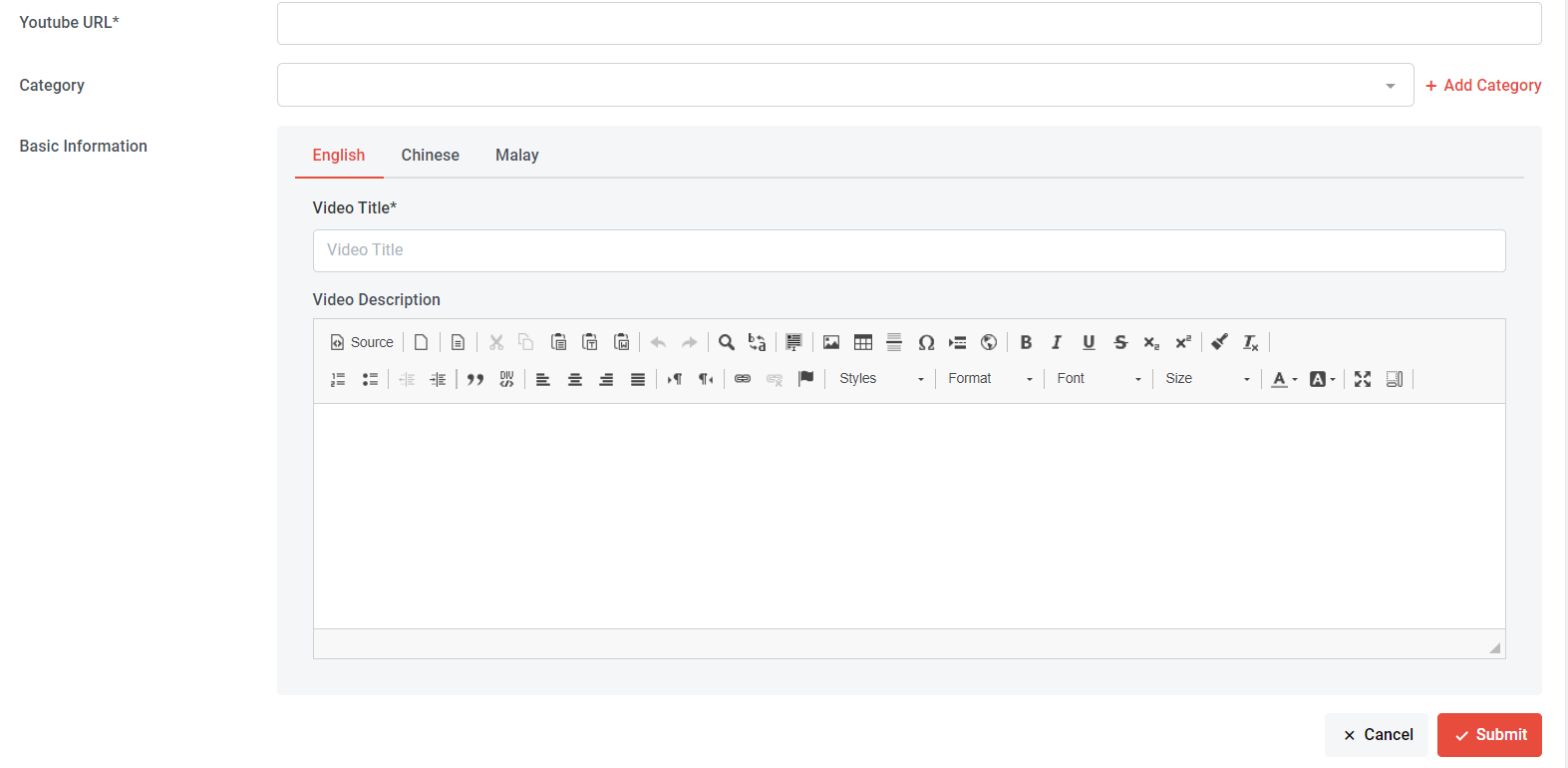
Step 2: Fill in the Information
a) Youtube URL: This is mandatory, you need to get your YouTube link and paste into the column

b) Category: If you have already preset a category, you can choose from the category list and press enter to select or you can click 'Add Category' to create a new YouTube category.
c) Video Title: This is mandatory, you need to name your video
d) Video Description: Fill in the information to describe your video
Step 3: Once done, click “Submit”
Section 4: How to Manage YouTube Category
The YouTube category function makes it easy for you to organize videos into different categories.

Step 1: Go to Manage > YouTube > Manage YouTube
Step 2: Click “Add New Category”
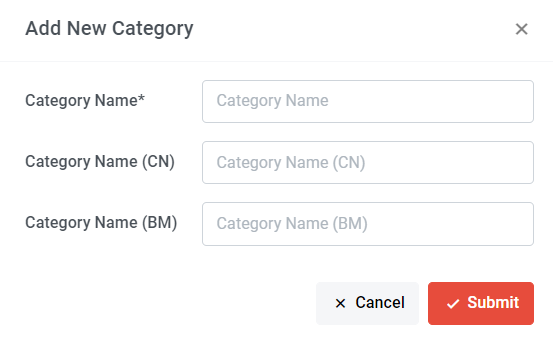
Here is an example:
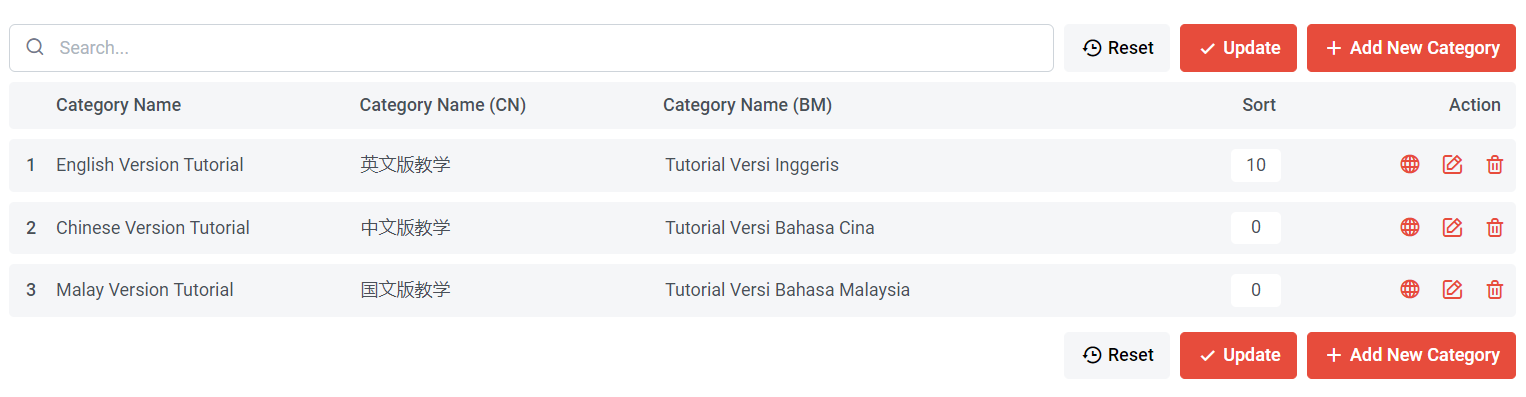
You can click to edit the YouTube Category title.
You can click to delete unwanted YouTube Category.
You can sort your categories and insert a larger number to prioritize the category. Once you have entered the number, click 'Update.

Once you have created a category, when adding a new video, you can directly select the category from the list.