Select Categories
How to Edit Products / Duplicate Products
February 2, 2024Section 1: Introduction
In this topic, you can learn how to edit the products and duplicate products.
Section 2: How to Edit Product (Single Product)
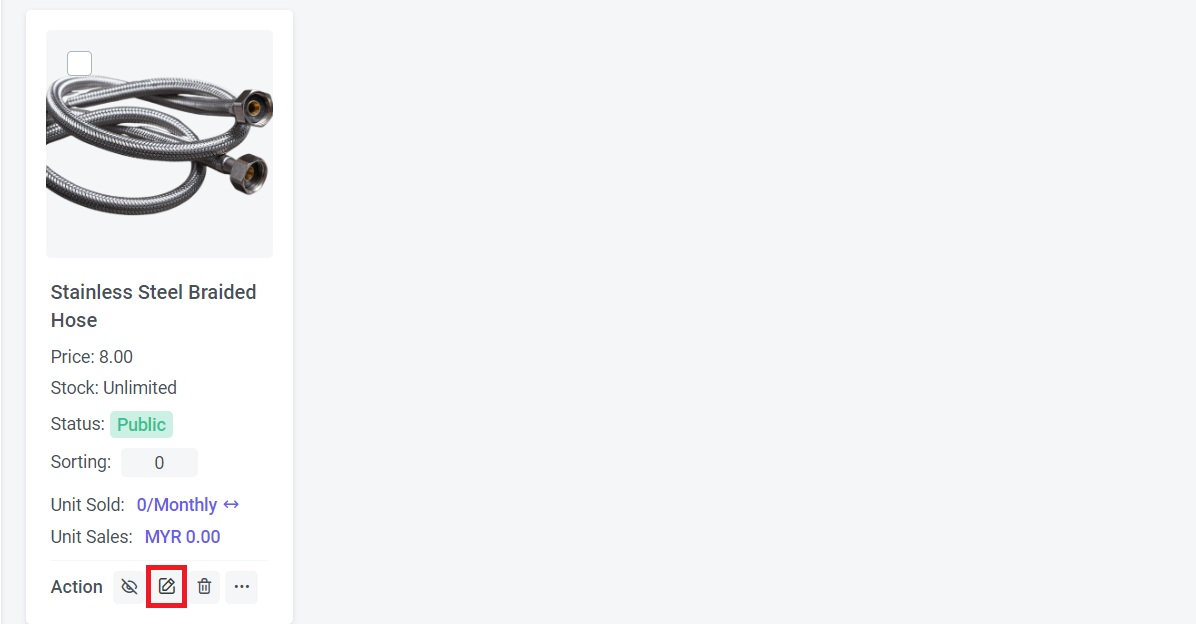
Step 1: You can search "Products List" in the search menu or
Go to Manage > Products > All Products
Step 2: Select the product > Click
Step 3: Start to edit the product information
Step 4: Once everything is done, click "Submit"
Section 3: How to Edit Product (Multiple Product)
Step 1: You can search "Products List" in the search menu or
Go to Manage > Products > All Products
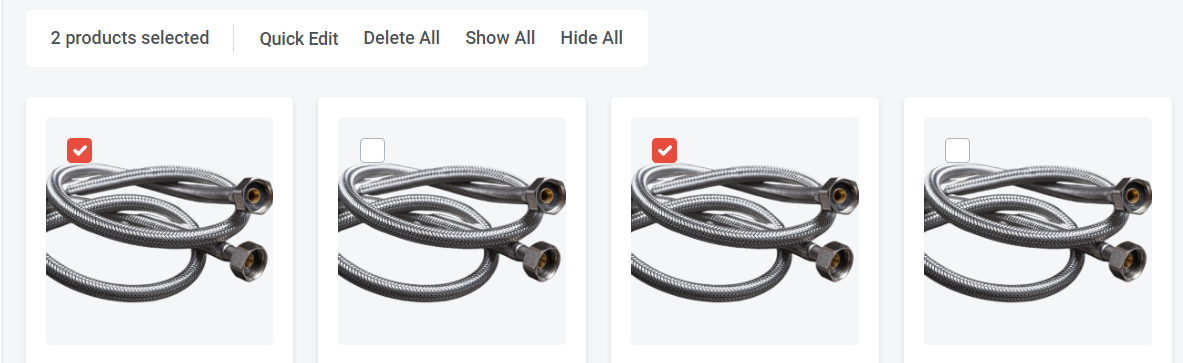
Step 2a: You can directly tick the products you wish to edit from the product list > Click "Quick Edit"
or
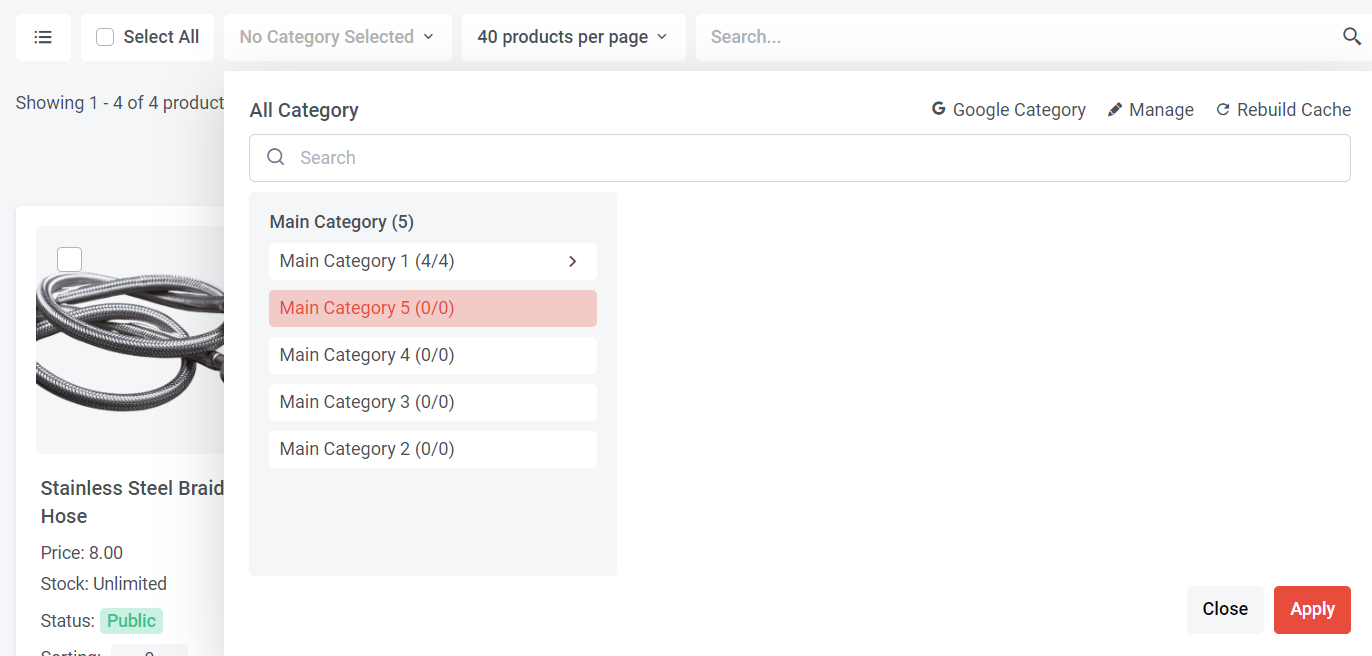
Step 2b: Select category > Select the Category > Choose from the products of the selected category or tick " Select All" > Click "Quick Edit"
or
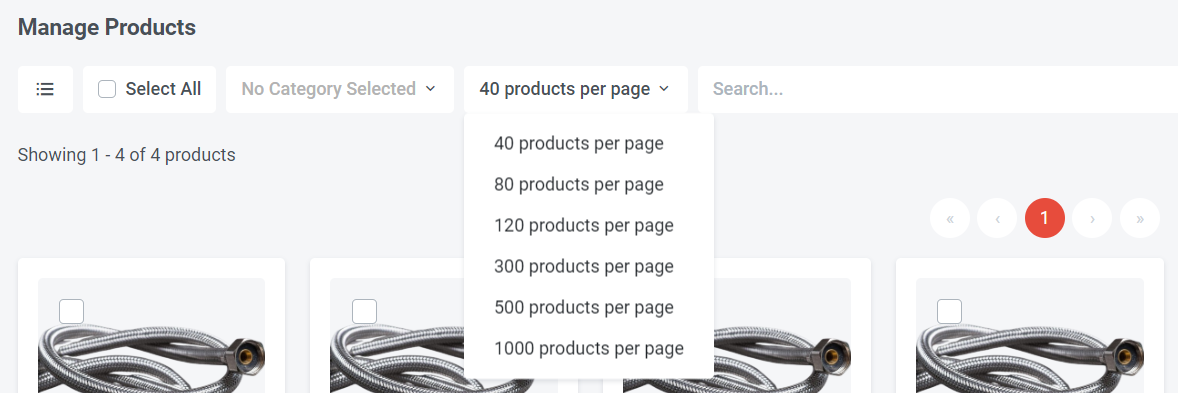
Step 2c: You can choose how many products per page > Choose from the product list or tick " Select All" > Click "Quick Edit"
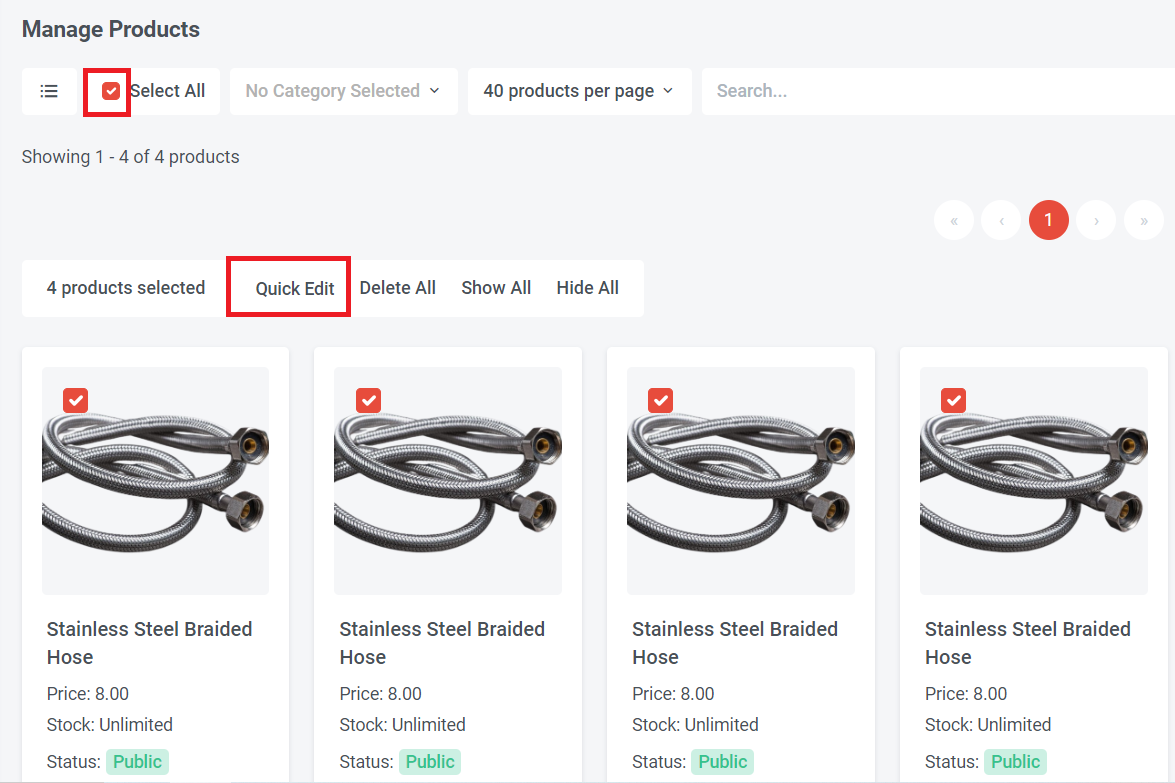
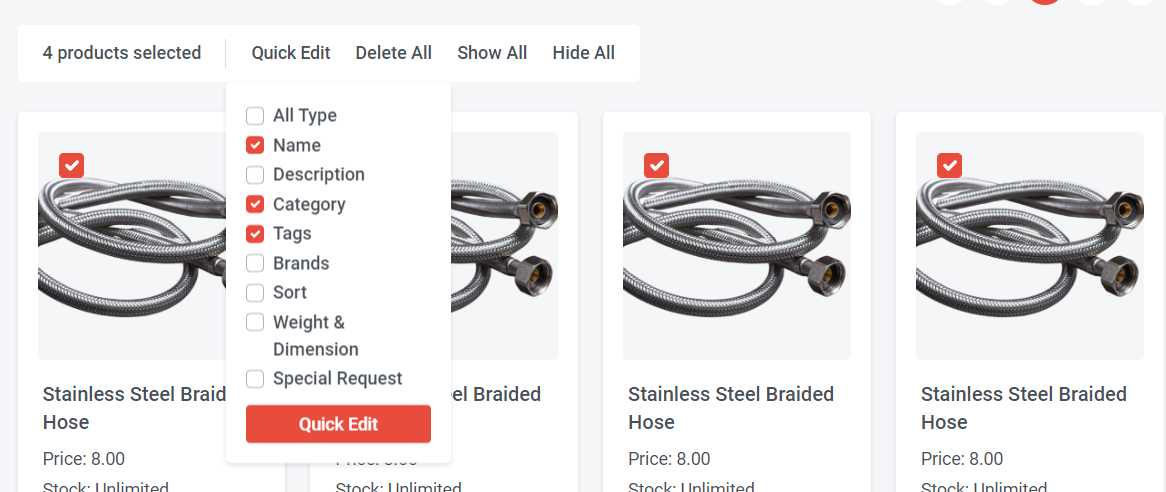
Step 3: Once click "Quick Edit" you can select the parts that you wish to edit > Click "Quick Edit" button
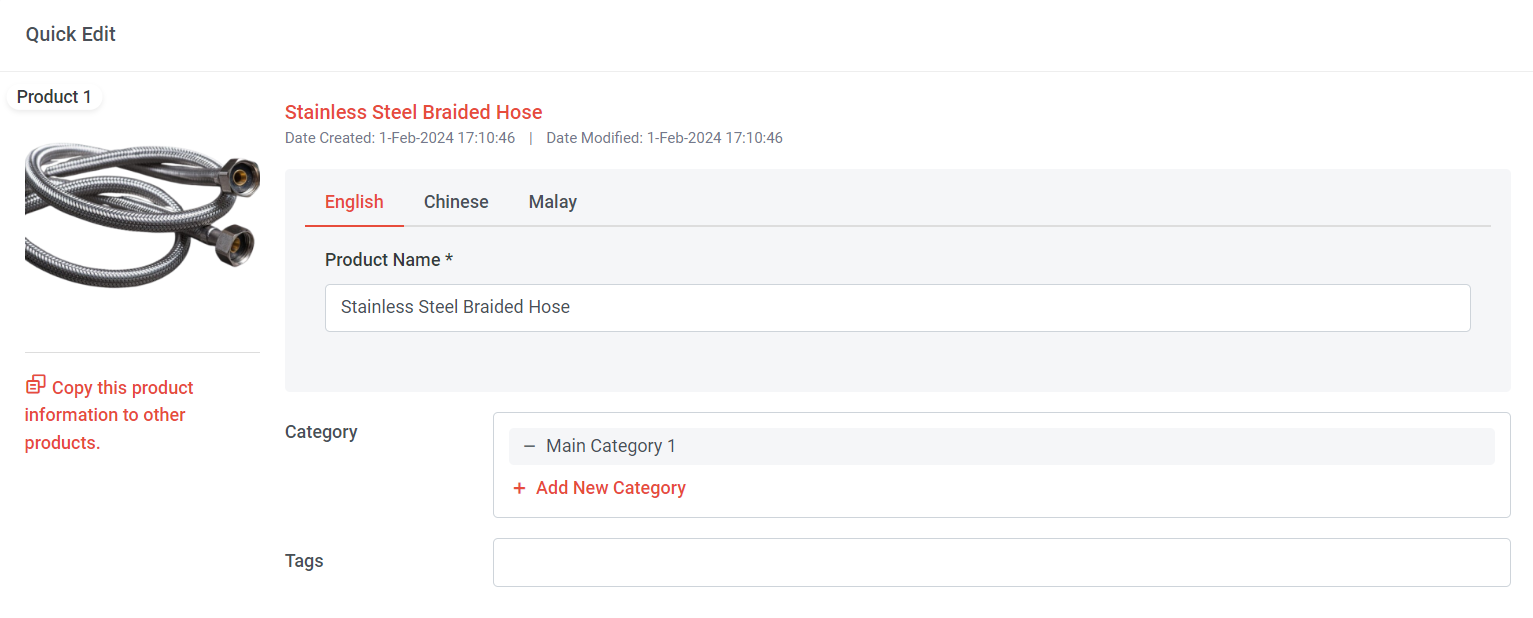
Step 4: Edit the information
Step 5: If all the selected products share identical information, you can streamline the process by clicking on 'Copy this product information to other products'.
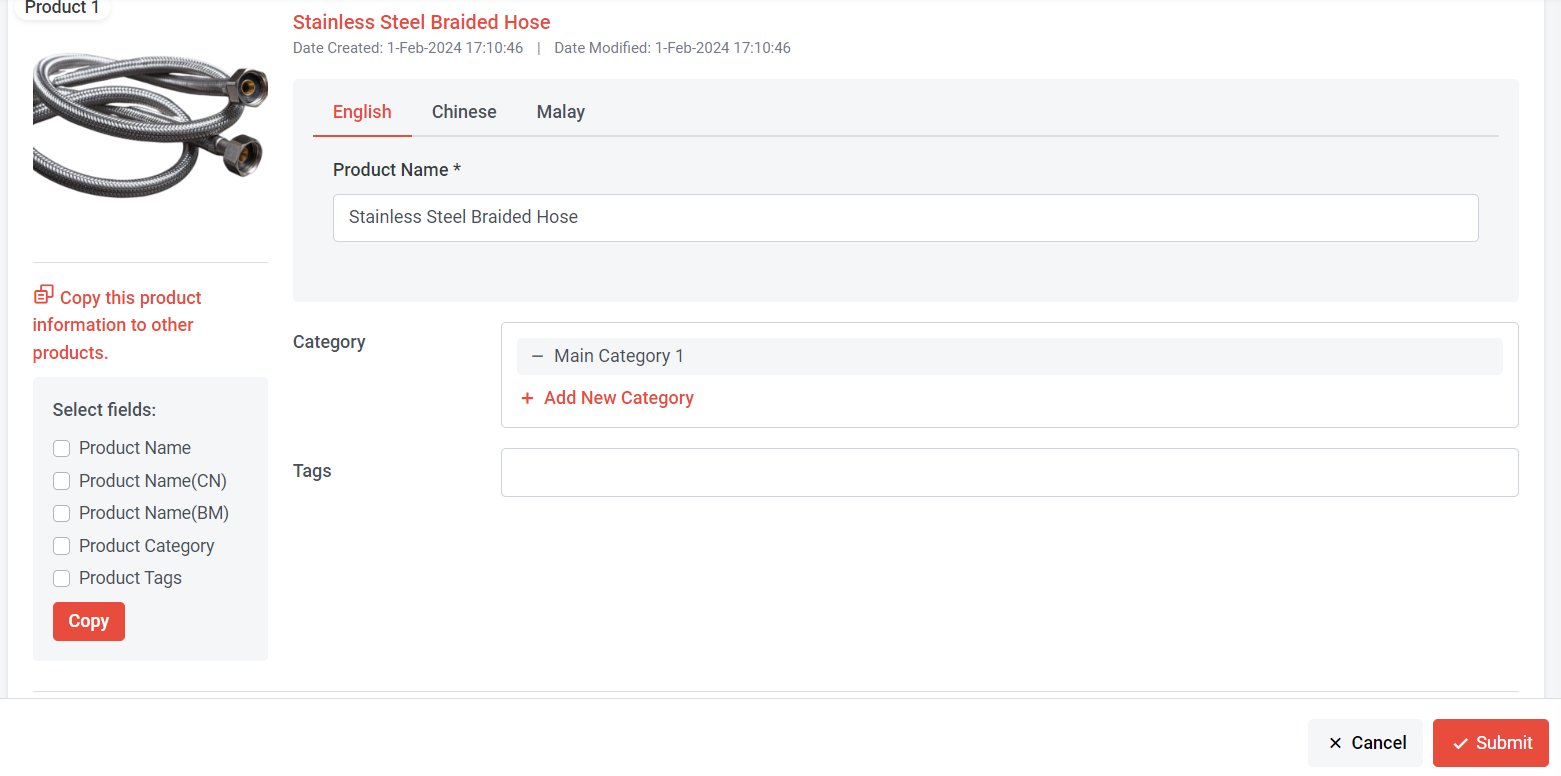
Step 6: Select the fields you wish to copy and click "Copy". Once done, other products will automatically show the same details.
Step 7: Once everything is done, click "Submit"
Section 4: How to Duplicate Products
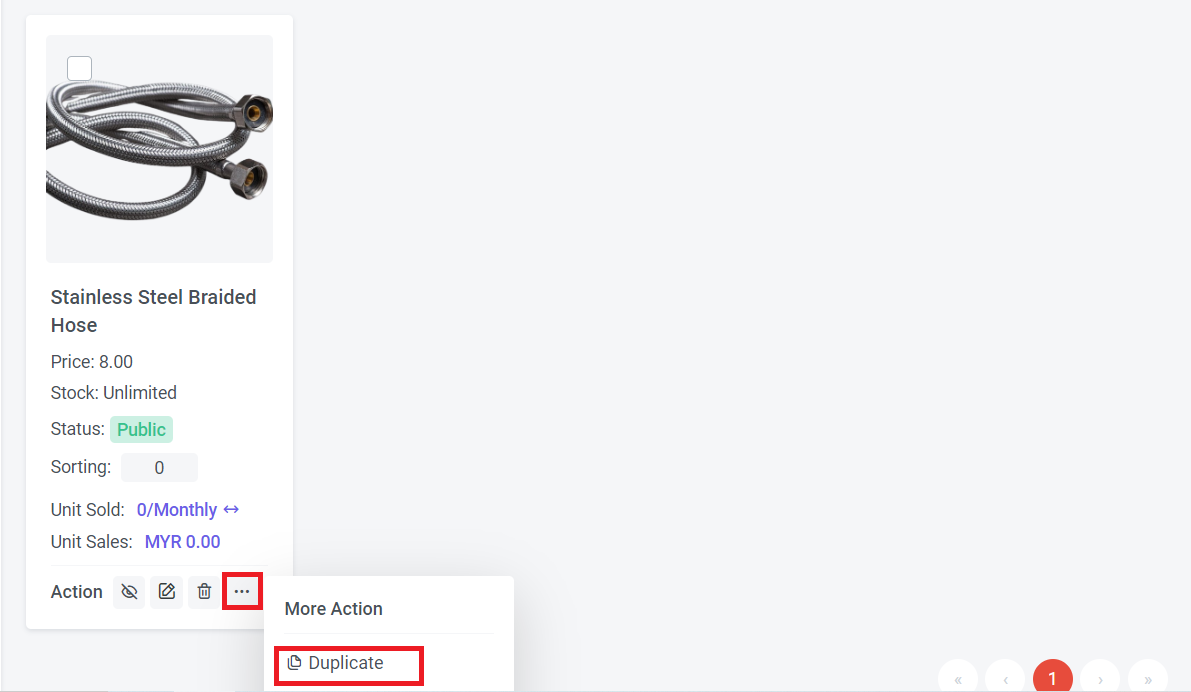
Step 1: You can search "Products List" in the search menu or
Go to Manage > Products > All Products
Step 2: Select the product you wish to duplicate
Step 3: Click ... > Select "Duplicate"
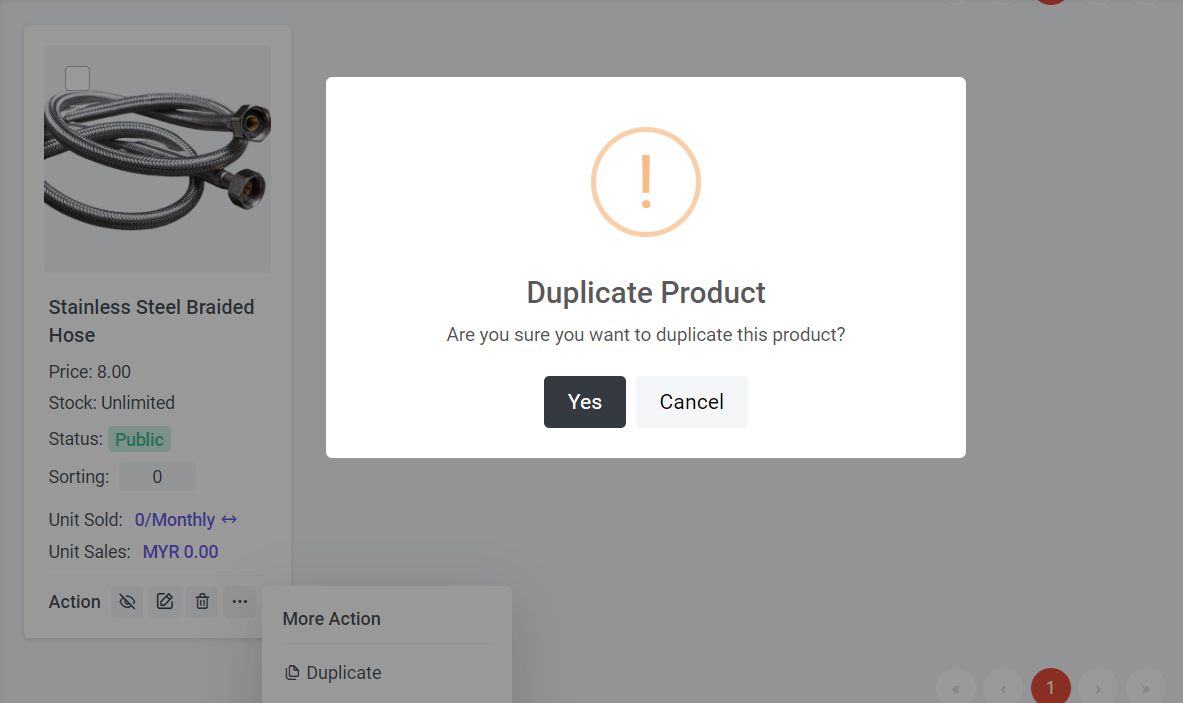
Step 4: Click "Yes"
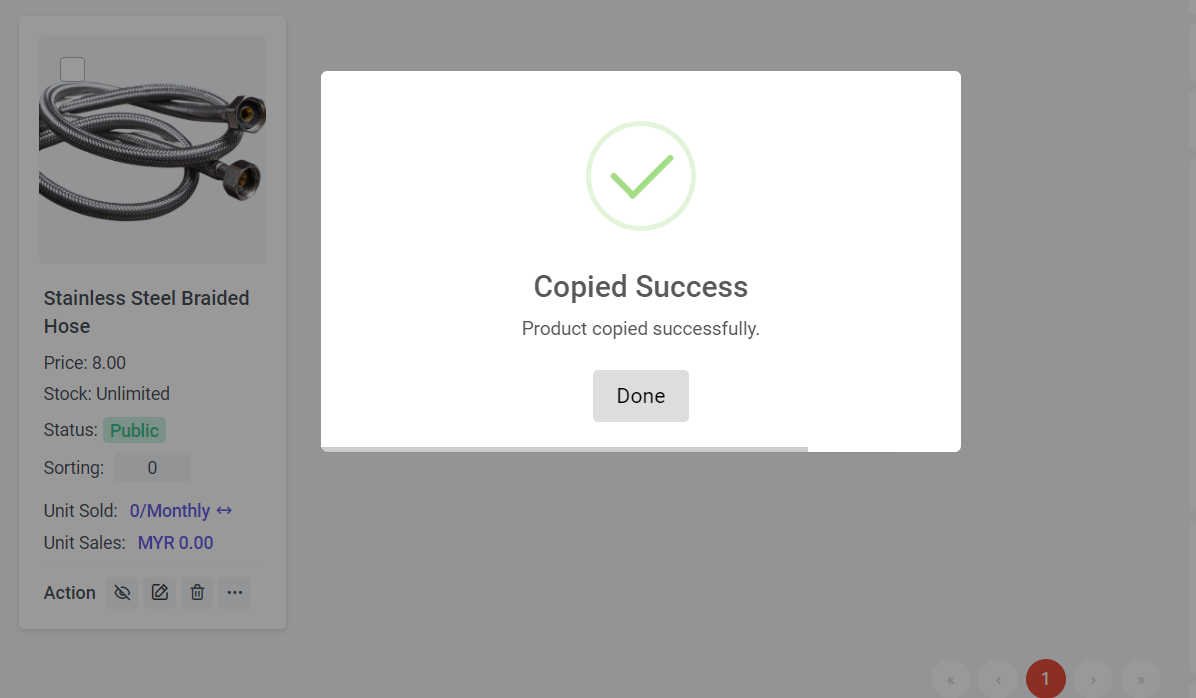
Step 5: Click "Done"
An identical product will be automatically copied as a new product, and you can then proceed to edit the information.