Select Categories
How to Check & Manage WhatsApp Order
February 16, 2024Section 1: Introduction
Visitors can effortlessly add products they're interested in to an inquiry list directly on the website and send inquiries via WhatsApp. All discussions will take place through WhatsApp.
Section 2: How to Access WhatsApp Cart & Chat
Here are the two fastest ways to access the plugin:
Method 1: After activating the plugin, you can quick access to “WhatsApp Orders” by using the search menu button
Method 2: After activating the plugin, refresh your browser. It will appear in the left side menu - WhatsApp Cart
Section 3: How to Check & Manage WhatsApp Order
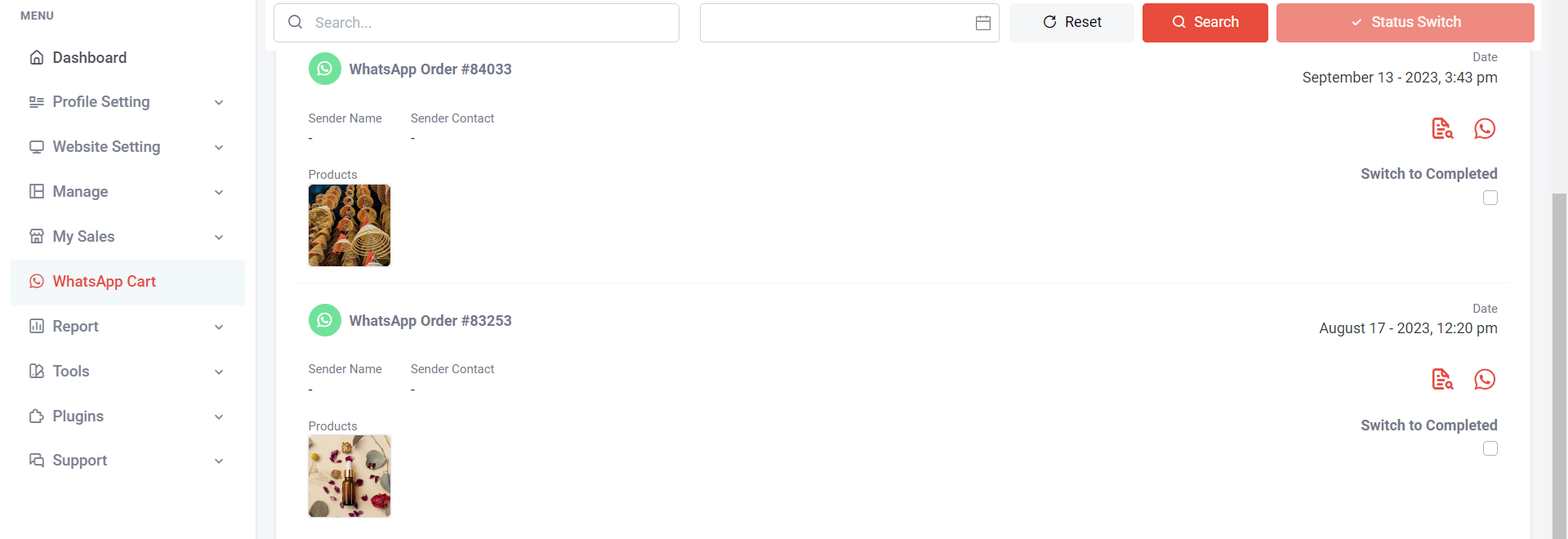
Step 1: Go to WhatsApp Cart, you can view whatsapp order number and products

If want to record sender Name and Sender Contact, please turn on WhatsApp Popup.
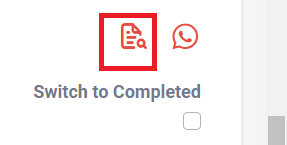
Step 2: Click this icon to view more details
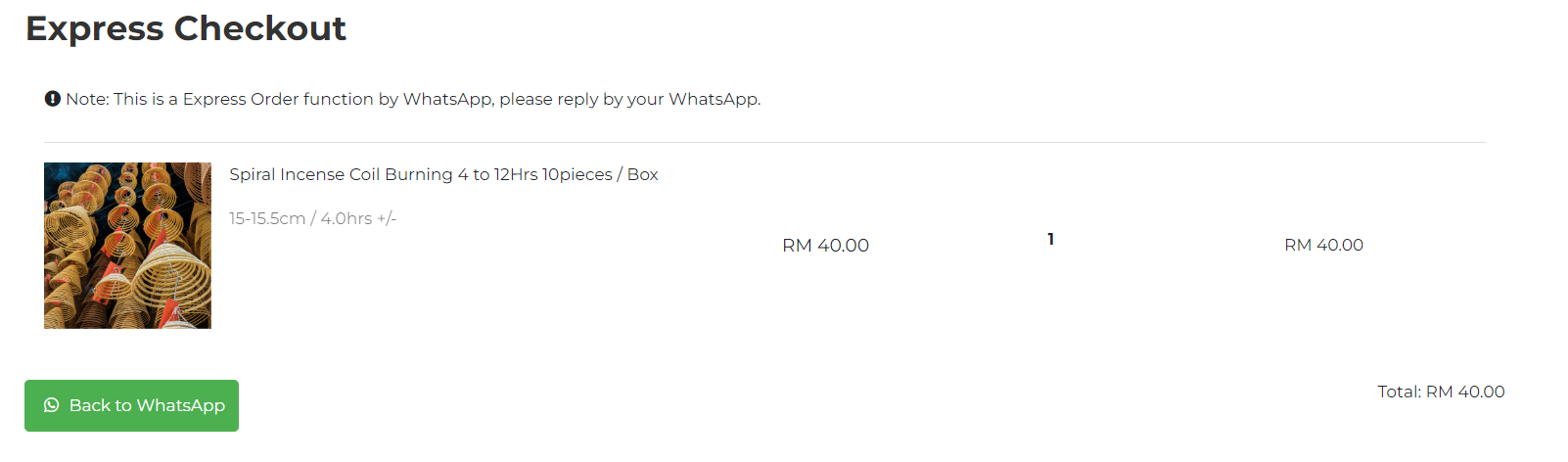
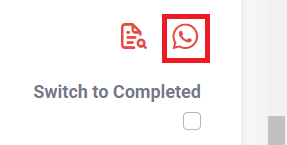
Step 3: You can click this WhatsApp icon to start a direct discussion with the customer. Use WhatsApp to discuss product details, prices, shipping, payment options and any other necessary information.
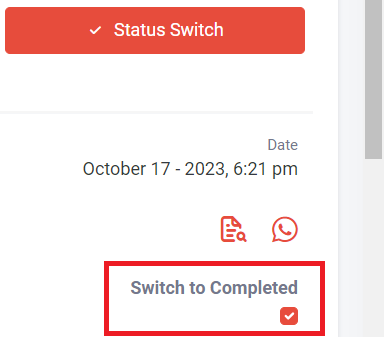
Step 4: After completing the WhatsApp order, simply tick the 'Switch to Completed' option to update the order status. Completed order will show in “Completed” section.
This way, you can concentrate on managing active and incomplete orders more efficiently.