Select Categories
How to Enable and Disable Added to Cart Popup
March 25, 2024Section 1: Introduction
A pop-up and social proof is a small window showcasing positive experiences from other customers and displaying promotional information. These elements build trust, enhance credibility, and increase conversions.
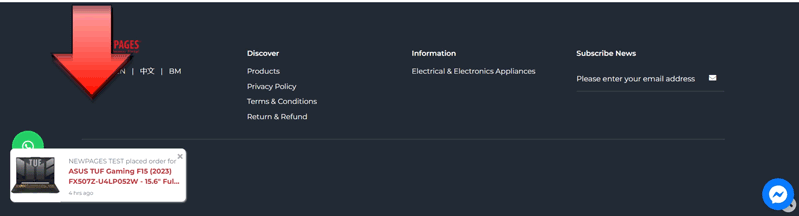
Section 2: How to Enable Popup and Social Proof
Step 1: Go to My Sales > E-Commerce Setting > Popup & Social Proof
Or Search for 'Popup & Social Proof' in the search menu bar.
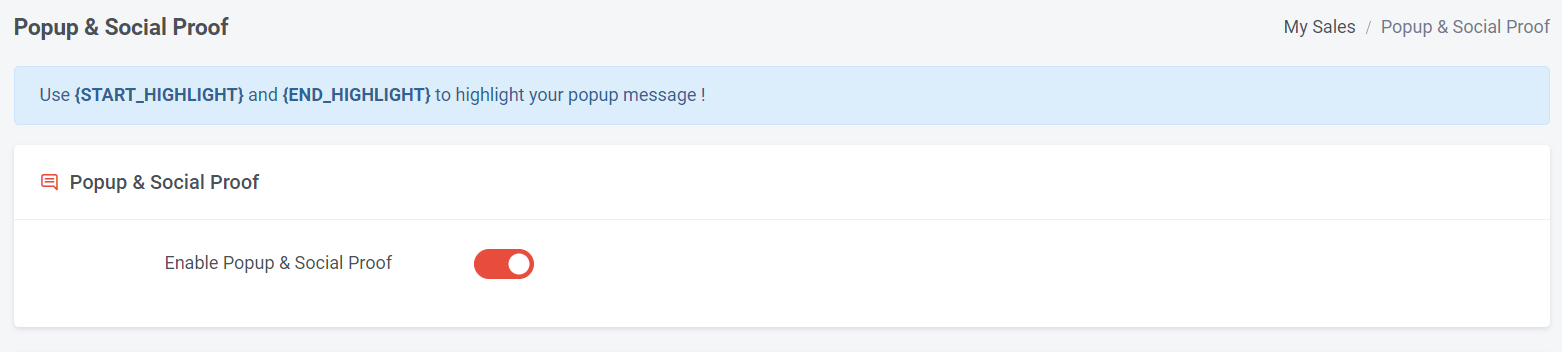
Step 2: Turn on this “Enable Popup & Social Proof”
Section 3: How to Enable Added to Cart Popup
Added to cart” Popup will appear when potential buyers add the item into their shopping cart.
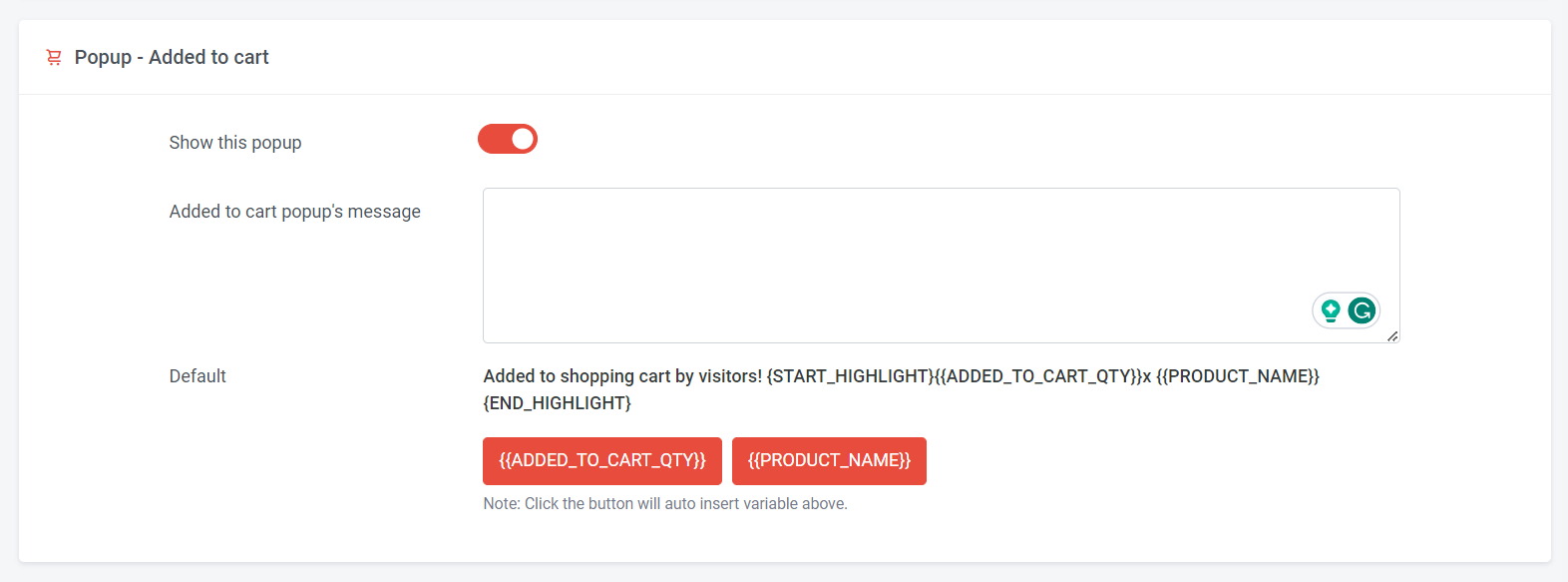
Step 1: You can choose to show or hide this popup
Step 2: Insert your own popup message and click the button to insert the variable; if not, you can simply use the default popup message.
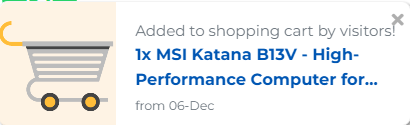
This is a sample view of the default 'Added to Cart' popup message, displaying the quantity of people who added the highlighted item, along with the product name. Visitors can click on the highlighted product name to be redirected to the product page for more details.
Step 3: Once you have completed all the settings, remember to click 'Submit'.