Email Setup
Desktop
Thundebird
Outlook
Mobile
Android
Iphone
AI Features
AI Product Tools
AI Customer Service
AI Handbook
AI Positioning
AI Suggestion
Website Management
Login NEWPAGES Merchant System (NMS)
NMS Switch Language
Manage Products
Manage Service
Manage Photoalbum
Manage News / Promotion
Manage Ratings & Reviews
Manage Google Reviews
NMS Merchant App
Profile Setting
Support
Update Form
Report
NP Merchant Points
NMS Credit
Content Generator
Manage Others (Gallery)
Account Setting
Website Setting
Manage Download
Manage Career
Manage Testimonials
Manage YouTube
SEO Guide
SEO Knowledge Tips
On-page Optimization
e-Commerce (My Sales)
Dashboard
Order Management
Invoice
Shipping
Delivery List
Packaging & Picklist
Self Pick Up Setting
Shipping Setting
No available shipping method
Easyparcel
Lalamove
Tracking.my
Members
Marketing Tools
Voucher
Birthday Campaign
Discount Campaign
Add-on Deals
Mix & Match
Purchase Link
Broadcast Management
Product Sold & Customer Report
Ecommerce Mail Setting
Popup & Social Proof
Checkout Cart Setting
Website Header Setting
Additonal Charges Setting
Notification Setting
e-Commerce Process (Add to Cart Flow)
Plugins
Activate Plugin
Marketplace Synchronization
Tiktok Sync
Lazada Sync
Shopee Sync
Affiliate Marketing & Referral
Membership & Loyalty Program
Checkout & Payment Link
Quotation Pro
Sales Landing Page
Whatsapp Cart & Chat
Product Comparison
Social Media Synchronization
Facebook My Chatbot
Booking System
NFC Business Tag
E-Invoice Customer Profile
PDF Encryptor
Background Removal
Warranty System
Facebook Live
NEWPAGES Apps Management
CRM System
Knowledge Tips
Email Issues
NEWPAGES Official API
Mantap
Domain
Admin Email System
Webmail
Reset Password
Adjust Spam Score
Delete Email
Set Autoresponders In Webmail
Facebook
Facebook Pixel
Demonstration
Progressive Web App Ready (PWA)
Spam Expert - Domain Level
Dashboard
Incoming
Logs
Delivery Issue Log
Spam Quarantine
Domain Statistics
Train Messages
Incoming - Protection Settings
Recipient Allow List
Recipient Block List
Sender Allow List
Sender Block List
Allow List Filtering Rules
Block List Filtering Rules
Customise Actions
Filter Settings
Attachments Restrictions
Email Size Restrictions
Continuity
Delivery Queue - Incoming
Compose Email
My Settings
Select Categories
Email Setup
Desktop
Thundebird
Outlook
Mobile
Android
Iphone
AI Features
AI Product Tools
AI Customer Service
AI Handbook
AI Positioning
AI Suggestion
Website Management
Login NEWPAGES Merchant System (NMS)
NMS Switch Language
Manage Products
Manage Service
Manage Photoalbum
Manage News / Promotion
Manage Ratings & Reviews
Manage Google Reviews
NMS Merchant App
Profile Setting
Support
Update Form
Report
NP Merchant Points
NMS Credit
Content Generator
Manage Others (Gallery)
Account Setting
Website Setting
Manage Download
Manage Career
Manage Testimonials
Manage YouTube
SEO Guide
SEO Knowledge Tips
On-page Optimization
e-Commerce (My Sales)
Dashboard
Order Management
Invoice
Shipping
Delivery List
Packaging & Picklist
Self Pick Up Setting
Shipping Setting
No available shipping method
Easyparcel
Lalamove
Tracking.my
Members
Marketing Tools
Voucher
Birthday Campaign
Discount Campaign
Add-on Deals
Mix & Match
Purchase Link
Broadcast Management
Product Sold & Customer Report
Ecommerce Mail Setting
Popup & Social Proof
Checkout Cart Setting
Website Header Setting
Additonal Charges Setting
Notification Setting
e-Commerce Process (Add to Cart Flow)
Plugins
Activate Plugin
Marketplace Synchronization
Tiktok Sync
Lazada Sync
Shopee Sync
Affiliate Marketing & Referral
Membership & Loyalty Program
Checkout & Payment Link
Quotation Pro
Sales Landing Page
Whatsapp Cart & Chat
Product Comparison
Social Media Synchronization
Facebook My Chatbot
Booking System
NFC Business Tag
E-Invoice Customer Profile
PDF Encryptor
Background Removal
Warranty System
Facebook Live
NEWPAGES Apps Management
CRM System
Knowledge Tips
Email Issues
NEWPAGES Official API
Mantap
Domain
Admin Email System
Webmail
Reset Password
Adjust Spam Score
Delete Email
Set Autoresponders In Webmail
Facebook
Facebook Pixel
Demonstration
Progressive Web App Ready (PWA)
Spam Expert - Domain Level
Dashboard
Incoming
Logs
Delivery Issue Log
Spam Quarantine
Domain Statistics
Train Messages
Incoming - Protection Settings
Recipient Allow List
Recipient Block List
Sender Allow List
Sender Block List
Allow List Filtering Rules
Block List Filtering Rules
Customise Actions
Filter Settings
Attachments Restrictions
Email Size Restrictions
Continuity
Delivery Queue - Incoming
Compose Email
My Settings
How to Generate Frequently Asked Question (FAQ)
May 23, 2024Section 1: Introduction
FAQs allow customers to find answers to common questions without needing to contact support, saving time for both the customer and the support team.
Additionally, you can use FAQs to educate your customers by providing detailed information about products or services, helping them make informed decisions.
By effectively utilizing FAQs, websites can enhance user satisfaction, improve operational efficiency, boost SEO performance, and ultimately drive higher engagement and conversions.
Additionally, you can use FAQs to educate your customers by providing detailed information about products or services, helping them make informed decisions.
By effectively utilizing FAQs, websites can enhance user satisfaction, improve operational efficiency, boost SEO performance, and ultimately drive higher engagement and conversions.
Section 2: How to Set your Frequently Asked Question
Step 1: Access to Frequently Asked Question (FAQ) page
Method 1: Search "Content Generator" or "FAQ" in the search menu at the top of NMS
Method 2: Go to NMS side menu > Manage > Content Generator
Method 1: Search "Content Generator" or "FAQ" in the search menu at the top of NMS
Method 2: Go to NMS side menu > Manage > Content Generator
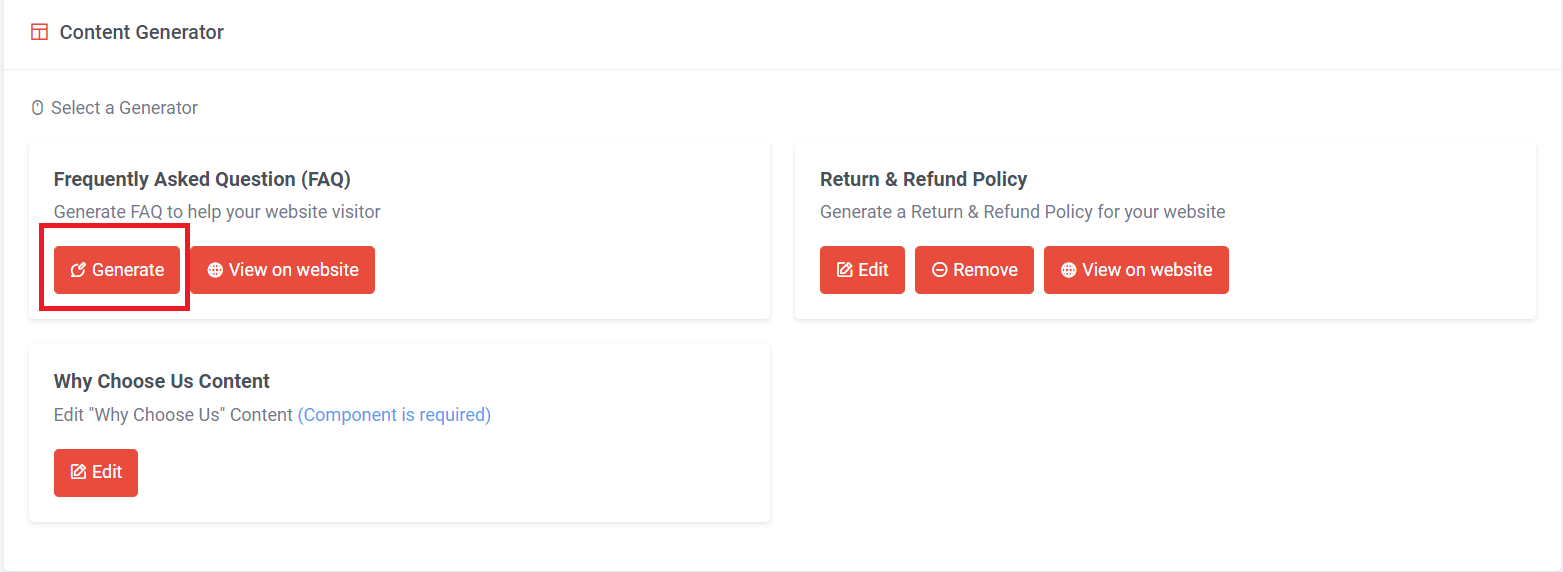
Step 2: Click "Generate" button
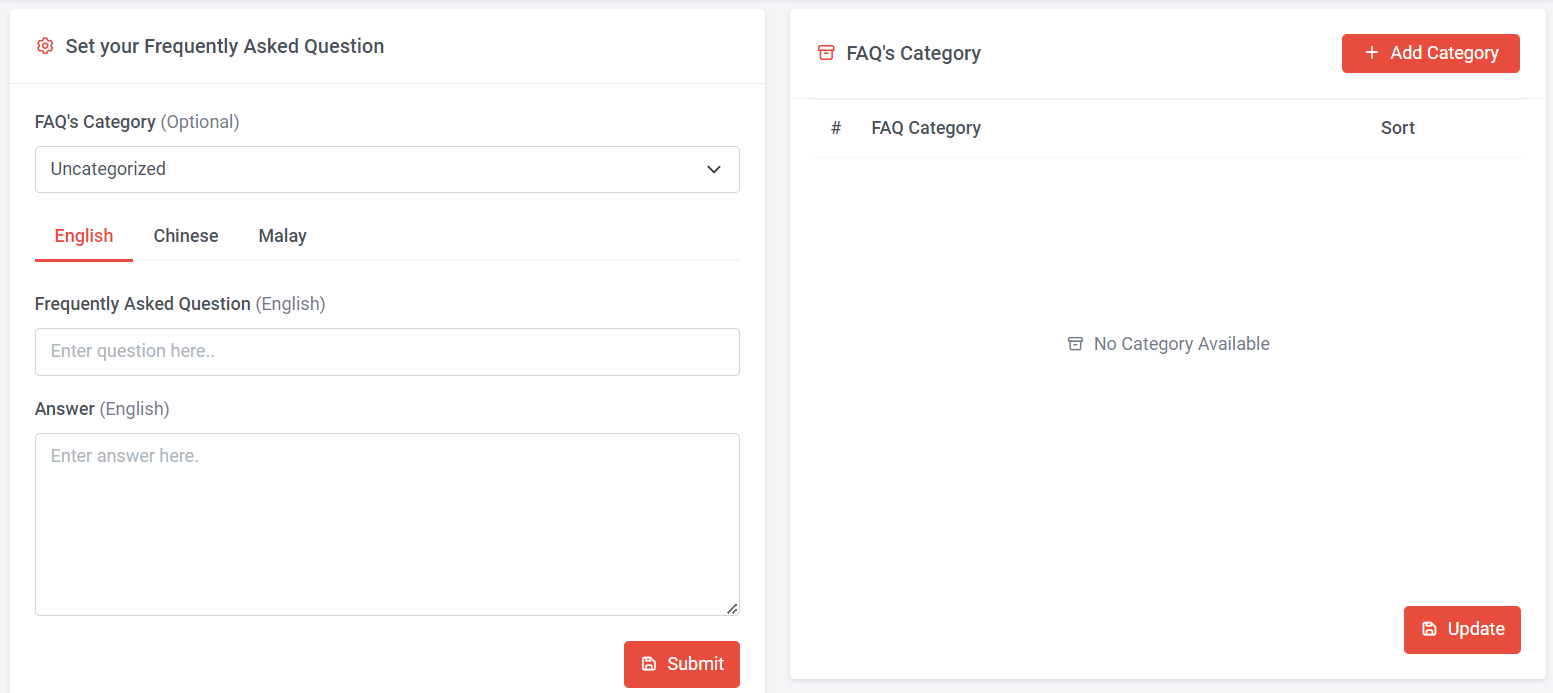
Step 3: Click "Add Category" button to add new FAQ's category.
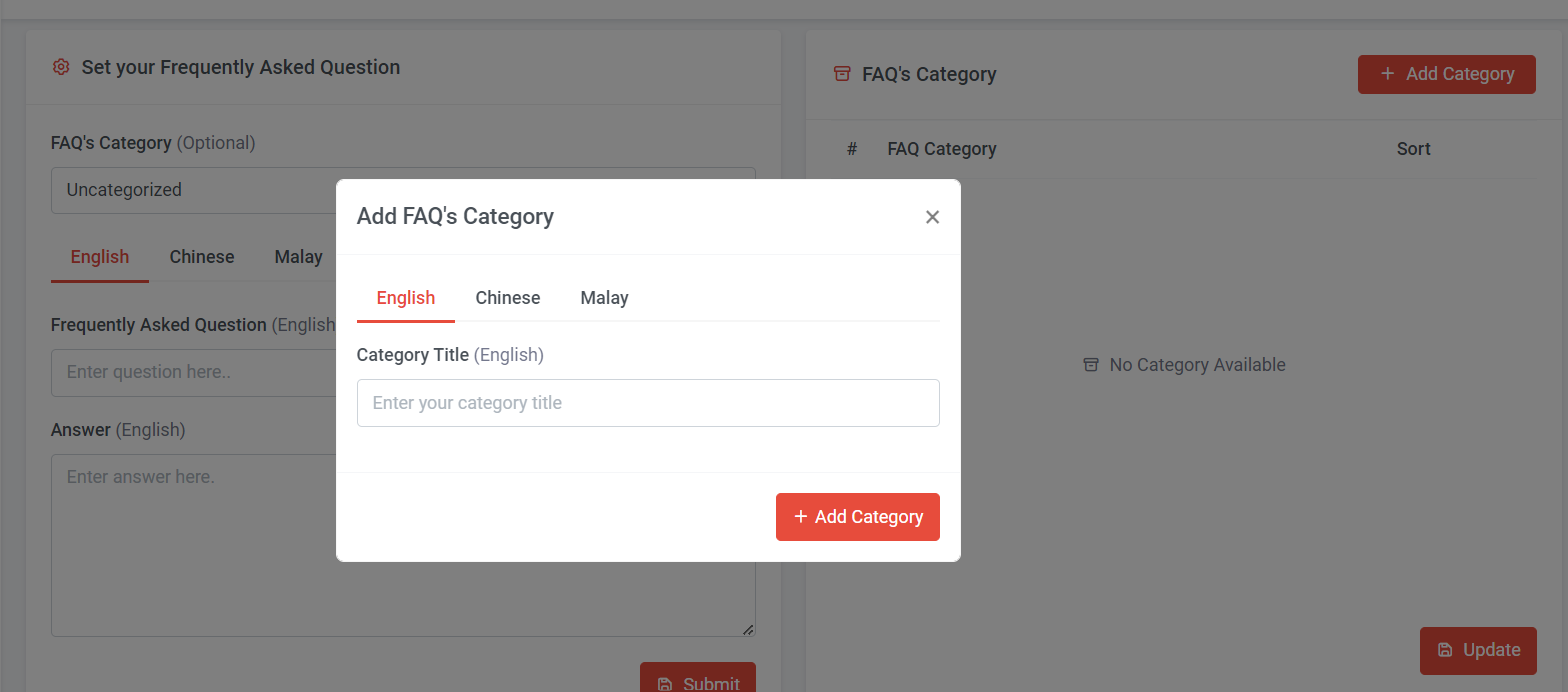
Step 4: Enter category title > Click "Add Category"
The FAQ category is optional. If not added, all FAQs will be displayed in the 'Uncategorized' category (labeled as 'Others' on the website).
The FAQ category is optional. If not added, all FAQs will be displayed in the 'Uncategorized' category (labeled as 'Others' on the website).
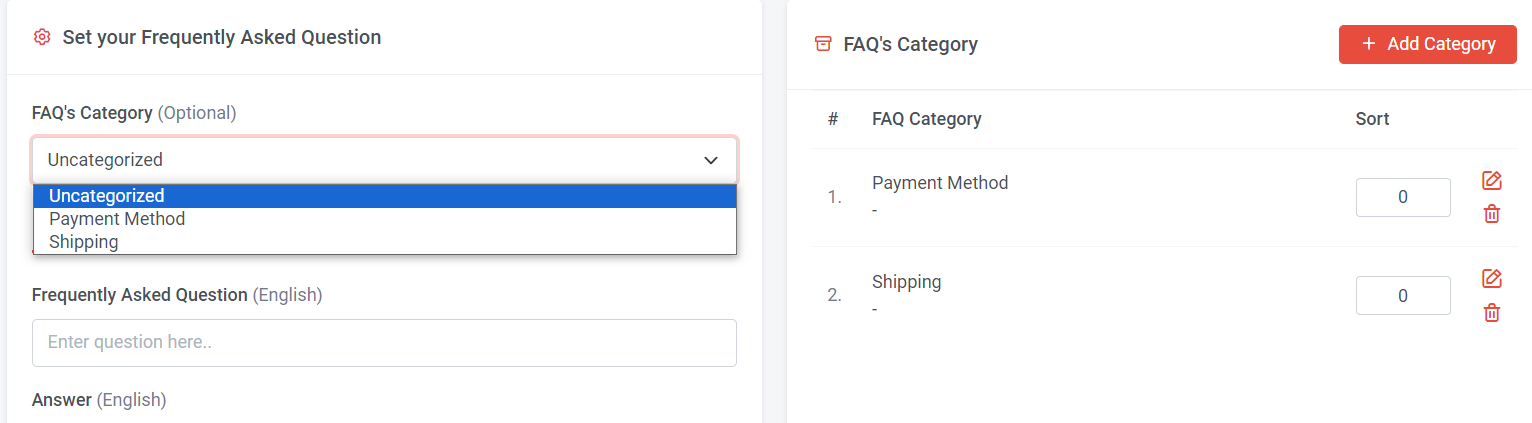
Step 5: Select FAQ's category
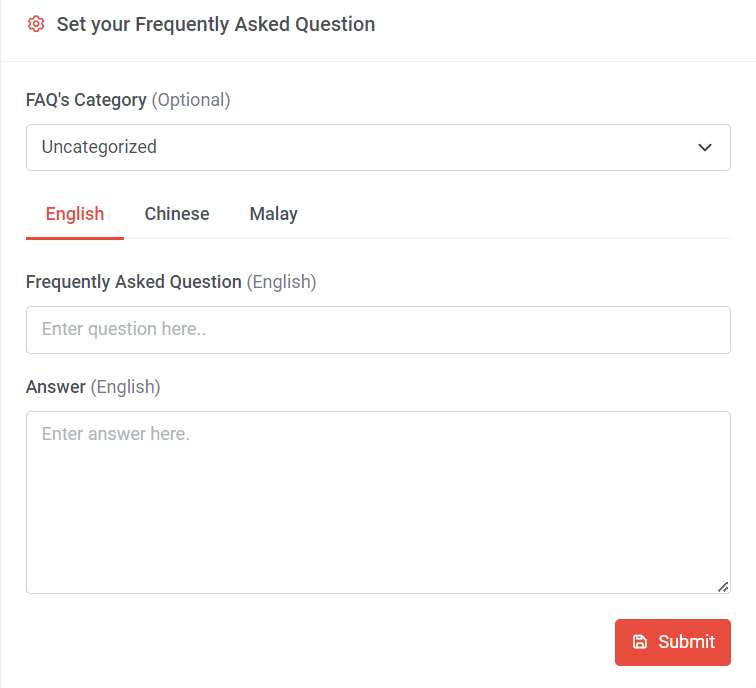
Step 6: Enter your question and answer > Once done, click "Submit"
Section 3: How to View FAQ on Website
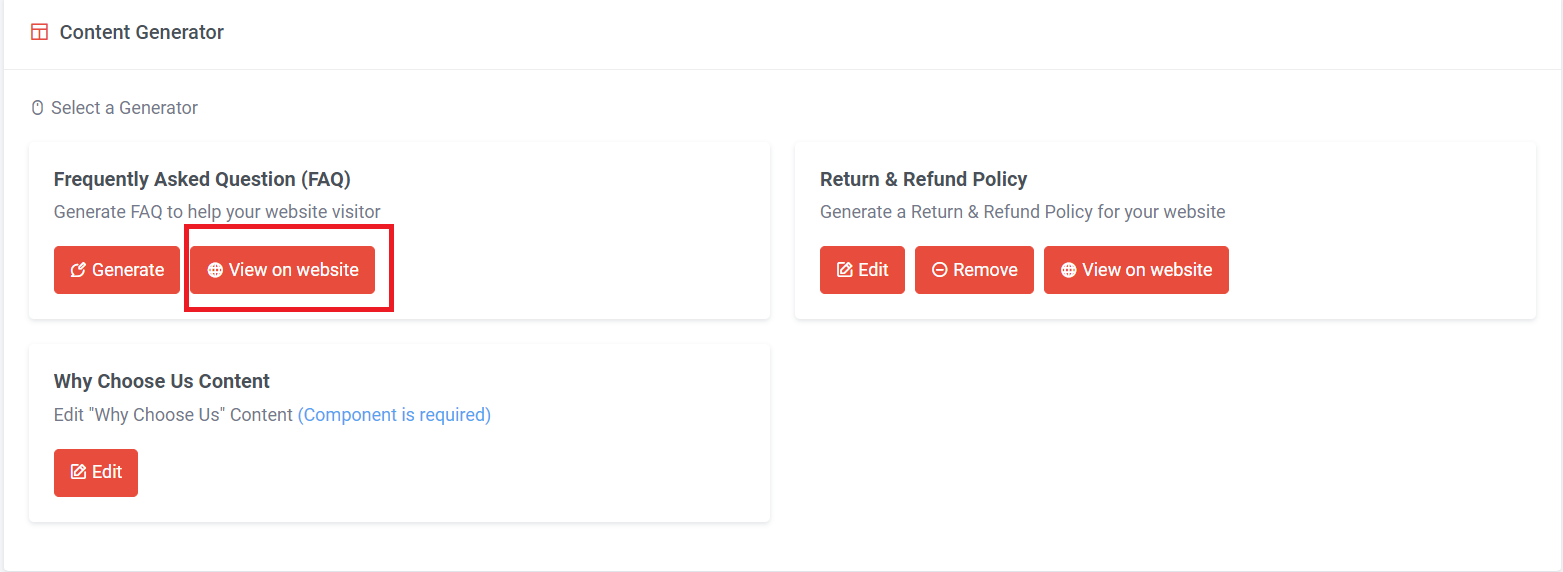
Method 1: Click on "View on website" button in content generator page
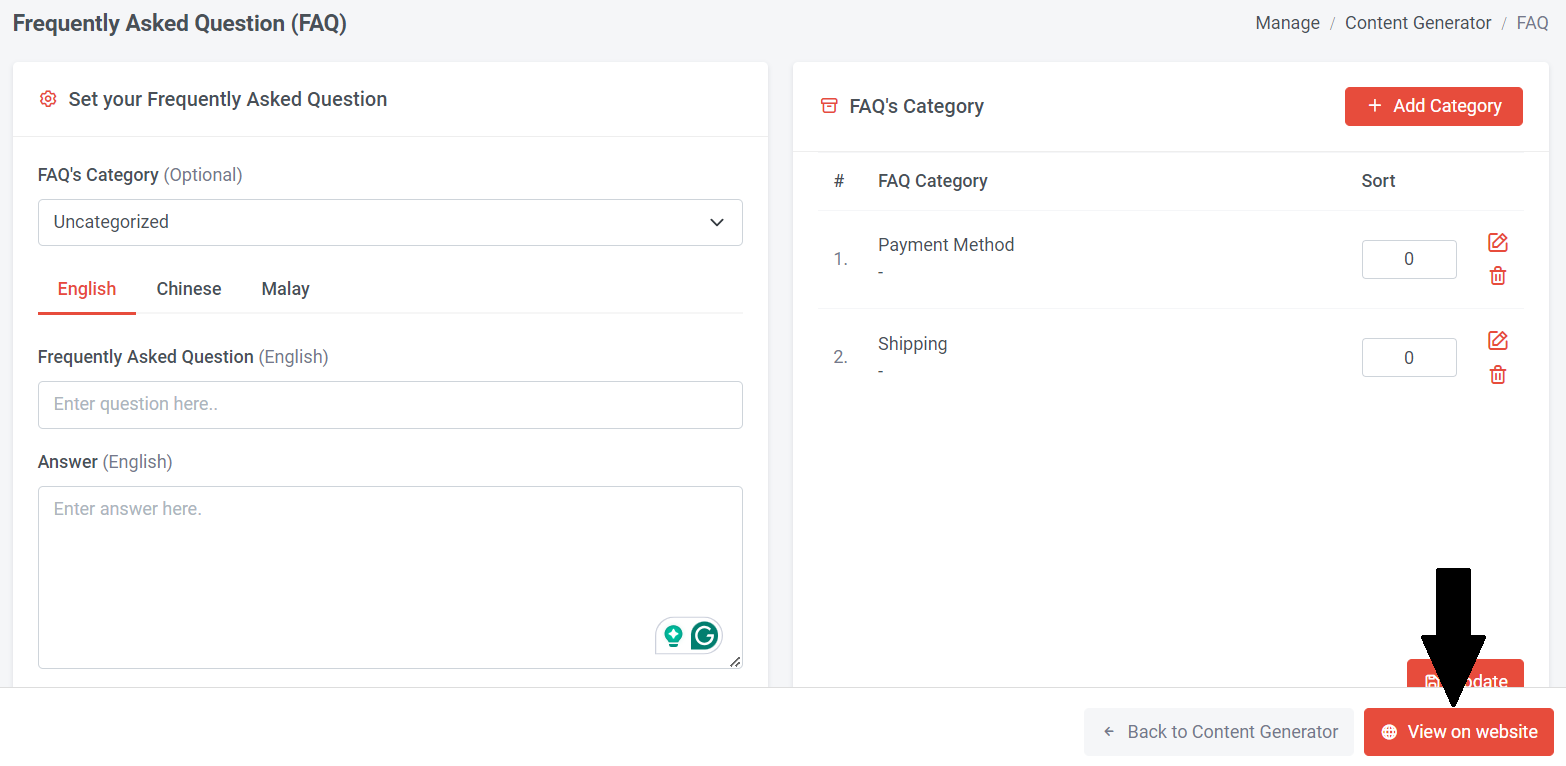
Method 2: Click on the 'View on website' button at the bottom of the Frequently Asked Questions (FAQ) page.
Please note that this function only works when your website is published live and the FAQ page is activated.
Section 4: How to Manage FAQ's Category
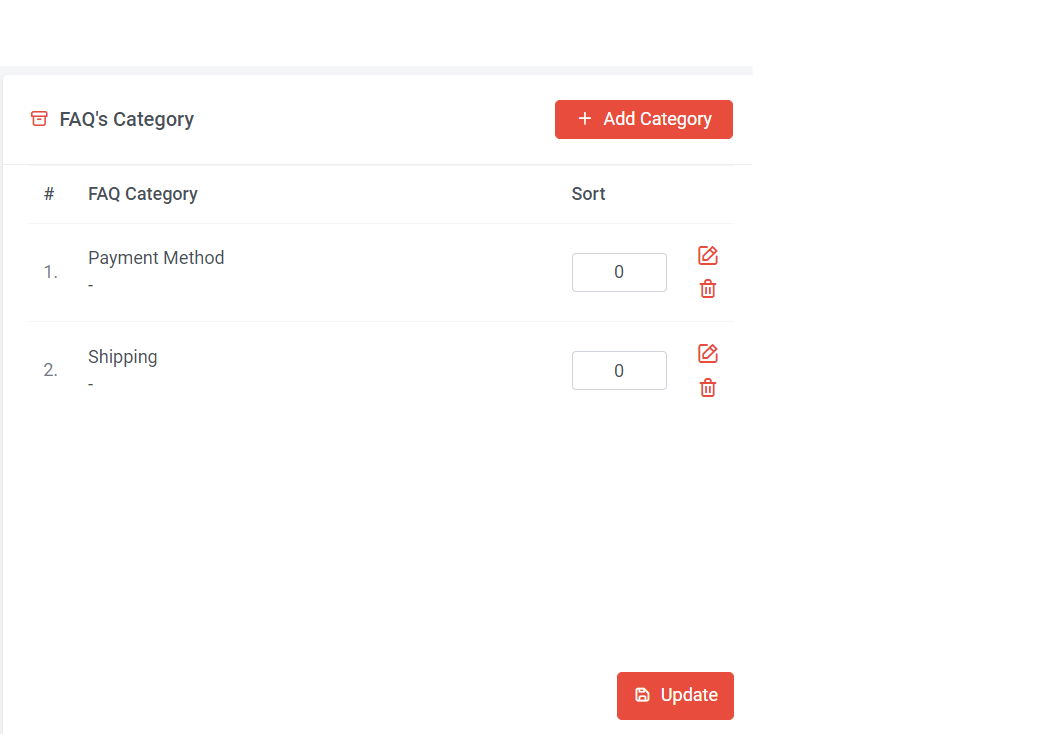
You can click to edit your FAQ's category title.
You can click to delete your FAQ's category.
If you want the category to show first, you can input a larger number to sort the FAQ's category and click "Update"
You can click to delete your FAQ's category.
If you want the category to show first, you can input a larger number to sort the FAQ's category and click "Update"
Section 5: How to Manage FAQ's List
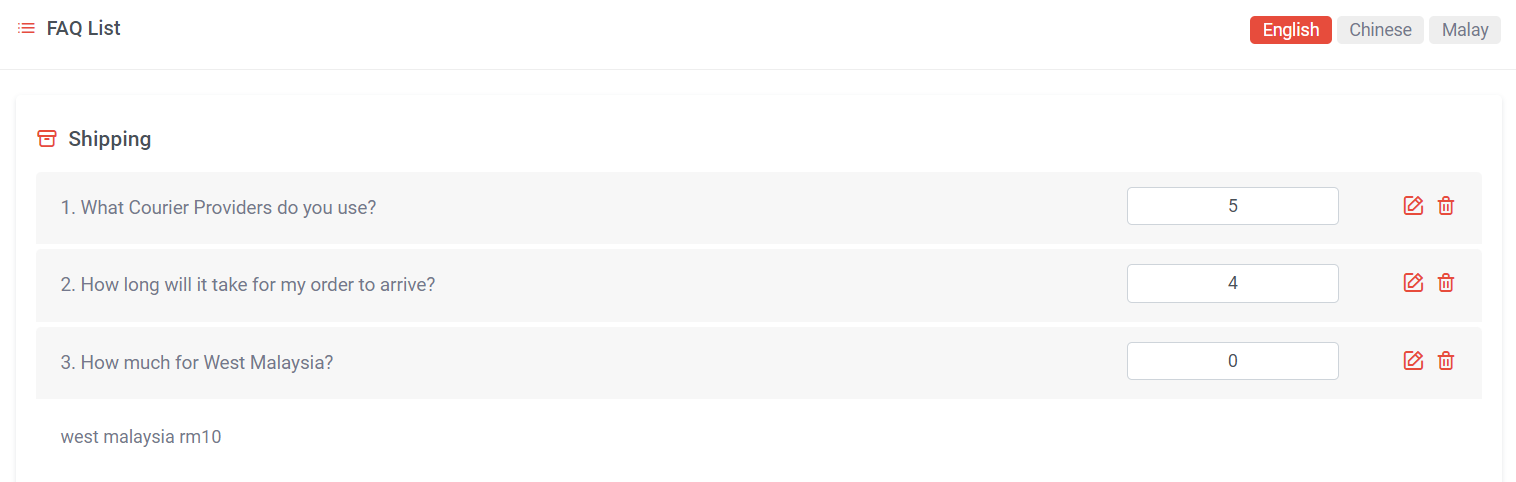
You can click to edit your FAQ's category, questions and answers.
You can click to delete your FAQ's question.
If you want the question to show first, you can input a larger number to sort the FAQ's list and click "Update"
You can click to delete your FAQ's question.
If you want the question to show first, you can input a larger number to sort the FAQ's list and click "Update"