Select Categories
How to Set Up Shipping Method (Weight Base)
February 19, 2024Section 1: Introduction
In this topic, you can learn how to set weight base shipping charges
Section 2: How to Access to Shipping Setting
Method 1: Go to My Sales > Shipment > Shipping Setting
Method 2: Search “Shipping Method Setting” in the search menu bar at the top of NMS
Section 3: Steps to Set Up Weight Base Shipping Charges
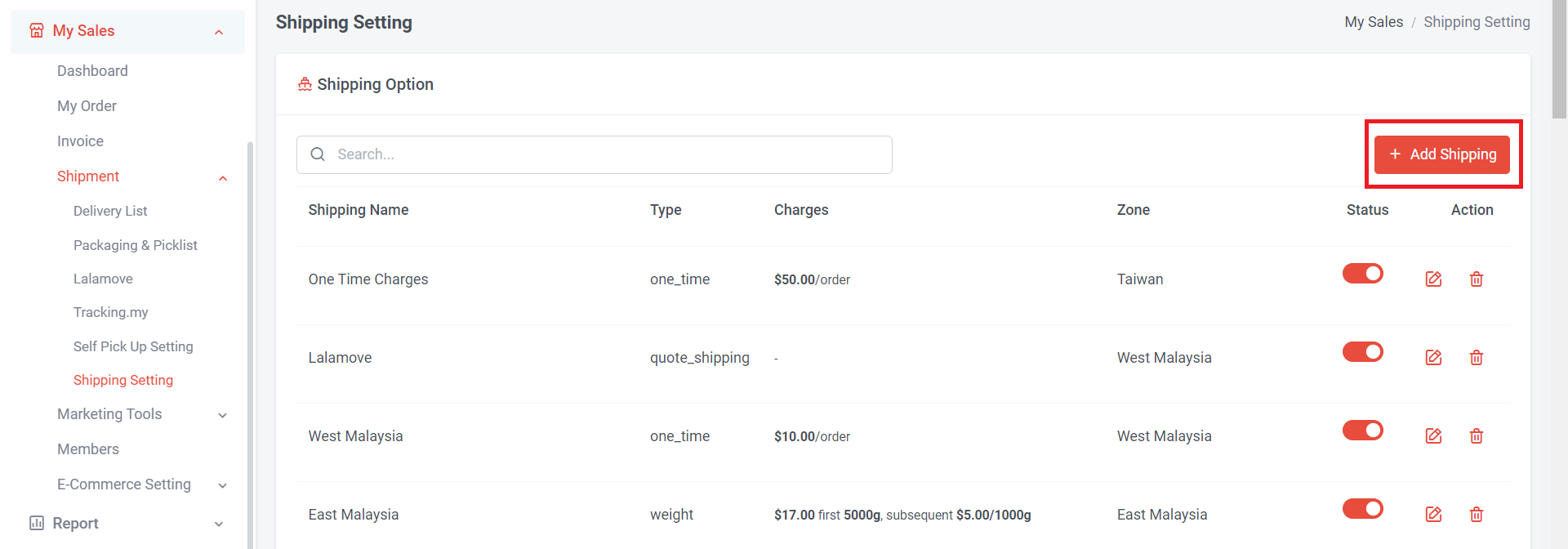
Step 1: Click “Add Shipping”
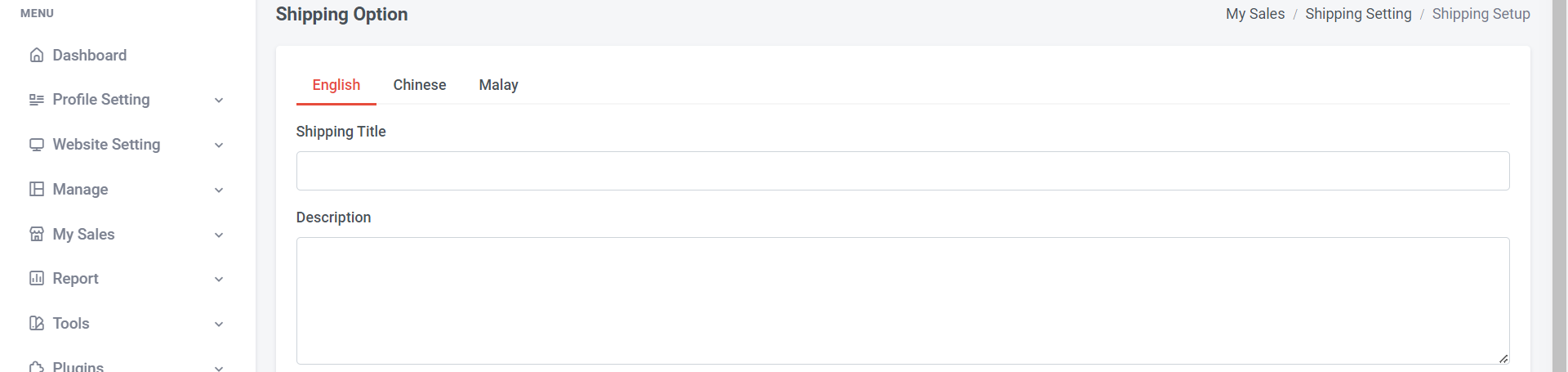
Step 2: Add shipping title (can be the zone name, courier service, shipping method, or any words).
Step 3: Add a description to help customers better understand the shipping fee or method.
e.g: First 5kg charge RM8, subsequent 1kg charge RM2
This shipping title and description will show on the website for customers

Step 4: Click and choose type the shipping method
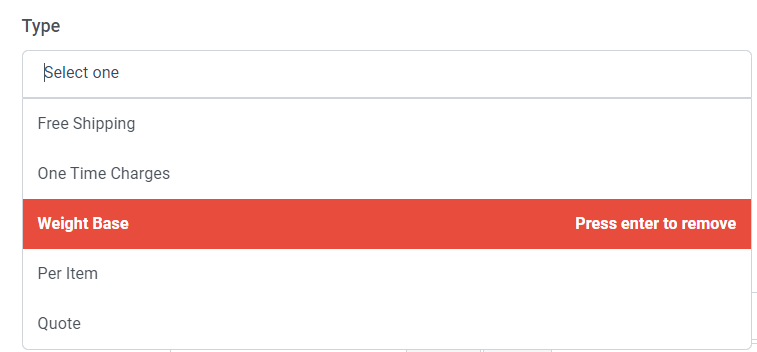
Step 5: Select “Weight Base” and press enter
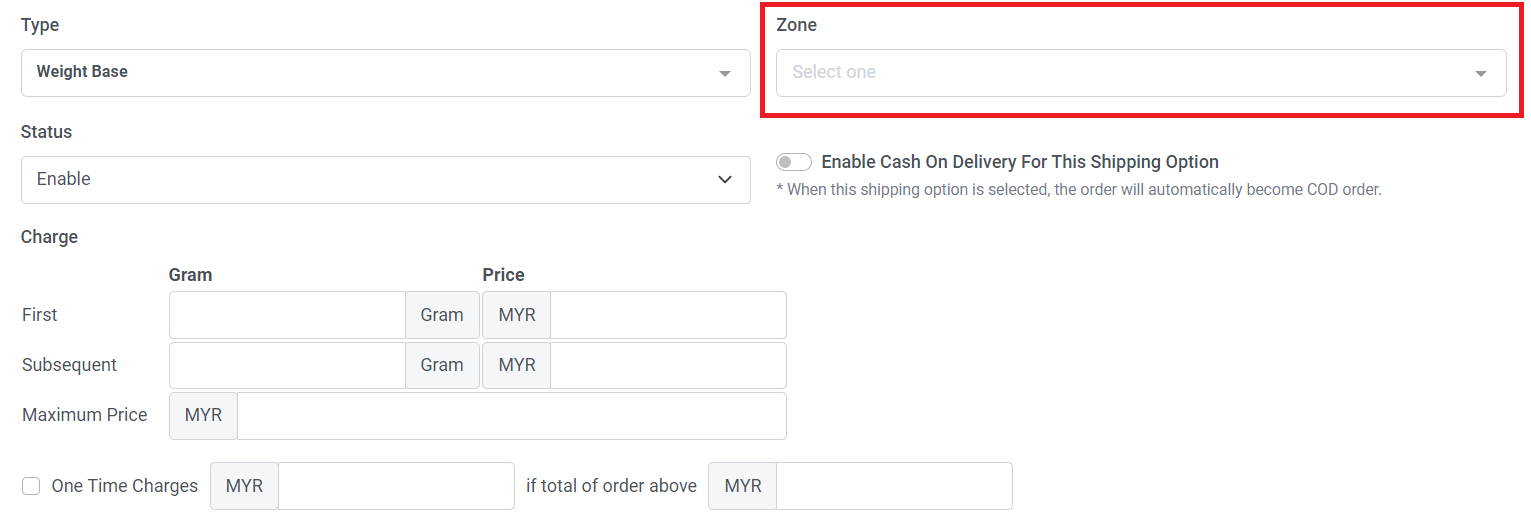
Step 6:Select a zone. If no zone is available or you haven't set one, please create a zone.
Learn more about How to Add Shipping Zone

If you temporarily don't want this option, you can change the status to disable.

Same as this, in shipping option overview, turn on (red colour) indicate enable; turn off (grey colour) indicate disable

Step 7: If you wish to make this shipping option available for cash on delivery, you can turn on this button. If not, you can leave the COD button off.
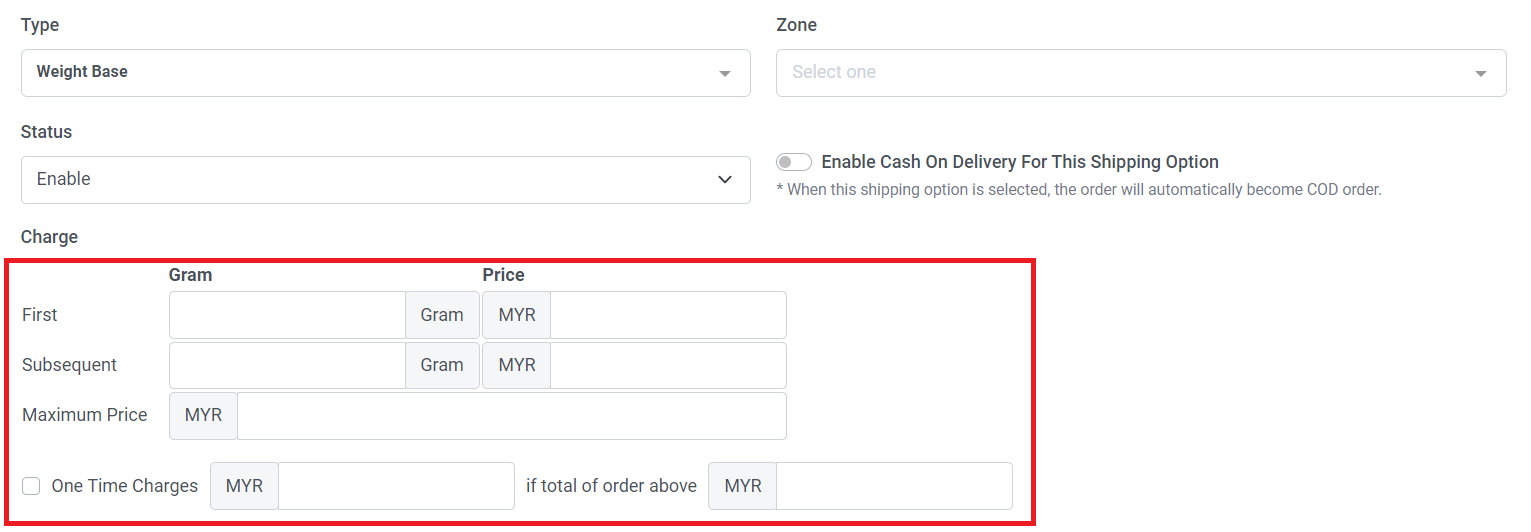
Step 8: Add first how many grams charge how much shipping fee
Step 9: Add subsequent how many gram charges how many shipping fee
Step 10: You can also set a maximum price to limit the shipping charges because higher shipping fees may discourage buyers, especially when purchasing heavy and large items.
You can also set different charges if the total order amount exceeds a certain threshold.
Step 11: Tick the box in front of One Time Charges > add shipping charges & total of order amount
Step 12: Once you have finished the setup, please remember to click "Save."
Section 4: How to Set Free Shipping when Order Amount Reach a Certain Threshold

Step 1:Tick the box in front of "One Time Charges"
Step 2: Set 0 for the first column
Step 3: Set "if total of order above" amount
Step 4: Once you have finished the setup, please remember to click "Save."

This sample indicates that orders will automatically qualify for free shipping when the total order amount is above RM100.