Select Categories
How to Set Rules for Members to Earn Points
May 3, 2024Section 1: Introduction
In this topic, you can set rules based on different types of actions for members to earn points when they complete specific tasks. This allows members to stay engaged with your brand and encourages repeat purchases by enabling them to use their points to redeem discounts or rewards.
Section 2: How to access to Membership & Loyalty Program
Here are two fastest ways to access the plugin:
Method 1: After activating the plugin, refresh your browser. It will appear in the left side menu.
Method 2: After activating the plugin, you can quick access to “Member Points” by using the search menu button
Section 3: Grant Point Rule - Make a Purchase
This is a popular grant point action that merchants often set for members to earn points. It encourages members to accumulate points through their spending.

Step 1: Click “Grant Points Rule”
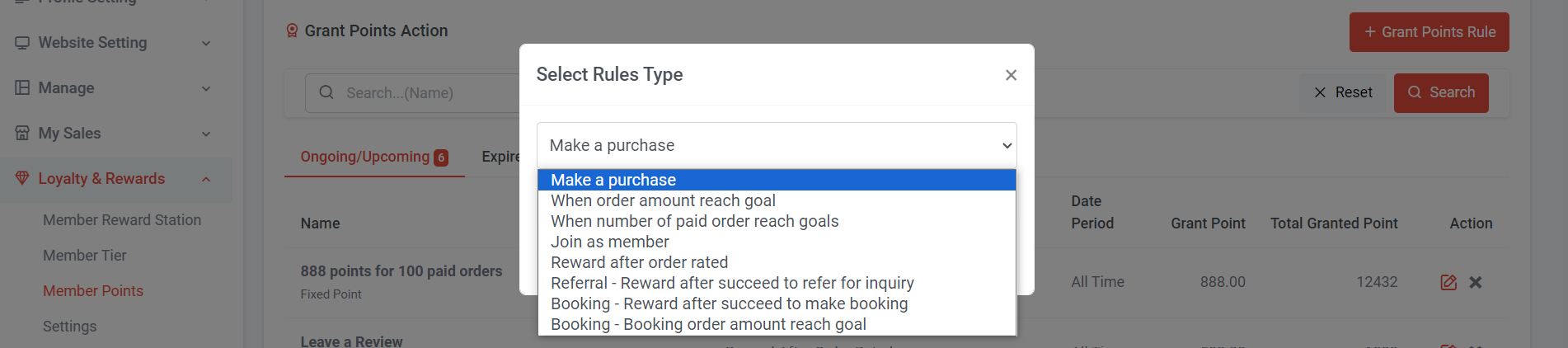
Step 2: Select Make a purchase > Click “Next”
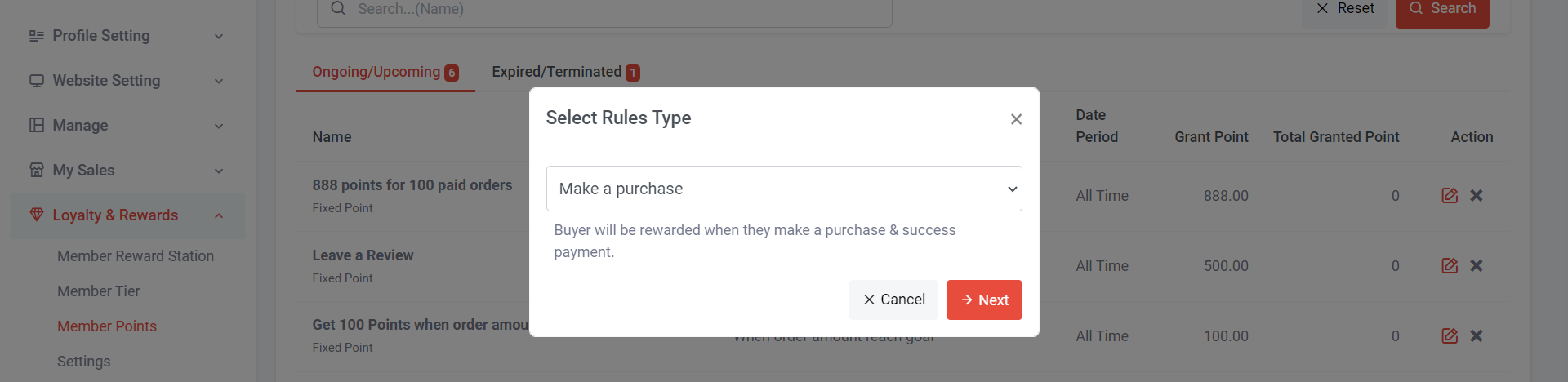
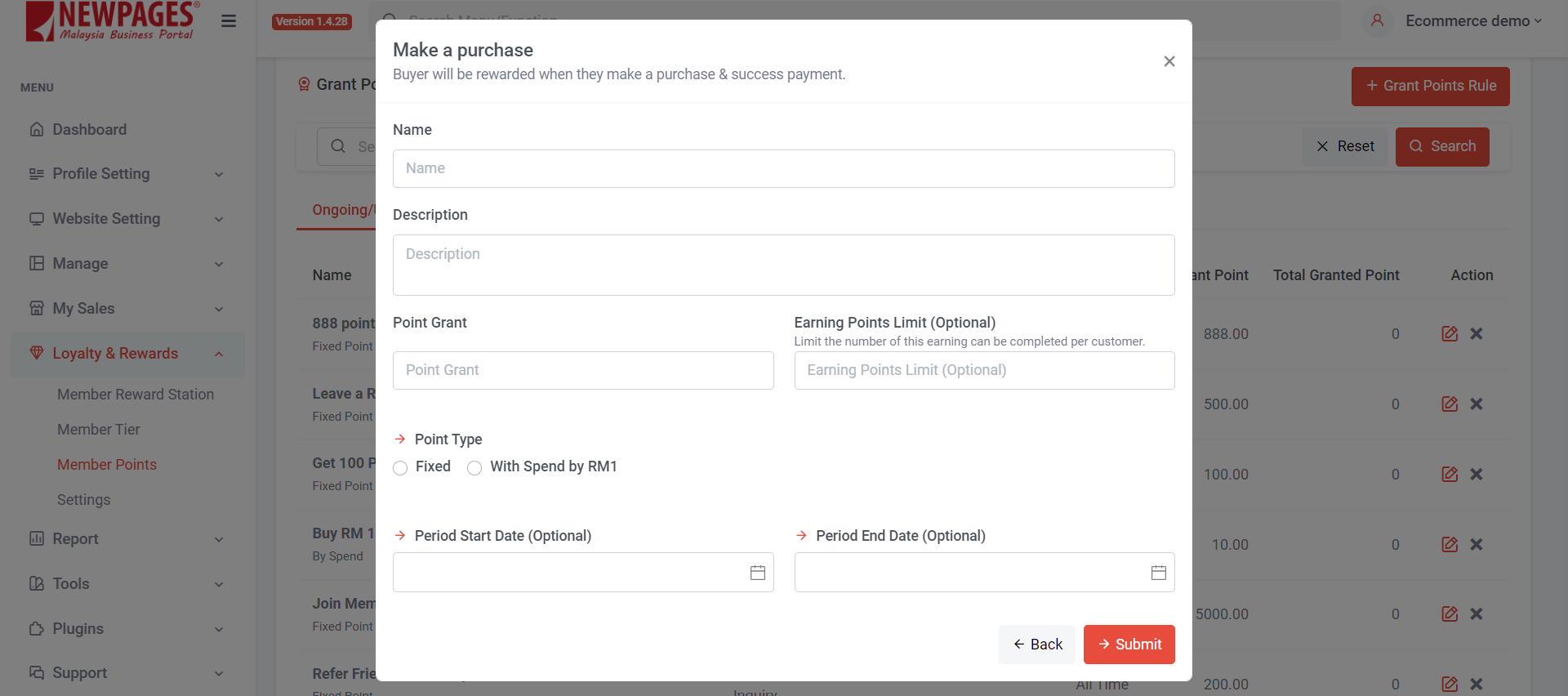
Step 3: Name this grant point action; this name will be displayed in the member's profile.
Step 4: Add a description; this description will be shown in the member's profile.
Step 5: Set Point Grant – Specify the number of points a member can earn.
Step 6: Set Earning Points Limit – Set a number if you wish to limit the number of times a member can earn points. If set to 1, it means a member can only earn points once.
Step 7: Select Point Type:
a) Fixed – Regardless of the order subtotal amount, members will receive a fixed amount when they make a purchase and complete the payment.
b) With Spend by RM1 – This means points are calculated based on the order subtotal amount. For example, if the point grant is 10 points with spend by RM1, and the member's subtotal amount is RM100, the member can earn 1000 points.
Step 8: Set a start date and end date; if not set, it means there is no time limit.
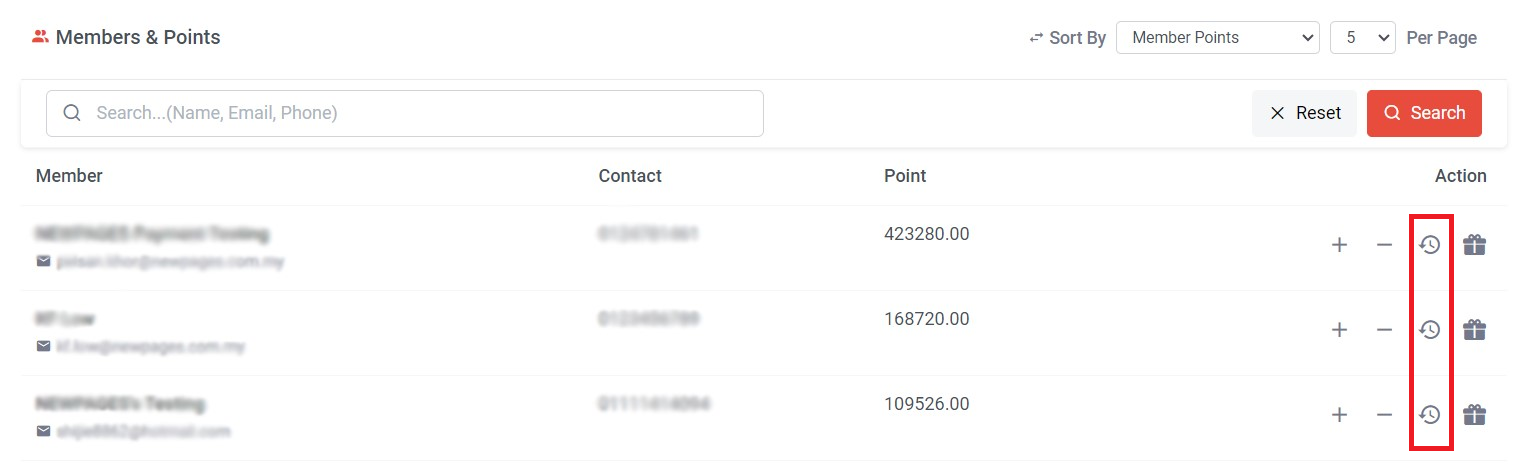
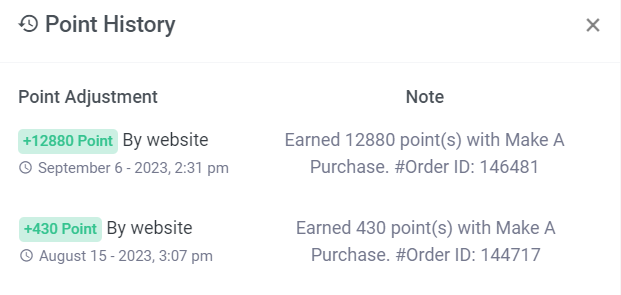
Step 10: Copy the order ID

Section 4: Grant Point Rule - When Order Amount Reach Goal
This is a grant point action that merchants set to encourages members to make more purchases, aiming to reach a certain order amount.

Step 1: Click “ Grant Points Rule”
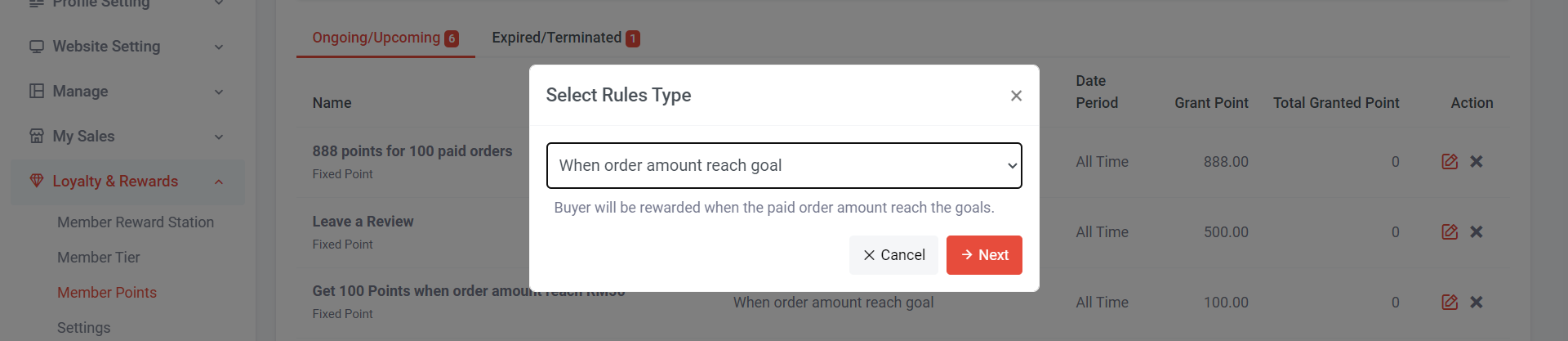
Step 2: Select “ When order amount reach goal” > Click “Next”
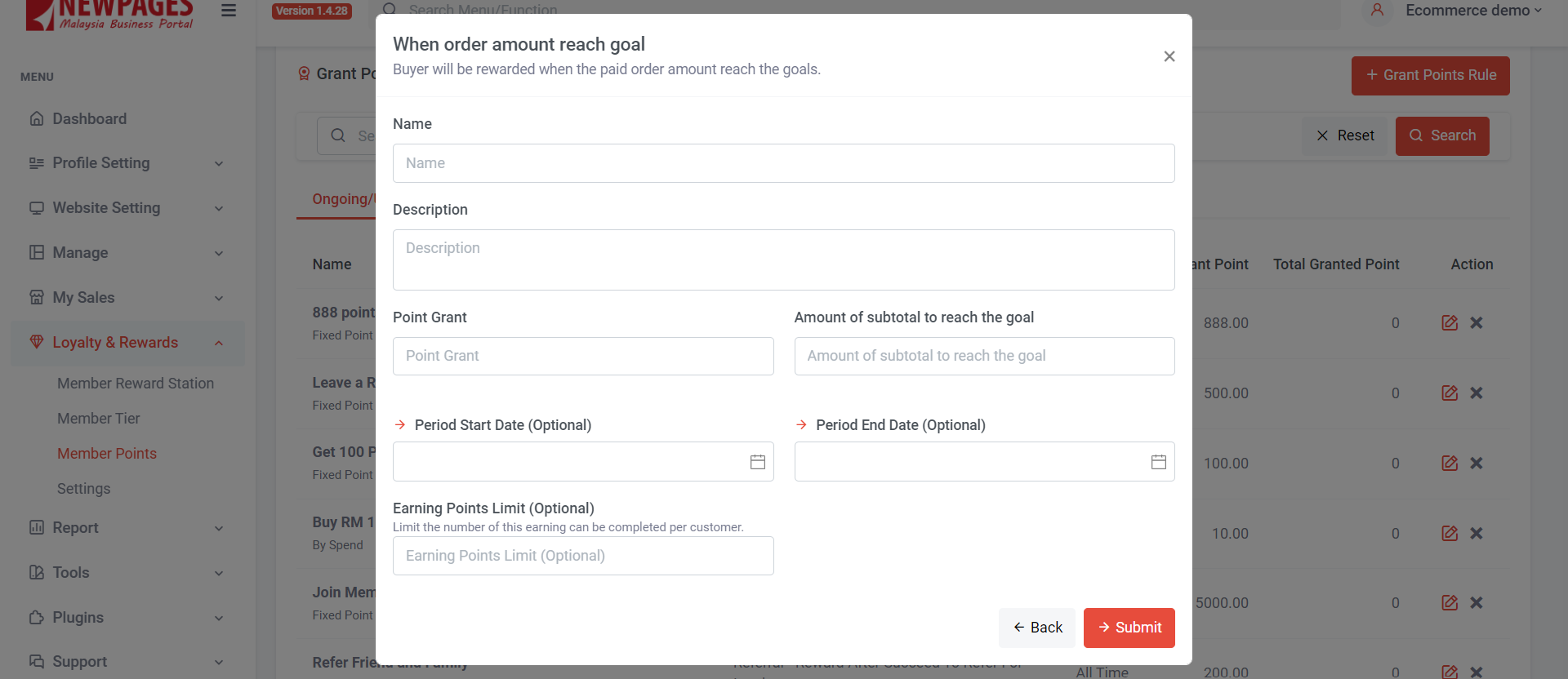
Step 3: Name this grant point action; this name will be displayed in the member's profile.
Step 4: Add a description; this description will be shown in the member's profile.
Step 5: Set Point Grant – Specify the number of points a member can earn.
Step 6: Set the subtotal amount to reach the goal (e.g., if set to RM100, it means members can earn points when their subtotal amount reaches RM100 and above).
Step 7: Set a start date and end date; if not set, it means there is no time limit.
Step 8: Earning Points Limit – Set a number if you wish to limit the number of times a member can earn points. If set to 1, it means a member can only earn points once.
Step 9: Click “Submit”
This is a grant point action that merchants set to encourages members to make more purchases, aiming to reach a number of paid orders.
Section 5: Grant Point Rule - When Number of Paid Order Reach Goals

Step 1: Click “ Grant Points Rule”
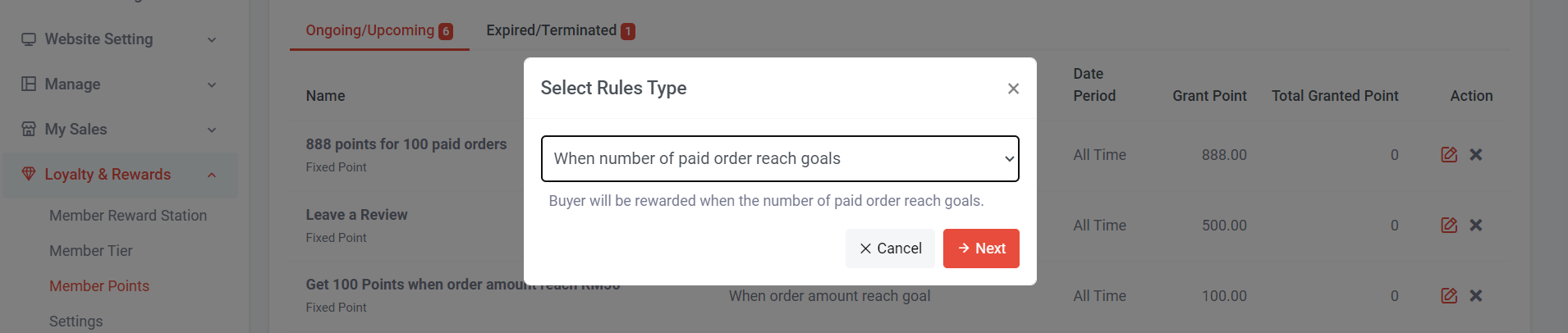
Step 2: Select “When number of paid order reach goals” > Click “Next”
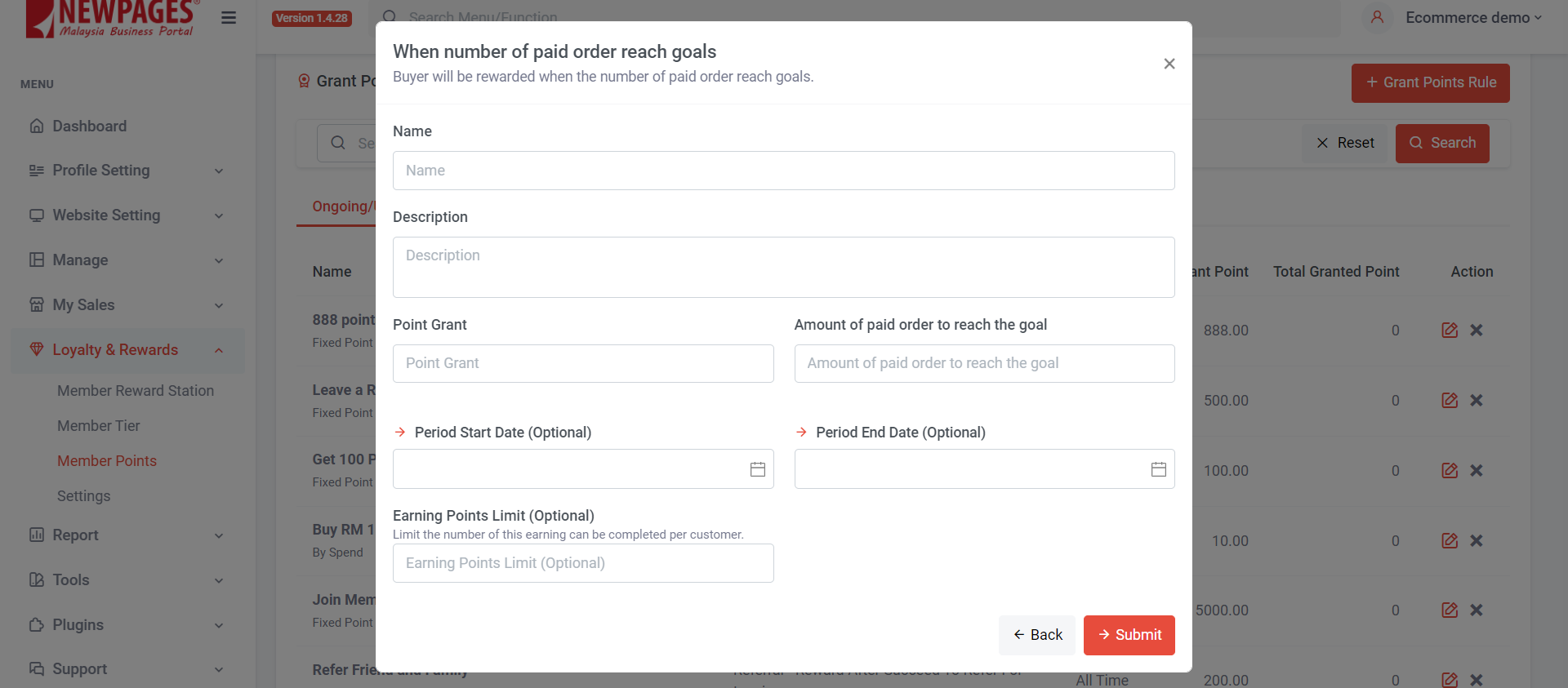
Step 3: Name this grant point action; this name will be displayed in the member's profile.
Step 4: Add a description; this description will be shown in the member's profile.
Step 5: Set Point Grant – Specify the number of points a member can earn.
Step 6: Set the amount of paid order to reach the goal (e.g., if set to10, it means members can earn points when their successfully paid order reach 10).
Step 7: Set a start date and end date; if not set, it means there is no time limit.
Step 8: Earning Points Limit – Set a number if you wish to limit the number of times a member can earn points. If set to 1, it means a member can only earn points once.
Step 9: Click “Submit”
Section 6: Grant Point Rule - Join as Member
This is a popular grant point action that merchants often implement to encourage visitors to convert into loyal members.

Step 1: Click “Grant Points Rule”
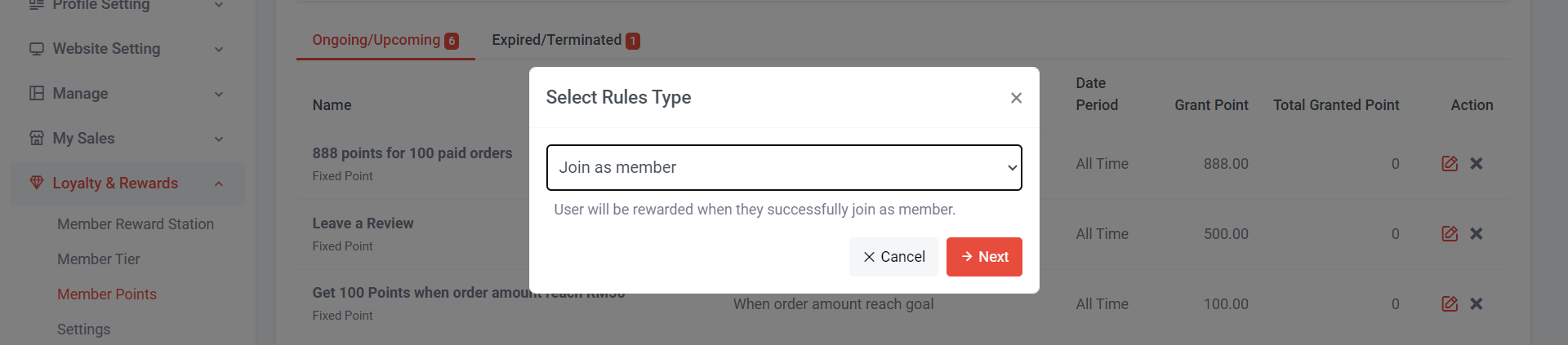
Step 2: Select “Join as Member” > Click “Next”
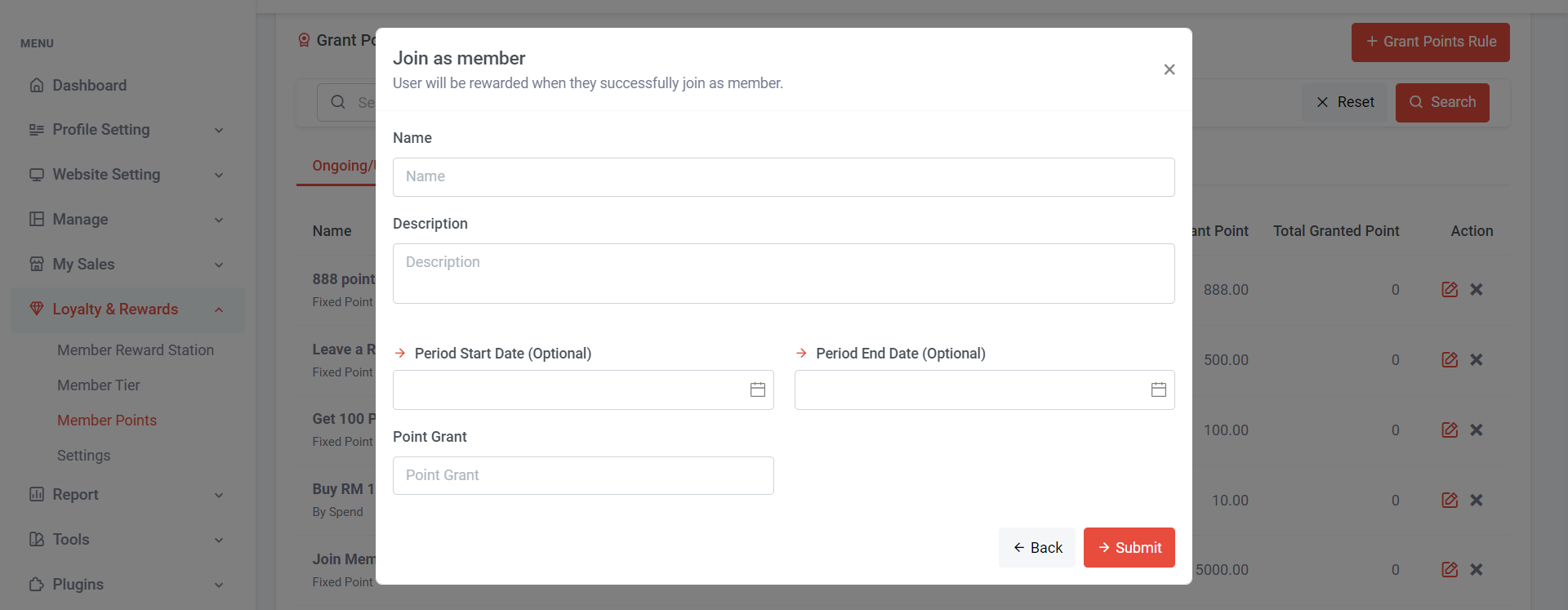
Step 3: Name this grant point action; this name will be displayed in the member's profile.
Step 4: Add a description; this description will be shown in the member's profile.
Step 5: Set a start date and end date; if not set, it means there is no time limit.
Step 6: Set Point Grant – Specify the number of points a member can earn.
Step 7: Click “Submit”
Section 7: Grant Point Rule - Reward after Order Rated
This is a grant point action that merchants set to encourage members to leave a positive review, fostering customer trust and gaining valuable insights.

Step 1: Click “Grant Points Rule”
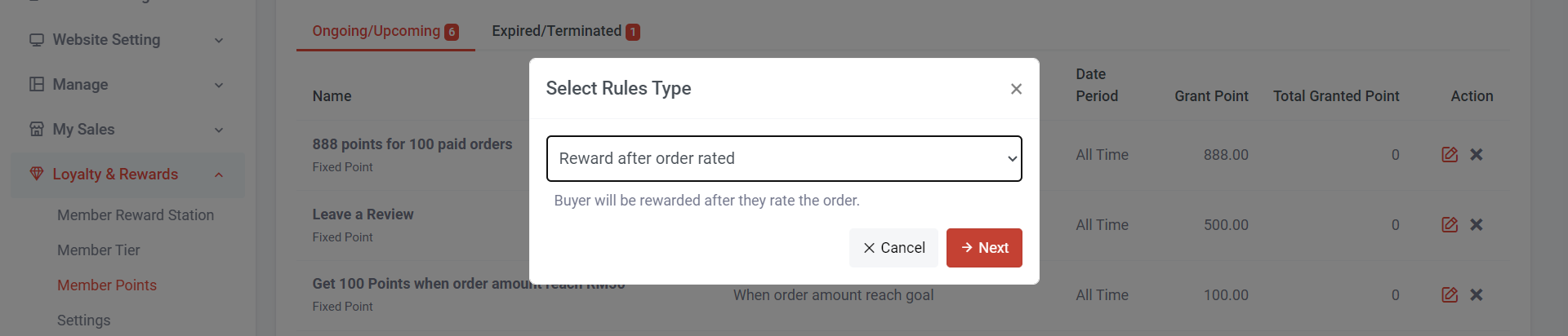
Step 2: Select “Reward after order rated” > Click “Next”
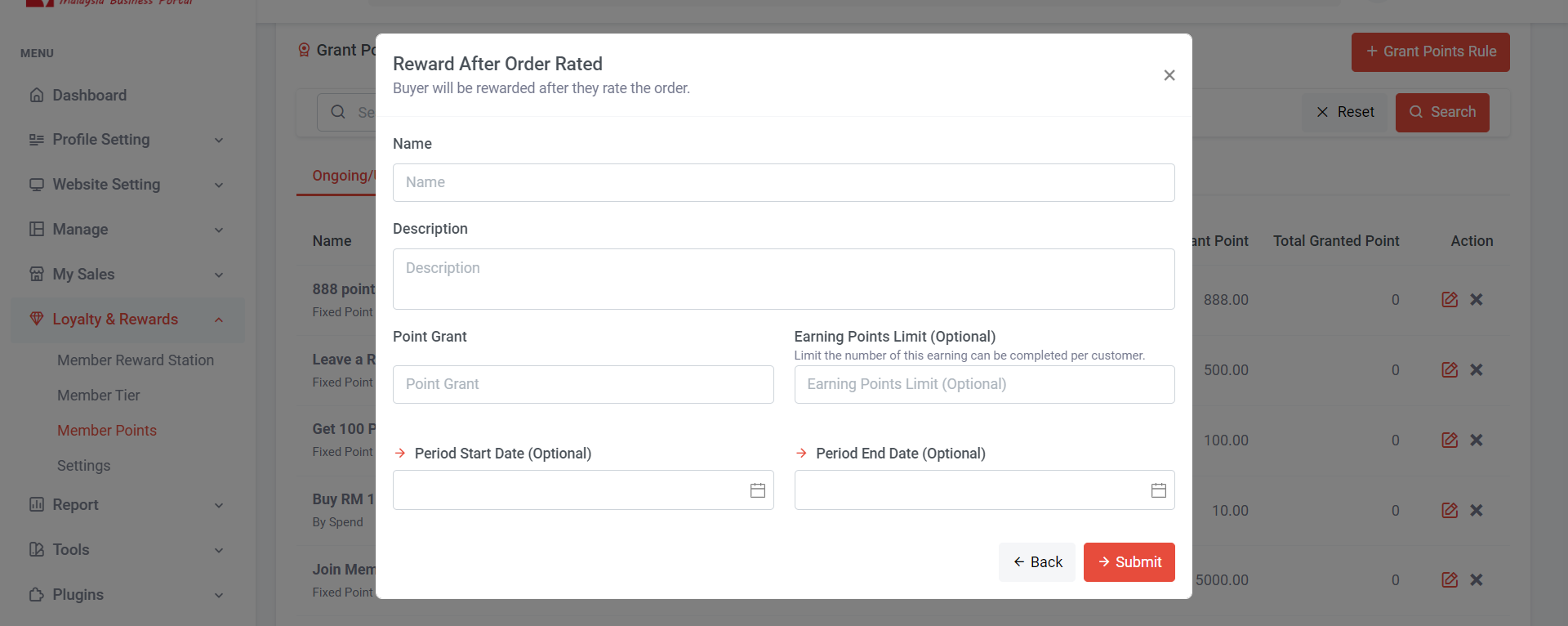
Step 3: Name this grant point action; this name will be displayed in the member's profile.
Step 4: Add a description; this description will be shown in the member's profile.
Step 5: Set Point Grant – Specify the number of points a member can earn.
Step 6: Set Earning Points Limit – Set a number if you wish to limit the number of times a member can earn points. If set to 1, it means a member can only earn points once.
Step 7: Set a start date and end date; if not set, it means there is no time limit.
Step 8: Click “Submit”
Section 8: Grant Point Rule - Referral Reward after Succeed to Refer for Inquiry
This is a popular grant point action that merchants often implement to encourage loyal members to bring in more potential customers and expand their customer base.

Step 1: Click “Grant Points Rule”
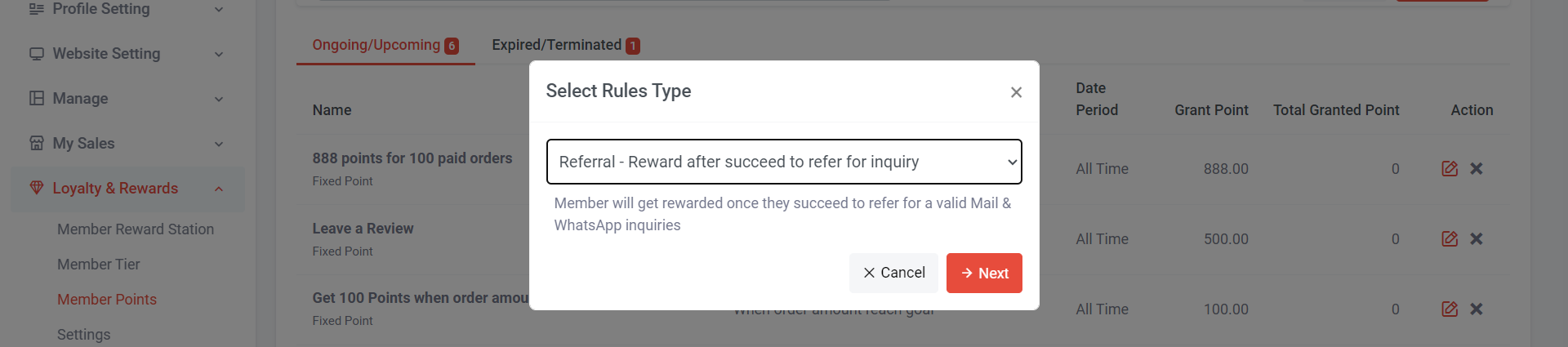
Learn more about 'Affiliate Marketing and Referral' Plugin
Members get their referral link and share it with friends and family. Points can be earned for every successful inquiry or completed order with payment.
Step 2: Select “Referral – Reward after succeed to refer for inquiry” >Click “Next”
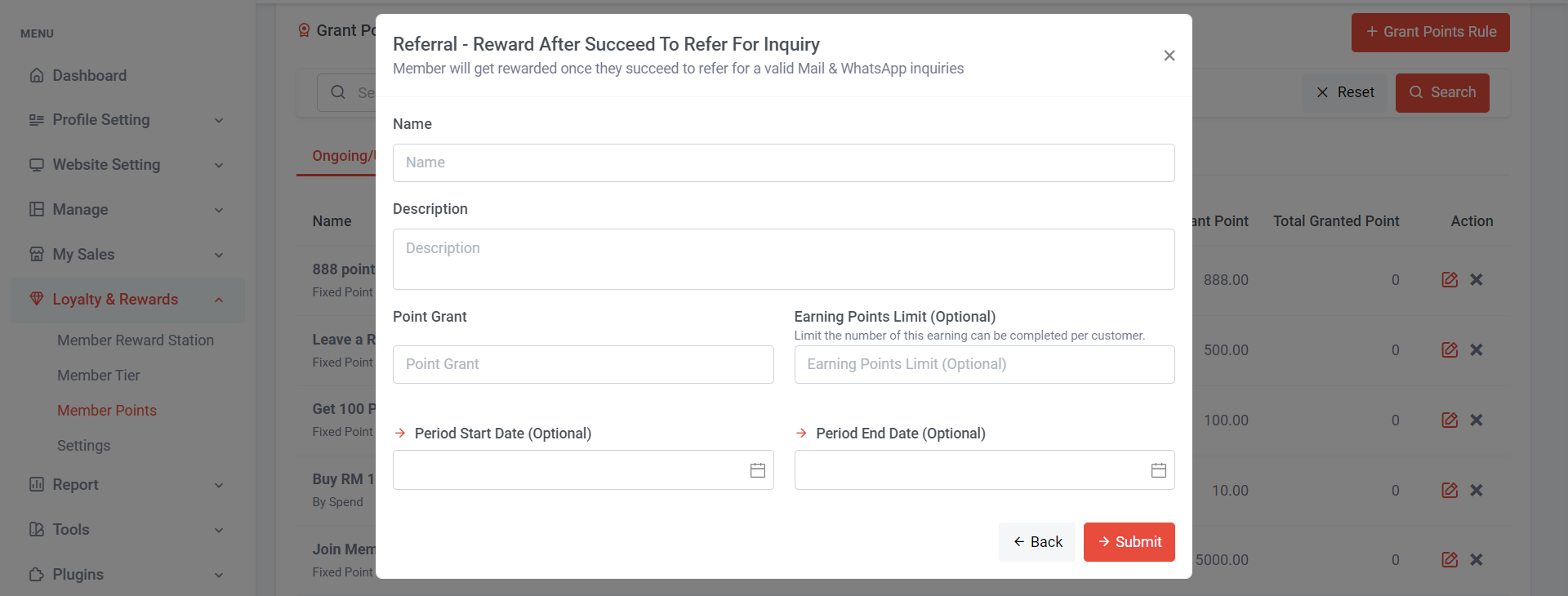
Step 3: Name this grant point action; this name will be displayed in the member's profile.
Step 4: Add a description; this description will be shown in the member's profile.
Step 5: Set Point Grant – Specify the number of points a member can earn.
Step 6: Set Earning Points Limit – Set a number if you wish to limit the number of times a member can earn points. If set to 1, it means a member can only earn points once.
Step 7: Set a start date and end date; if not set, it means there is no time limit.
Step 8: Click “Submit”
Section 9: Grant Point Rule - Booking Reward after succeed to make booking
Learn more about 'Booking System' Plugin


Step 2: Select “Booking – Reward after succeed to make booking” >Click “Next”
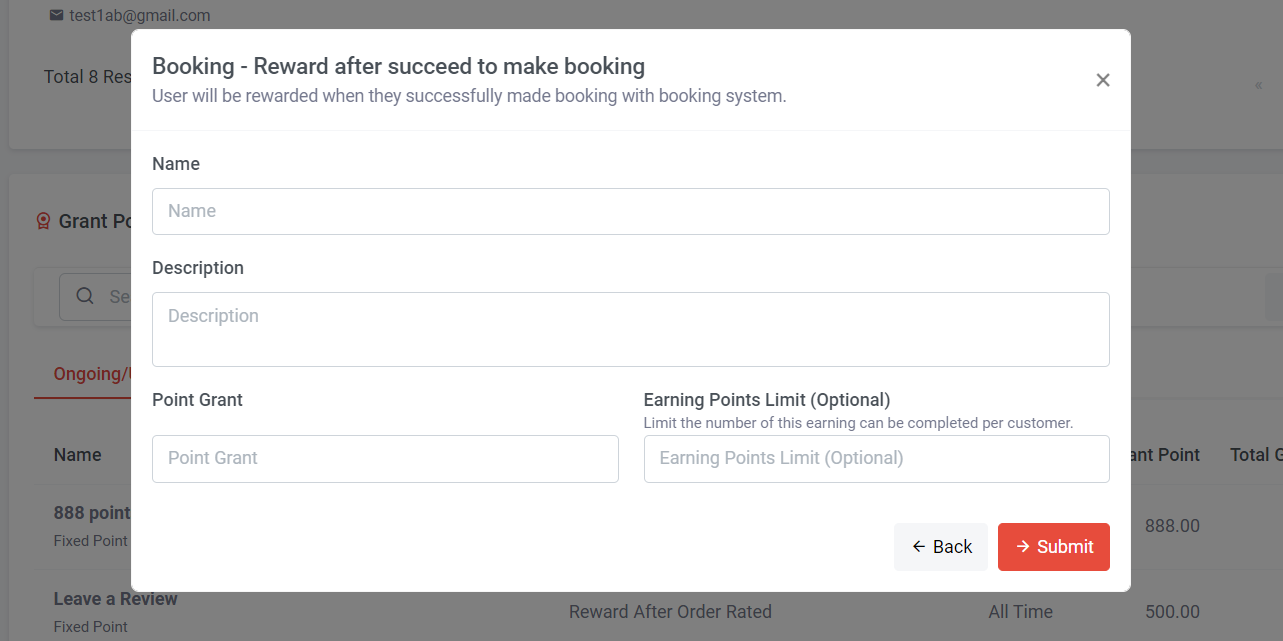
Step 3: Name this grant point action; this name will be displayed in the member's profile.
Step 4: Add a description; this description will be shown in the member's profile.
Step 5: Set Point Grant – Specify the number of points a member can earn.
Step 6: Set Earning Points Limit – Set a number if you wish to limit the number of times a member can earn points. If set to 1, it means a member can only earn points once.
Step 7: Click “Submit”
Section 10: Grant Point Rule - Booking order amount reach goal

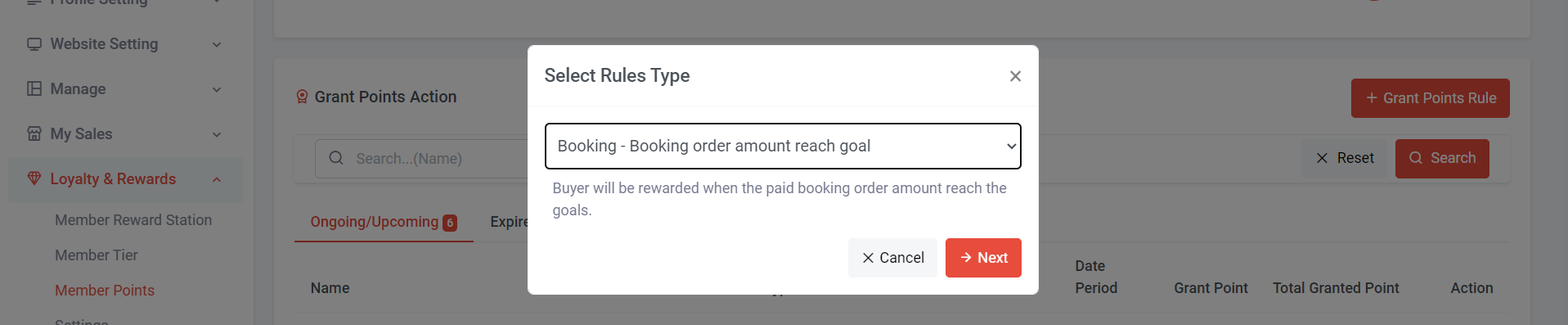
Learn more about 'Booking System' Plugin
Step 2: Select “Booking – Booking order amount reach goal” >Click “Next”
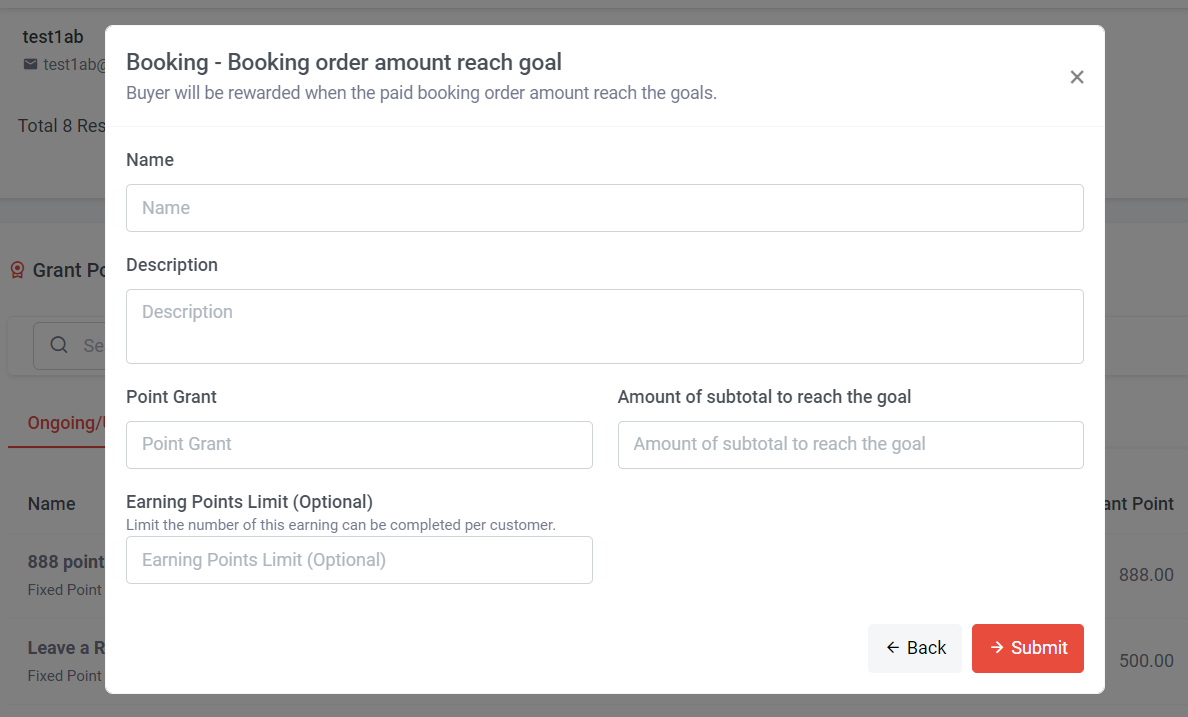
Step 3: Name this grant point action; this name will be displayed in the member's profile.
Step 4: Add a description; this description will be shown in the member's profile.
Step 5: Set Point Grant – Specify the number of points a member can earn.
Step 6: Set Amount of subtotal to reach the goal
Step 7: Set Earning Points Limit – Set a number if you wish to limit the number of times a member can earn points. If set to 1, it means a member can only earn points once.
Step 8: Click “Submit”
Section 11: Grant Point Action Overview
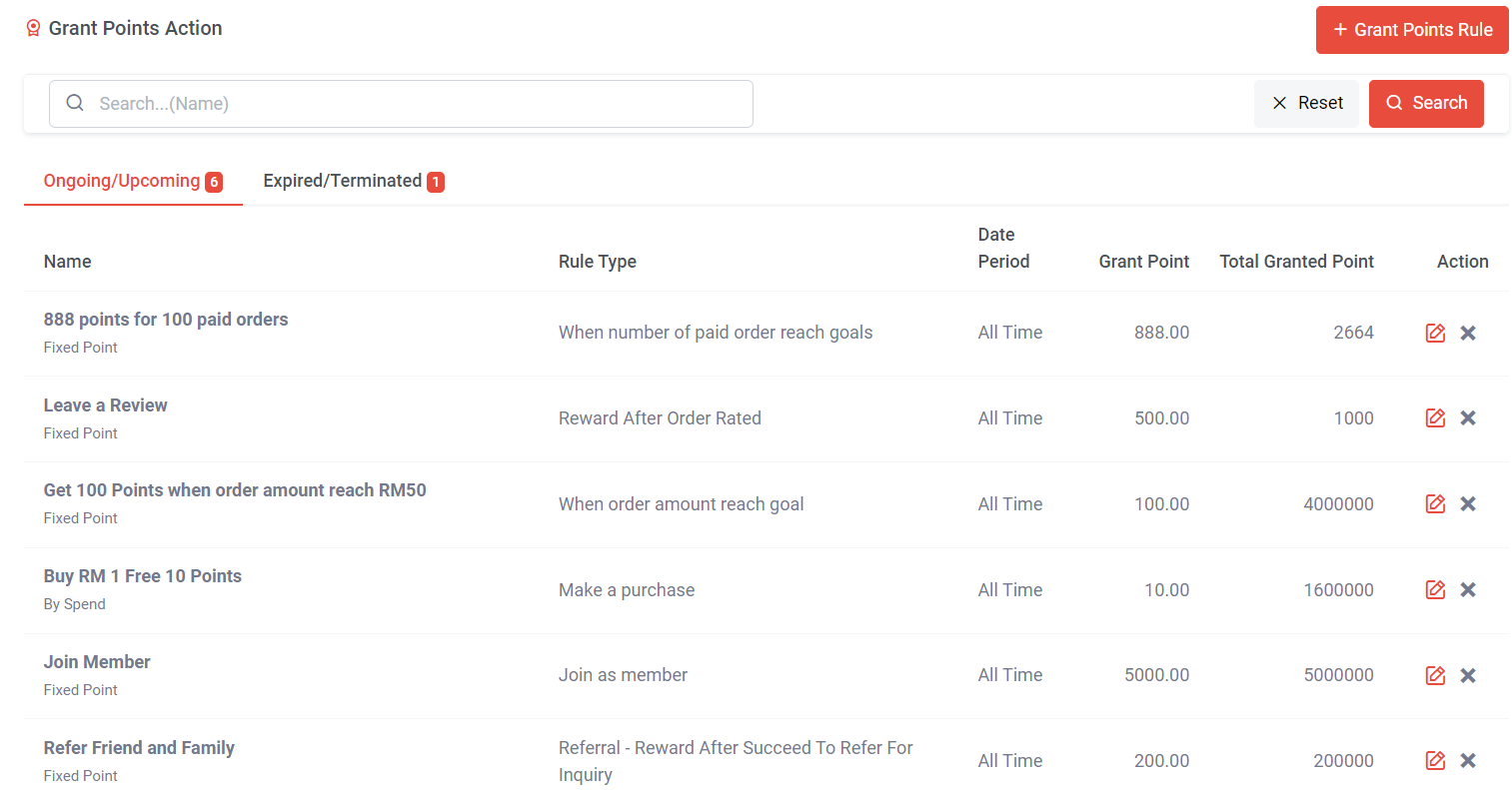
You can check grant points action information at here
Section 10: Member Perspective
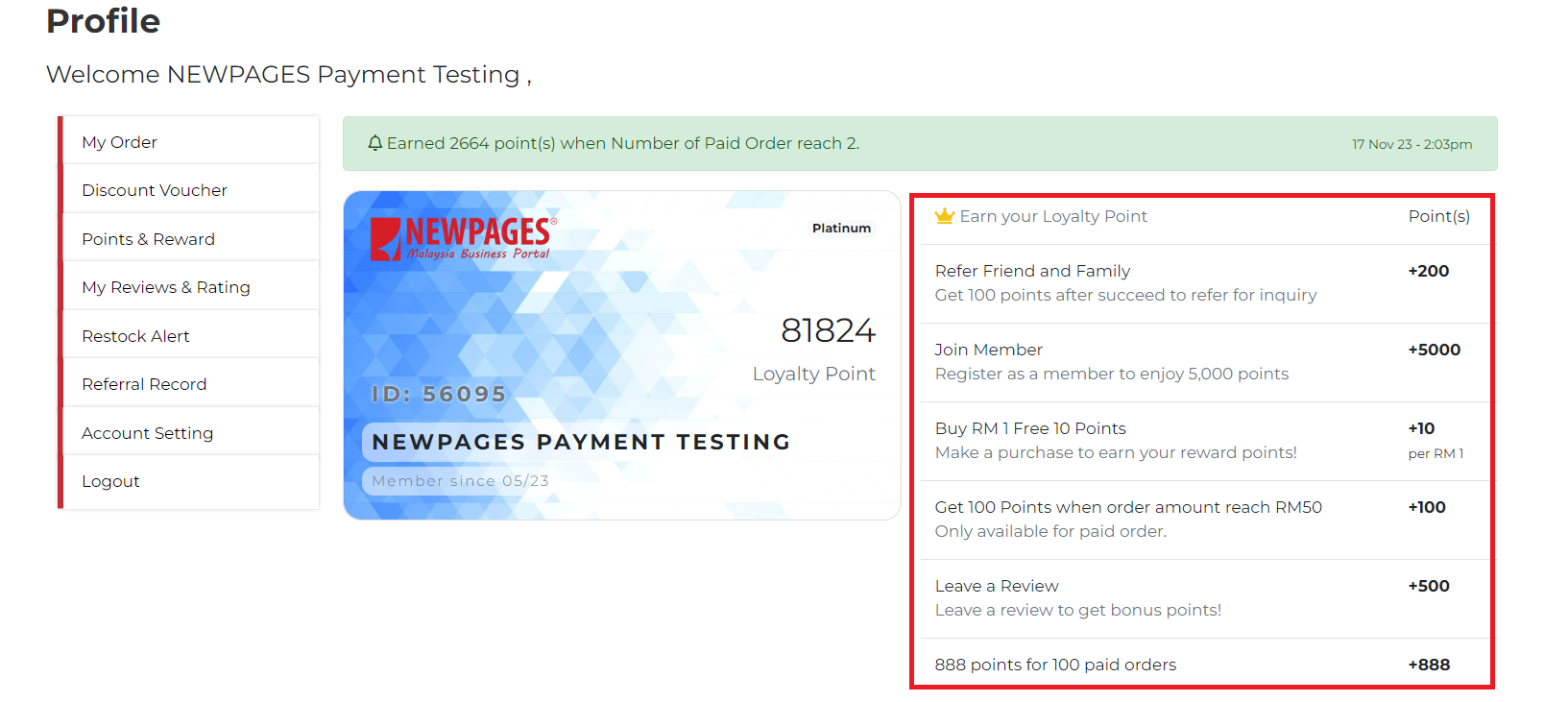
Members can learn how to earn their loyalty points in their member profile. The grant point action name, description, and point grant will be displayed on the right side of the member card.