Email Setup
Desktop
Thundebird
Outlook
Mobile
Android
Iphone
AI Features
AI Product Tools
AI Customer Service
AI Handbook
AI Positioning
AI Suggestion
Website Management
Login NEWPAGES Merchant System (NMS)
NMS Switch Language
Manage Products
Manage Service
Manage Photoalbum
Manage News / Promotion
Manage Ratings & Reviews
Manage Google Reviews
NMS Merchant App
Profile Setting
Support
Update Form
Report
NP Merchant Points
NMS Credit
Content Generator
Manage Others (Gallery)
Account Setting
Website Setting
Manage Download
Manage Career
Manage Testimonials
Manage YouTube
SEO Guide
SEO Knowledge Tips
On-page Optimization
e-Commerce (My Sales)
Dashboard
Order Management
Invoice
Shipping
Delivery List
Packaging & Picklist
Self Pick Up Setting
Shipping Setting
No available shipping method
Easyparcel
Lalamove
Tracking.my
Members
Marketing Tools
Voucher
Birthday Campaign
Discount Campaign
Add-on Deals
Mix & Match
Purchase Link
Broadcast Management
Product Sold & Customer Report
Ecommerce Mail Setting
Popup & Social Proof
Checkout Cart Setting
Website Header Setting
Additonal Charges Setting
Notification Setting
e-Commerce Process (Add to Cart Flow)
Plugins
Activate Plugin
Marketplace Synchronization
Tiktok Sync
Lazada Sync
Shopee Sync
Affiliate Marketing & Referral
Membership & Loyalty Program
Checkout & Payment Link
Quotation Pro
Sales Landing Page
Whatsapp Cart & Chat
Product Comparison
Social Media Synchronization
Facebook My Chatbot
Booking System
BusinessTag
E-Invoice Customer Profile
PDF Encryptor
Background Removal
Warranty System
Facebook Live
NEWPAGES Apps Management
CRM System
Knowledge Tips
Email Issues
NEWPAGES Official API
Mantap
Domain
Admin Email System
Webmail
Reset Password
Adjust Spam Score
Delete Email
Set Autoresponders In Webmail
Facebook
Facebook Pixel
Demonstration
Progressive Web App Ready (PWA)
Spam Expert - Domain Level
Dashboard
Incoming
Logs
Delivery Issue Log
Spam Quarantine
Domain Statistics
Train Messages
Incoming - Protection Settings
Recipient Allow List
Recipient Block List
Sender Allow List
Sender Block List
Allow List Filtering Rules
Block List Filtering Rules
Customise Actions
Filter Settings
Attachments Restrictions
Email Size Restrictions
Continuity
Delivery Queue - Incoming
Compose Email
My Settings
Select Categories
Email Setup
Desktop
Thundebird
Outlook
Mobile
Android
Iphone
AI Features
AI Product Tools
AI Customer Service
AI Handbook
AI Positioning
AI Suggestion
Website Management
Login NEWPAGES Merchant System (NMS)
NMS Switch Language
Manage Products
Manage Service
Manage Photoalbum
Manage News / Promotion
Manage Ratings & Reviews
Manage Google Reviews
NMS Merchant App
Profile Setting
Support
Update Form
Report
NP Merchant Points
NMS Credit
Content Generator
Manage Others (Gallery)
Account Setting
Website Setting
Manage Download
Manage Career
Manage Testimonials
Manage YouTube
SEO Guide
SEO Knowledge Tips
On-page Optimization
e-Commerce (My Sales)
Dashboard
Order Management
Invoice
Shipping
Delivery List
Packaging & Picklist
Self Pick Up Setting
Shipping Setting
No available shipping method
Easyparcel
Lalamove
Tracking.my
Members
Marketing Tools
Voucher
Birthday Campaign
Discount Campaign
Add-on Deals
Mix & Match
Purchase Link
Broadcast Management
Product Sold & Customer Report
Ecommerce Mail Setting
Popup & Social Proof
Checkout Cart Setting
Website Header Setting
Additonal Charges Setting
Notification Setting
e-Commerce Process (Add to Cart Flow)
Plugins
Activate Plugin
Marketplace Synchronization
Tiktok Sync
Lazada Sync
Shopee Sync
Affiliate Marketing & Referral
Membership & Loyalty Program
Checkout & Payment Link
Quotation Pro
Sales Landing Page
Whatsapp Cart & Chat
Product Comparison
Social Media Synchronization
Facebook My Chatbot
Booking System
BusinessTag
E-Invoice Customer Profile
PDF Encryptor
Background Removal
Warranty System
Facebook Live
NEWPAGES Apps Management
CRM System
Knowledge Tips
Email Issues
NEWPAGES Official API
Mantap
Domain
Admin Email System
Webmail
Reset Password
Adjust Spam Score
Delete Email
Set Autoresponders In Webmail
Facebook
Facebook Pixel
Demonstration
Progressive Web App Ready (PWA)
Spam Expert - Domain Level
Dashboard
Incoming
Logs
Delivery Issue Log
Spam Quarantine
Domain Statistics
Train Messages
Incoming - Protection Settings
Recipient Allow List
Recipient Block List
Sender Allow List
Sender Block List
Allow List Filtering Rules
Block List Filtering Rules
Customise Actions
Filter Settings
Attachments Restrictions
Email Size Restrictions
Continuity
Delivery Queue - Incoming
Compose Email
My Settings
Access the Incoming Delivery Queue
March 14, 2024You can view the Incoming Delivery Queue at the Domain Level.
- At the Domain Level you can see the queue for all recipients in the domain you are logged into.
1. Click on Continuity > Delivery queue - incoming to open the Incoming Log Search page filtered to show all messages with the 'Queued' and 'Delivery failed' status. You can further filter your listed results by adding new rules using the + New rule link.
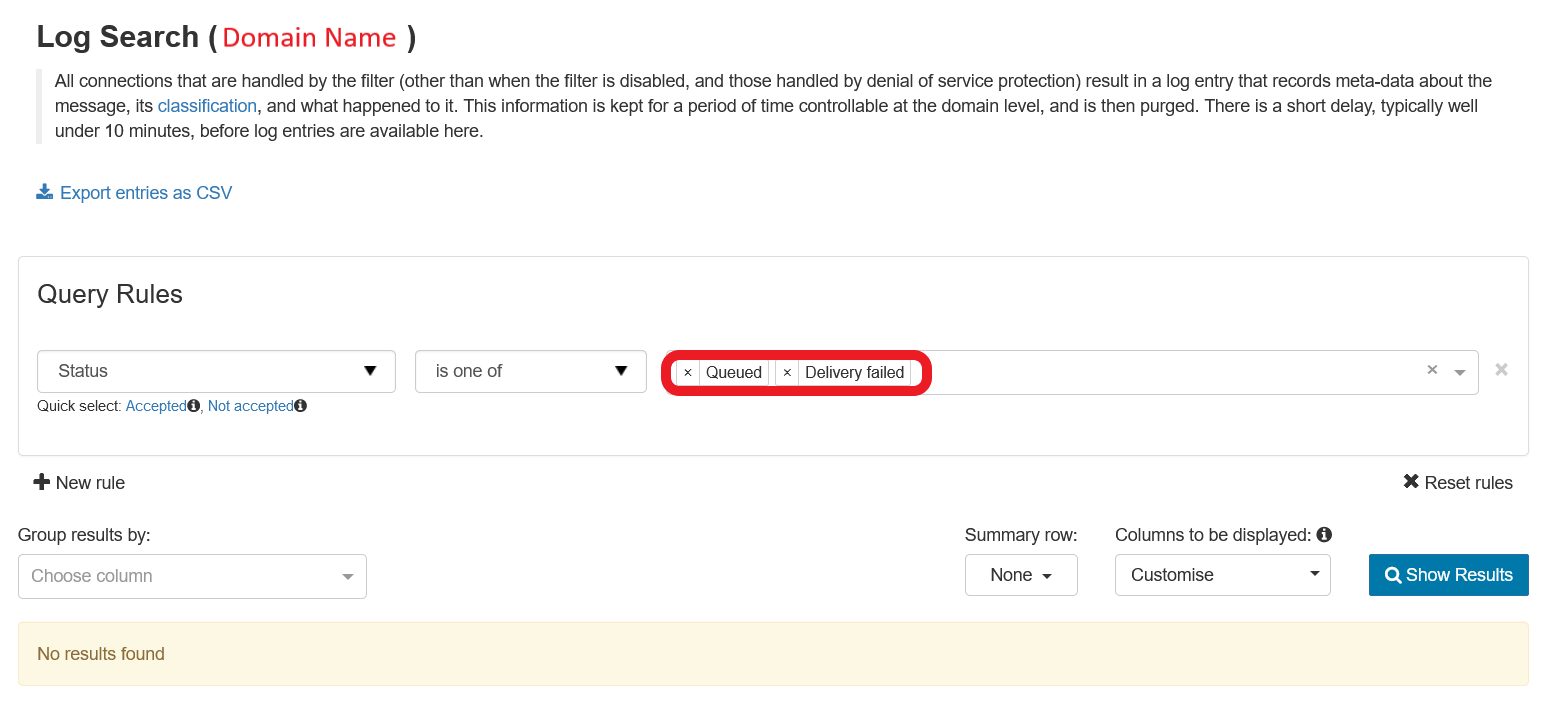
2. After adding more rules, click Show Results to run the search and list the results
All queued emails which match the filters are listed in the table at the bottom of the page.
In the Search Results listed you can carry out a variety of actions. These differ depending on the status of the message, and include but are not limited to:
These options may change depending not only on the status of the message and whether you are on the Incoming Log Search page.
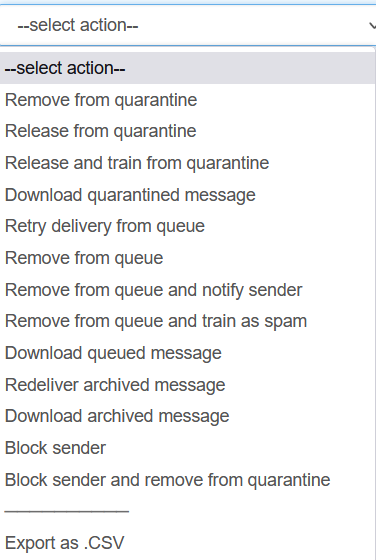
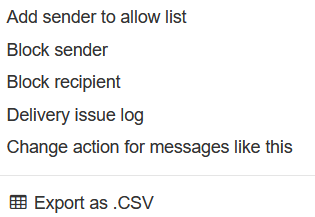
- Retry delivery from queue - Attempt to deliver the queued message(s)
- Remove from queue - Delete the message(s) from queue
- Remove from quarantine - Delete the message(s) from quarantine storage.
- Release from quarantine - Attempt deliver of the quarantined message(s).
- Remove from queue and notify sender - Delete the message(s) from queue and notify the sender of the email(s) that it has been rejected by the recipient
- Remove from queue and train as spam - Delete the message(s) from queue and Report messages as Spam or Not Spam
- Release and train from quarantine - Submit quarantined message(s) to be delivered, and flag for training as not spam.
- Download Queued Message - Download the email(s) as .eml format in a .zip
- Download Quarantined Message - Download the email(s) as .eml format in a .zip
- Redeliver archived message
- Download archived message
- Add Sender to Allow list - Add the sender to the Allow list, causing all future messages from this sender address to be accepted by the filter.
- Block Sender - Add the sender to the Block list, causing all future messages from this sender address to be treated as spam.
- Block sender and remove from quarantine - Remove the message from the quarantine and Block list the sender, causing all future messages from this sender address to be treated as spam.
- Delivery issue log
- Block recipient - Add the recipient to the Block list, causing all future messages to this recipient address to be treated as spam.
- Change Action for messages like this - Incoming messages only - Add a custom action to incoming messages to change the response from Spam Experts.
This action currently only appears if you have included the main class, sub class, and extra class columns in your search.
- Export as .CSV - Download the report in Excel CSV format - using the Export button
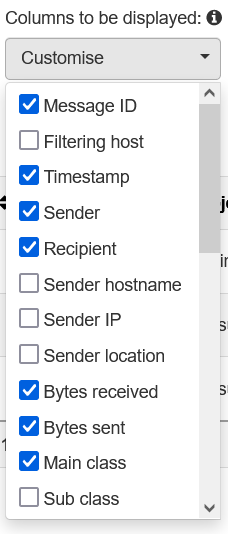
For any inquiries or if you encounter any issues, please feel free to reach out to us via email at support@newpages.com.my or through WhatsApp at 010-799 1461 (David).