Select Categories
How to Set Up Shipping Method (One Time Charges)
February 19, 2024Section 1: Introduction
In this topic, you can learn how to set a one-time charge for shipping fee.
Section 2: How to Access to Shipping Setting
Method 1: Go to My Sales > Shipment > Shipping Setting
Method 2: Search “Shipping Method Setting” in the search menu bar at the top of NMS
Section 3: Steps to Set Up One-Time Charge
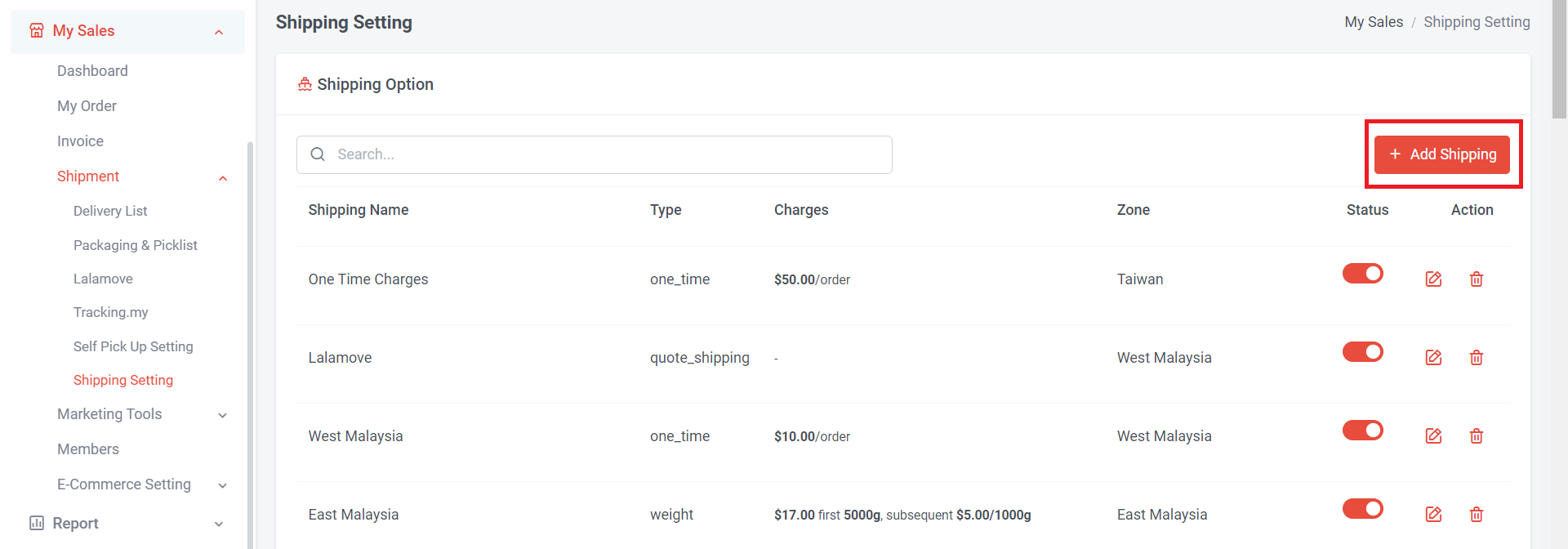
Step 1: Click “Add Shipping”
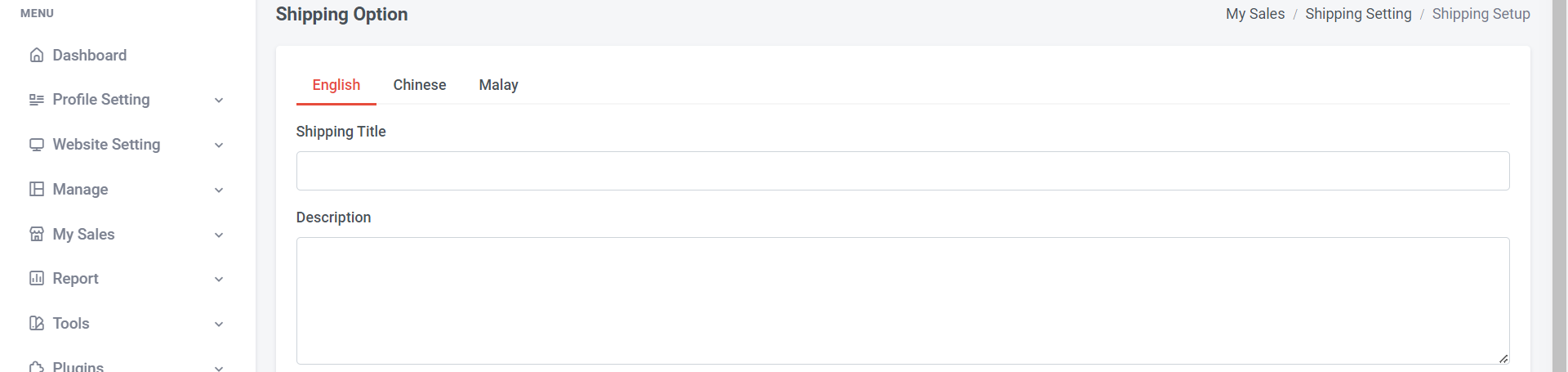
Step 2: Add shipping title (can be the zone name, courier service, shipping method, or any words).
Step 3: Add a description to help customers better understand the shipping fee or method.
e.g: Charge RM10 per order
This shipping title and description will show on the website for customers

Step 4: Click and choose type the shipping method
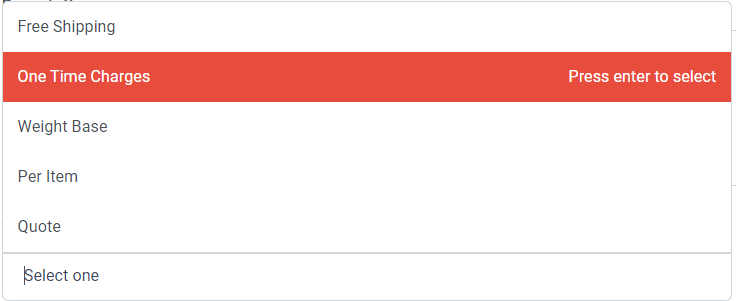
Step 5: Select “One Time Charges” and press enter
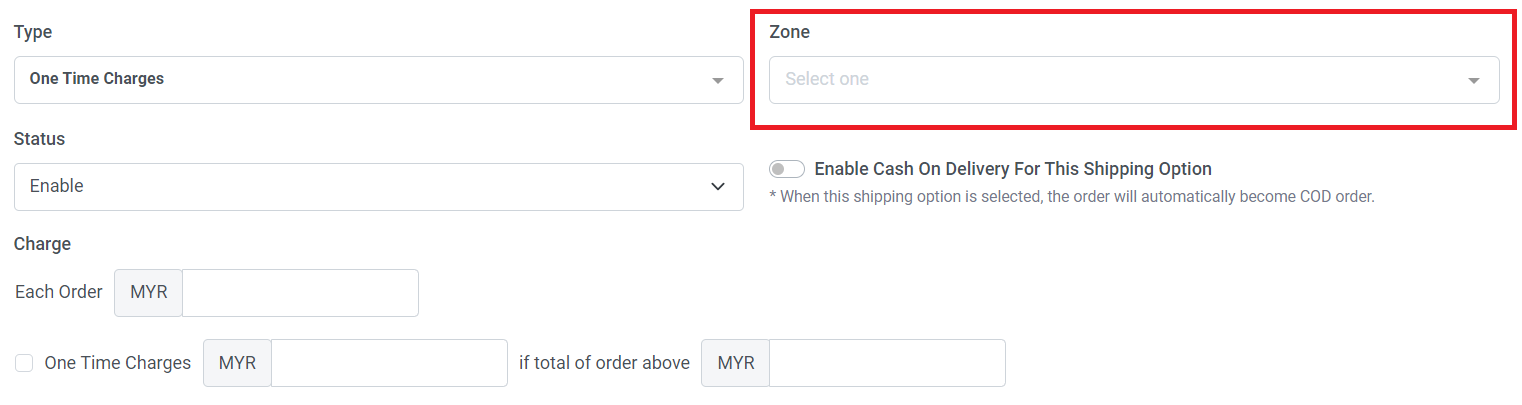
Step 6:Select a zone. If no zone is available or you haven't set one, please create a zone.
Learn more about How to Add Shipping Zone

If you temporarily don't want this option, you can change the status to disable.

Same as this, in shipping option overview, turn on (red colour) indicate enable; turn off (grey colour) indicate disable

Step 7: If you wish to make this shipping option available for cash on delivery, you can turn on this button. If not, you can leave the COD button off.
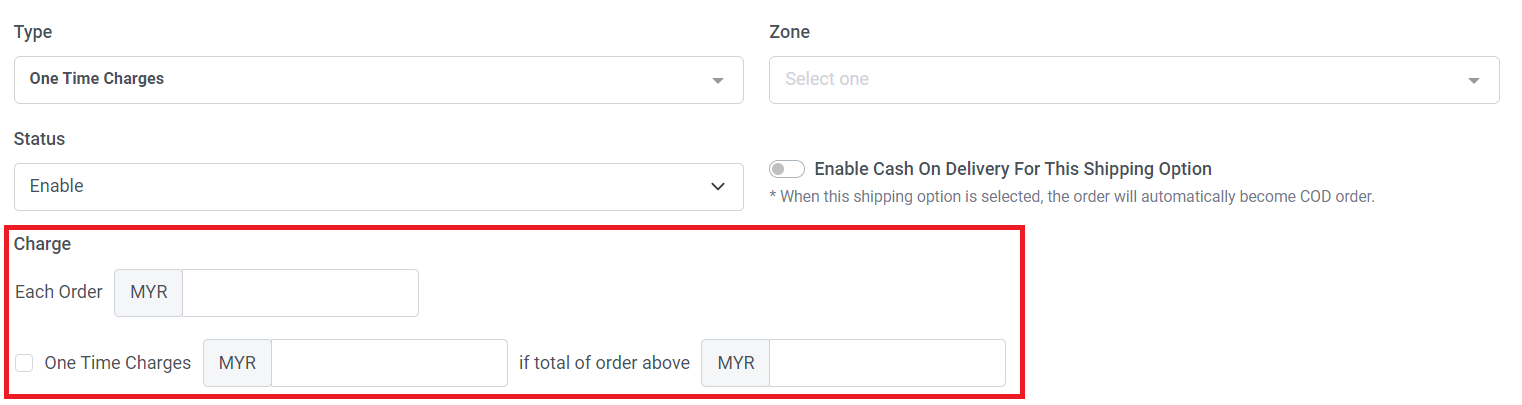
Step 8: Add each order's shipping amount
You can also set different charges if the total order amount exceeds a certain threshold.
Step 9: Tick the box in front of One Time Charges > add the charges
Step 10: Once you have finished the setup, please remember to click "Save."
Section 4: How to Set Free Shipping when Order Amount Reach a Certain Threshold

Step 1:Tick the box in front of "One Time Charges"
Step 2: Set 0 for the first column
Step 3: Set "if total of order above" amount
Step 4: Once you have finished the setup, please remember to click "Save."

This sample indicates that orders will automatically qualify for free shipping when the total order amount is above RM100.