Select Categories
Add an Incoming Allow list Filtering Rule
March 14, 2024You can add rules that apply to a specific domain in the Domain Rules tab.
1. In the Domain Level Control Panel, select Incoming - Protection Settings > Allow list filtering rules
3. Click on + Add rule
***The dialog that is displayed here depends on whether you have enabled or disabled the Use advanced custom filtering rules option in the User profile page.
4. Configure the Block list rule as per the filter rule type:
Simple Allow list Filtering Rule
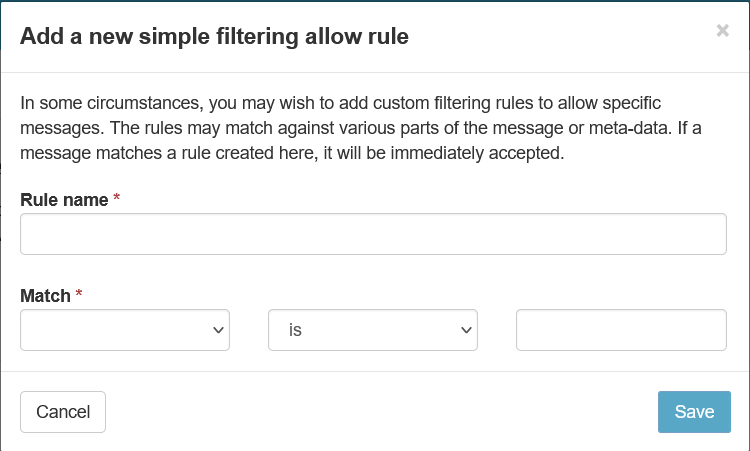
| Field | Description | Match Operators | Field value |
|---|---|---|---|
| Rule name | Give the rule a memorable name | - | Rule name in text format |
| Match |
Use the Match fields to structure your rule. The following options are available: Subject |
Can be refined by the following operators:
|
The part of the message subject to allow in text format |
| From |
Can be refined by the following operators:
|
The part of the message header FROM address to allow in a valid email address format e.g.:
***Check the exact format from an example message header of the type you wish to block as the format may differ |
|
| To |
Can be refined by the following operators:
|
The part of the message header TO address to allow in a valid email address format e.g.:
***Check the exact format from an example message header of the type you wish to block as the format may differ |
|
| CC |
Can be refined by the following operators:
|
The part of the CC address to allow that was contained in the message header in a valid email address format e.g.:
***Check the exact format from an example message header of the type you wish to block as the format may differ |
|
| Country |
Can be refined by the following operators:
|
The full Country name as is displayed in the Log Search > Location column e.g. Iran, Islamic Republic of, or United States | |
| Continent |
Can be refined by the following operators:
|
In the text field, enter the desired Continent name e.g. Europe, or North America | |
| Message Body |
Can be refined by the following operators:
|
The part of the decoded message content to allow in text format | |
| Recipient |
Can be refined by the following operators:
|
The SMTP envelope RCPT TO address to allow in a valid email address format e.g.: |
|
| Sender |
Can be refined by the following operators:
|
The SMTP envelope MAIL FROM address to allow in a valid email address format e.g.: |
|
| Sender IP |
Can be refined by the following operators:
|
The Public IP address of the sending server to allow in a valid IP format e.g.: |
|
| Sender Hostname |
Can be refined by the following operators:
|
The associated DNS PTR record for the sender IP address to allow | |
| URL |
Can be refined by the following operators:
|
- | |
| Language |
Can be refined by the following operators:
|
The language of messages to allow using the ISO 639-1 two-digit language code | |
| Attachment Type |
Can be refined by the following operators:
|
The MIME type of attached files to allow in text format | |
| Attachment Name |
Can be refined by the following operators:
|
The name or file extension of attached files to allow in text | |
| Attachment Type (auto-detect) |
Can be refined by the following operators:
|
The MIME type of attached files to allow in text format | |
| Sensitive Data |
Can be refined by the following operators:
|
The Type of sensitive data from a selection:
|
Advanced Allow list Filtering Rule
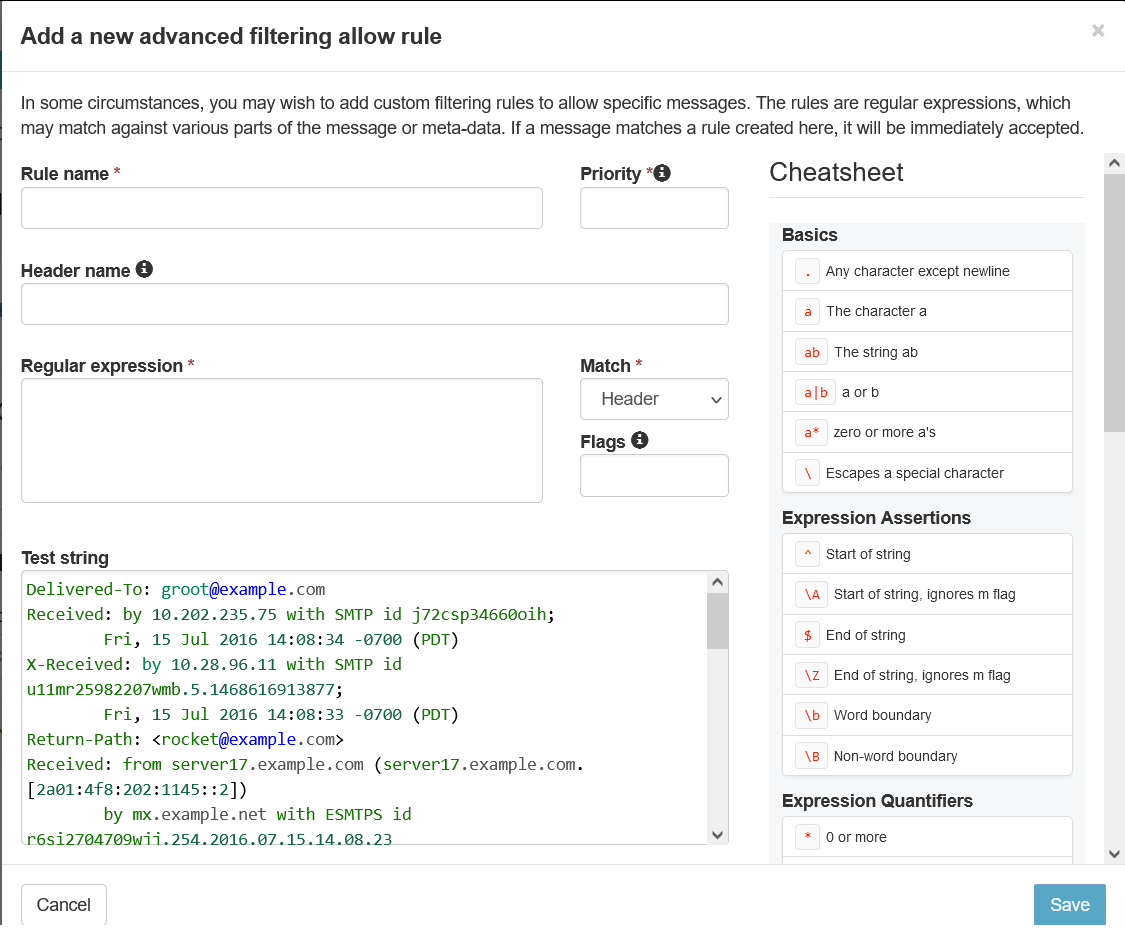
| Field/Option | Description | |||||||||||||||
|---|---|---|---|---|---|---|---|---|---|---|---|---|---|---|---|---|
| Rule name | Enter the name you want to give this rule | |||||||||||||||
| Priority |
Enter a number to represent the priority given to the rule
|
|||||||||||||||
| Content Type |
By default this field will display Header Name as initially the Match field is set to Header, however, this field will change or disappear as the Match field is changed:
|
|||||||||||||||
| Regular expression |
Enter the regular expression for the rule ***Use the Cheatsheet panel on the right of the page for examples of how to build your regex.
|
|||||||||||||||
| Match |
Use the Match fields to structure your rule. The following options are available:
|
|||||||||||||||
| Flags | The following flags are available:
|
5. Click Save
The new rule will appear in the list shortly after saving.