Select Categories
How to Post Products from Website to Shopee
May 10, 2024Section 1: Introduction
In this topic, you can learn how to post your website products to your Shopee store.
Section 2: How to Access Marketplace Sync Plugin
Here are two fastest ways to access the plugin:
Method 1: After activating the plugin, use the search menu button to search for 'Marketplace Sync.'
Method 2: After activating the plugin, refresh your browser. It will appear in the left-side menu.
Section 3: Post products from website to Shopee
You just need to upload your new products to your website, you can choose which products you want to post to Shopee Store.
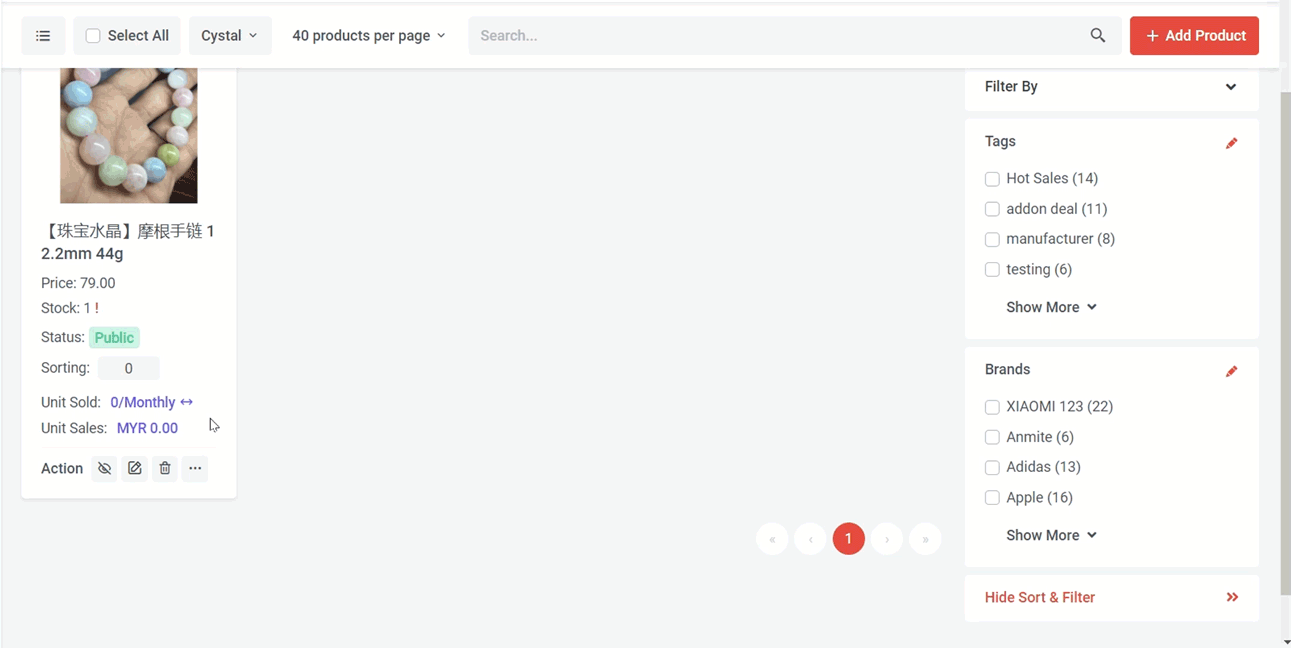
Step 1: Go to Manage > Products > All Products > Select the products
Step 2: Click Action … for more action > Marketplace Sync > Shopee > Select Store
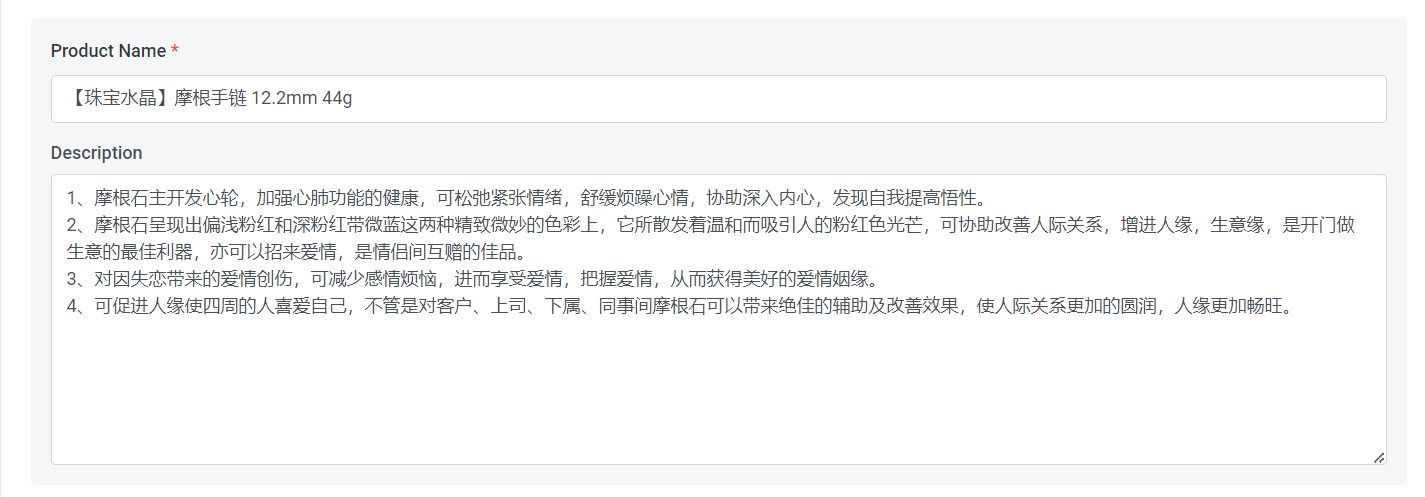
Step 3: Product title: minimum 20 characters and maximum 120 characters
Tips: Learn more about “Giving your product a structured name” https://seller.shopee.com.my/edu/article/2222
Step 4: Product description: minimum 20 characters, maximum 3000 characters
Tips: Learn more about “Creating informative product descriptions”

Step 5: Add New Category
Tips: Learn more about “Selecting the right category”
https://seller.shopee.com.my/edu/article/2223/Selecting-the-right-category
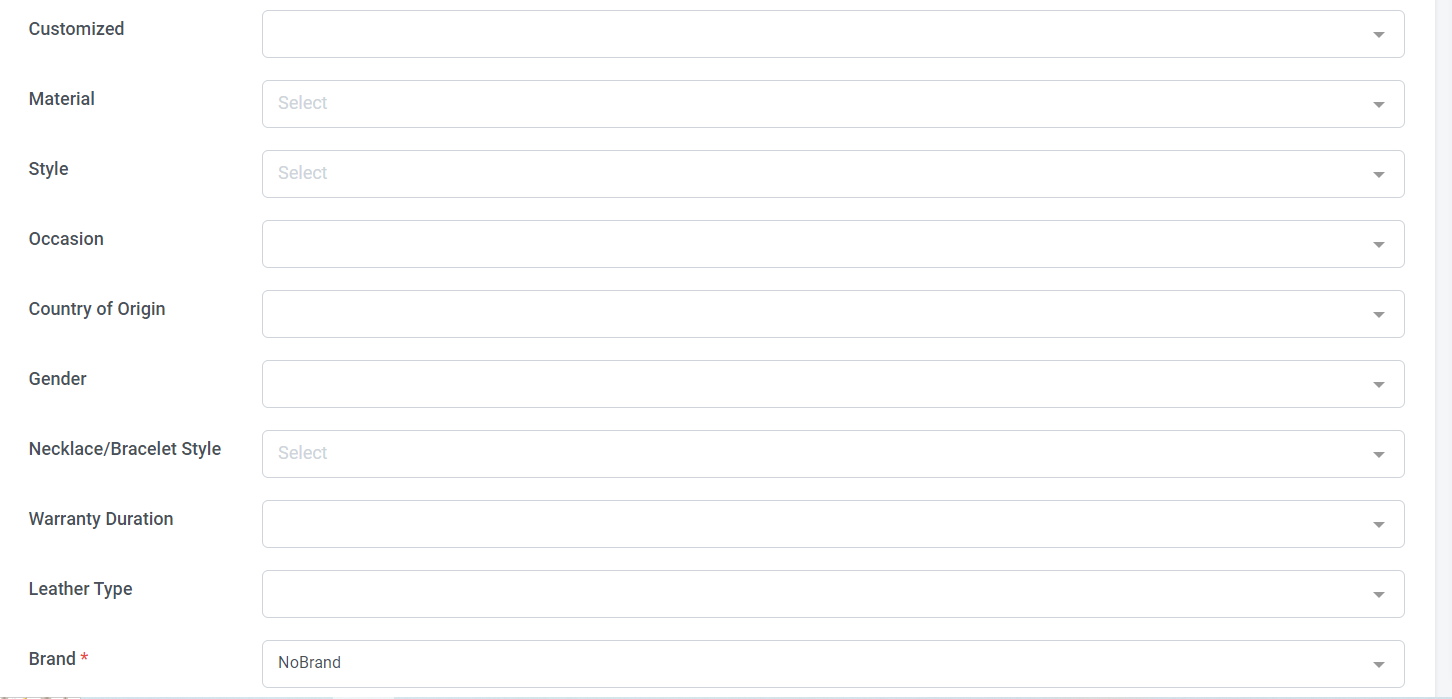
Step 6: Select Brand, if cannot found a brand, can select NoBrand
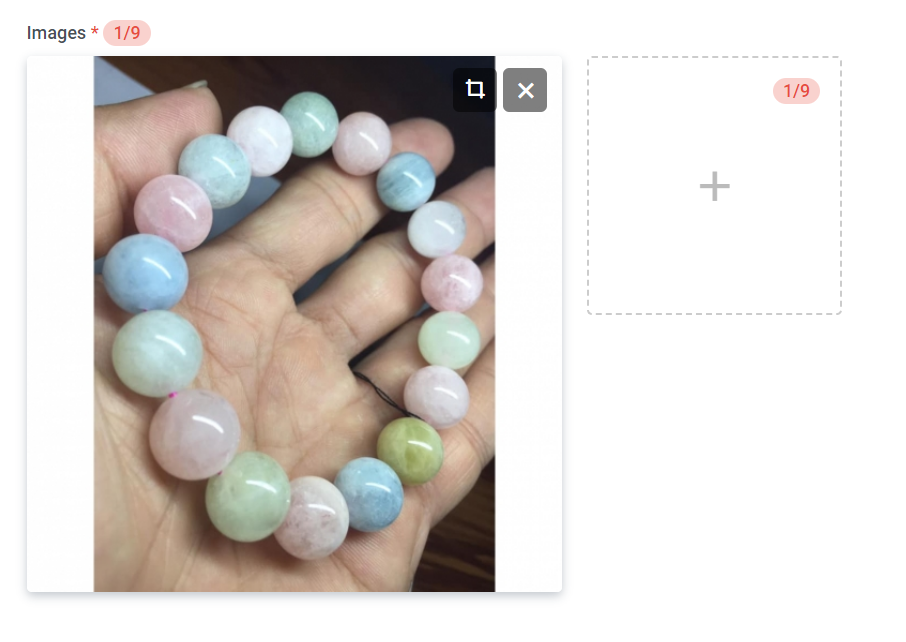
Step 7: Product picture will sync and you can add another 8 sub images
Tips: Learn more about “Uploading good quality images” https://seller.shopee.com.my/edu/article/370
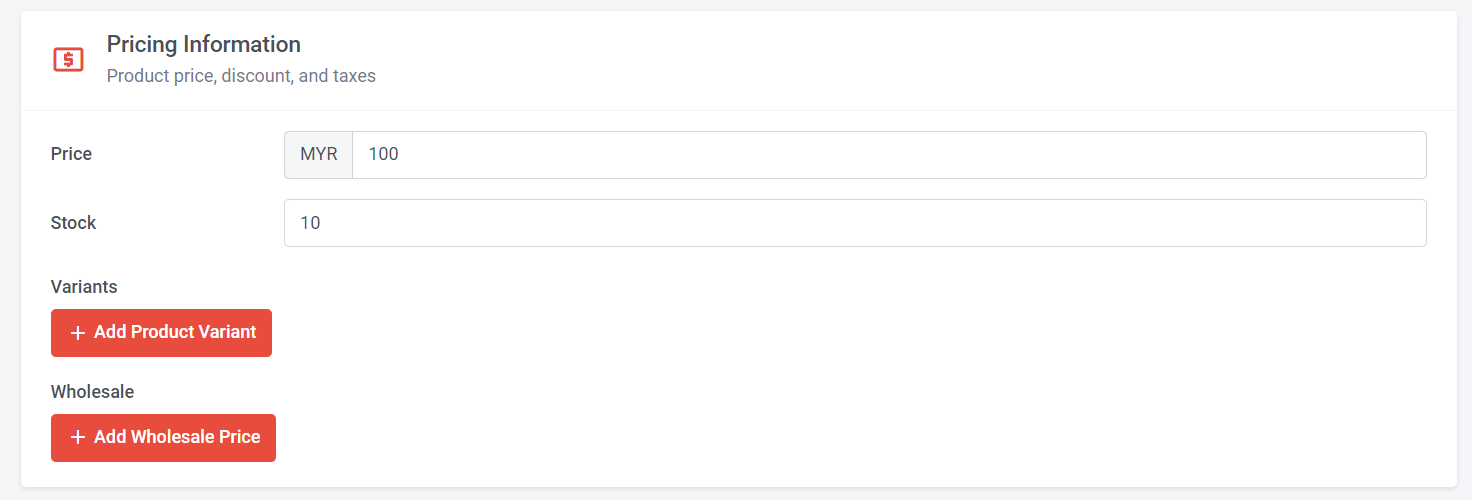
Step 8: Can adjust product price, stock, Add Product Variant & Add Wholesale Price
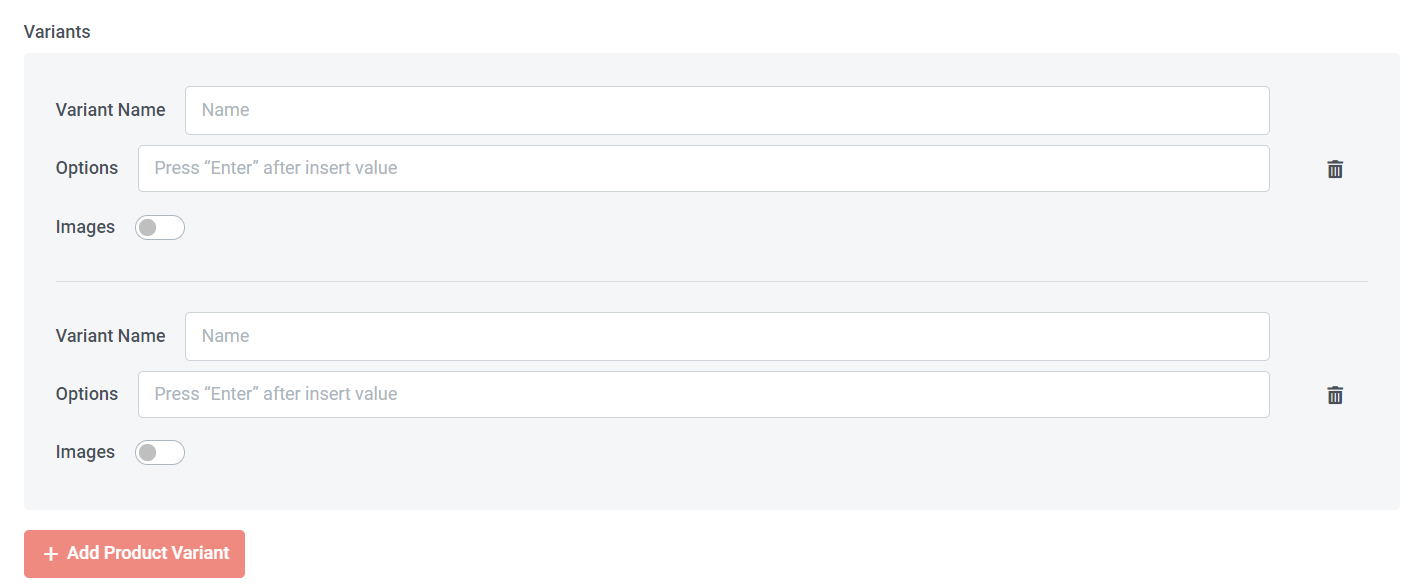
For Variant, maximum can create 2 Variant Name
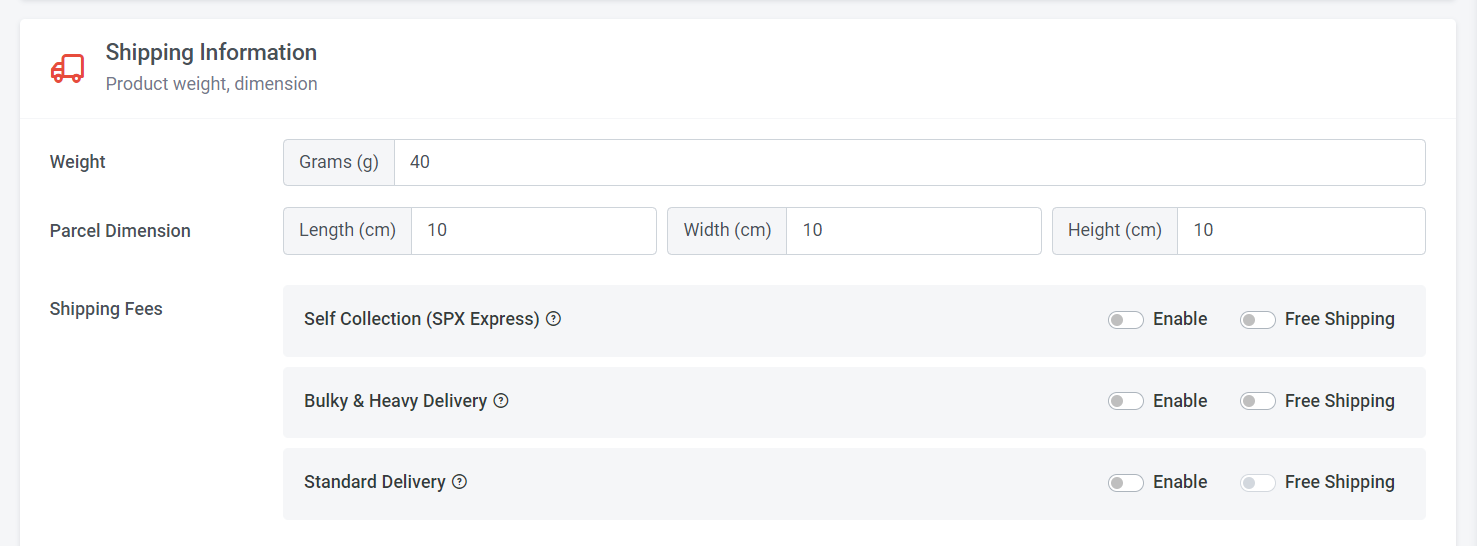
Step 9: Insert product weight, parcel dimension
Step 10: Choose Shipping Fees > Turn on Enable or Free Shipping
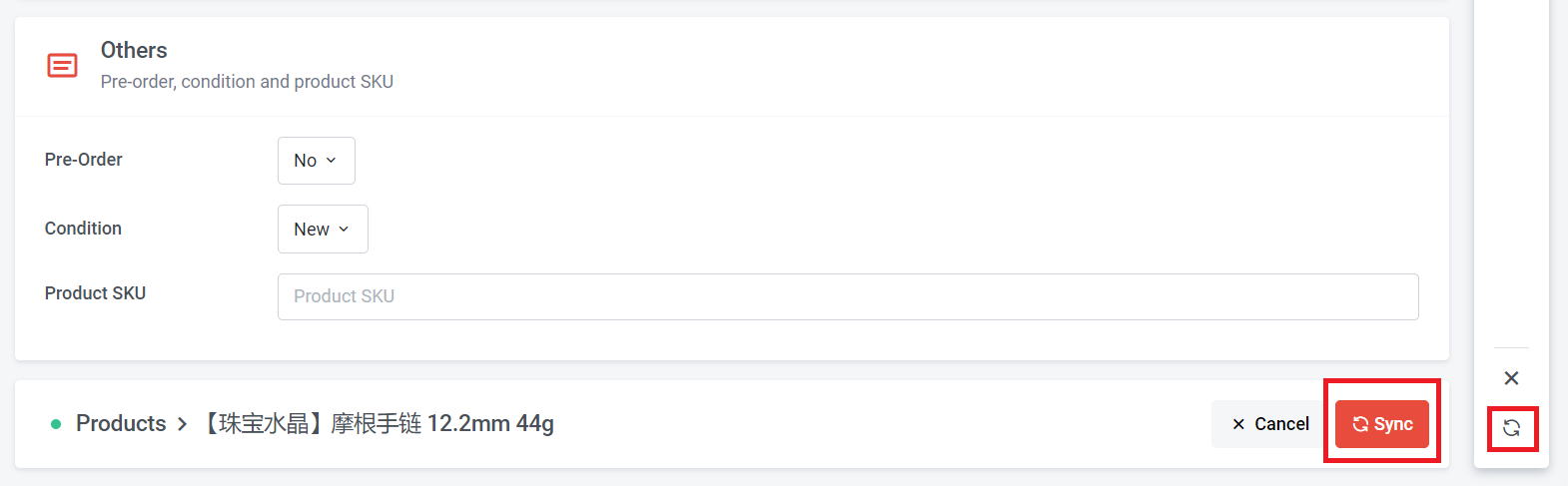
Step 11: You can make adjustments in the 'Others' section.
Step 12: If everything is okay, you can click 'Sync'.
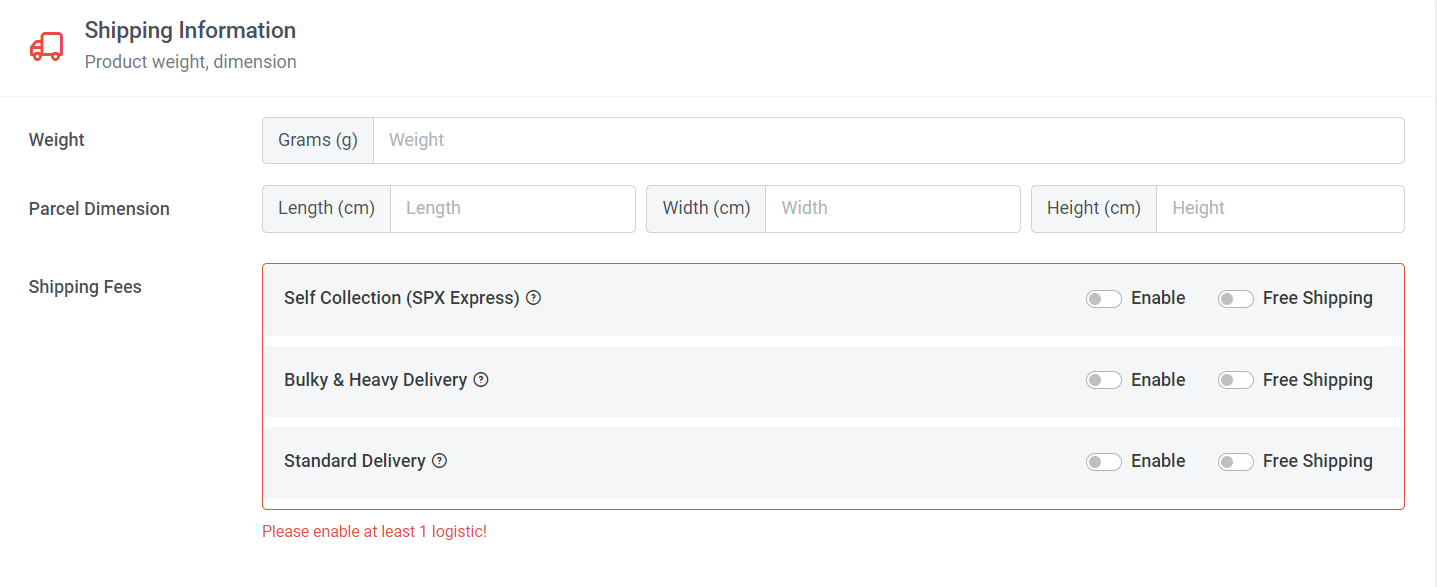
If a mandatory field is not filled, the system will take you to the section where you can make the necessary settings and then sync.