Email Setup
Desktop
Thundebird
Outlook
Mobile
Android
Iphone
AI Features
AI Product Tools
AI Customer Service
AI Handbook
AI Positioning
AI Suggestion
Website Management
Login NEWPAGES Merchant System (NMS)
NMS Switch Language
Manage Products
Manage Service
Manage Photoalbum
Manage News / Promotion
Manage Ratings & Reviews
Manage Google Reviews
NMS Merchant App
Profile Setting
Support
Update Form
Report
NP Merchant Points
NMS Credit
Content Generator
Manage Others (Gallery)
Account Setting
Website Setting
Manage Download
Manage Career
Manage Testimonials
Manage YouTube
SEO Guide
SEO Knowledge Tips
On-page Optimization
e-Commerce (My Sales)
Dashboard
Order Management
Invoice
Shipping
Delivery List
Packaging & Picklist
Self Pick Up Setting
Shipping Setting
No available shipping method
Easyparcel
Lalamove
Tracking.my
Members
Marketing Tools
Voucher
Birthday Campaign
Discount Campaign
Add-on Deals
Mix & Match
Purchase Link
Broadcast Management
Product Sold & Customer Report
Ecommerce Mail Setting
Popup & Social Proof
Checkout Cart Setting
Website Header Setting
Additonal Charges Setting
Notification Setting
e-Commerce Process (Add to Cart Flow)
Plugins
Activate Plugin
Marketplace Synchronization
Tiktok Sync
Lazada Sync
Shopee Sync
Affiliate Marketing & Referral
Membership & Loyalty Program
Checkout & Payment Link
Quotation Pro
Sales Landing Page
Whatsapp Cart & Chat
Product Comparison
Social Media Synchronization
Facebook My Chatbot
Booking System
BusinessTag
E-Invoice Customer Profile
PDF Encryptor
Background Removal
Warranty System
Facebook Live
NEWPAGES Apps Management
CRM System
Knowledge Tips
Email Issues
NEWPAGES Official API
Mantap
Domain
Admin Email System
Webmail
Reset Password
Adjust Spam Score
Delete Email
Set Autoresponders In Webmail
Facebook
Facebook Pixel
Demonstration
Progressive Web App Ready (PWA)
Spam Expert - Domain Level
Dashboard
Incoming
Logs
Delivery Issue Log
Spam Quarantine
Domain Statistics
Train Messages
Incoming - Protection Settings
Recipient Allow List
Recipient Block List
Sender Allow List
Sender Block List
Allow List Filtering Rules
Block List Filtering Rules
Customise Actions
Filter Settings
Attachments Restrictions
Email Size Restrictions
Continuity
Delivery Queue - Incoming
Compose Email
My Settings
Select Categories
Email Setup
Desktop
Thundebird
Outlook
Mobile
Android
Iphone
AI Features
AI Product Tools
AI Customer Service
AI Handbook
AI Positioning
AI Suggestion
Website Management
Login NEWPAGES Merchant System (NMS)
NMS Switch Language
Manage Products
Manage Service
Manage Photoalbum
Manage News / Promotion
Manage Ratings & Reviews
Manage Google Reviews
NMS Merchant App
Profile Setting
Support
Update Form
Report
NP Merchant Points
NMS Credit
Content Generator
Manage Others (Gallery)
Account Setting
Website Setting
Manage Download
Manage Career
Manage Testimonials
Manage YouTube
SEO Guide
SEO Knowledge Tips
On-page Optimization
e-Commerce (My Sales)
Dashboard
Order Management
Invoice
Shipping
Delivery List
Packaging & Picklist
Self Pick Up Setting
Shipping Setting
No available shipping method
Easyparcel
Lalamove
Tracking.my
Members
Marketing Tools
Voucher
Birthday Campaign
Discount Campaign
Add-on Deals
Mix & Match
Purchase Link
Broadcast Management
Product Sold & Customer Report
Ecommerce Mail Setting
Popup & Social Proof
Checkout Cart Setting
Website Header Setting
Additonal Charges Setting
Notification Setting
e-Commerce Process (Add to Cart Flow)
Plugins
Activate Plugin
Marketplace Synchronization
Tiktok Sync
Lazada Sync
Shopee Sync
Affiliate Marketing & Referral
Membership & Loyalty Program
Checkout & Payment Link
Quotation Pro
Sales Landing Page
Whatsapp Cart & Chat
Product Comparison
Social Media Synchronization
Facebook My Chatbot
Booking System
BusinessTag
E-Invoice Customer Profile
PDF Encryptor
Background Removal
Warranty System
Facebook Live
NEWPAGES Apps Management
CRM System
Knowledge Tips
Email Issues
NEWPAGES Official API
Mantap
Domain
Admin Email System
Webmail
Reset Password
Adjust Spam Score
Delete Email
Set Autoresponders In Webmail
Facebook
Facebook Pixel
Demonstration
Progressive Web App Ready (PWA)
Spam Expert - Domain Level
Dashboard
Incoming
Logs
Delivery Issue Log
Spam Quarantine
Domain Statistics
Train Messages
Incoming - Protection Settings
Recipient Allow List
Recipient Block List
Sender Allow List
Sender Block List
Allow List Filtering Rules
Block List Filtering Rules
Customise Actions
Filter Settings
Attachments Restrictions
Email Size Restrictions
Continuity
Delivery Queue - Incoming
Compose Email
My Settings
Banner
October 9, 2025Section 1: How to Access to Banner Page
Method 1: Seach "website setting" in search menu bar at the top of NMS
Method 2: Go to the NMS side menu > Website Setting > Banner
Method 2: Go to the NMS side menu > Website Setting > Banner
Section 2: How to Show or Hide Banner
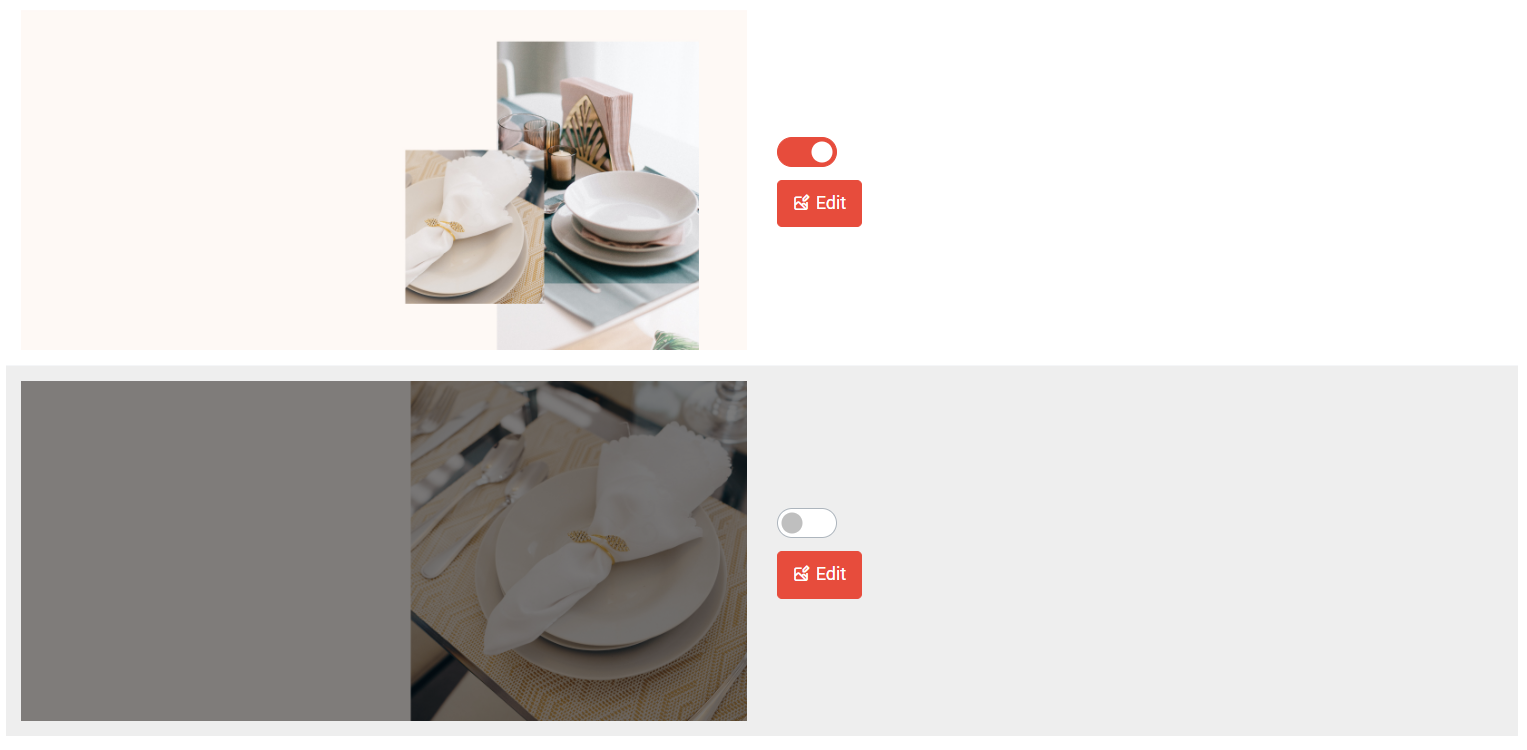
Turn on or off the button to show or hide the banners
Section 3: How to Change Banner Images
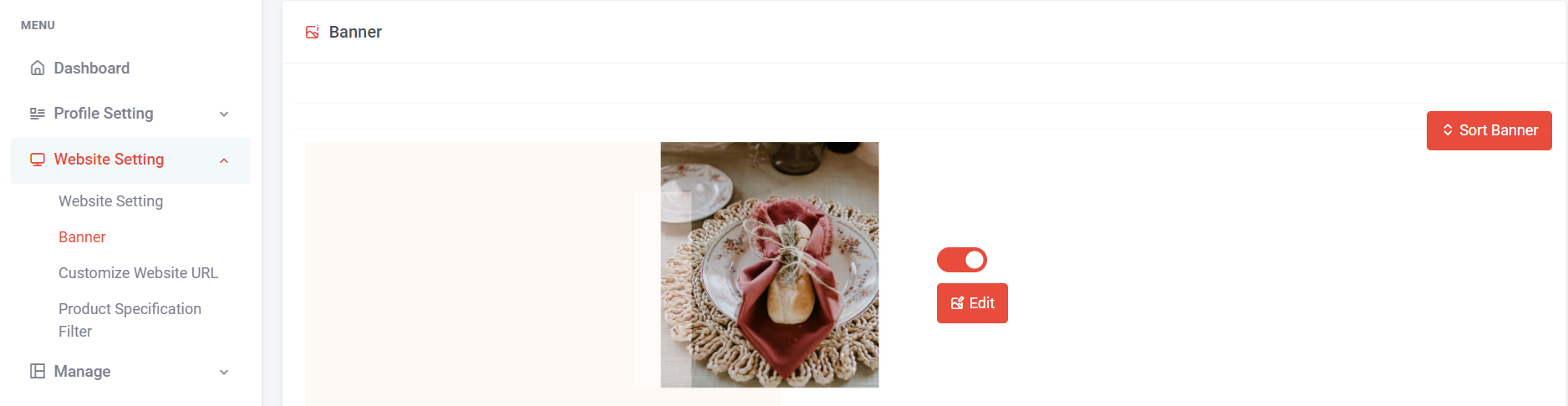
Step 1: Go to Banner page
Step 2: Choose the banner that you wish to change > Click "Edit" button
Step 2: Choose the banner that you wish to change > Click "Edit" button

Step 3: Please refer to the banner size shown (each website might have a different banner size) and prepare your banner accordingly.
Step 4: Click "Choose File" > Choose banner picture > Click "Open"
Step 5: Click on "Update" button
Please ensure that the banner picture matches the banner size. If not, the update will not be successful (as shown in the sample below).
Step 4: Click "Choose File" > Choose banner picture > Click "Open"
Step 5: Click on "Update" button
Please ensure that the banner picture matches the banner size. If not, the update will not be successful (as shown in the sample below).
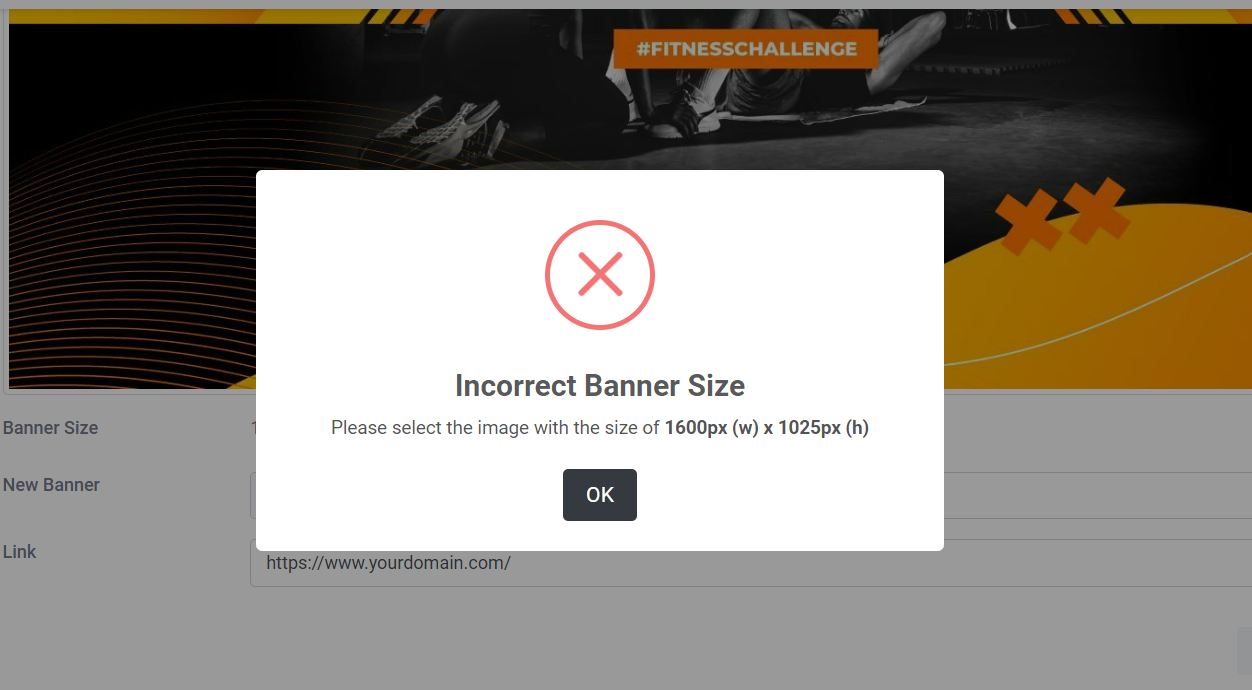
Section 4: How to Add Banner Link
If you want users to be able to click on the banner and be redirected to a specific page, you can add a banner link for the banner. Follow the steps below to add a banner link:
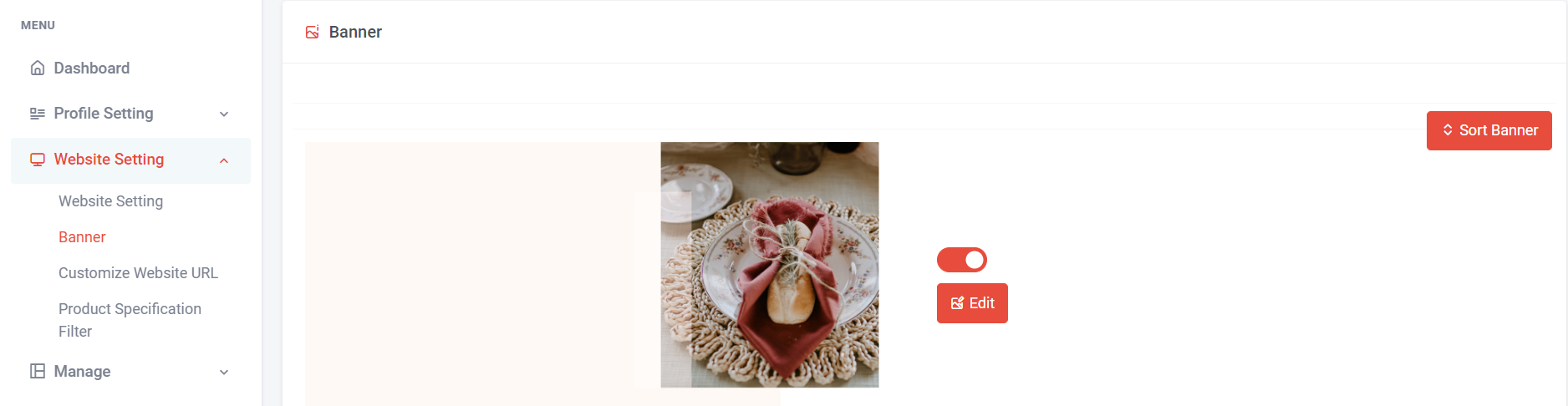
Step 1: Go to the Banner page
Step 2: Choose the banner that you wish to add banner link > Click "Edit" button
Step 2: Choose the banner that you wish to add banner link > Click "Edit" button

Step 3: Key in the banner link
Step 4: Click on “Update" button
Step 4: Click on “Update" button
Section 5: How to Sort Banner Sequence
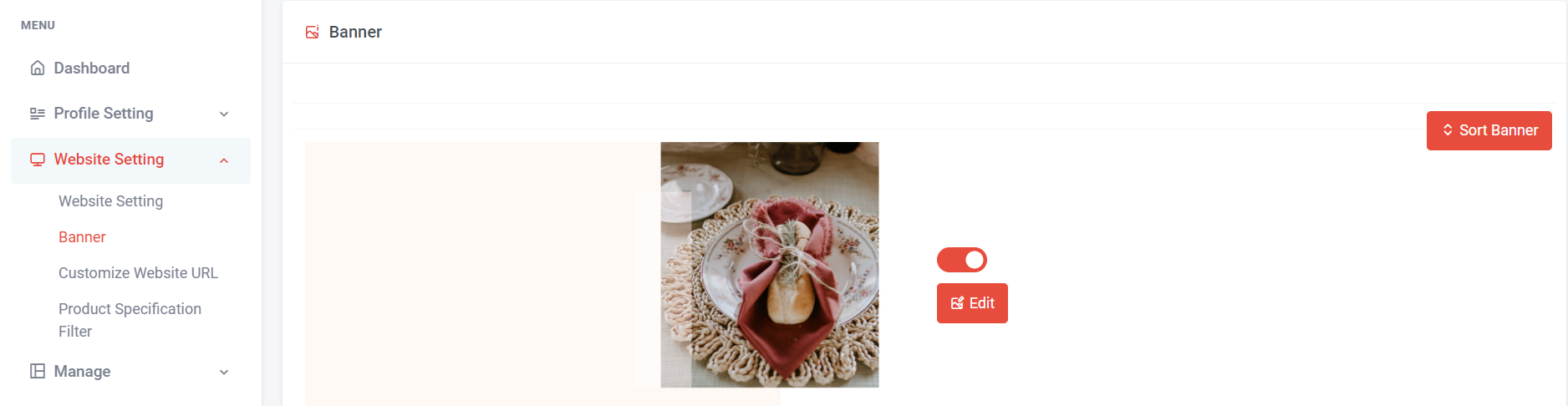
Step 1: Go to the Banner page
Step 2: Click on "Sort Banner" button
Step 2: Click on "Sort Banner" button
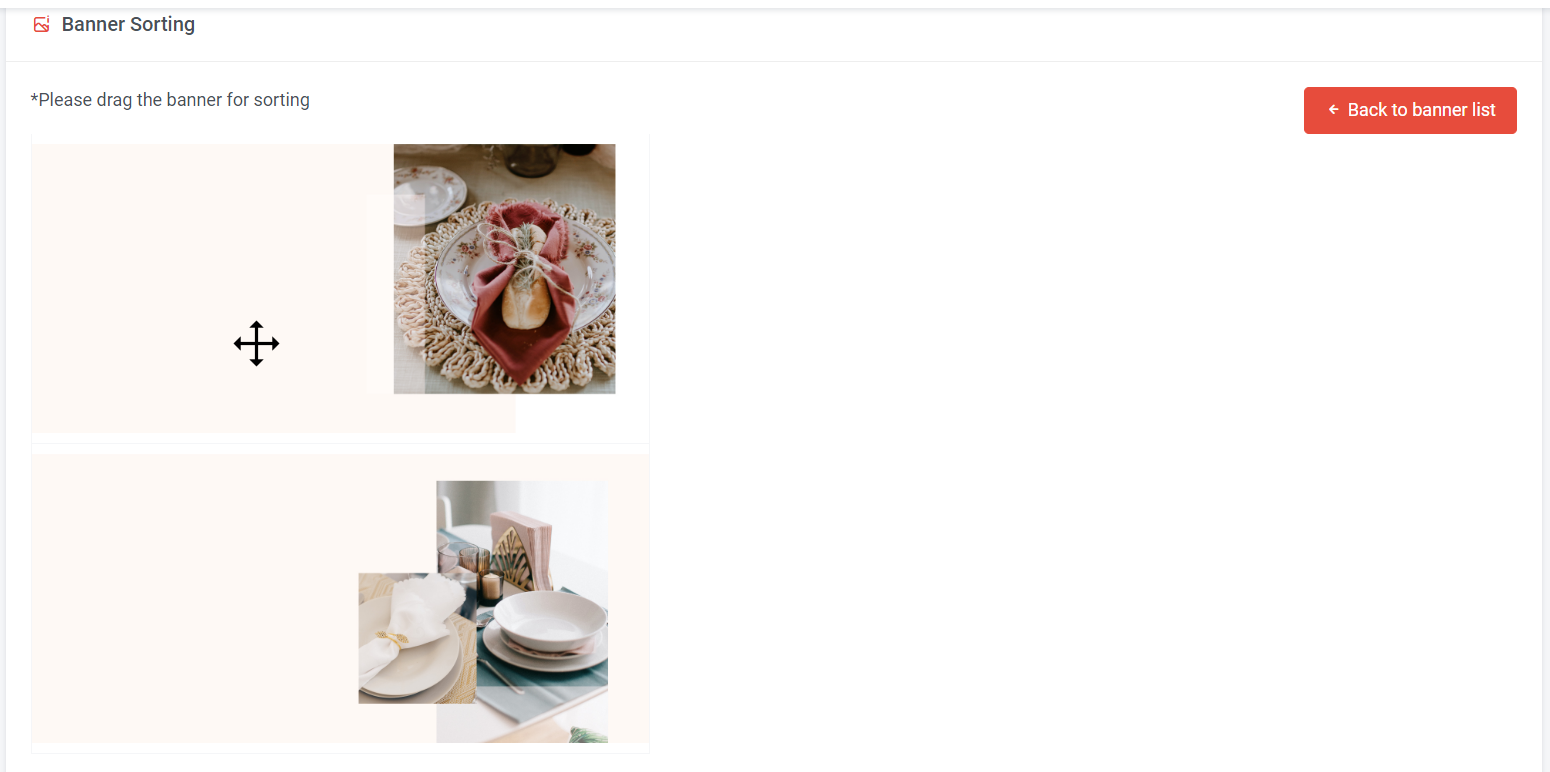
Step 3: Move your cursor and drag the banner for sorting
Once done sorting, you can click "Back to banner list"
Once done sorting, you can click "Back to banner list"
Section 6: How to Add Banner
If you wish to add a banner, please send your request to design@newpages.com.my or your account manager.