Select Categories
How to do Product Mapping (Shopee Sync)
May 10, 2024Section 1: Introduction
Product Mapping involves mapping the products from your marketplace and your website to synchronize their stock levels (stock quantity).
Here's how it usually works:
- Connect your website to your marketplace (Shopee, Lazada, TikTok).
- Follow the steps in section 3 for product mapping.
- Centralize stock management: update your stock in our NMS backend, and it will automatically sync with the marketplace.
- When a product sells, the inventory updates automatically on all platforms (website, Shopee, Lazada, TikTok).
In this topic, you will learn how to perform product mapping for easy stock management.
Section 2: How to Access Marketplace Sync Plugin
Here are the two fastest ways to access the plugin:
Method 1: After activating the plugin, use the search menu button to search for 'Marketplace Sync.'
Method 2: After activating the plugin, refresh your browser. It will appear in the left-side menu.
Section 3: Steps to Perform Product Mapping
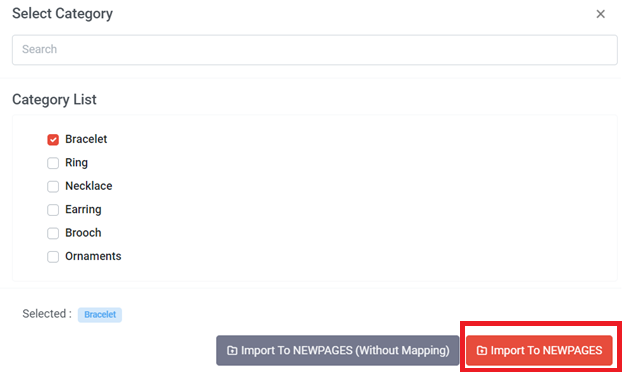
When importing products from a marketplace, clicking 'Import to NEWPAGES' will directly perform product mapping. Typically, 'Import to NEWPAGES' takes longer to complete than 'Import without mapping'.
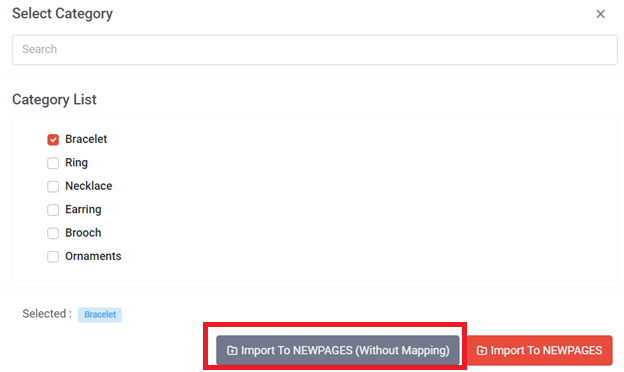
If you select 'Import to NEWPAGES (Without Mapping)' when importing products from a marketplace, the product stock will not synchronize. You can then follow the steps below to perform product mapping.
Moreover, if your website already has the products, or if you're selling on multiple marketplaces like Shopee, Lazada, and TikTok, you can use the following steps to perform product mapping.
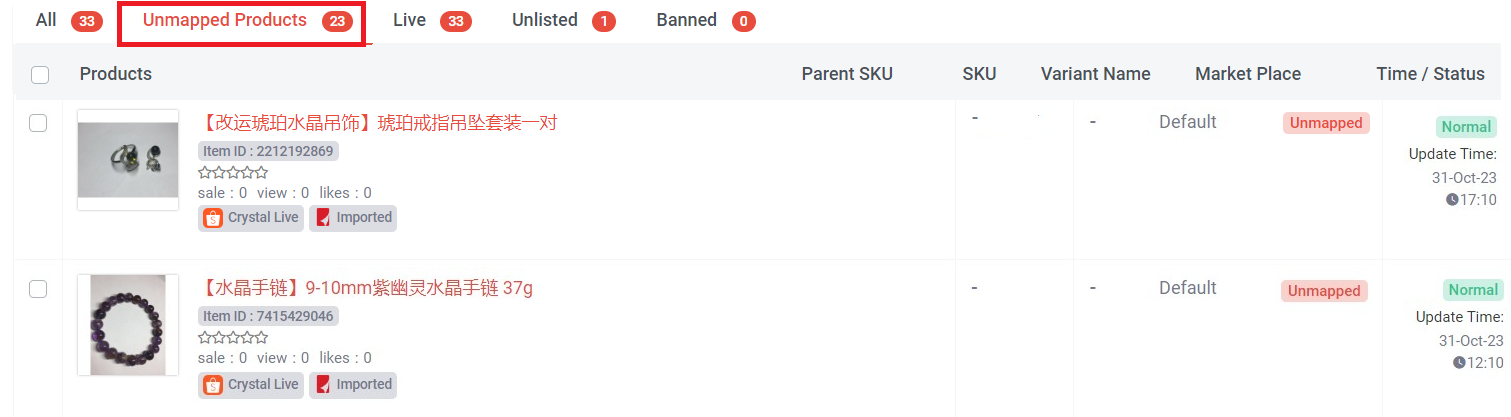
Step 1: You can check which products are unmapped Products and perform product mapping action
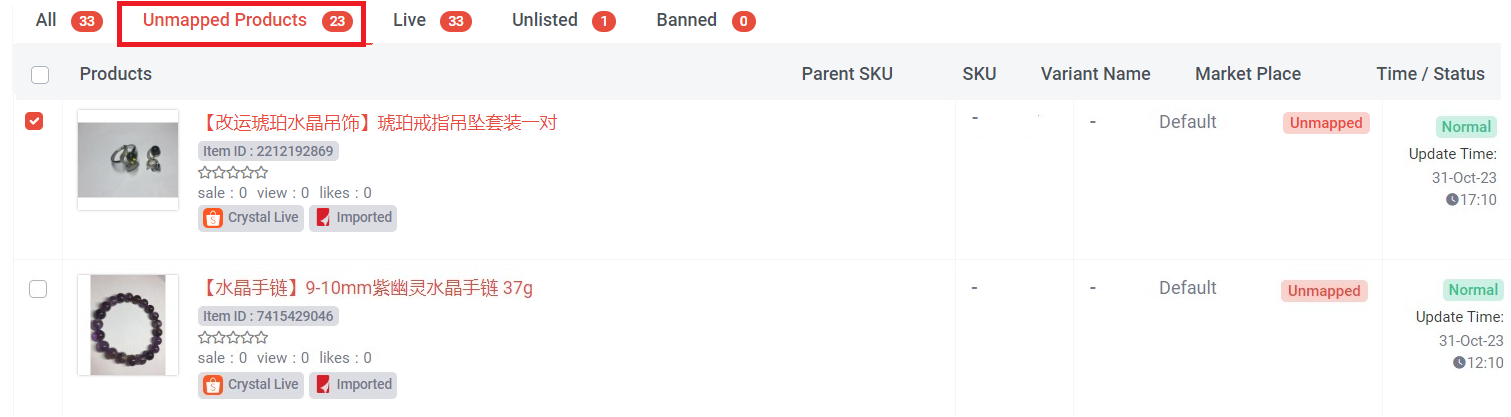
Step 2: Select products (can be single products or multiple products)

Step 3: Click “ Product Mapping”
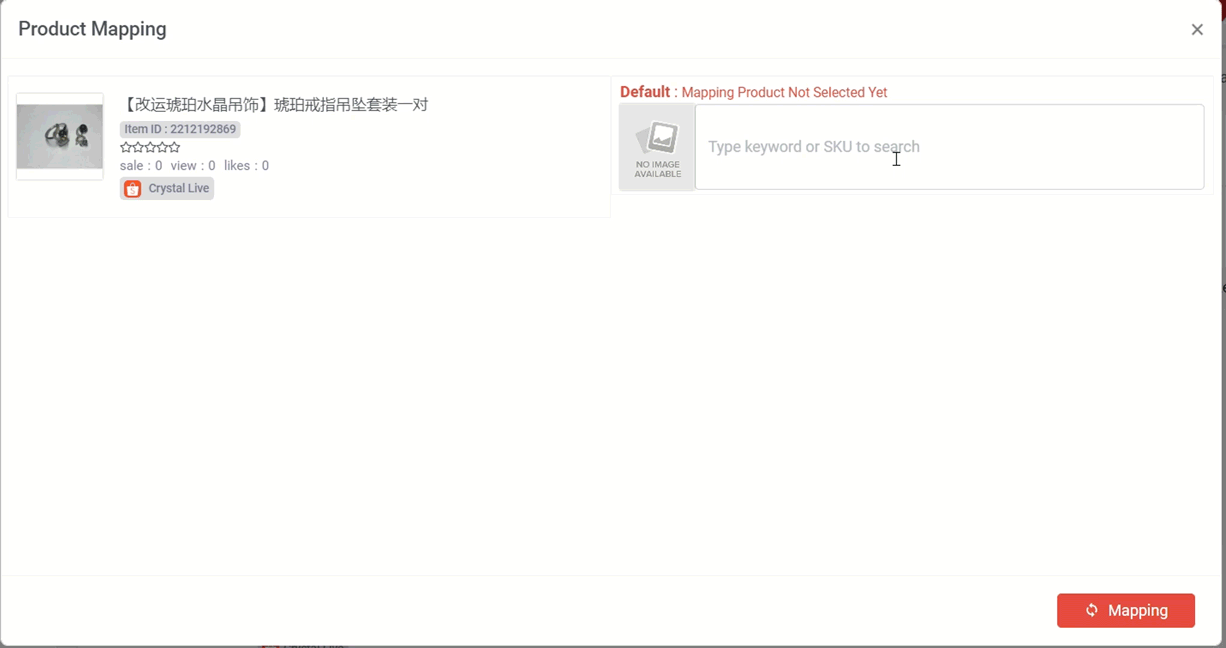
Step 4: Type Keyword or SKU to search
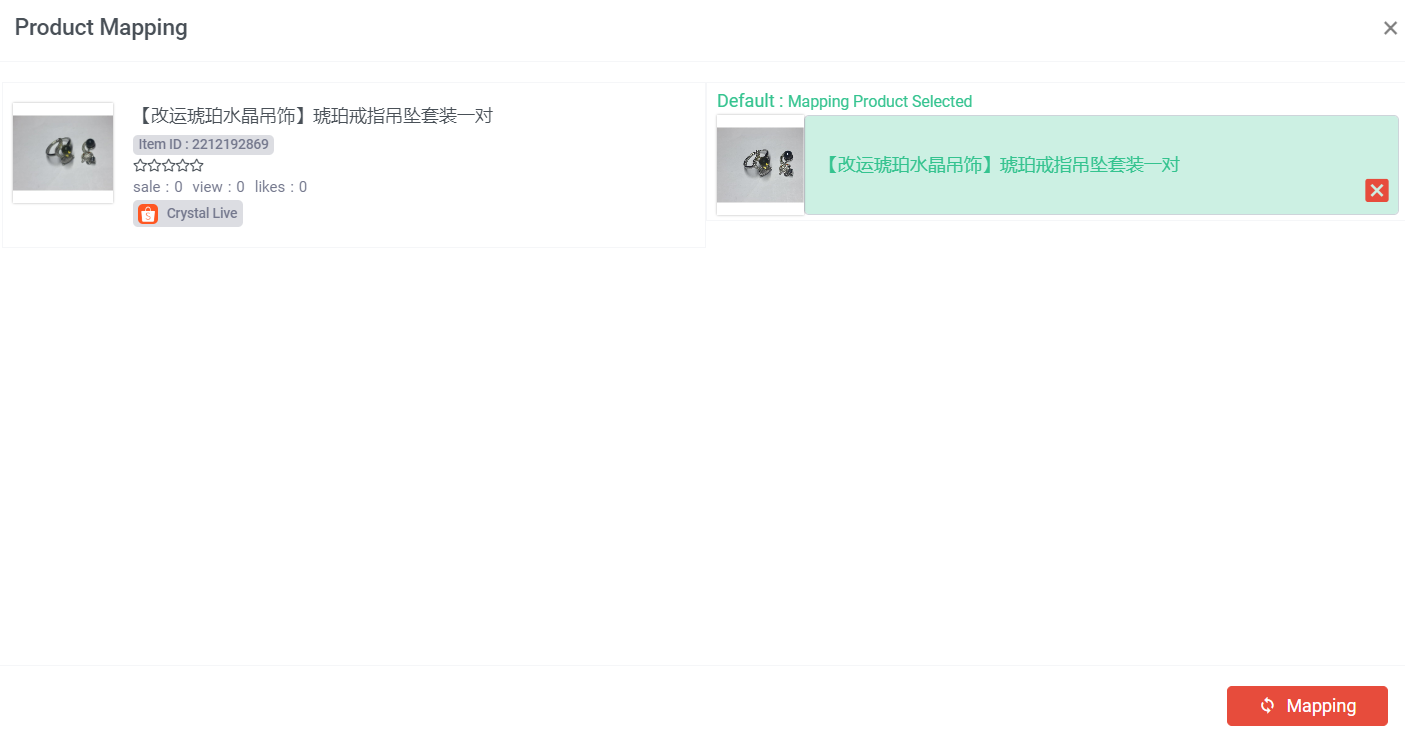
The green color highlight represents the products mapped together.
Step 5: Check whether the mapped products are correct > if correct, click “Mapping” > Click “ok”

Once mapping done, the status will update to “Mapped”