Select Categories
How to Check & Reply Quotation
March 26, 2024Section 1: Introduction
Quotation Pro enables you to quote prices for every request received and allows the sender to make payments immediately.
In this topic, you will learn how to check and reply quotation.
Section 2: How to Check and Reply Quotation
Method 1:
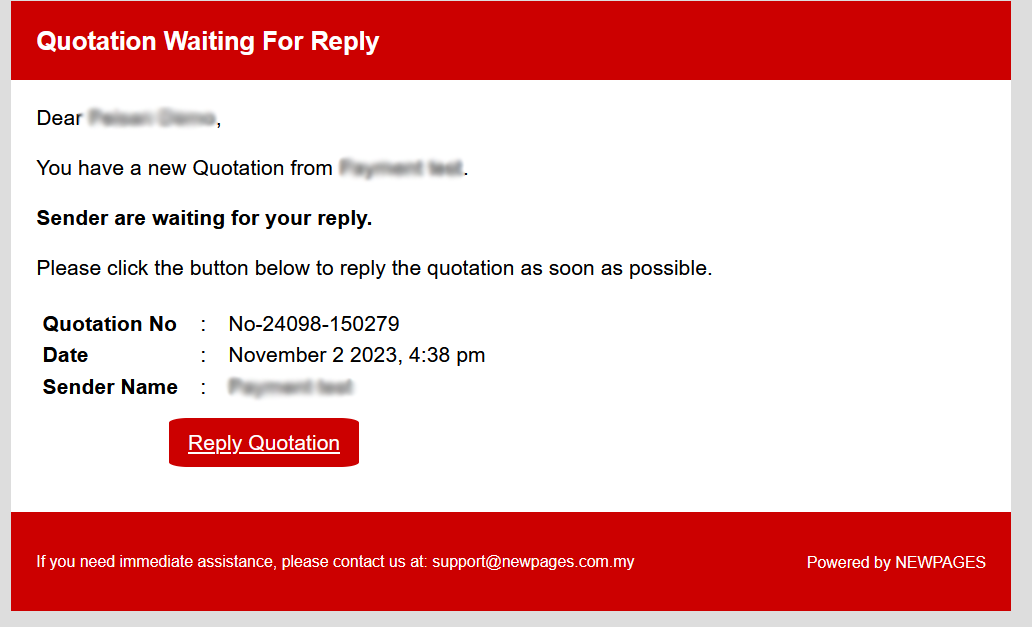
When the new quotation is placed by the customer, you will receive an email.
Step 1: Go to NMS > My Sales> My Quotation
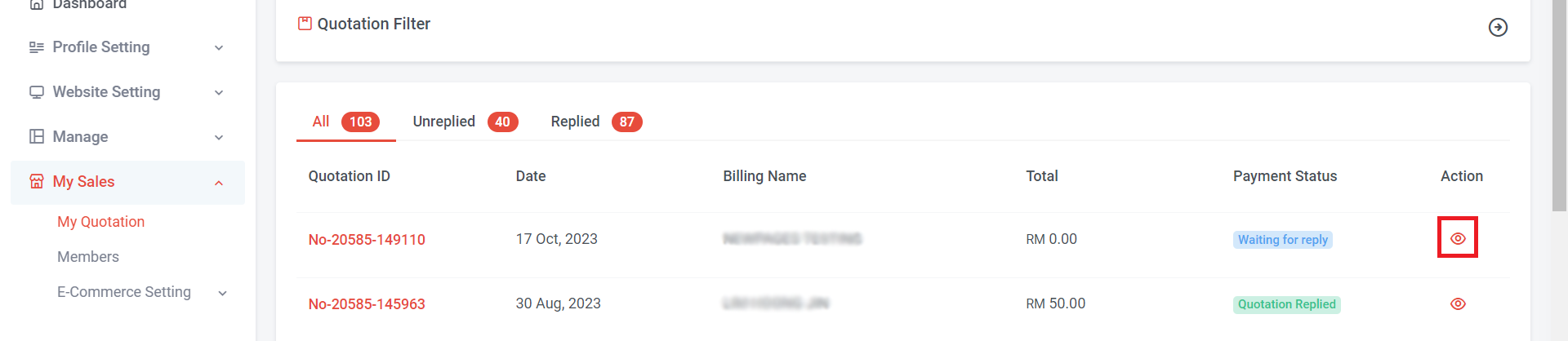
Can use quotation filter to filter your quotation or directly check from the list
a) All – will show all quotation statuses, including Waiting for Reply, Quotation Replied, Payment Made, Preparing to Ship, Shipped, Completed, and so on.
b) Unreplied – will show all quotations that have yet to be replied.
c) Replied – will show all quotations that have already been replied.
Step 2: Click icon to view the quotation

Step 3: Fill in the product price and shipping charge. If the shipping charge has already been preset, it will automatically show.
Step 4: Message to buyer (Optional) – you can leave a message to your buyer, a limit of 225 characters.
Step 5: Click “Quote”
You can click "View Order on Website" to view order details.
Method 2:
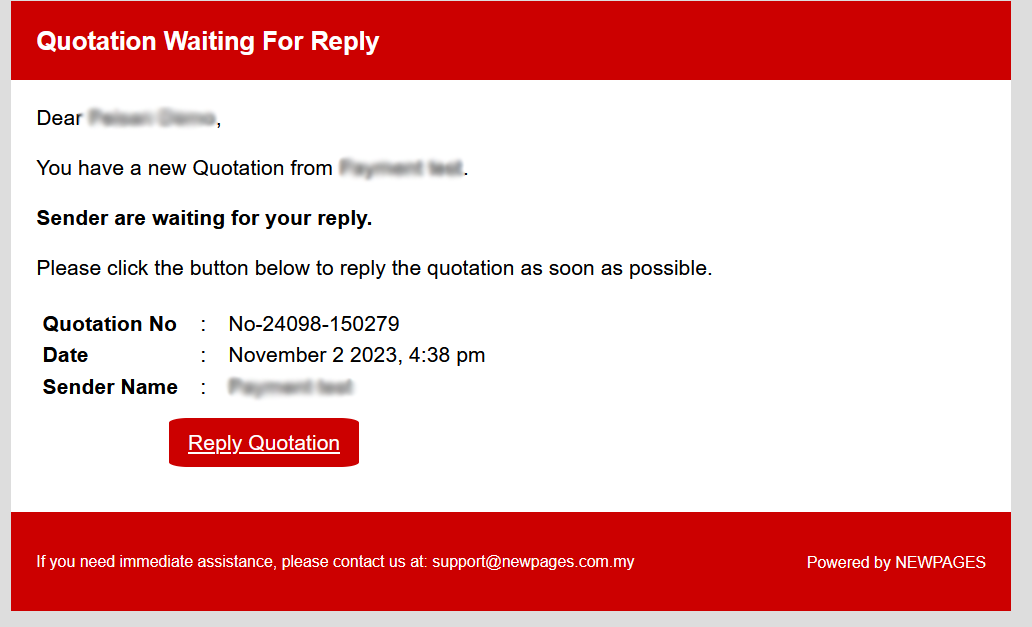
Step 1: Click “Reply Quotation”
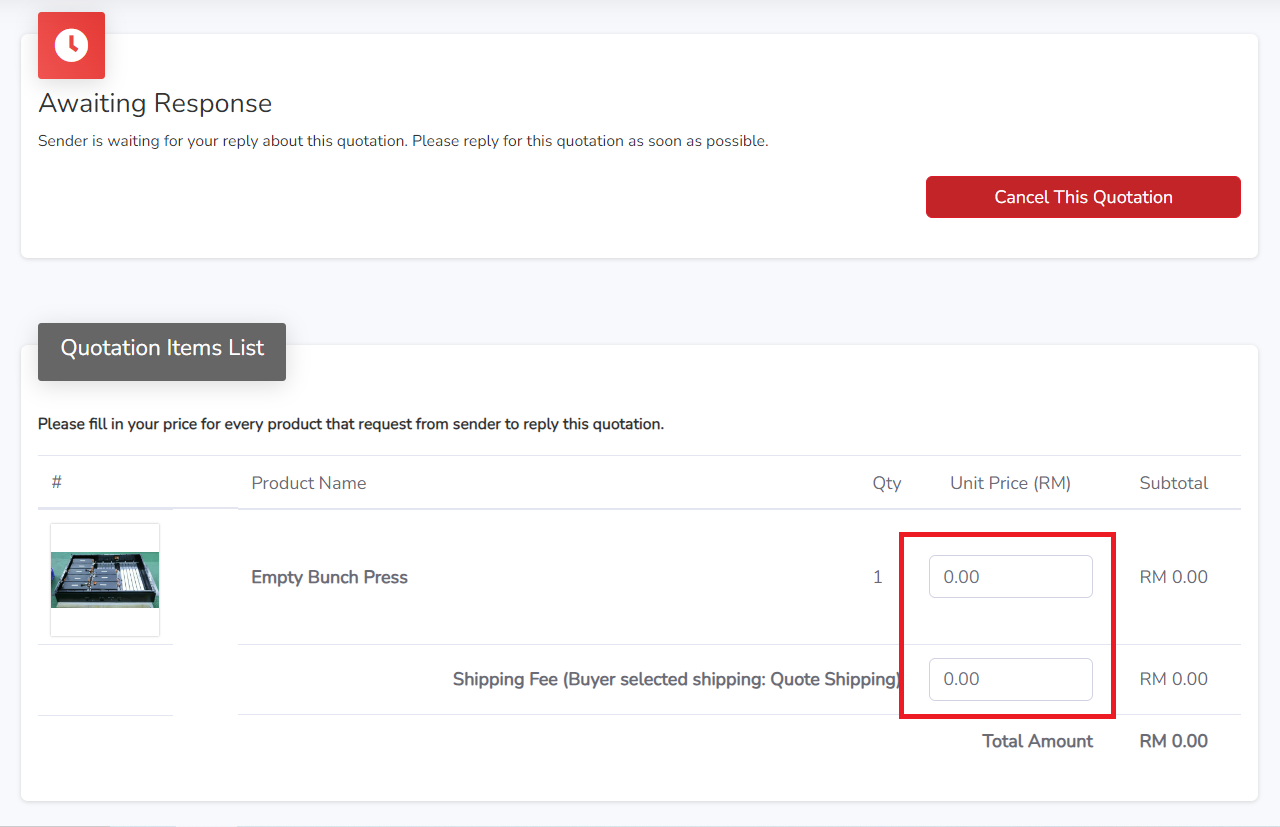
Step 2: You can cancel the quotation or fill in the Unit Price and shipping fee to reply to the quotation
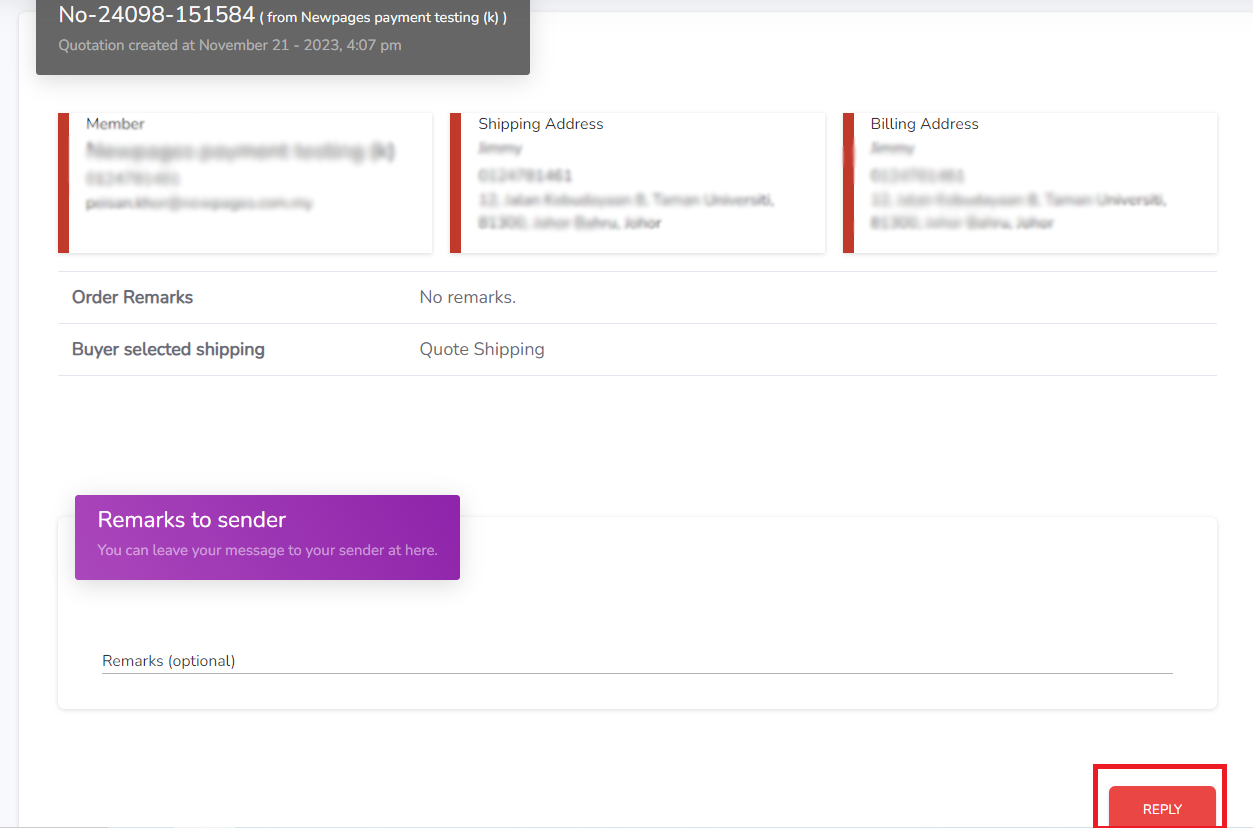
Step 3: Remarks to sender (Optional) Can leave a message or remark to the buyer
Step 4: Click “Reply”