Select Categories
How to Set Member Tier
March 26, 2024Section 1: Introduction
In a membership and loyalty program, a member tier refers to different levels that members can achieve based on their level of engagement, spending, or loyalty. As members progress through the tiers, they may unlock additional privileges or other incentives, encouraging loyalty and continued engagement with the program.
In this topic, you will learn how to set member tier.
Section 2: How to set member tier
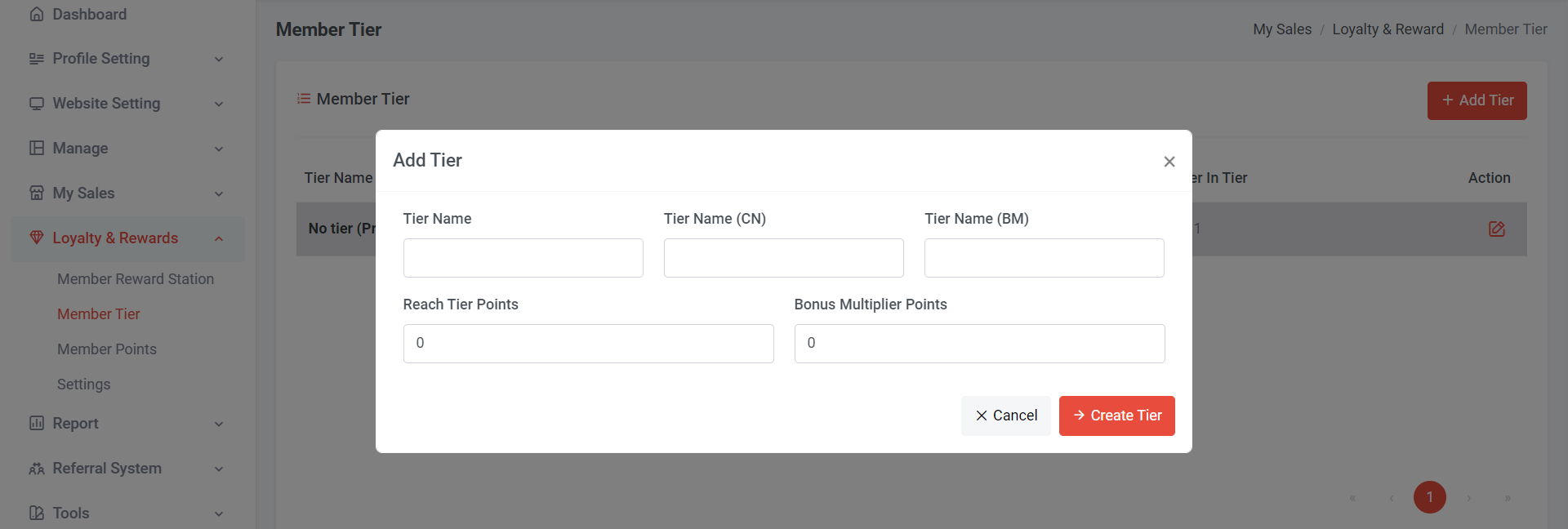
Step 1: Go to Loyalty & Rewards > Member Tier
Step 2: Click “Add Tier”
Step 3: Add Tier Name
Step 4: Add "Reach Tier Points," which means members need to achieve the total earned points required to join this tier.
Step 5: Add "Bonus Multiplier Points," which means that when the member reaches this qualification, the earned points will be multiplied by this value.
Step 6: Click “ Create Tier”
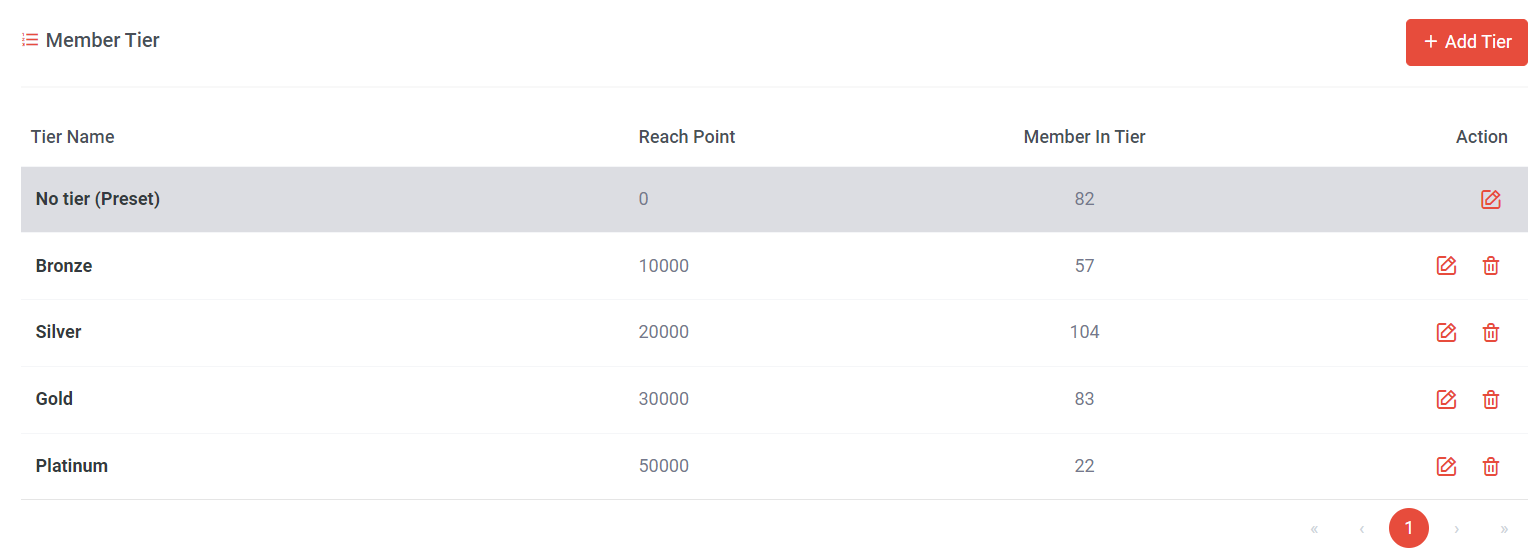
If you wish to edit or view tier information, click
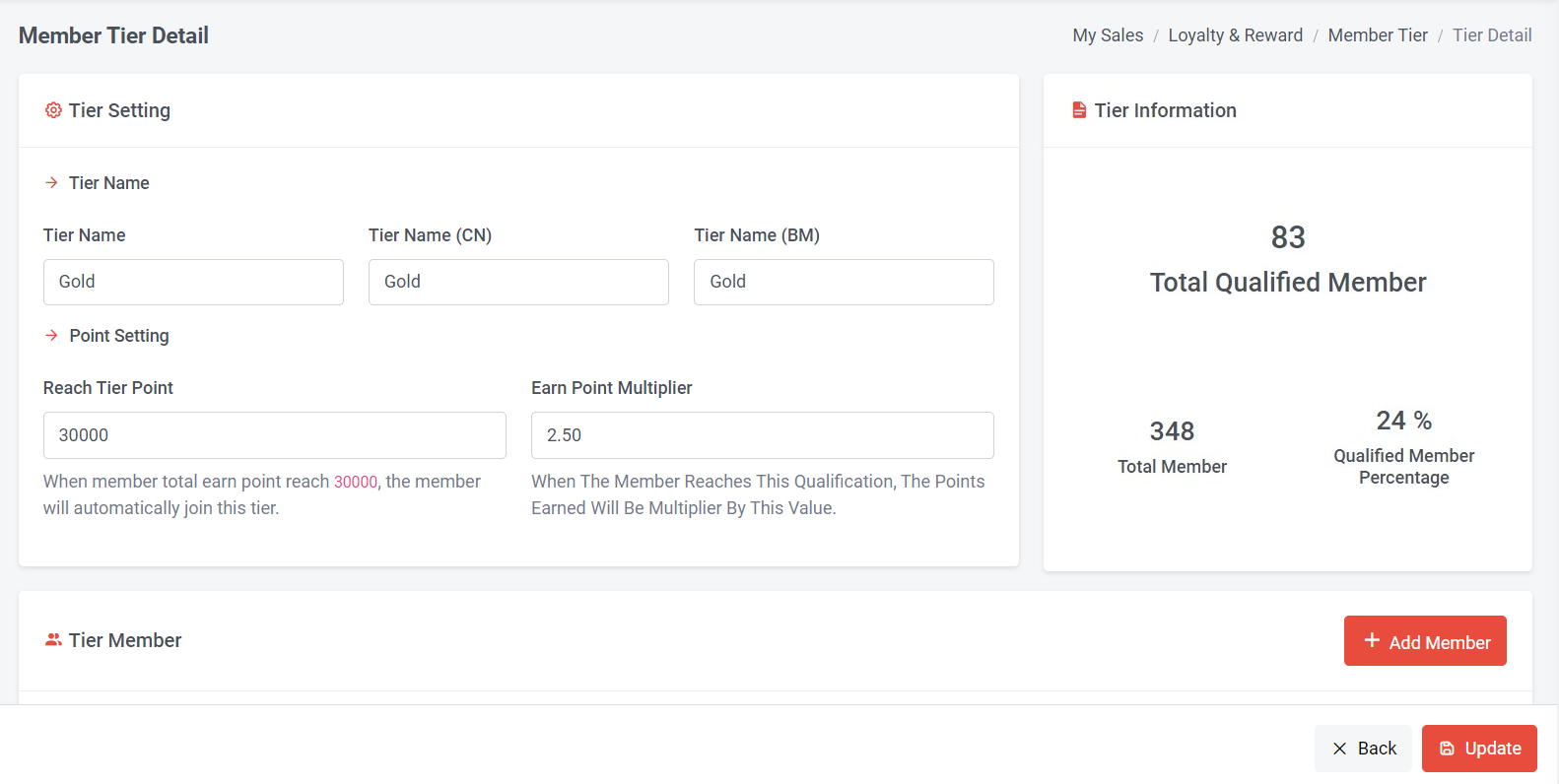
Remember to click "Update" if there are any amendments to the tier settings.
Section 3: Tier Information
You can check each tier's information, including the total number of members, the total number of qualified members, and the percentage of qualified members in the tier.
Section 4: Tier Member
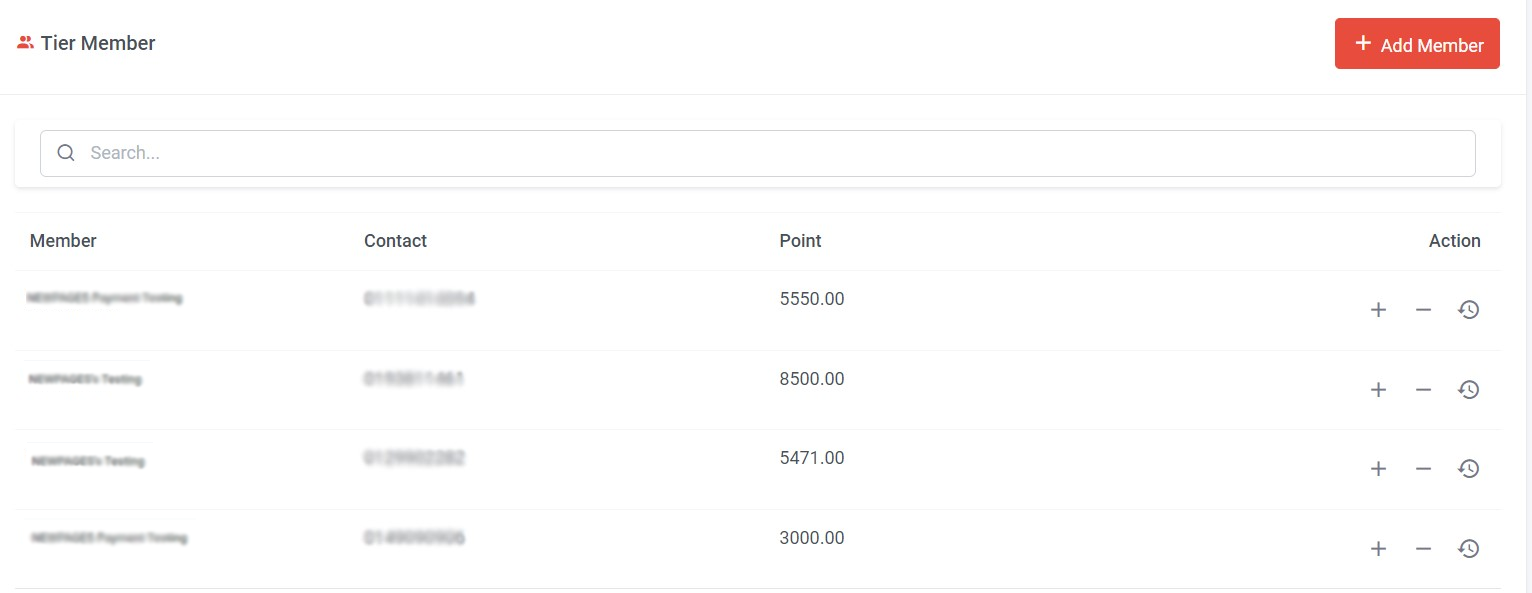
a) You can check the member information in this tier, including member names, their contact information if available, and the points earned by members.
b) You can manually adjust member points by adjusting + / -
c) Check member point earn activity by clicking
d) Manually add member into this tier
Section 6: How to manually add tier member

Step 1: Click “Add Member”

Step 2: Search for members by user name, email, or phone number, or directly select members from the list.
Step 3: Click "Add Selected Member."
Section 6: Member Perspective
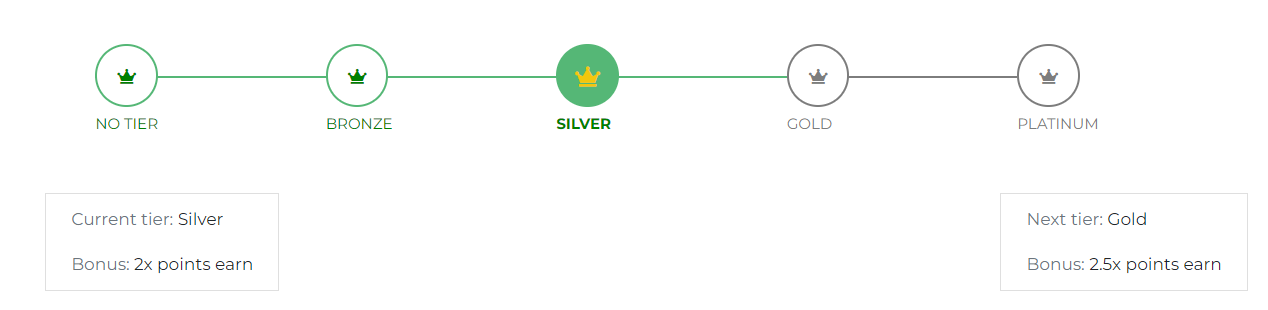
In the member profile (Points & Rewards) section, members can check their current tier, along with the bonus, and see the next tier with its corresponding bonus. This can encourage members to complete more grant point actions to reach the next tier.