Select Categories
How to Manually Assign / Deduct / Send Reward
March 26, 2024Section 1: Introduction
In this topic, you can manually assign or deduct points and send rewards to specific members under certain circumstances.
Section 2: How to access to Membership & Loyalty Program
Here are two fastest ways to access the plugin:
Method 1: After activating the plugin, refresh your browser. It will appear in the left side menu.
Method 2: After activating the plugin, you can quick access to “Member Points” by using the search menu button
Section 3: Increase Points / Decrease Points
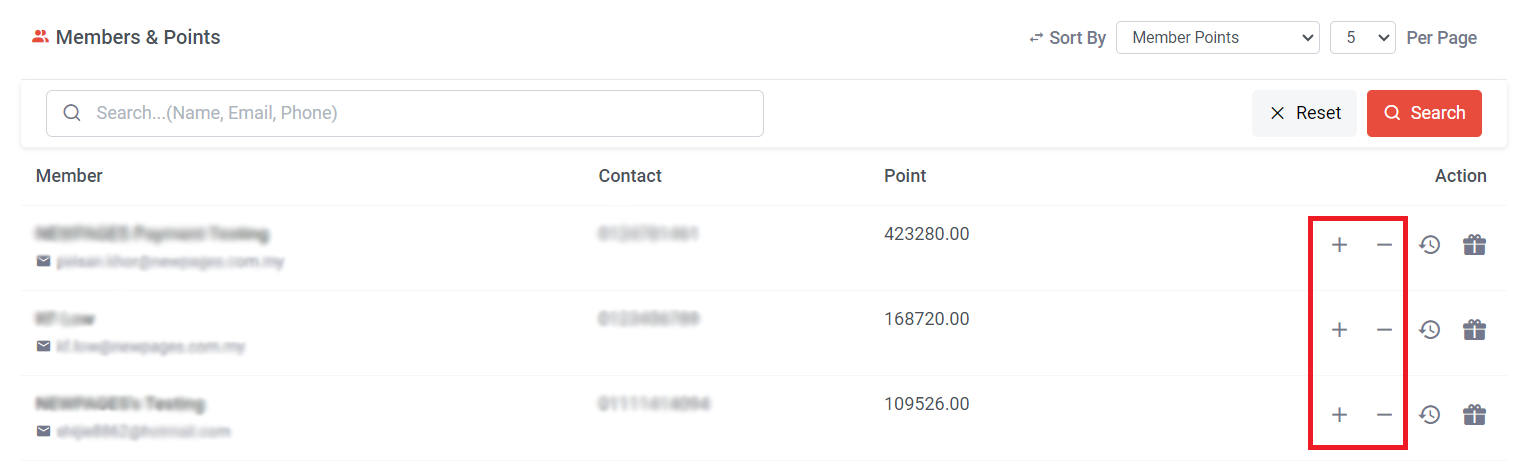
Step 1: Click + or – to increase or decrease the points
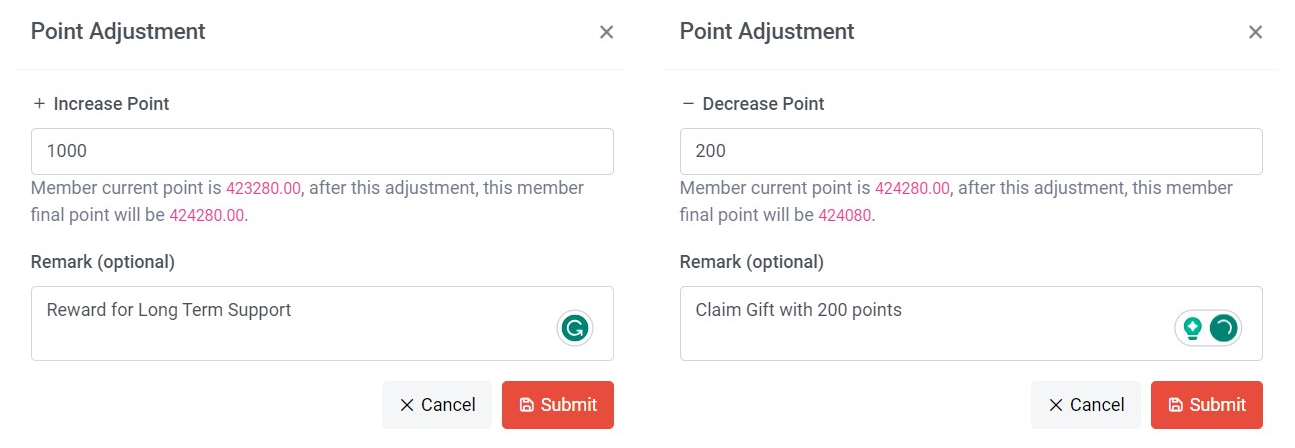
Step 2: Insert the point amount; when adjusting the points, the final point with red color will immediately change.
Step 3: Insert a remark (Suggest adding the reason for adding or deducting points).
Step 4: Click "Submit."
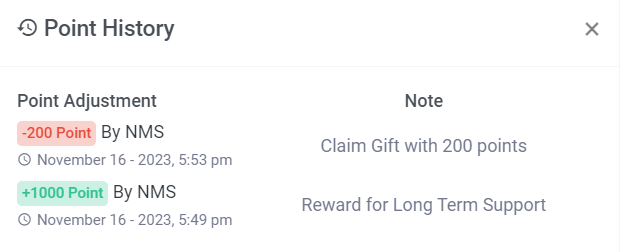
Once the adjustment is done, the point history will be displayed, and the remark from earlier will appear in the note.
Section 4: Send Reward Manually
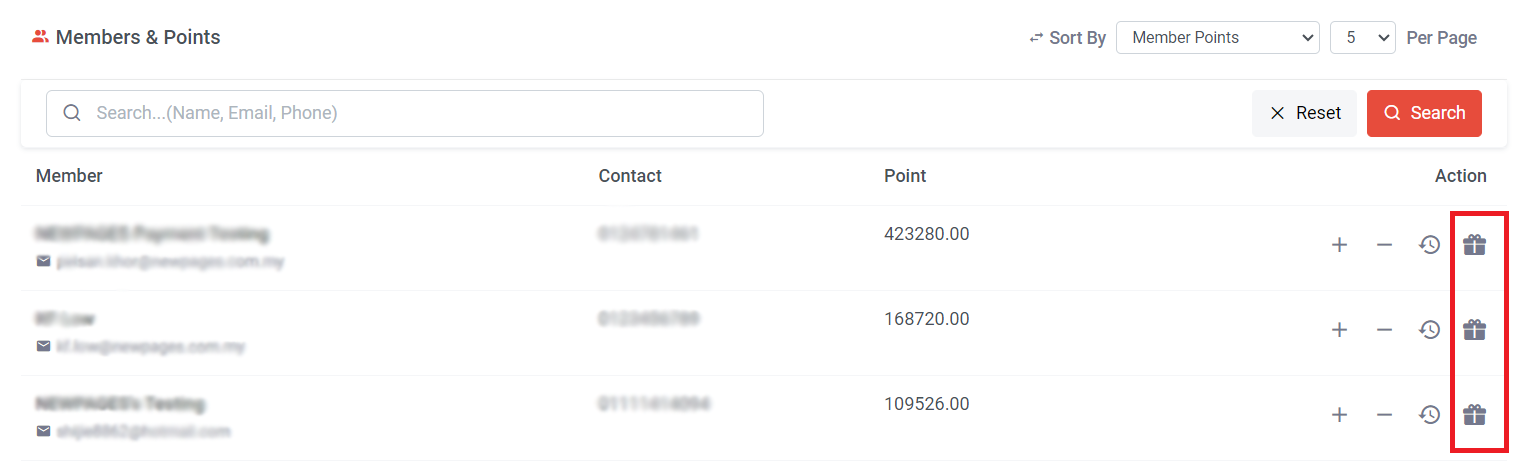
Step 1: Click icon
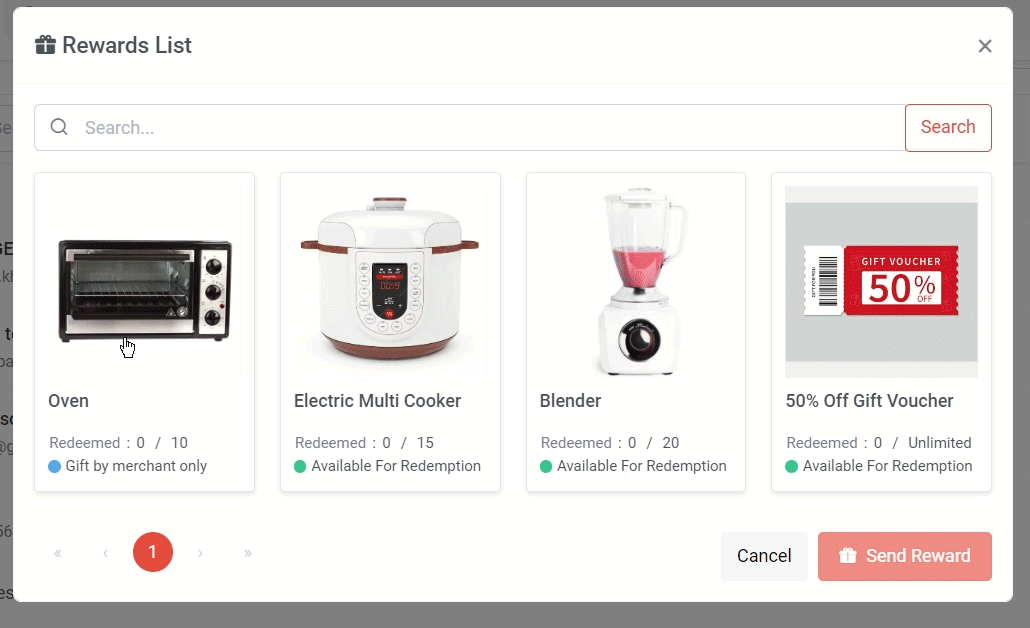
Step 2: Select the reward from list
Step 3: Click “Send Reward”
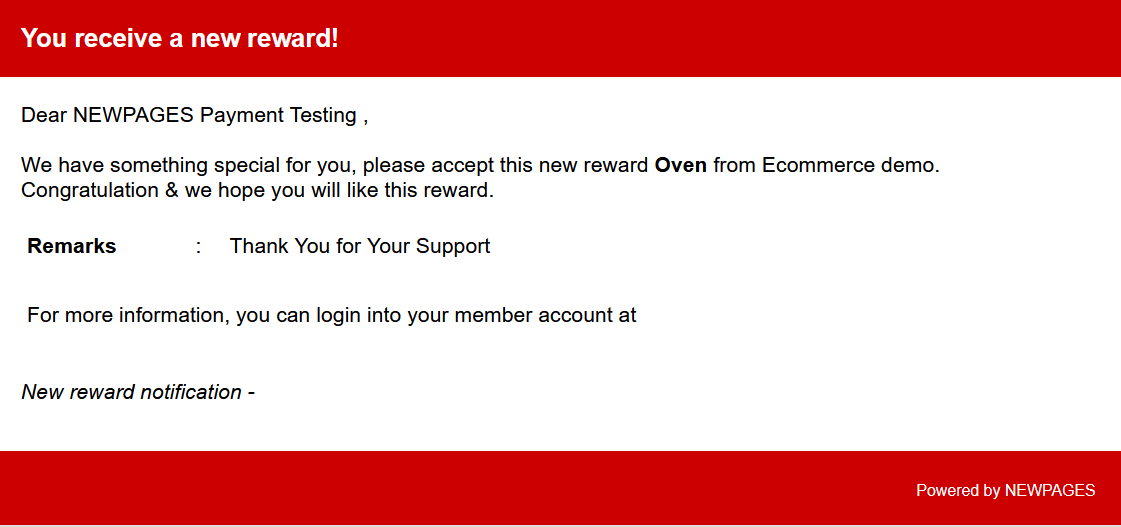
Members will receive an email notification for the reward.