Select Categories
How WhatsApp Cart Work with E-commerce and Payment Link Plugins
February 16, 2024Section 1: Introduction
Visitors can effortlessly add products they're interested in to an inquiry list directly on the website and send inquiries via WhatsApp. All discussions will take place through WhatsApp.
In this topic, you will learn how payment links make the WhatsApp order more efficient.
Section 2: How to Access WhatsApp Cart & Chat and Payment Link
For WhatsApp Cart & Chat
Here are the two fastest ways to access the plugin:
Method 1: After activating the plugin, you can quick access to “WhatsApp Orders” by using the search menu button
Method 2: After activating the plugin, refresh your browser. It will appear in the left side menu - WhatsApp Cart
For Payment Link
Here are the two fastest ways to access the plugin:
Method 1: After activating the plugin, you can quick access to “payment link” by using the search menu
Method 2: After activating the plugin, refresh your browser. It will appear in the left side menu - Go to My Sales > Marketing Tools > Payment Link
Section 3: How WhatsApp Cart & Chat Work with E-commerce and Payment Link Plugins
If you have an e-commerce website and a payment link plugin, you can easily and effortlessly manage your WhatsApp orders.
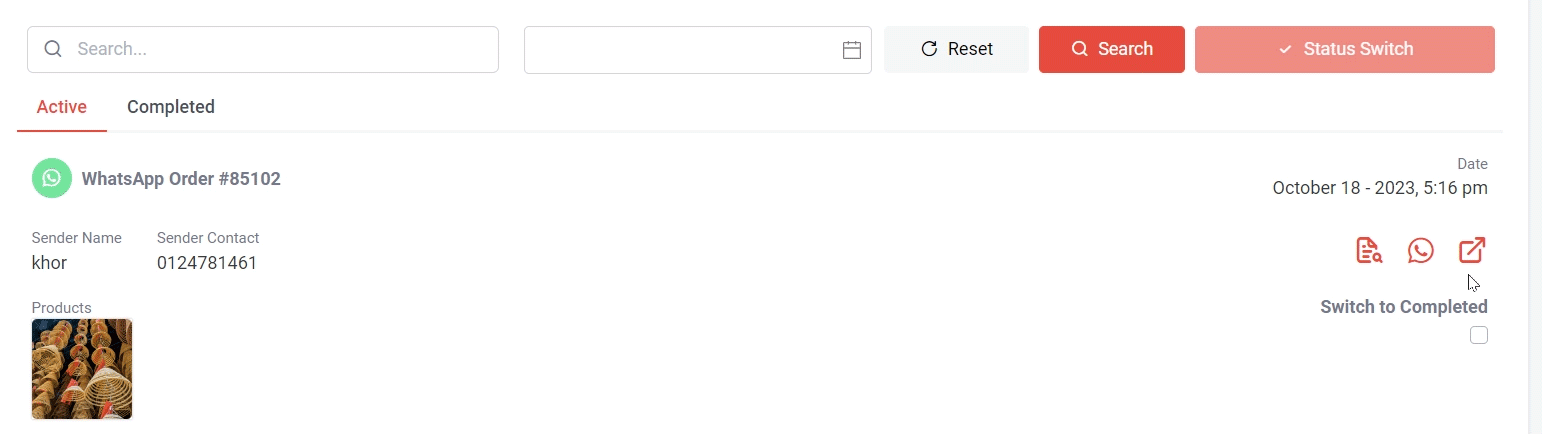
Step 1: You can click this icon to auto generate a payment link
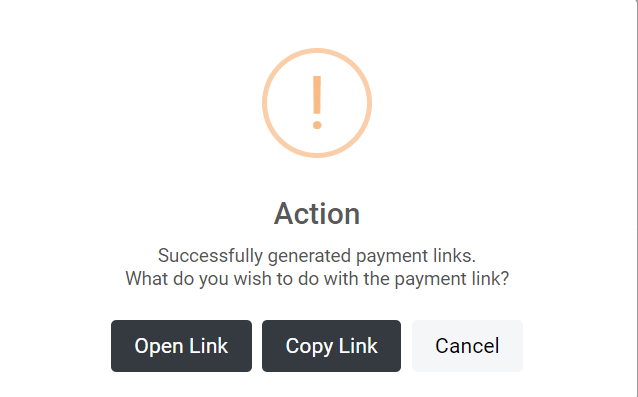
Step 2: Choose to open the link directly or copy the link in order to share the payment link.
If you need to make changes to the price, quantity, or any other details, you can edit them directly in the payment link.
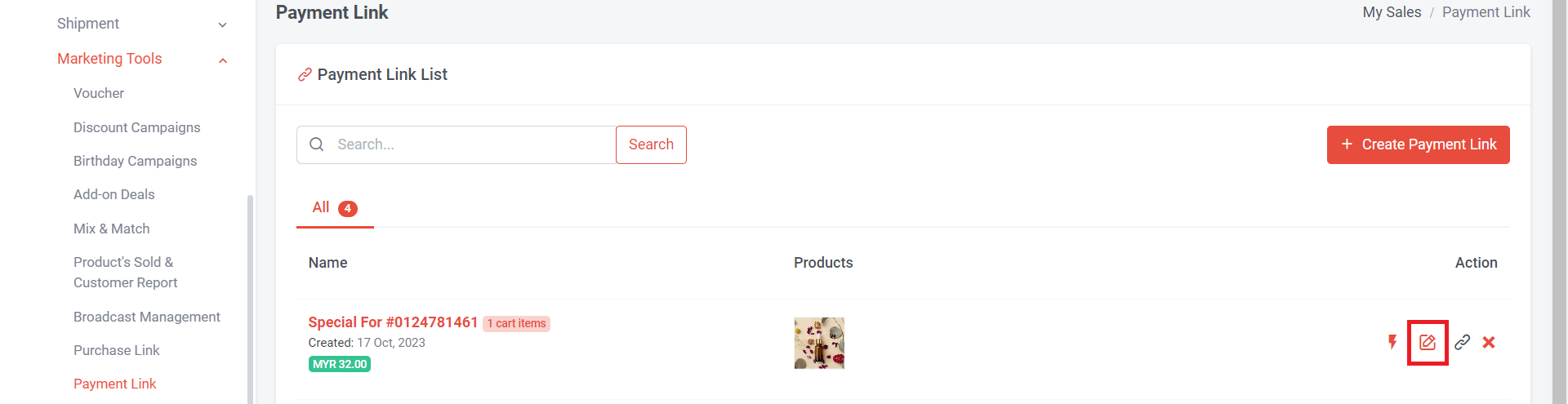
Step 3: Search "Payment link" in search menu or go to My Sales > Marketing Tools > Payment Link
Step 4: Choose the payment link and click to edit