Select Categories
How to Create Discount Campaign
May 24, 2024Section 1: Introduction
A discount campaign is a strategic marketing approach that includes limited-time price reductions to create urgency and encourage consumers to make purchases.
Learn more Benefits of the Discount Campaign
Section 2: How to Access to Discount Campaign Feature
Method 1: Search “Discount Campaigns” in search menu bar
Method 2: Go to My Sales > Marketing Tools > Discount Campaigns
Section 3: Discount Campaign Status
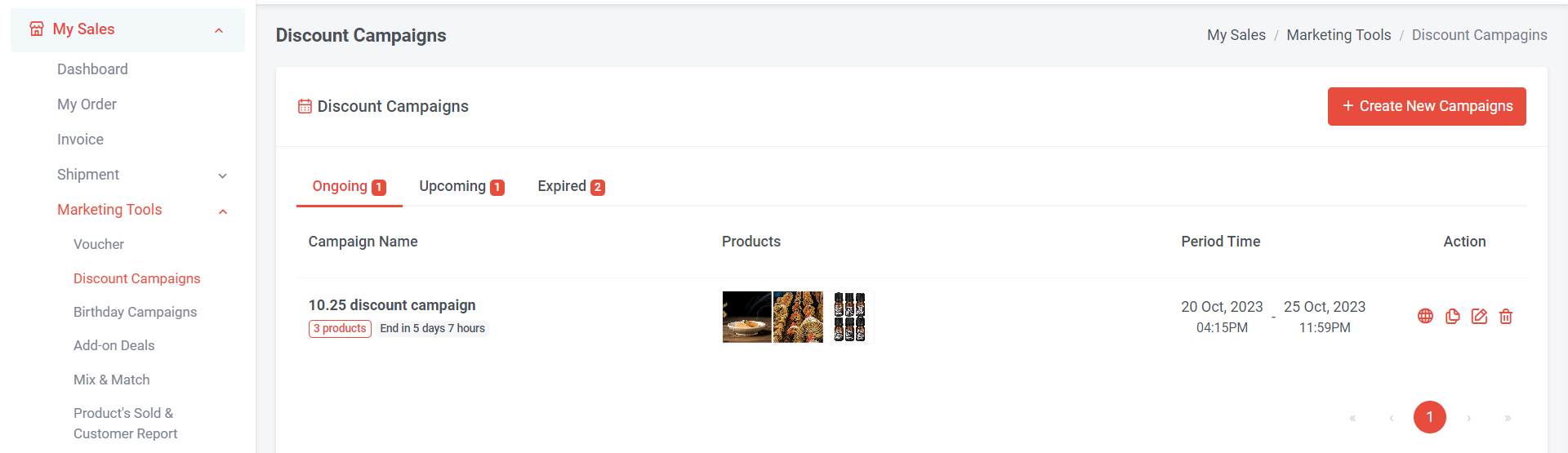
Ongoing: The discount campaign is currently happening or in progress.
Upcoming: The discount campaign is scheduled or expected to occur in the near future.
Expired: The discount campaign is no longer valid or in effect; the period of validity has ended.
Section 4: Create Discount Campaign Detail

Step 1: Access to the Discount Campaign feature
Step 2: Click “Create New Campaigns”
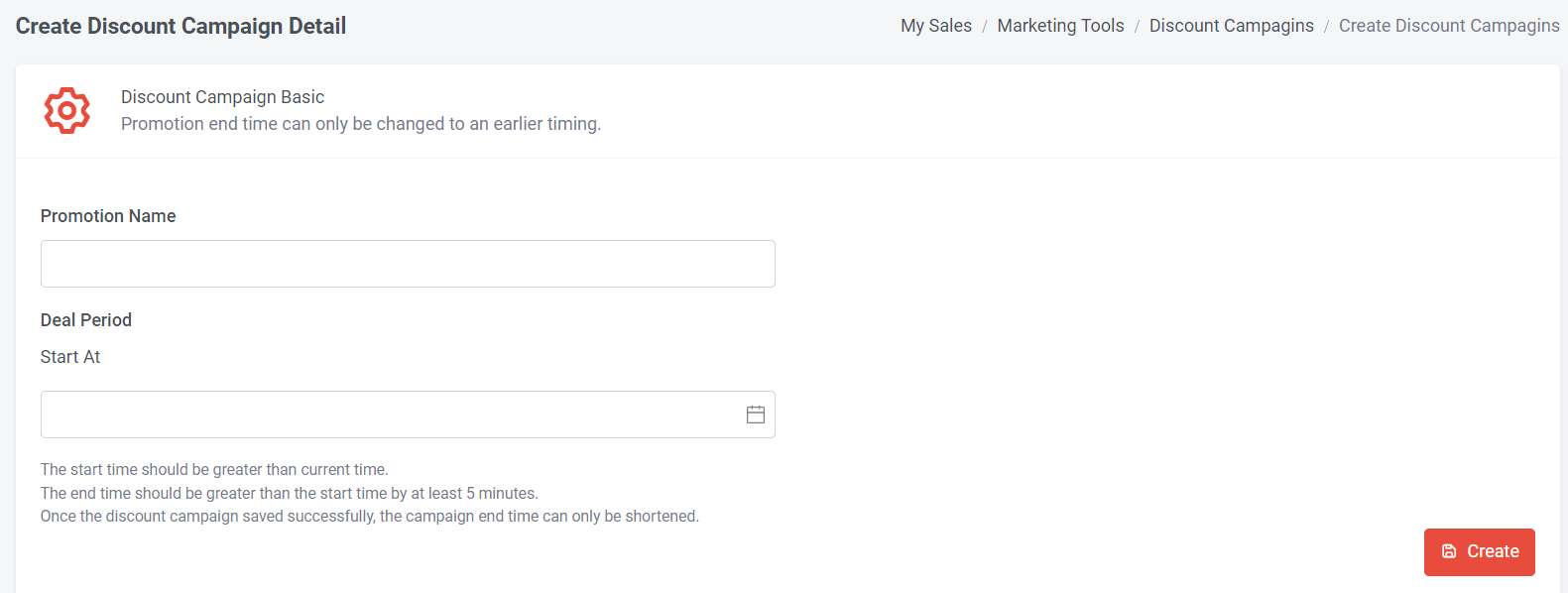
Step 4: Select discount campaign start and end date & time

Section 5: Campaign Banner
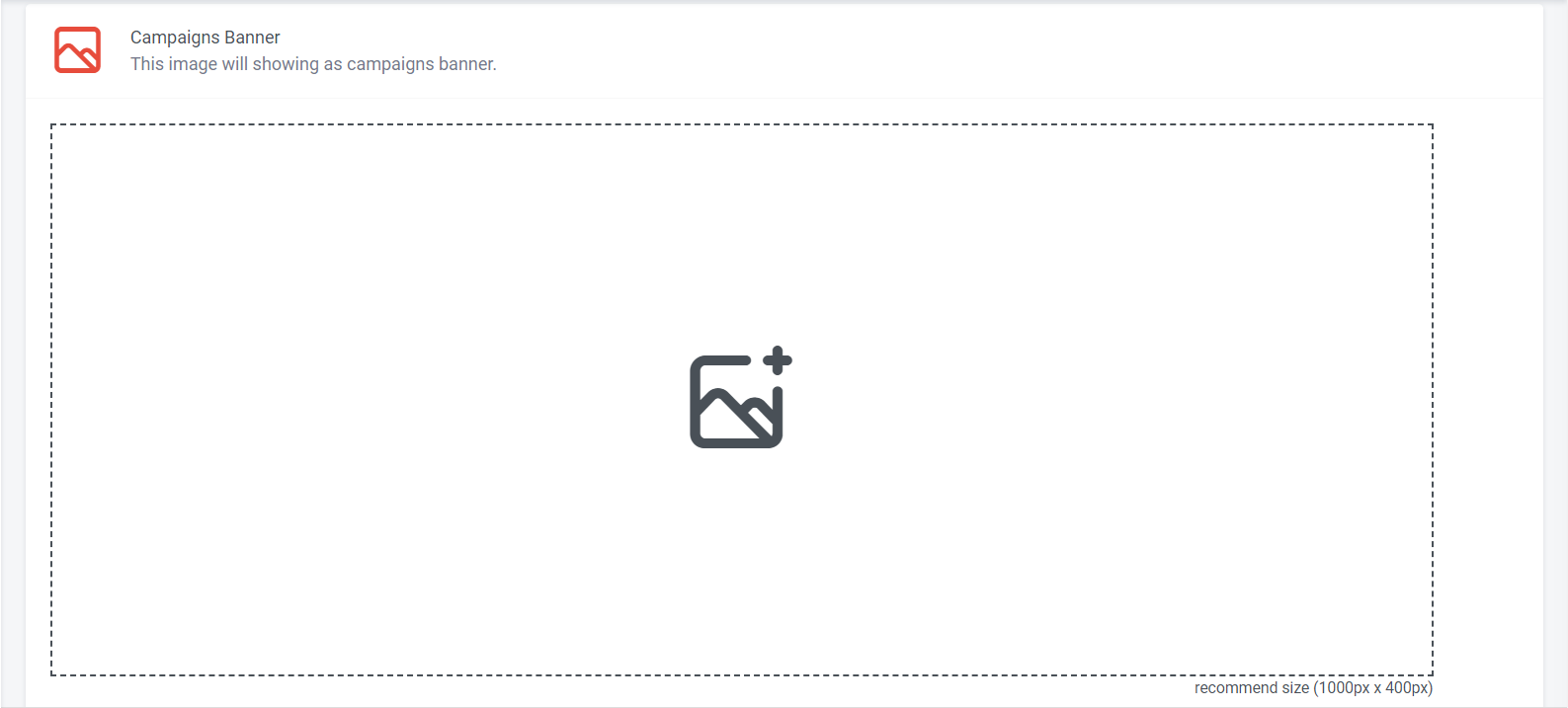
Click and upload the image. Recommend size is (1000px x 400px). This image will show as banner in campaign page.
Sample view:
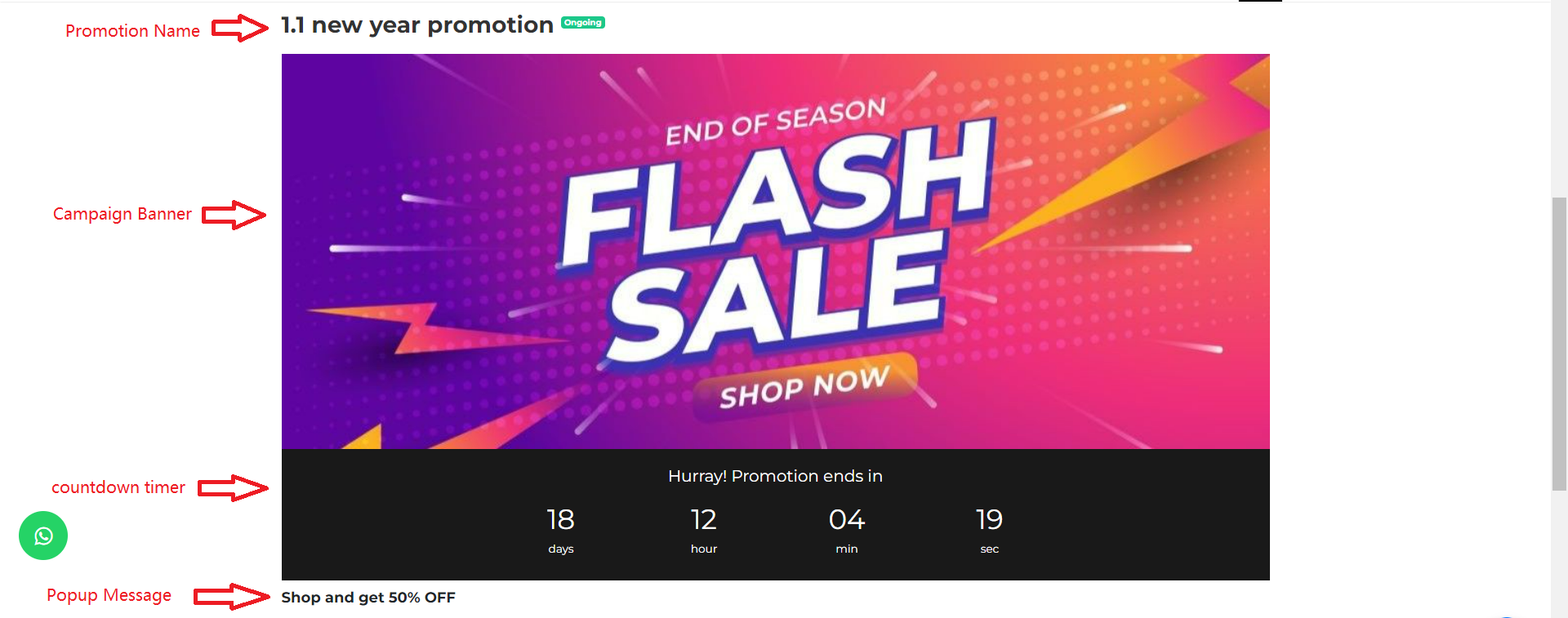
Section 6: Campaign Popup Setting
If you want visitors to see a discount campaign popup when they visit your website, you can turn on this function.
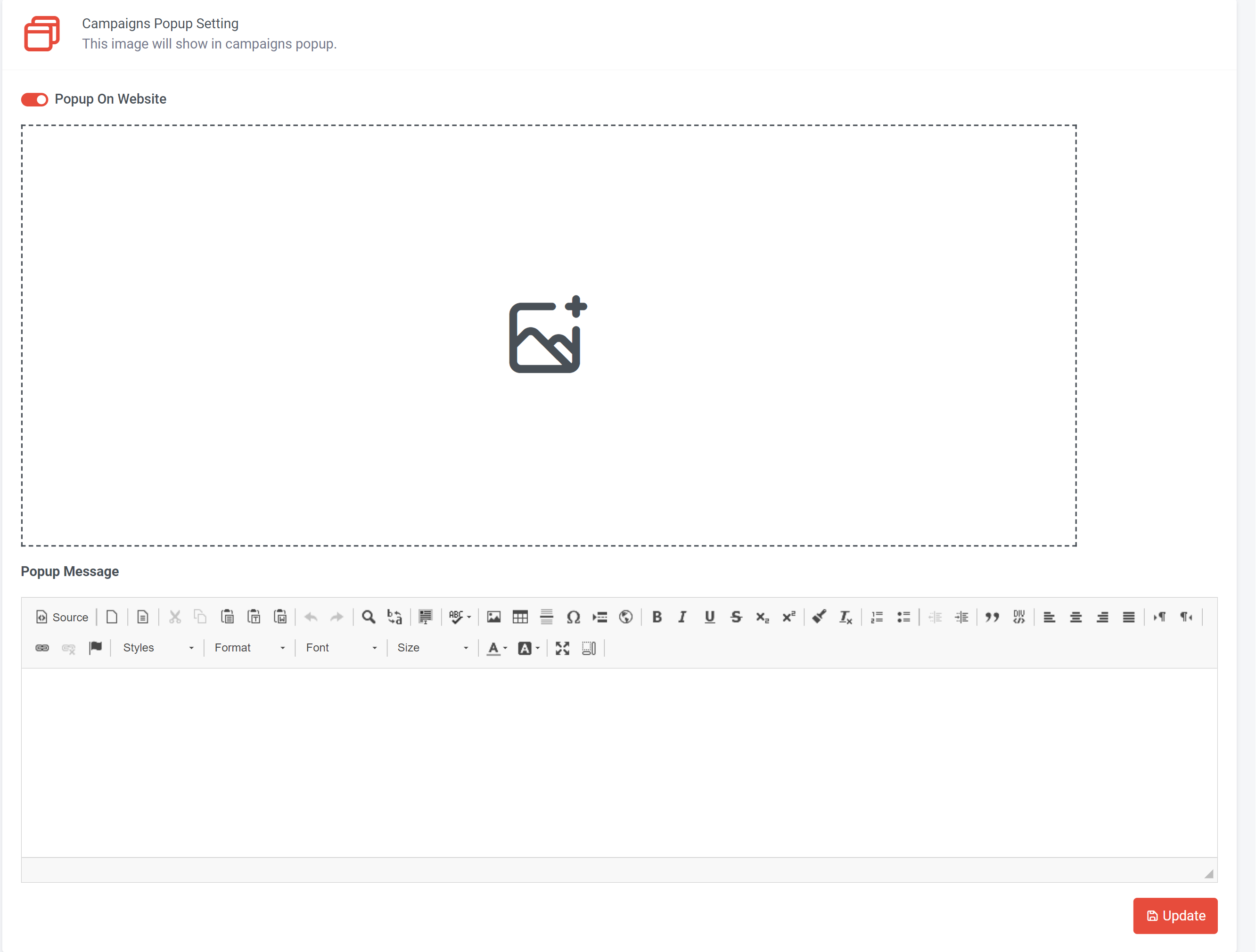
Step 2: If you want the popup to include an image, you can click
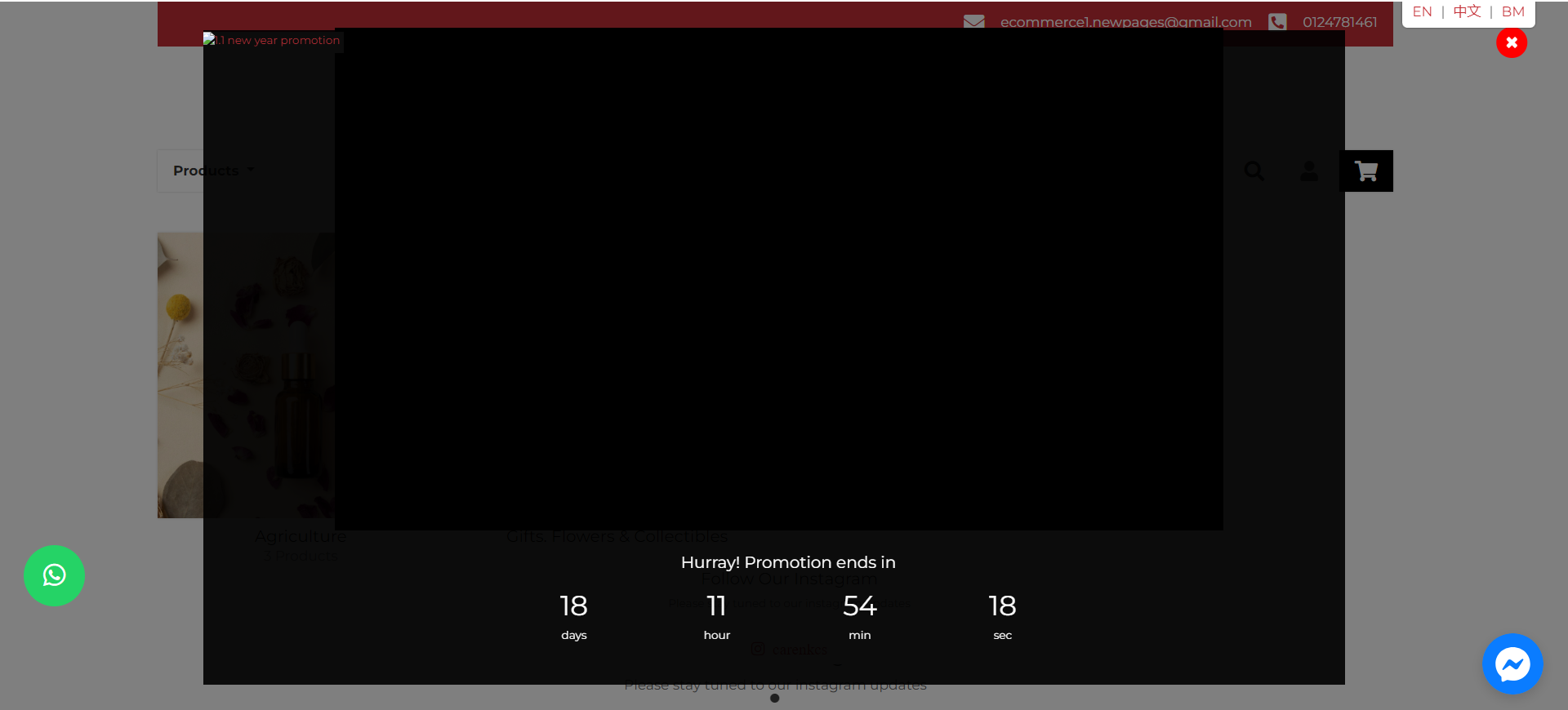
If no picture is uploaded, it will appear blank as below.
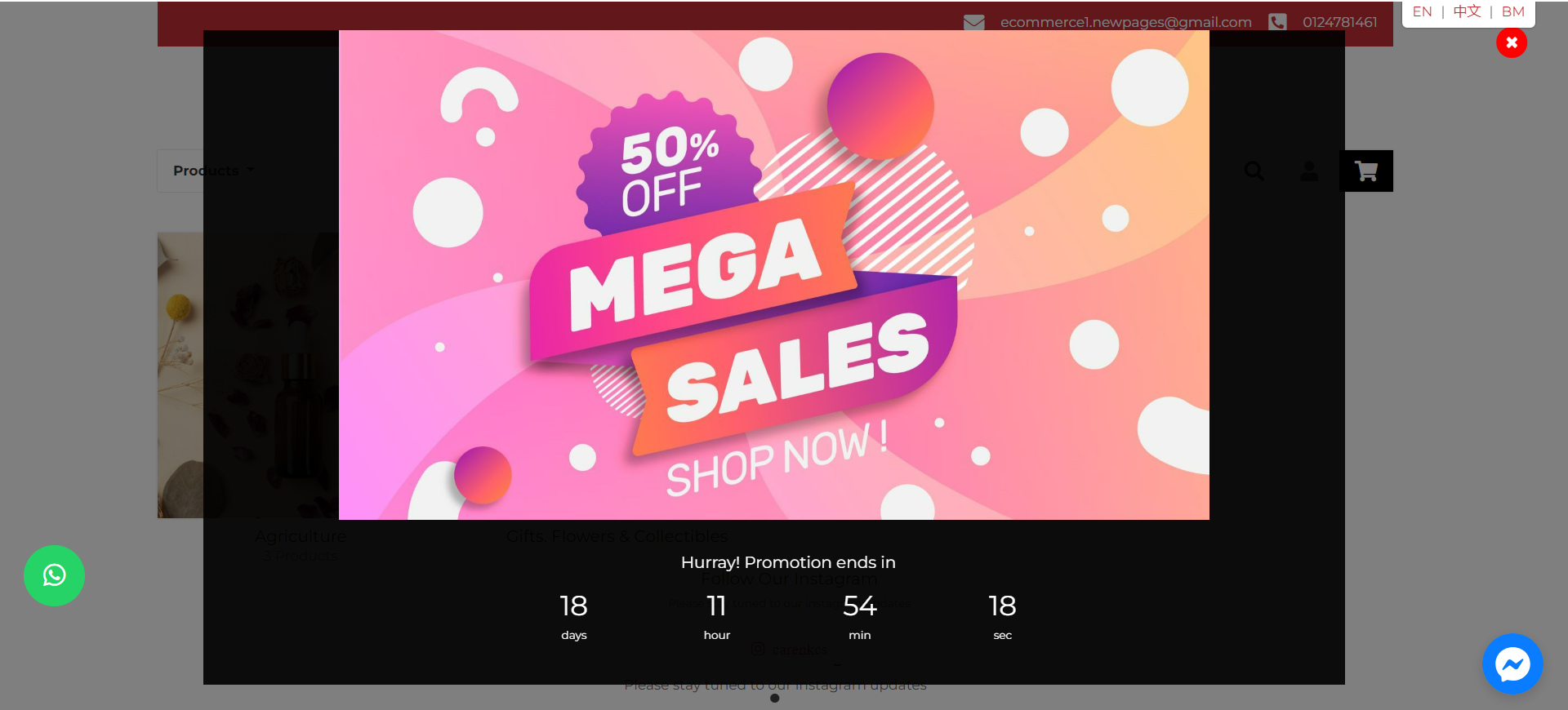
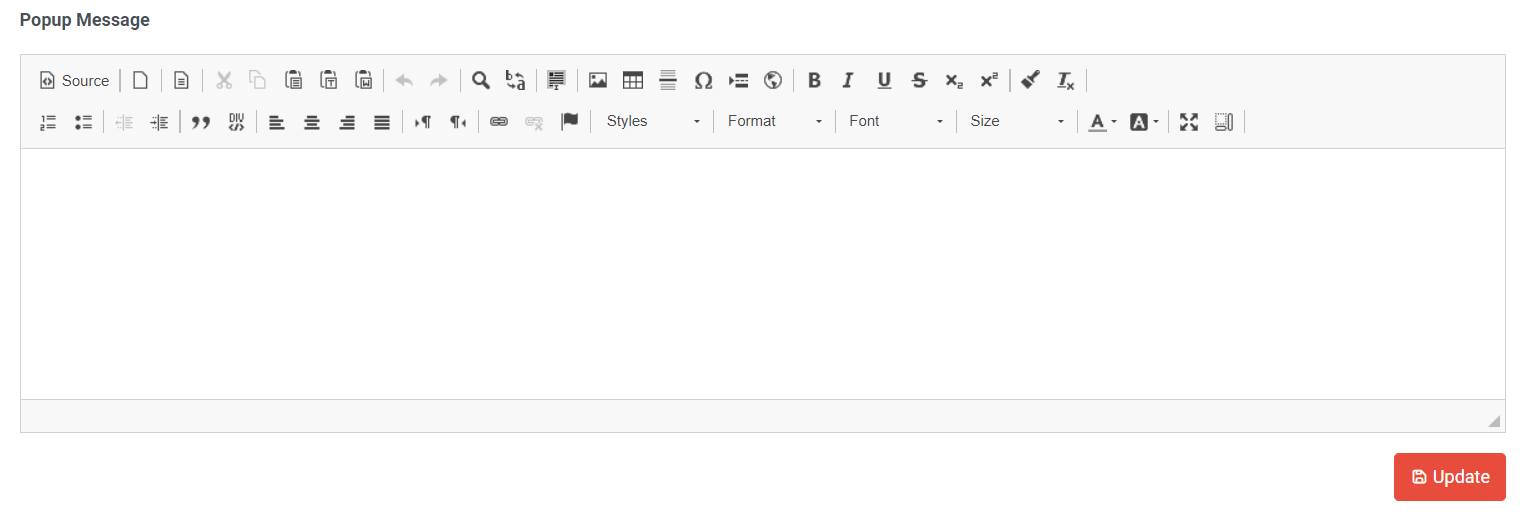
Step 3: Fill in your popup message; the popup message will be displayed on the campaign page, as shown in the sample view in section 5.
Step 4: Once done setting, click “Update”
Section 7: Product Frame Setting
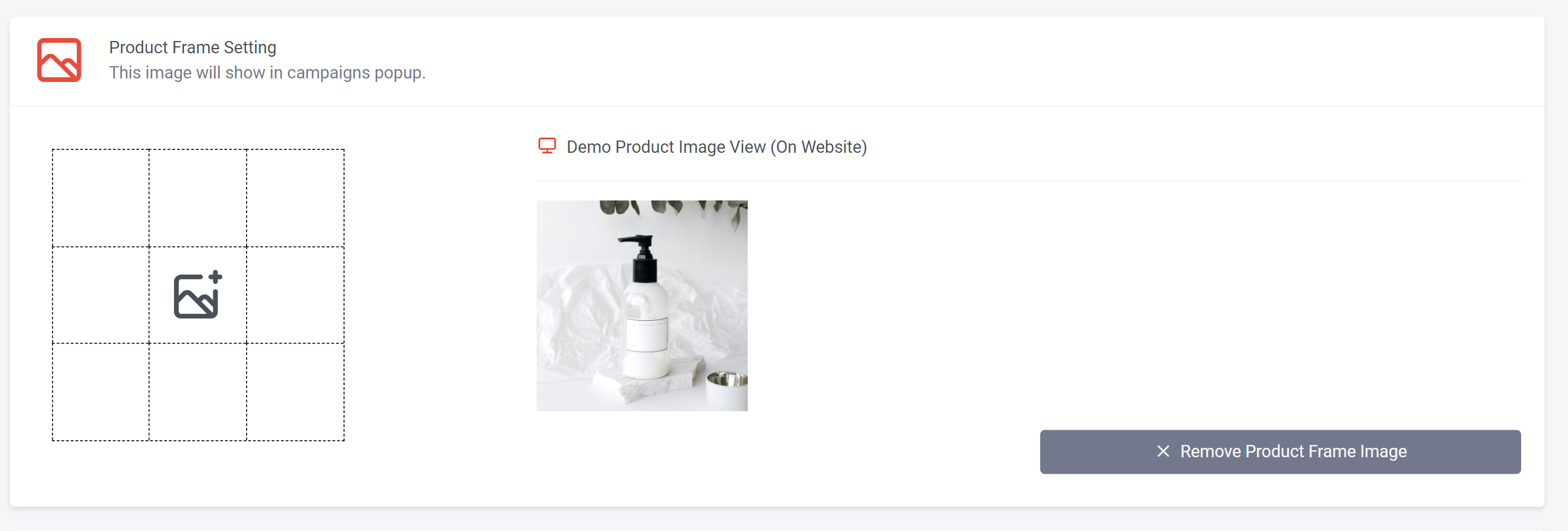
Step 1: Select the location where you wish to display the picture.
Step 2: Click and upload the picture (Recommend upload a square picture with a size not exceeding 150px).
Once uploaded, you can directly check on the right side for a demo product image view on the website.
Website View:
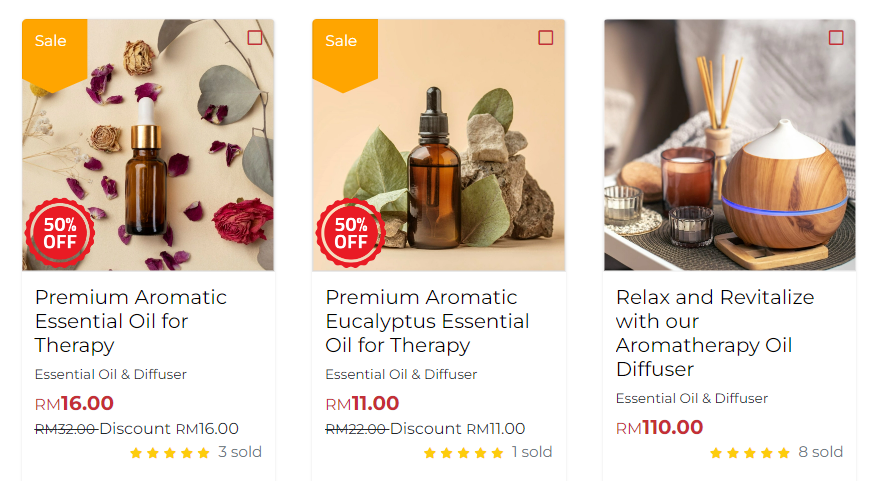
Section 8: Add product and set discount price
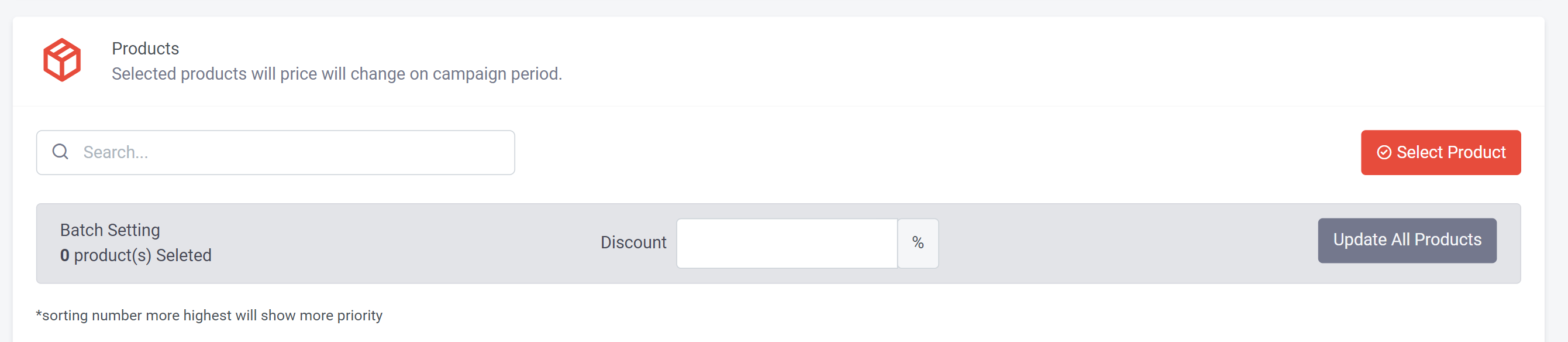
Step 1: Click “Select Product”
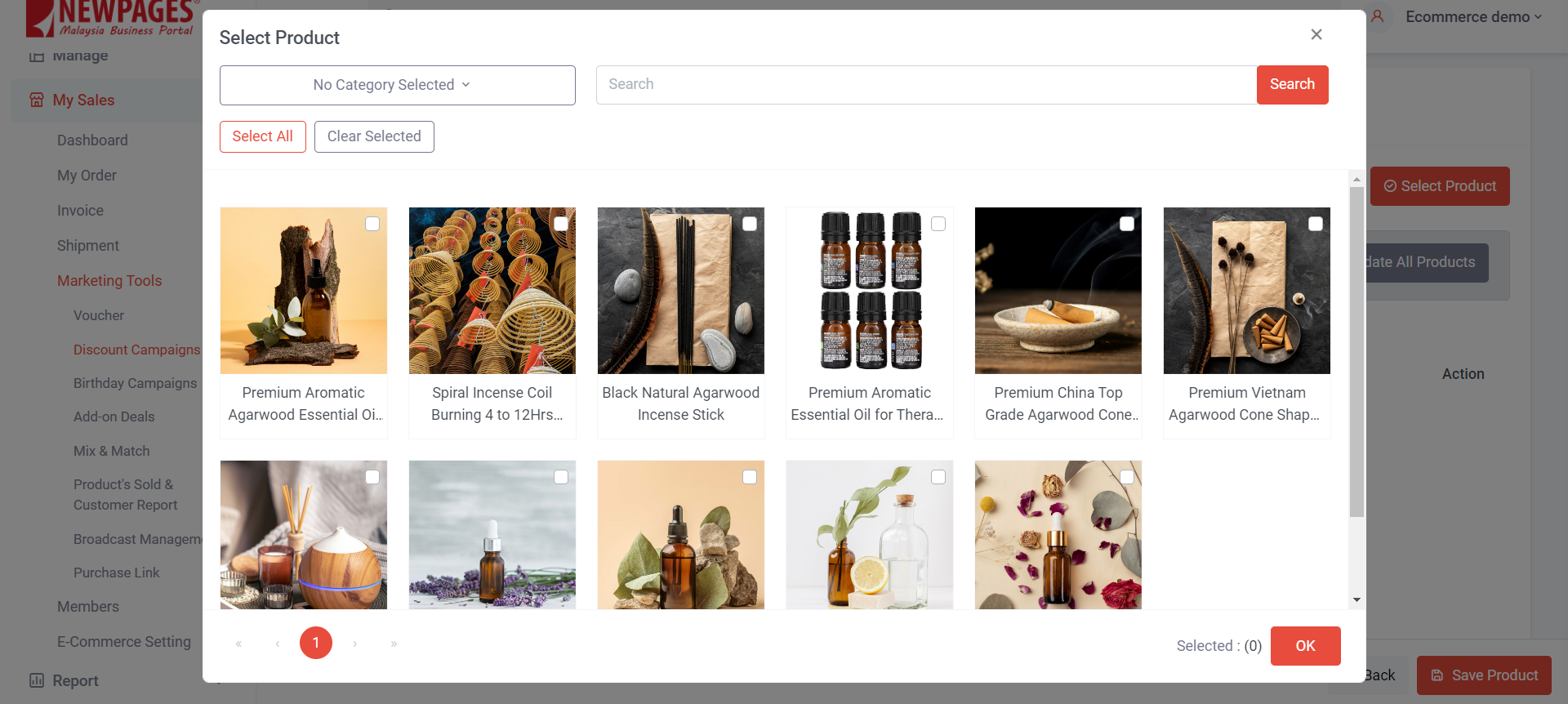
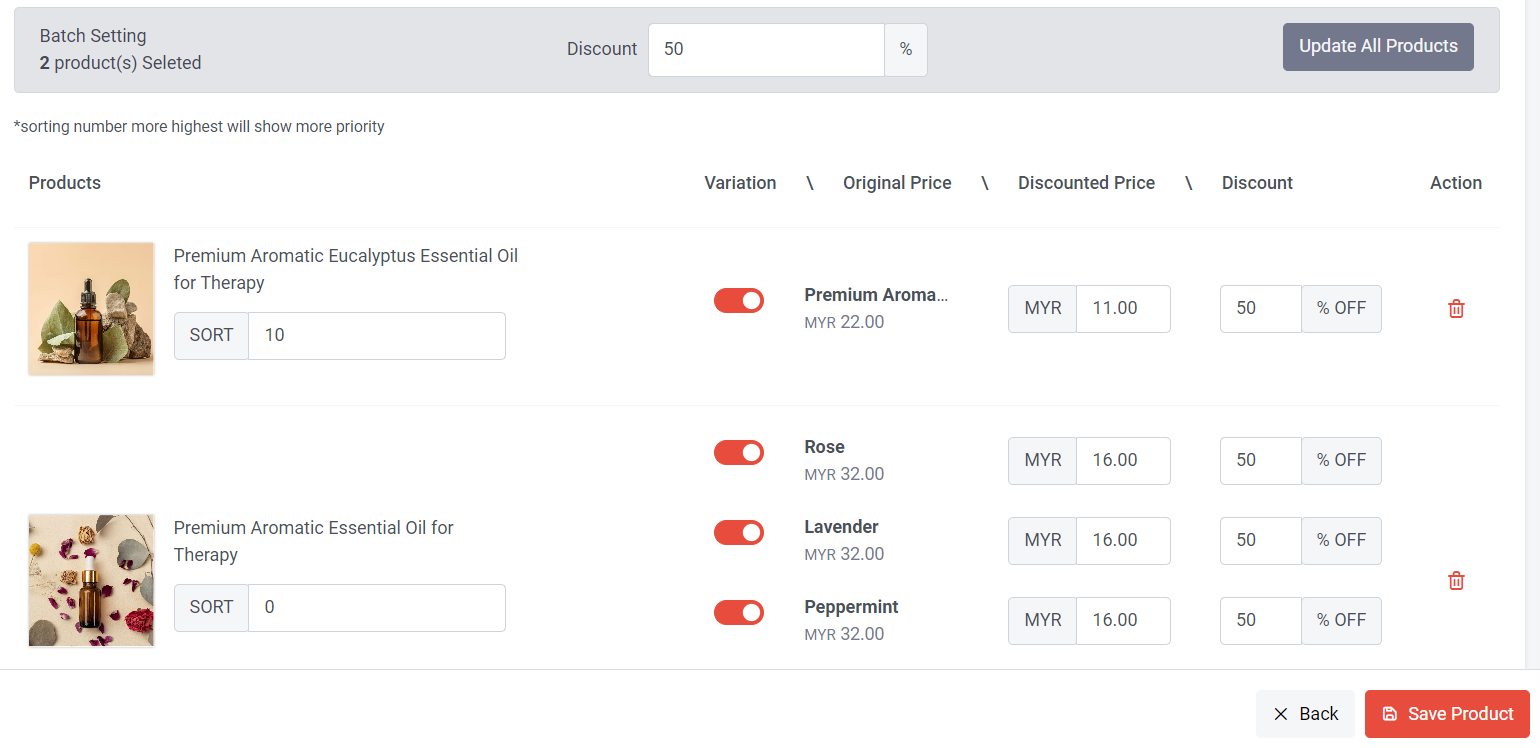
Step 3: You can choose to batch set discounts for all discount products by specifying the percentage (%) and clicking 'Update All Products.'
All products will then automatically calculate the discount based on the specified percentage.
Step 4: If you have multiple discount products, you can sort them, larger number will show first.
Step 5: If you want each discount product to have a different price, you can manually set the discounted price or percentage.
Step 6: Once done, click “Save Product”
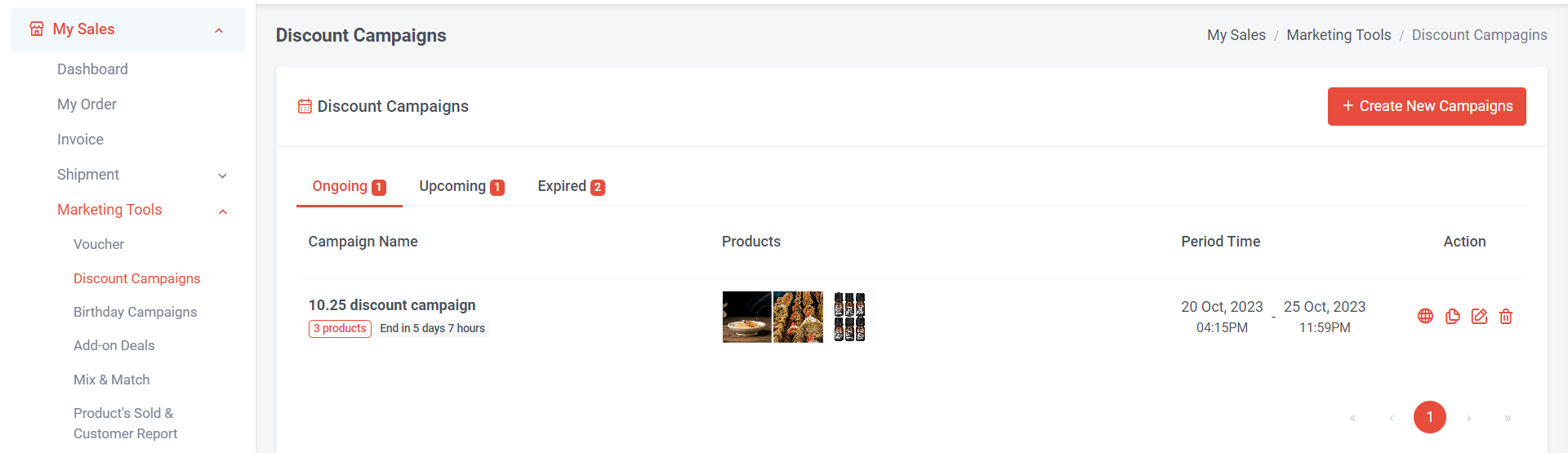
You can click
 to duplicate the campaign.
to duplicate the campaign.