Email Setup
Desktop
Outlook
Thundebird
Mobile
Android
Iphone
AI Features
AI Handbook
AI Positioning
AI Suggestion
AI Product Tools
AI Customer Service
Website Management
Login NEWPAGES Merchant System (NMS)
NMS Switch Language
Manage Products
Manage Service
Manage Photoalbum
Manage News / Promotion
Manage Ratings & Reviews
Manage Google Reviews
Manage Others (Gallery)
Content Generator
NP Merchant Points
Profile Setting
NMS Merchant App
NMS Credit
Report
Manage Testimonials
Manage Download
Website Setting
Account Setting
Manage YouTube
Manage Career
SEO Guide
SEO Knowledge Tips
On-page Optimization
e-Commerce (My Sales)
Dashboard
Order Management
Invoice
Shipping
Delivery List
Packaging & Picklist
Self Pick Up Setting
Shipping Setting
No available shipping method
Easyparcel
Lalamove
Tracking.my
Members
Marketing Tools
Voucher
Birthday Campaign
Discount Campaign
Add-on Deals
Mix & Match
Purchase Link
Broadcast Management
Product Sold & Customer Report
Ecommerce Mail Setting
Popup & Social Proof
Checkout Cart Setting
Website Header Setting
Additonal Charges Setting
Notification Setting
e-Commerce Process (Add to Cart Flow)
Plugins
Activate Plugin
Marketplace Synchronization
Shopee Sync
Lazada Sync
Tiktok Sync
Affiliate Marketing & Referral
Membership & Loyalty Program
Checkout & Payment Link
Quotation Pro
Sales Landing Page
Whatsapp Cart & Chat
Product Comparison
Social Media Synchronization
Facebook My Chatbot
Booking System
NFC Business Tag
PDF Encryptor
Background Removal
E-Invoice Customer Profile
Warranty System
Facebook Live
Knowledge Tips
Email Issues
CRM System
NEWPAGES Official API
Mantap
NEWPAGES Apps Management
Admin Email System
Webmail
Adjust Spam Score
Delete Email
Set Autoresponders In Webmail
Reset Password
Domain
Facebook
Facebook Pixel
Demonstration
Progressive Web App Ready (PWA)
Spam Expert - Domain Level
Dashboard
Incoming
Logs
Delivery Issue Log
Spam Quarantine
Domain Statistics
Train Messages
Incoming - Protection Settings
Recipient Allow List
Recipient Block List
Sender Allow List
Sender Block List
Allow List Filtering Rules
Block List Filtering Rules
Customise Actions
Filter Settings
Attachments Restrictions
Email Size Restrictions
Continuity
Delivery Queue - Incoming
Compose Email
My Settings
Select Categories
Email Setup
Desktop
Outlook
Thundebird
Mobile
Android
Iphone
AI Features
AI Handbook
AI Positioning
AI Suggestion
AI Product Tools
AI Customer Service
Website Management
Login NEWPAGES Merchant System (NMS)
NMS Switch Language
Manage Products
Manage Service
Manage Photoalbum
Manage News / Promotion
Manage Ratings & Reviews
Manage Google Reviews
Manage Others (Gallery)
Content Generator
NP Merchant Points
Profile Setting
NMS Merchant App
NMS Credit
Report
Manage Testimonials
Manage Download
Website Setting
Account Setting
Manage YouTube
Manage Career
SEO Guide
SEO Knowledge Tips
On-page Optimization
e-Commerce (My Sales)
Dashboard
Order Management
Invoice
Shipping
Delivery List
Packaging & Picklist
Self Pick Up Setting
Shipping Setting
No available shipping method
Easyparcel
Lalamove
Tracking.my
Members
Marketing Tools
Voucher
Birthday Campaign
Discount Campaign
Add-on Deals
Mix & Match
Purchase Link
Broadcast Management
Product Sold & Customer Report
Ecommerce Mail Setting
Popup & Social Proof
Checkout Cart Setting
Website Header Setting
Additonal Charges Setting
Notification Setting
e-Commerce Process (Add to Cart Flow)
Plugins
Activate Plugin
Marketplace Synchronization
Shopee Sync
Lazada Sync
Tiktok Sync
Affiliate Marketing & Referral
Membership & Loyalty Program
Checkout & Payment Link
Quotation Pro
Sales Landing Page
Whatsapp Cart & Chat
Product Comparison
Social Media Synchronization
Facebook My Chatbot
Booking System
NFC Business Tag
PDF Encryptor
Background Removal
E-Invoice Customer Profile
Warranty System
Facebook Live
Knowledge Tips
Email Issues
CRM System
NEWPAGES Official API
Mantap
NEWPAGES Apps Management
Admin Email System
Webmail
Adjust Spam Score
Delete Email
Set Autoresponders In Webmail
Reset Password
Domain
Facebook
Facebook Pixel
Demonstration
Progressive Web App Ready (PWA)
Spam Expert - Domain Level
Dashboard
Incoming
Logs
Delivery Issue Log
Spam Quarantine
Domain Statistics
Train Messages
Incoming - Protection Settings
Recipient Allow List
Recipient Block List
Sender Allow List
Sender Block List
Allow List Filtering Rules
Block List Filtering Rules
Customise Actions
Filter Settings
Attachments Restrictions
Email Size Restrictions
Continuity
Delivery Queue - Incoming
Compose Email
My Settings
How to Add New Download Files
May 21, 2024Section 1: Introduction
The 'download' function allows users to retrieve files or content from the website. This feature is ideal for files such as company brochures, flyers, product catalogs, study materials, user manuals and guides, downloadable forms, certificates, and test reports.
Section 2: How to Access to Manage Download Page
Method 1: Search “Manage Downloads” in the search menu at the top of NMS
Method 2: Go to NMS Side menu > Manage > Download > All Download
Section 3: How to Add New Download File

Step 1: Click “Add File”

Step 2: Click “Upload File” This is a mandatory step
Can upload various kind of file format such as jpeg, png, pdf, word, ppt, mp4 and many more
Maximum upload file size is 20 MB
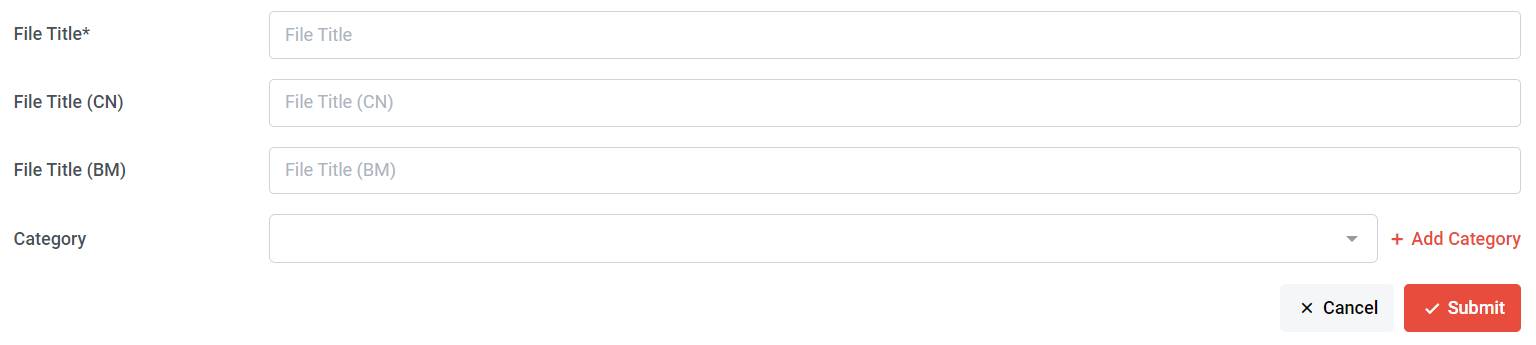
Step 3: Add file title (This is mandatory, if not set, the file title will be based on the file name)

Step 4: Select a category or add a Category
If you wish to categorize the files, you can select from the preset category list or click 'Add Category.' If it's not necessary to categorize the files, you can simply leave it.
Step 5: Click “Submit”
If you wish to categorize the files, you can select from the preset category list or click 'Add Category.' If it's not necessary to categorize the files, you can simply leave it.
Step 5: Click “Submit”

You can click 'Visit on Website' to be redirected to the website's Download page.
Please note that this function only works when your website is published live and the download page is activated.