Select Categories
How to Show Products / Hide Products / Delete Products
February 2, 2024Section 1: How to Show Products
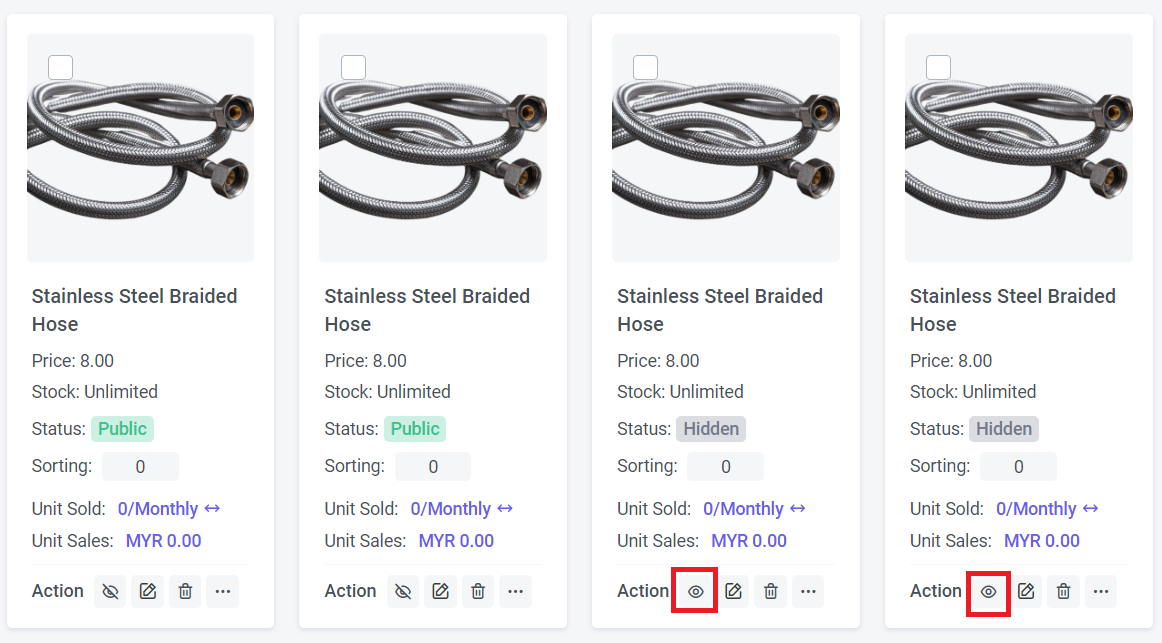
Step 1: You can search "Products List" in the search menu or
Go to Manage > Products > All Products
Step 2: Select the products that you wish to show
Step 3: Tick icon
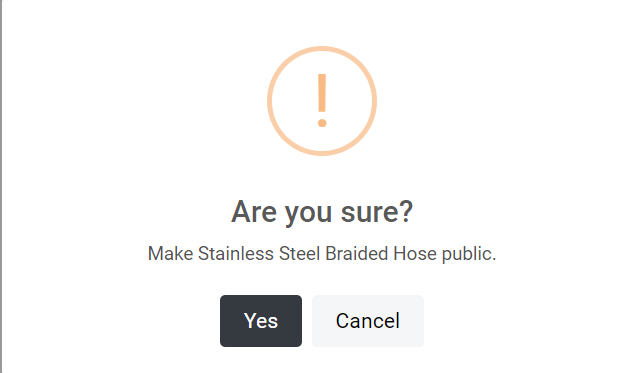
Step 4: Click "Save"
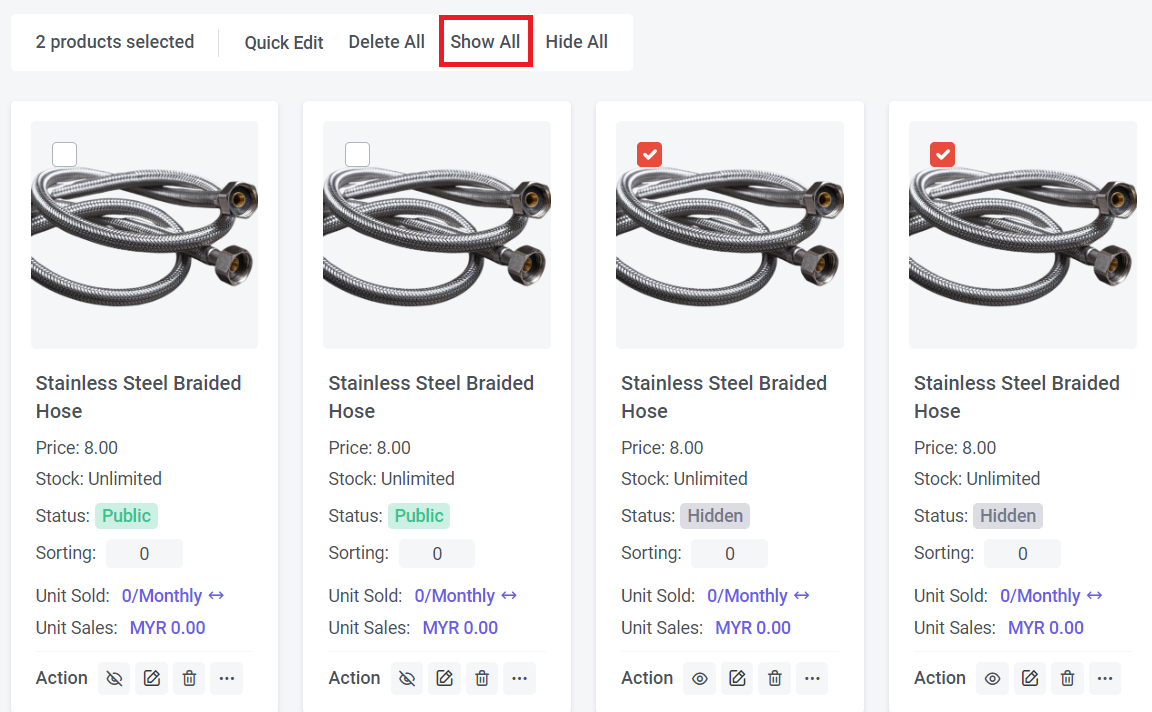
Step 5: If you have more than 1 product to show, you can select the products or tick "Select All"
Step 6: Click "Show All" > Click "Yes"
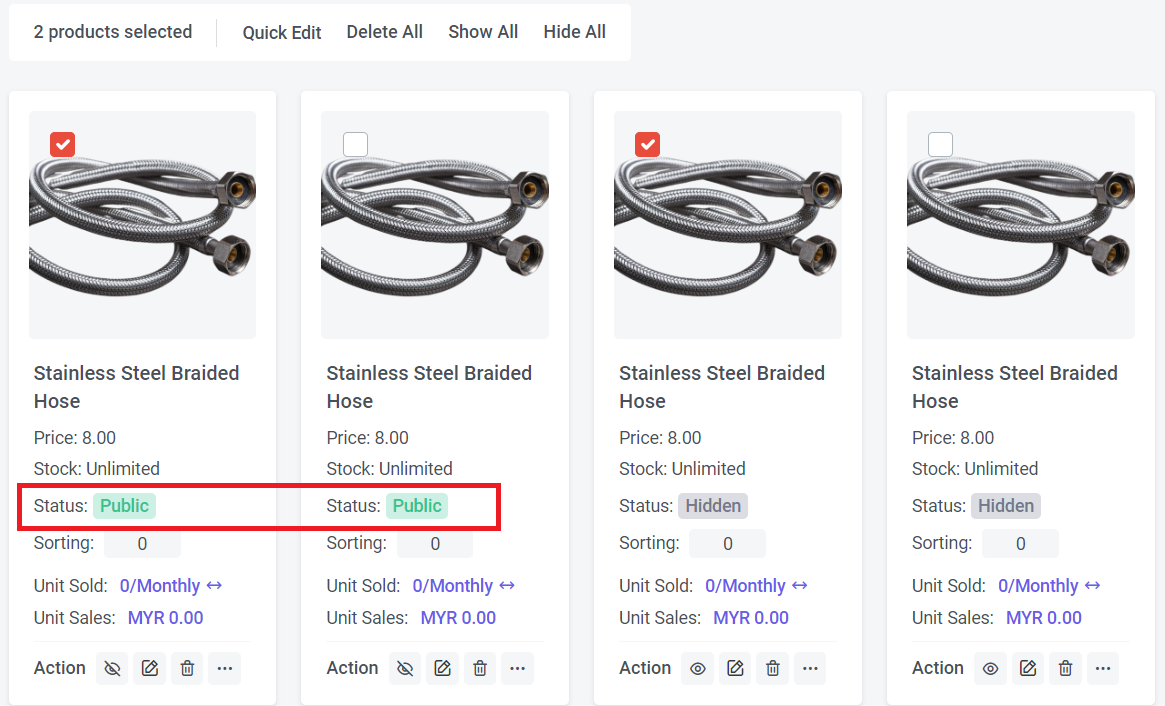
If the product is set to Show Product, the status of the product will be "Public"
Section 2: How to Hide Product
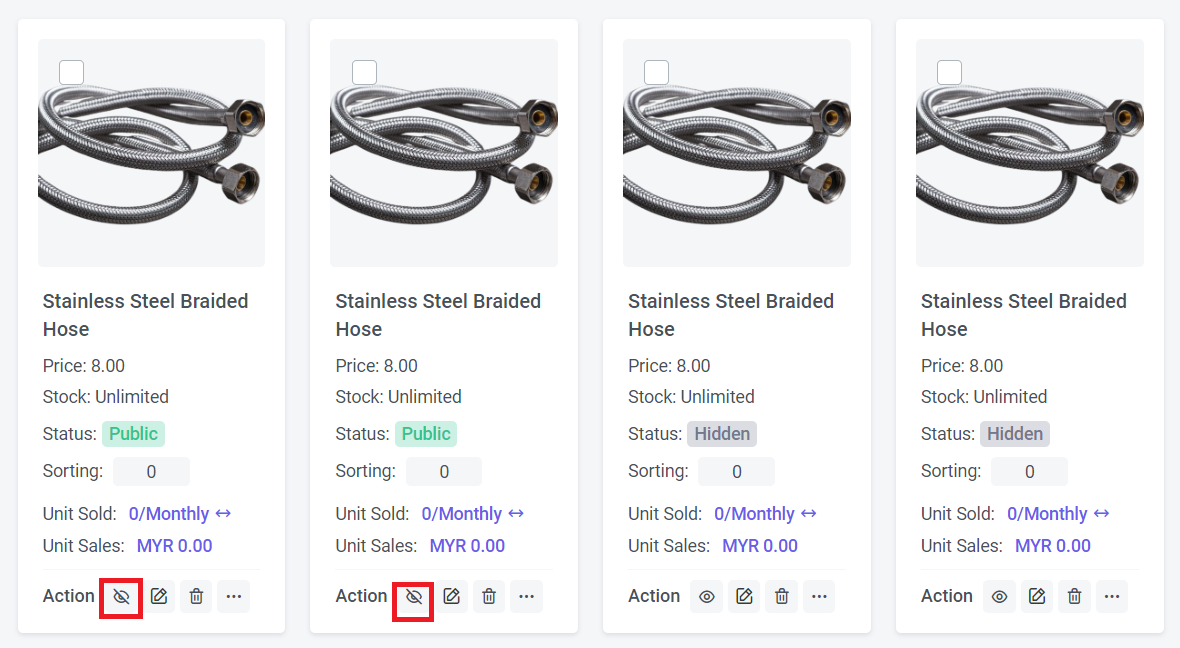
Step 1: You can search "Products List" in the search menu or
Go to Manage > Products > All Products
Step 2: Select the products that you wish to hide
Step 3: Tick icon
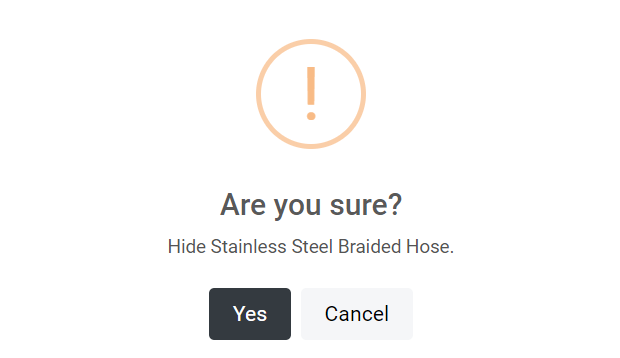
Step 4: Click "Yes"
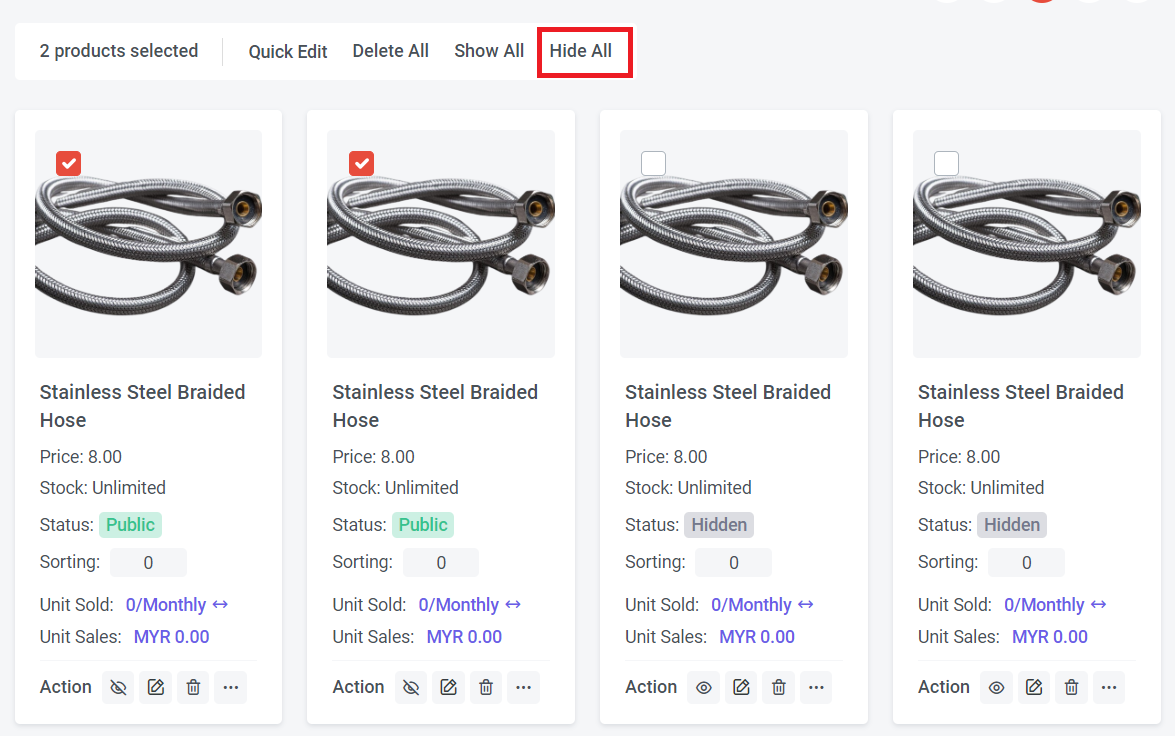
Step 5: If you have more than 1 product to hide, you can select the products or tick "Select All"
Step 6: Click "Hide All" > Click "Yes"
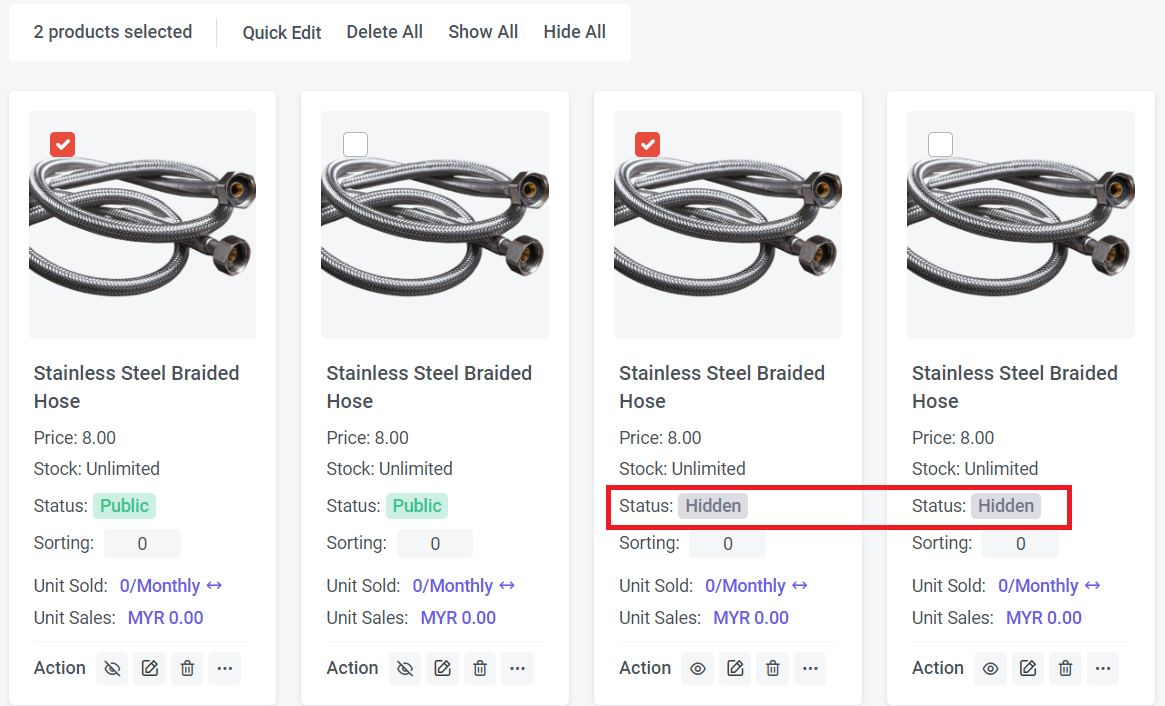
If the product is set to Hide Product, the status of the product will be "Hidden"
Section 3: How to Delete Products
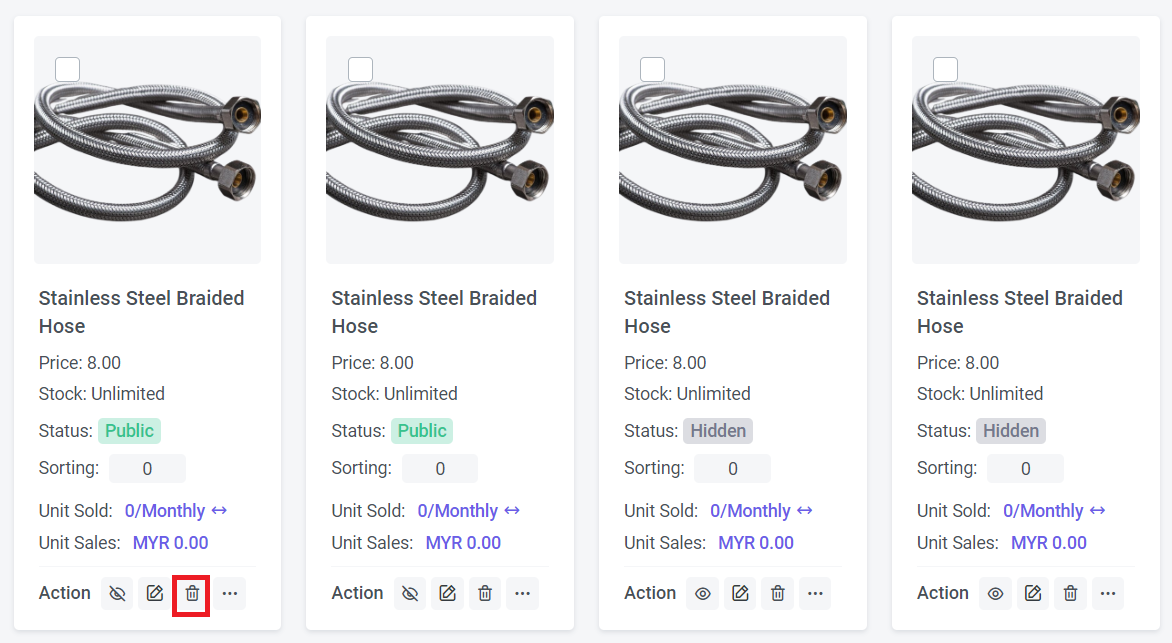
Step 1: You can search "Products List" in the search menu or
Go to Manage > Products > All Products
Step 2: Select the products that you wish to delete
Step 3: Tick icon to delete
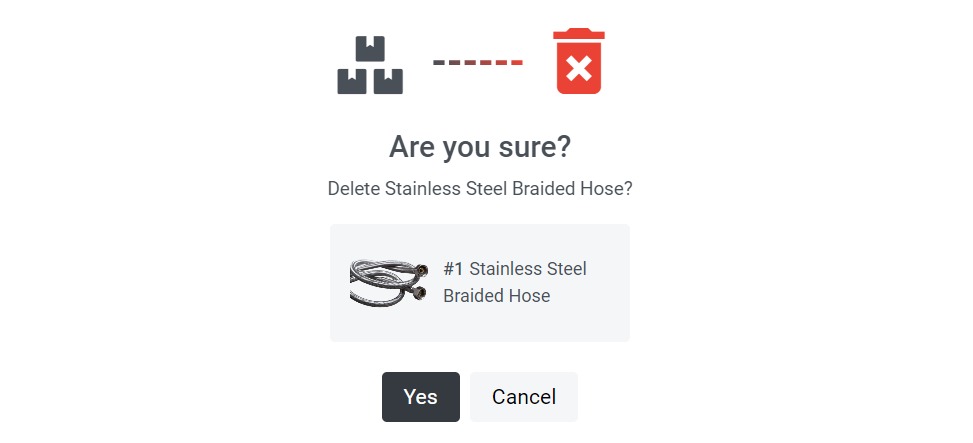
Step 4: Confirm the deleted product and click "Yes"
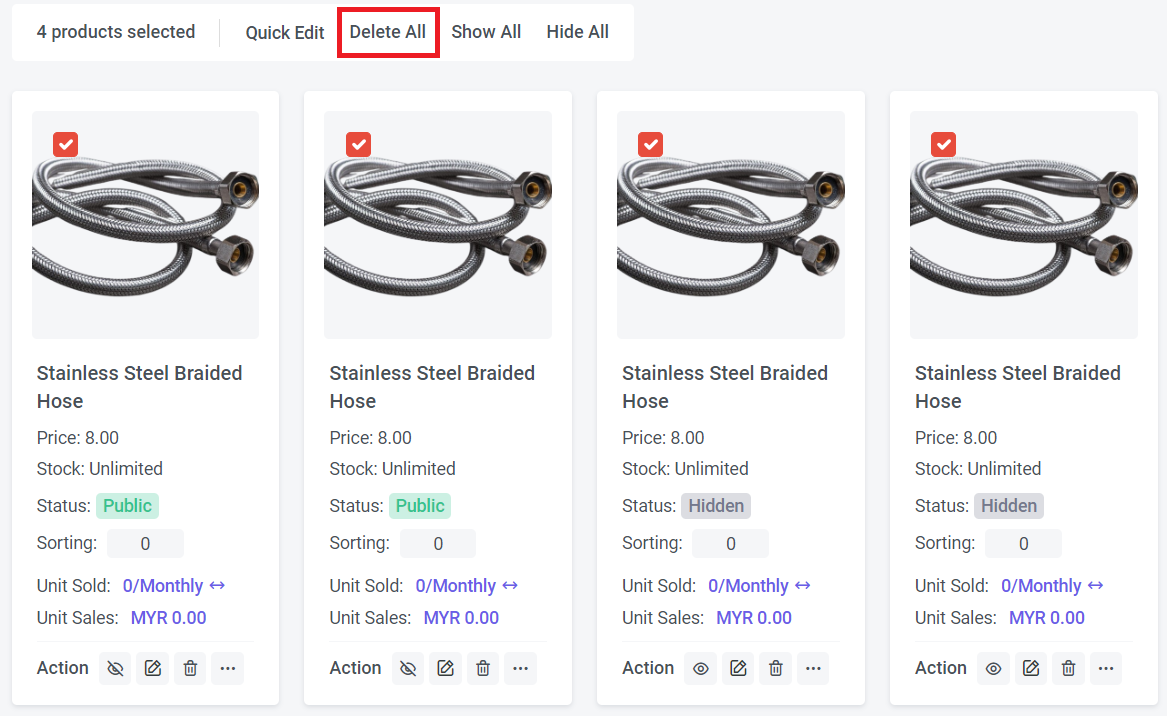
Step 5: If you have more than 1 product to delete, you can select the products or tick "Select All"
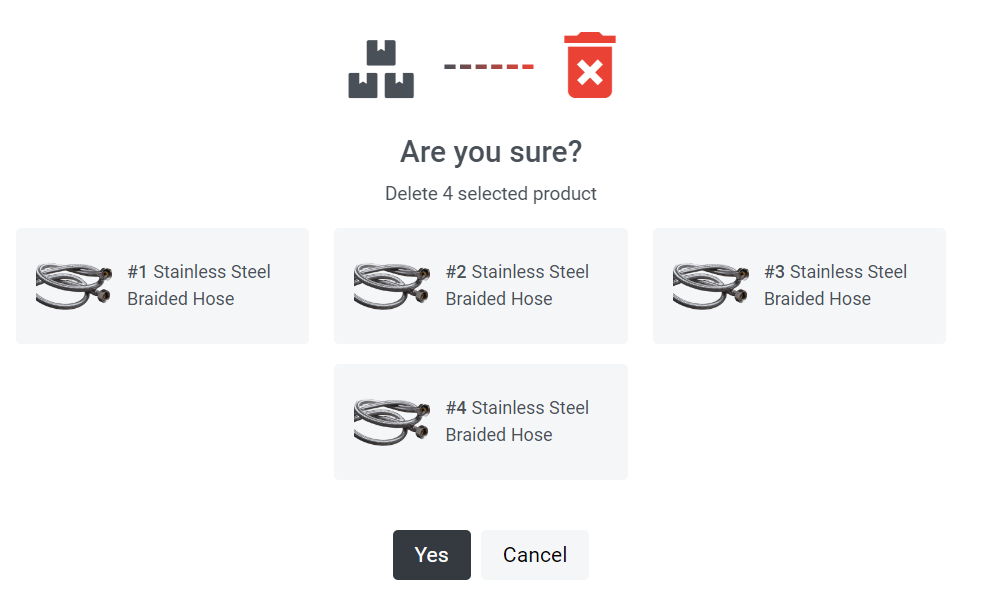
Step 7: Confirm the deleted product and click "Yes"