Select Categories
How to do Product Mapping (Lazada Sync)
May 10, 2024Section 1: Introduction
Section 2: How to Access Marketplace Sync Plugin
Here are two fastest ways to access the plugin:
Method 1: After activating the plugin, use the search menu button to search for 'Marketplace Sync.'
Method 2: After activating the plugin, refresh your browser. It will appear in the left-side menu.
Section 3: Product Mapping
Product Mapping involves mapping the products from your marketplace and your website to synchronize their stock levels.
If your website doesn't have the products, you can choose to import them from your marketplace.
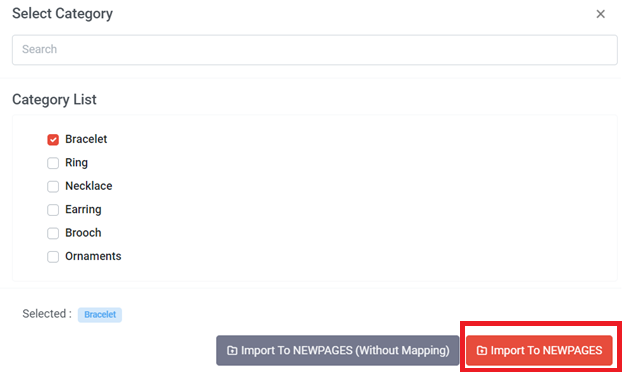
If you choose 'Import to NEWPAGES,' it will direct you to do the mapping. Normally 'Import to NEWPAGES, will take longer time to import than "Import without mapping".
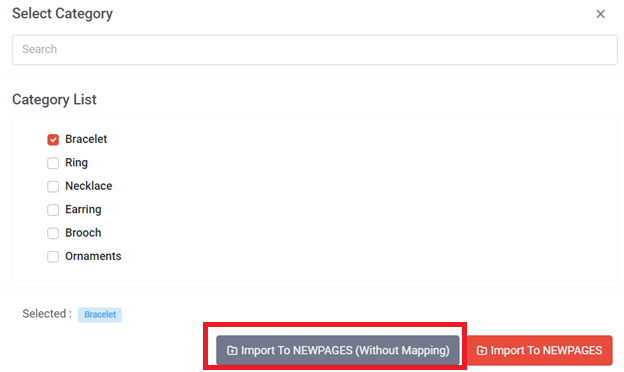
If you select 'Import to NEWPAGES (Without Mapping),' product stock will not synchronize between the website and the marketplace.
or
If your website already has the products and you only wish to map the stock with your marketplace products, you can follow the steps below to perform product mapping.
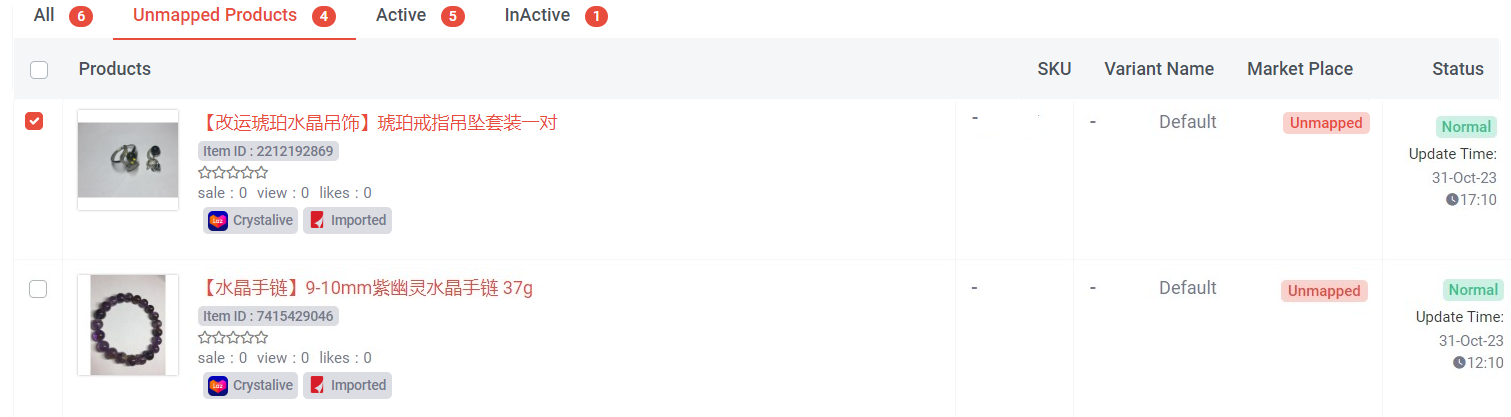
Step 1: You can click “Unmapped Products” to check which products are unmapped and perform product mapping action
Step 2: Select products (can be single products or multiple products)

Step 3: Click “ Product Mapping”
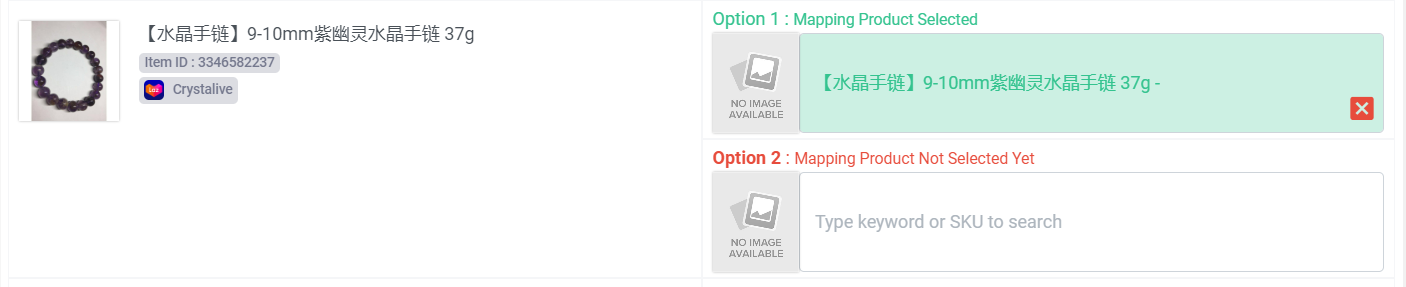
Step 4: Type Keyword or SKU to search
The green color highlight represents the products mapped together.

Step 5: Check whether the mapped products are correct > if correct, click “Mapping” > Click “ok”

Once mapping done, the marketplace will update to “Mapped”