Select Categories
How to Create Own Landing Page
February 19, 2024Section 1: Introduction
In this topic, you will learn how to create your own sales landing page.
Section 2: How to access to Sales Landing Page?
Method 1: Search for “Sales Landing Page” in the search menu bar at the top of NMS.

Method 2: After activating the plugin, refresh your browser. It will appear in the left-side menu, click on Sales Landing.
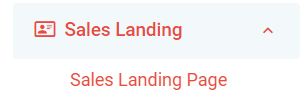
Section 3: Check Desktop and Mobile Version
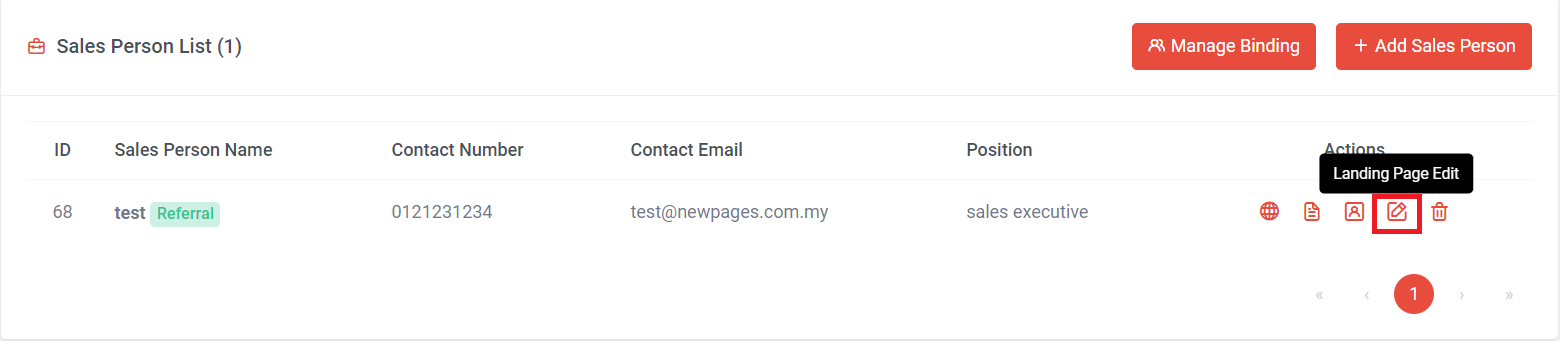
Step 1: Once you created a salesperson, click to edit.
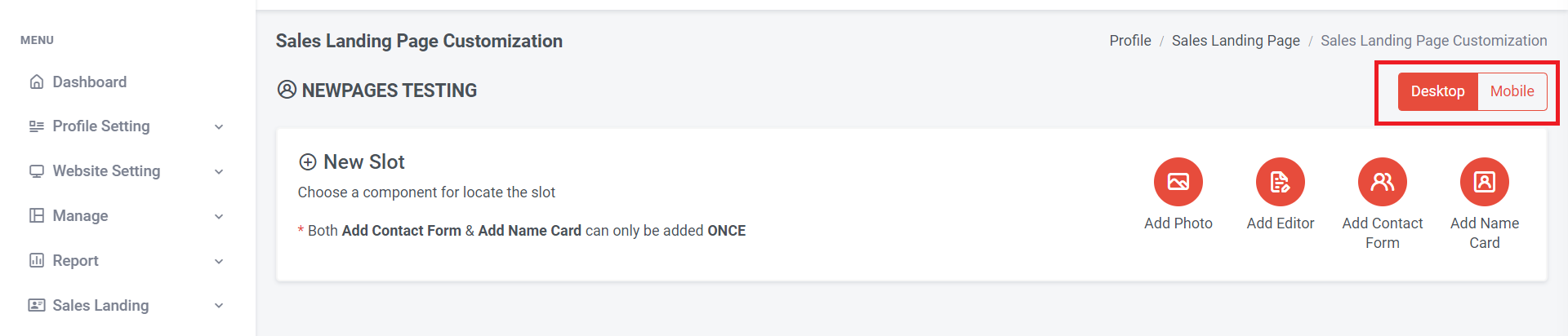
Step 2: Click "Desktop" to check desktop views on the website. or Click "Mobile" to check mobile view on the website
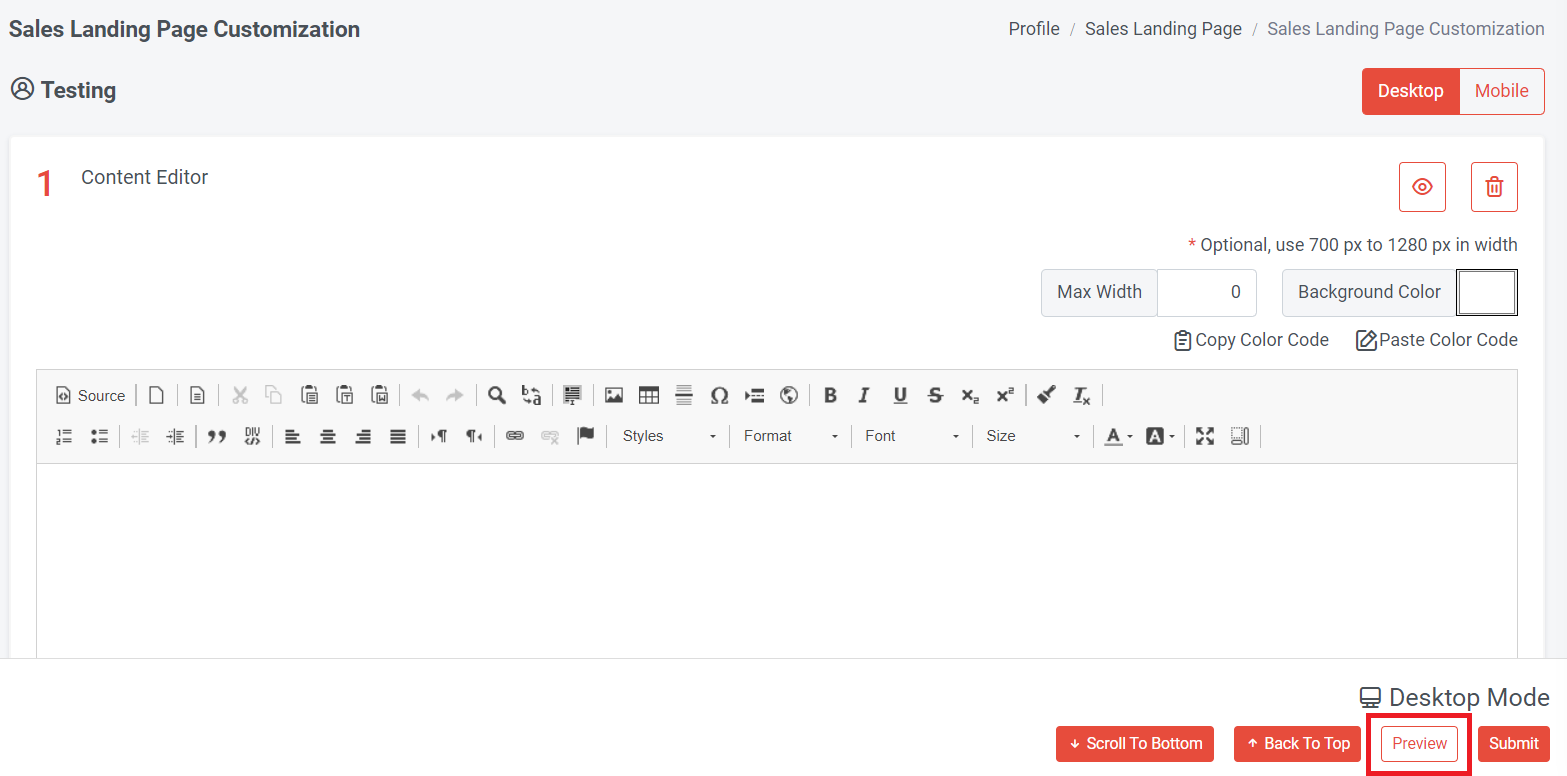
Step 3: Click "Preview"
Section 4: How to Create Landing Page

There are four components that can be used when creating a landing page: Add Photo, Add Editor, Add Contact Form & Add Name Card.

Each slot has these functions:
a) You can show or hide the slot by clicking on eye icon
b) You can click to remove the slot
c) You can click or to move up or down to adjust the slot sequence."
d) Set Max Width (optional) – can set 700px to 1280px in width
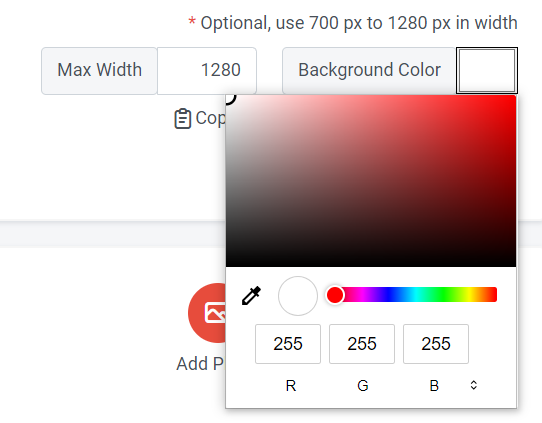
e) You can select the preferred color for this slot from the color picker or insert the RGB color. Different slots can have different colors.
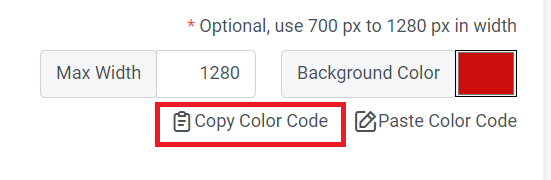
f) If you wish for another slot to have the same color, you can click 'Copy Color Code. "
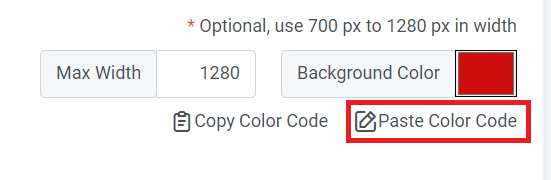
g) Go to the slot where you wish to have the same color, and click ''Paste Color Code."
Section 4a: How to add photo
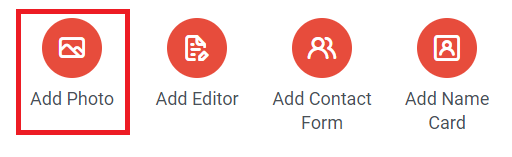
Step 1: Click "Add Photo"

Step 2: Click “Add Image”
Step 3: Upload your image
Section 4b: How to Add Editor
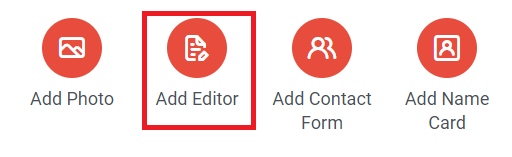
Step 1: Click "Add Editor"
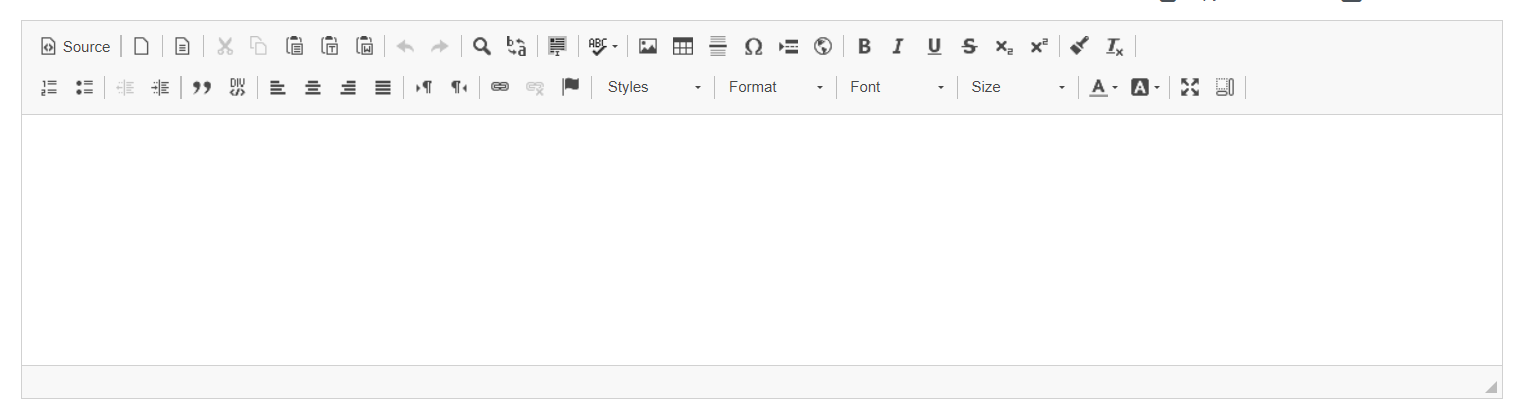
Step 2: Add your content
Section 4c: How to Add Contact Form
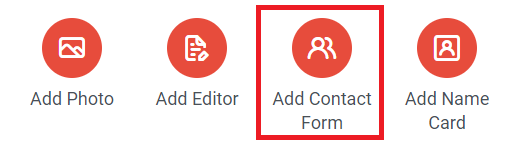
Step 1: Click “Add Contact Form”

You can edit the contact form detail in Edit Sales Person Detail
Section 4d: How to Add Name Card
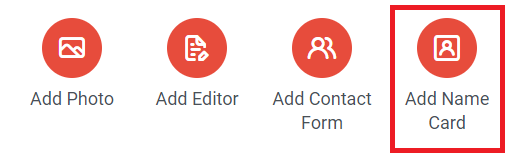
Click "Add Name Card"