Select Categories
How to Manage Product Category (Add, Edit, View, Delete, Sort)
May 15, 2024Section 1: Product Category Introduction
The function of a product category is to group and classify products based on their similarities, characteristics, and intended use. Product categories help organize and streamline the shopping experience for consumers, making it easier for them to find the products.
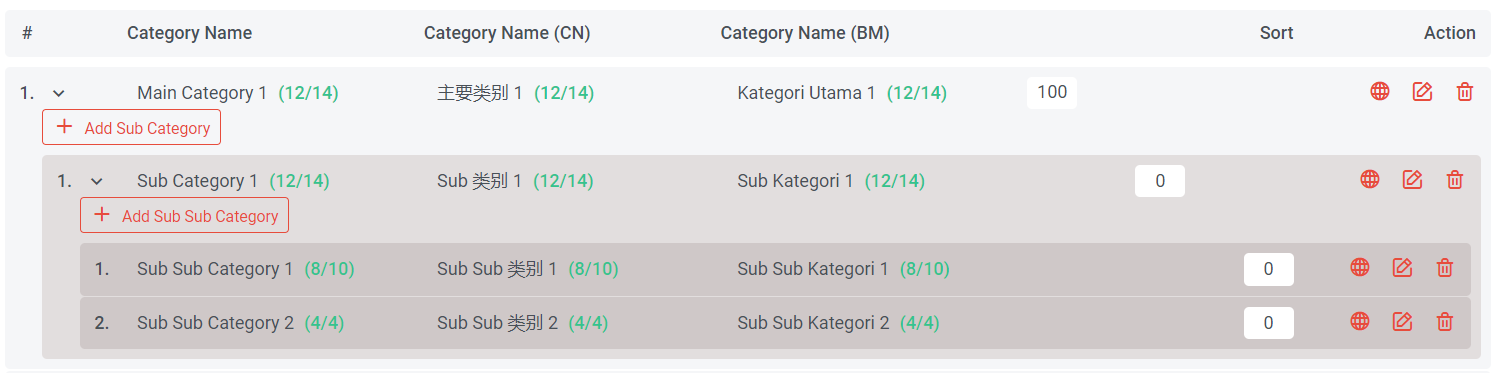
In NMS, products can be classified into three tiers: Main Category, Sub Category, Sub Sub Category. You may differentiate them based on their color.
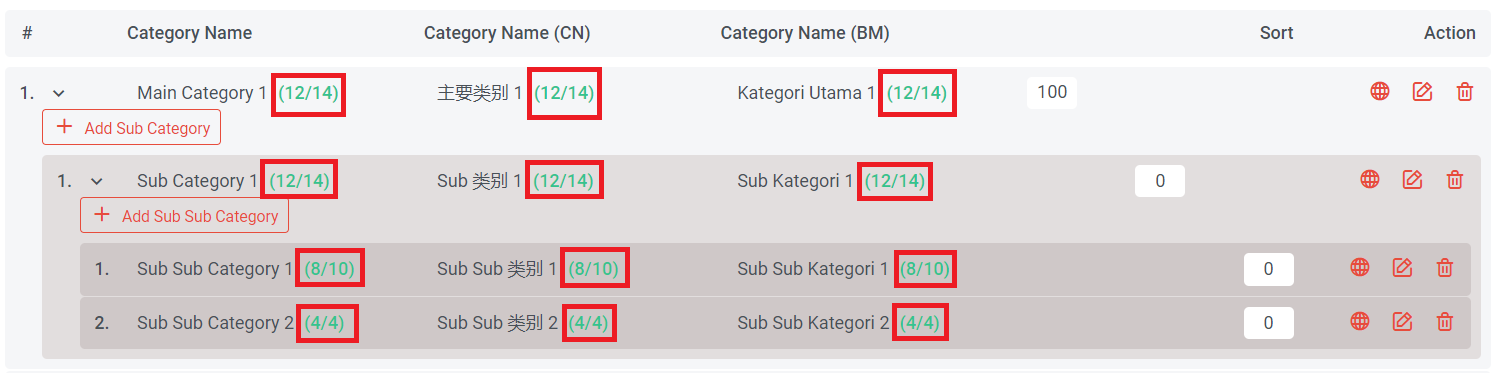
Once you upload the products, you can know the quantity of products within the category.

If you have many main, sub, and sub-subcategories, you can choose to "Expand All" to reveal all sub and sub-subcategories, or you can choose to "Collapse All" to display only the main categories.

You can also search for a product category using the search bar.
Section 2: How to Add Product Category
Method 1: Add in Manage Product
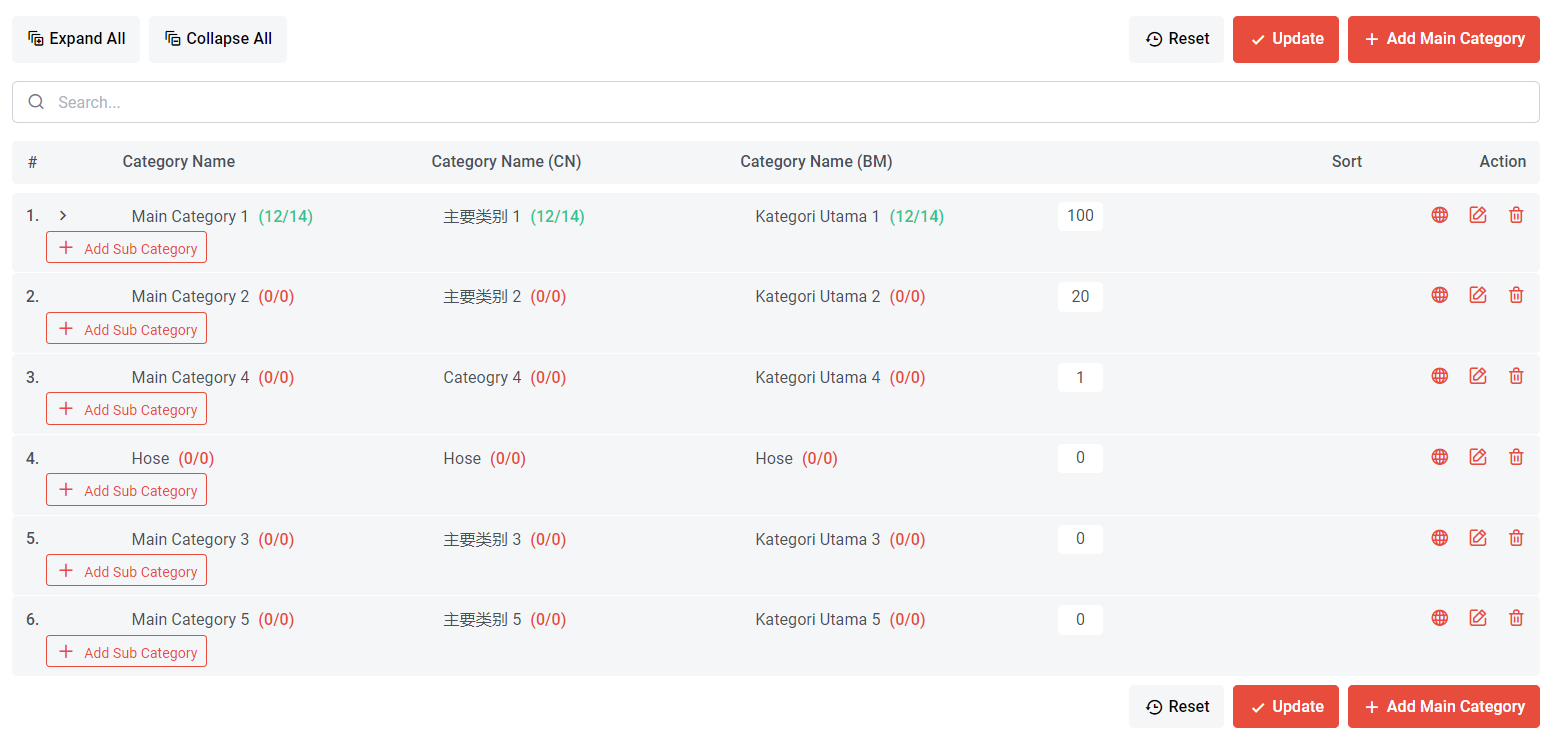
Step 1: Go to Manage > Products > Manage Category or search "Product Category" in search menu bar
Step 2: Click "Add Main Category" button to add main category
Step 3: Click "Add Sub Category" button to add sub-category
Step 4: Click "Add Sub Sub Category" button to add sub sub category
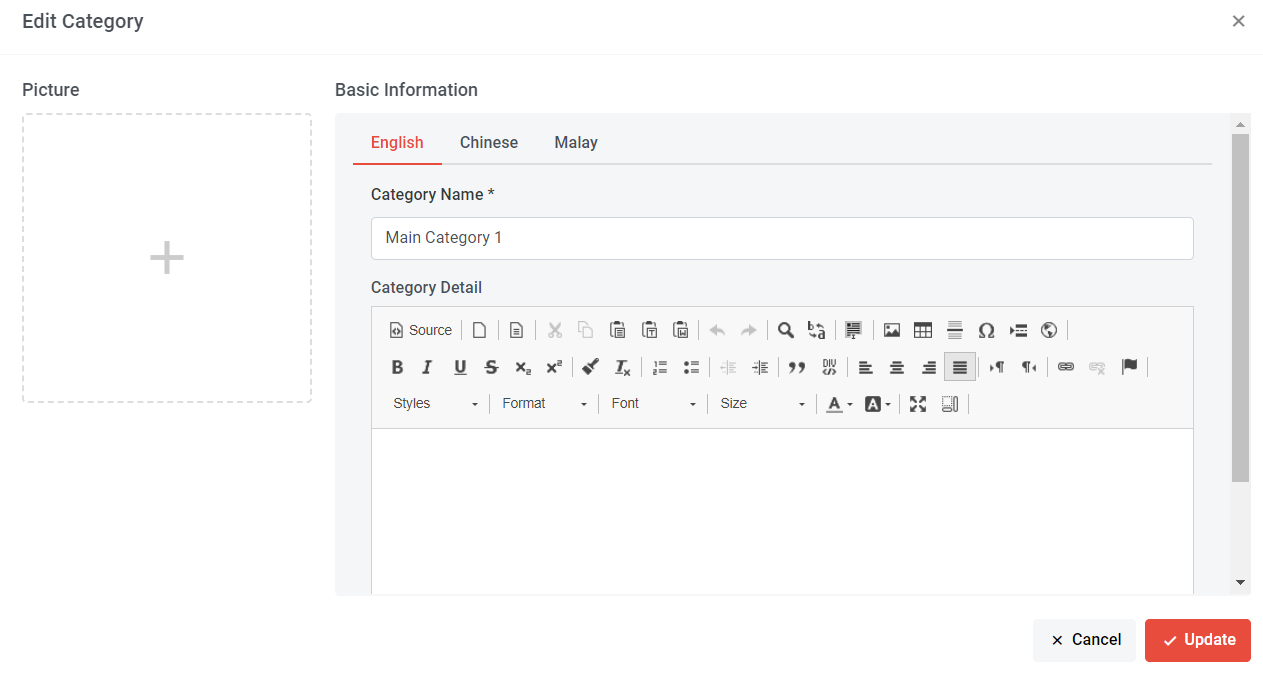
Step 5: Upload Category Image (if have) > Fill in the category name & detail > Click "Update"
If a category image is not uploaded, the website will display the latest product picture as the category image.
Method 2: Add Product Category in single product upload
Step 1: You can search "Products List" in the search menu or
Go to Manage > Products > All Products
Step 2: Click "Add Product" button
Step 3: Click "Single" button
Step 4: Fill in Product Name
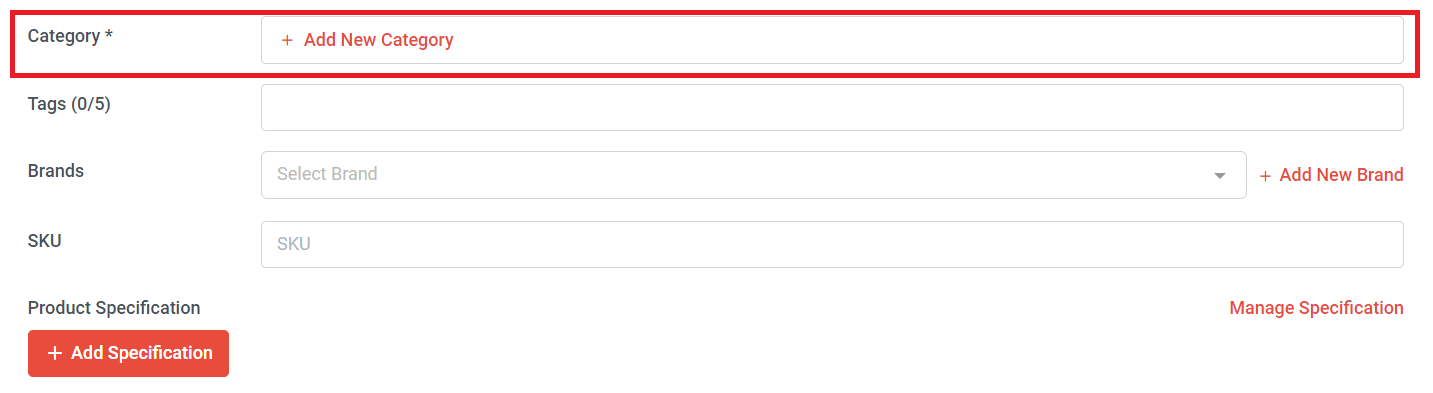
Step 5: Click "Add New Category"
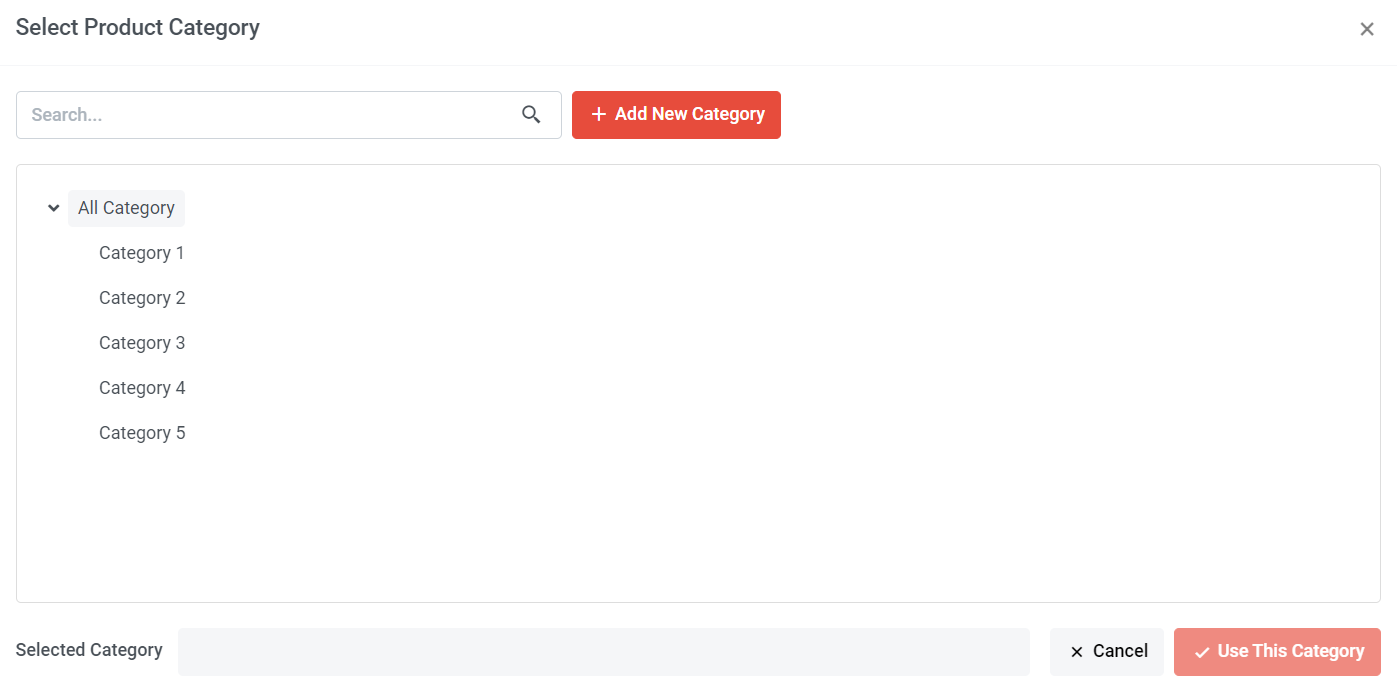
Step 6: Click "Add New Category"
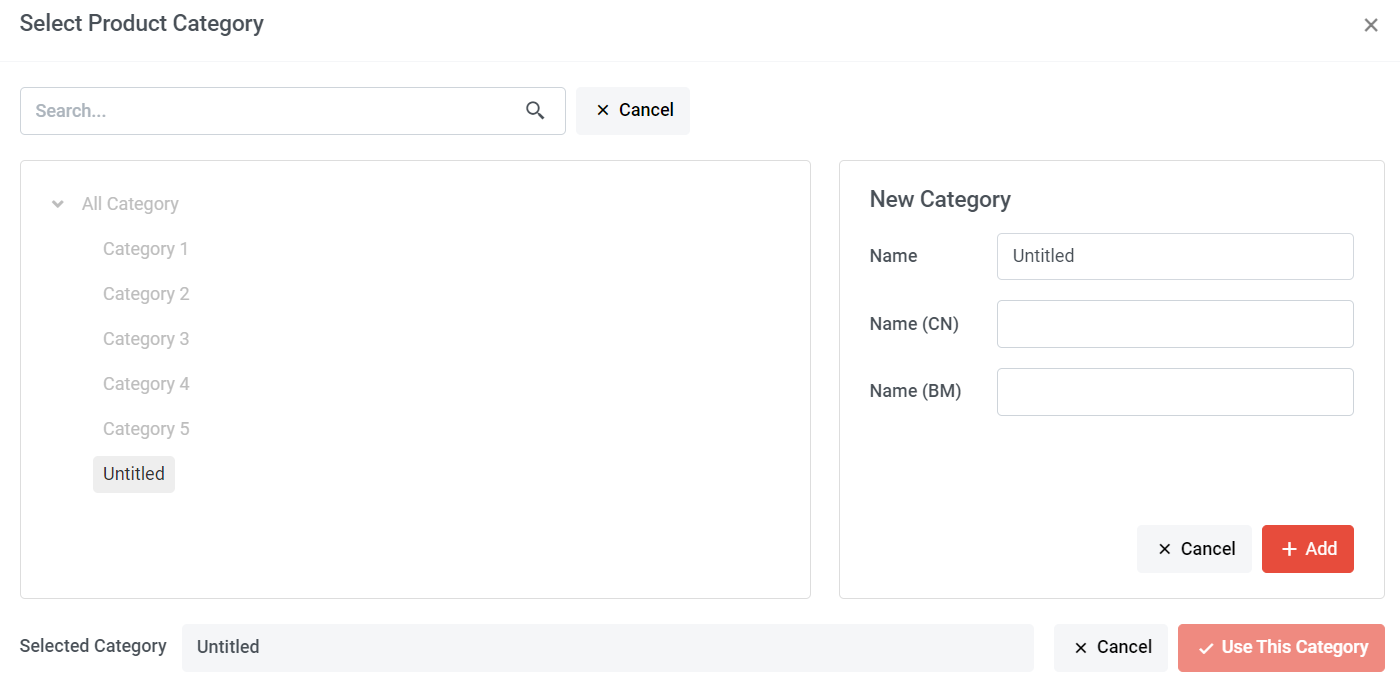
Step 7: Fill in New Category Name > Click "Add" > Use This Category
Step 8: Click "Submit" to save
Method 3: Add Product Category in multiple product upload
Step 1: You can search "Products List" in the search menu or
Go to Manage > Products > All Products
Step 2: Click "Add Product" button
Step 3: Click "Multiple" button > Select the Products > Click open
Step 4: Fill in Product Name

Step 5: Click "Add New Category"
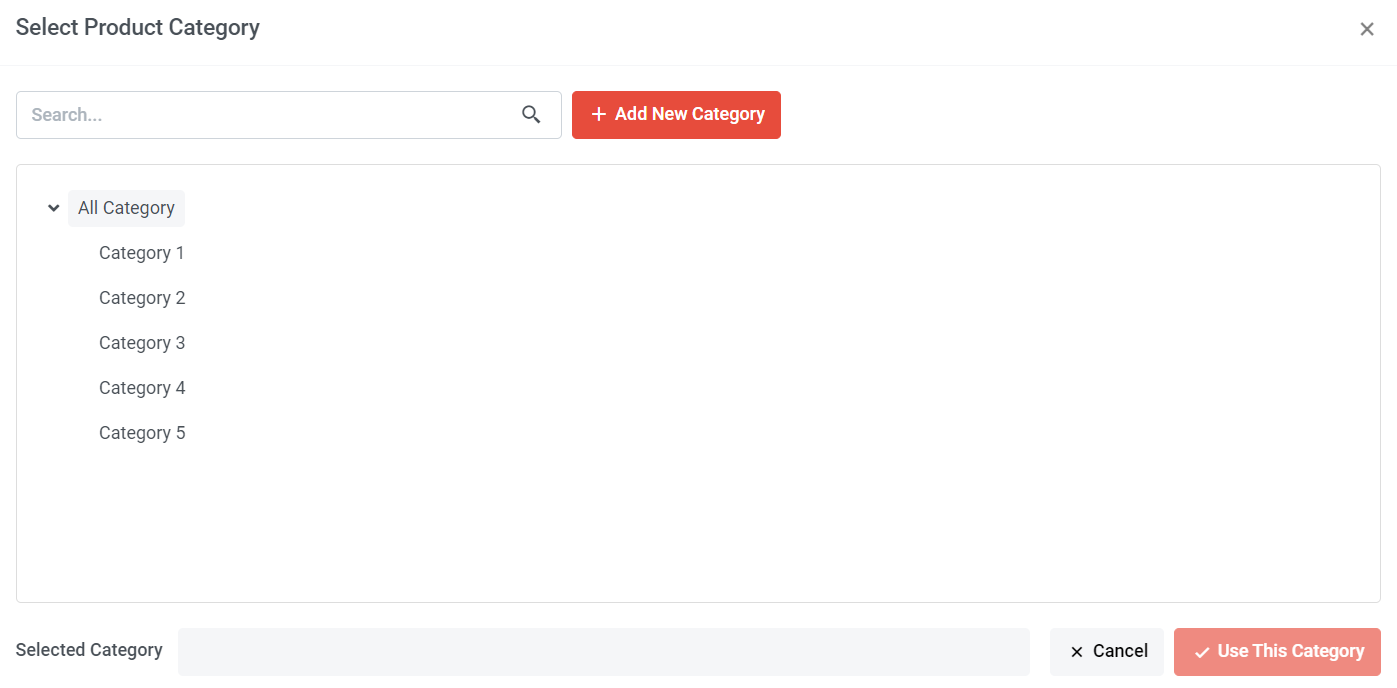
Step 6: Click "Add New Category"
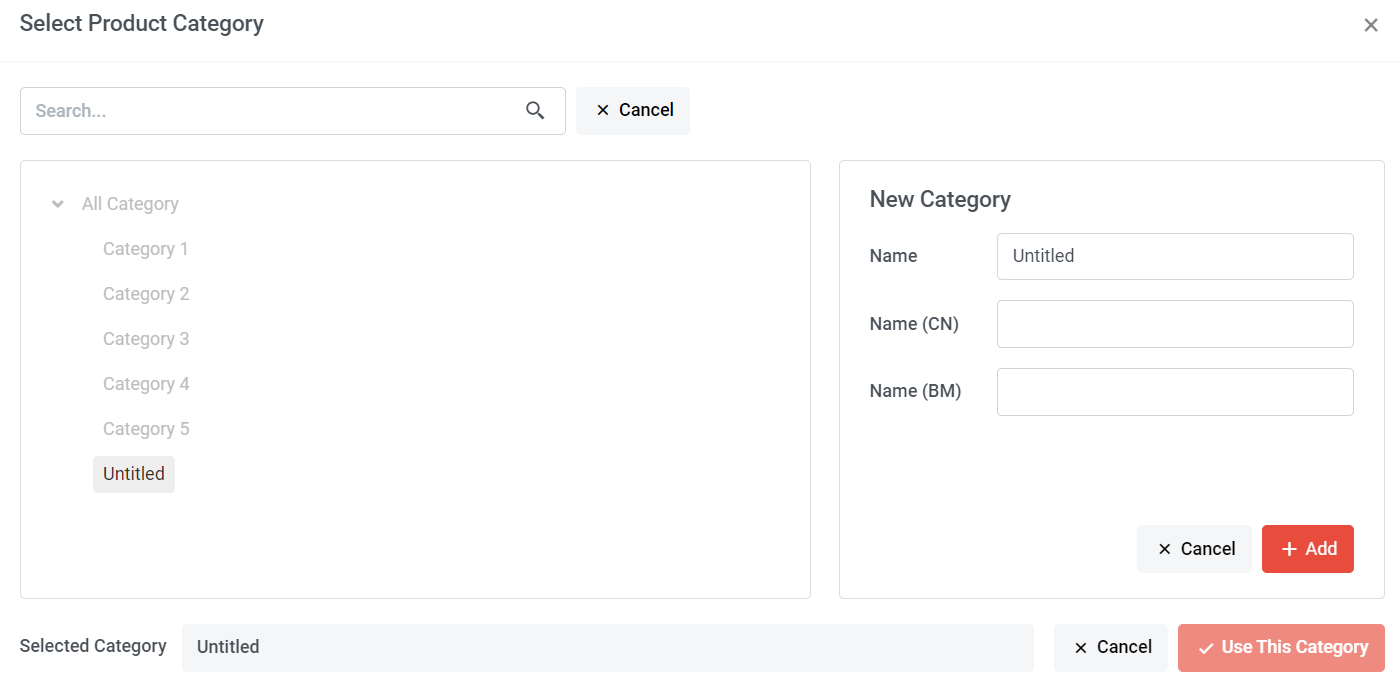
Step 7: Fill in New Category Name > Click "Add" > Use This Category
Step 8: Click "Submit" to save
Section 3: How to Edit Product Category
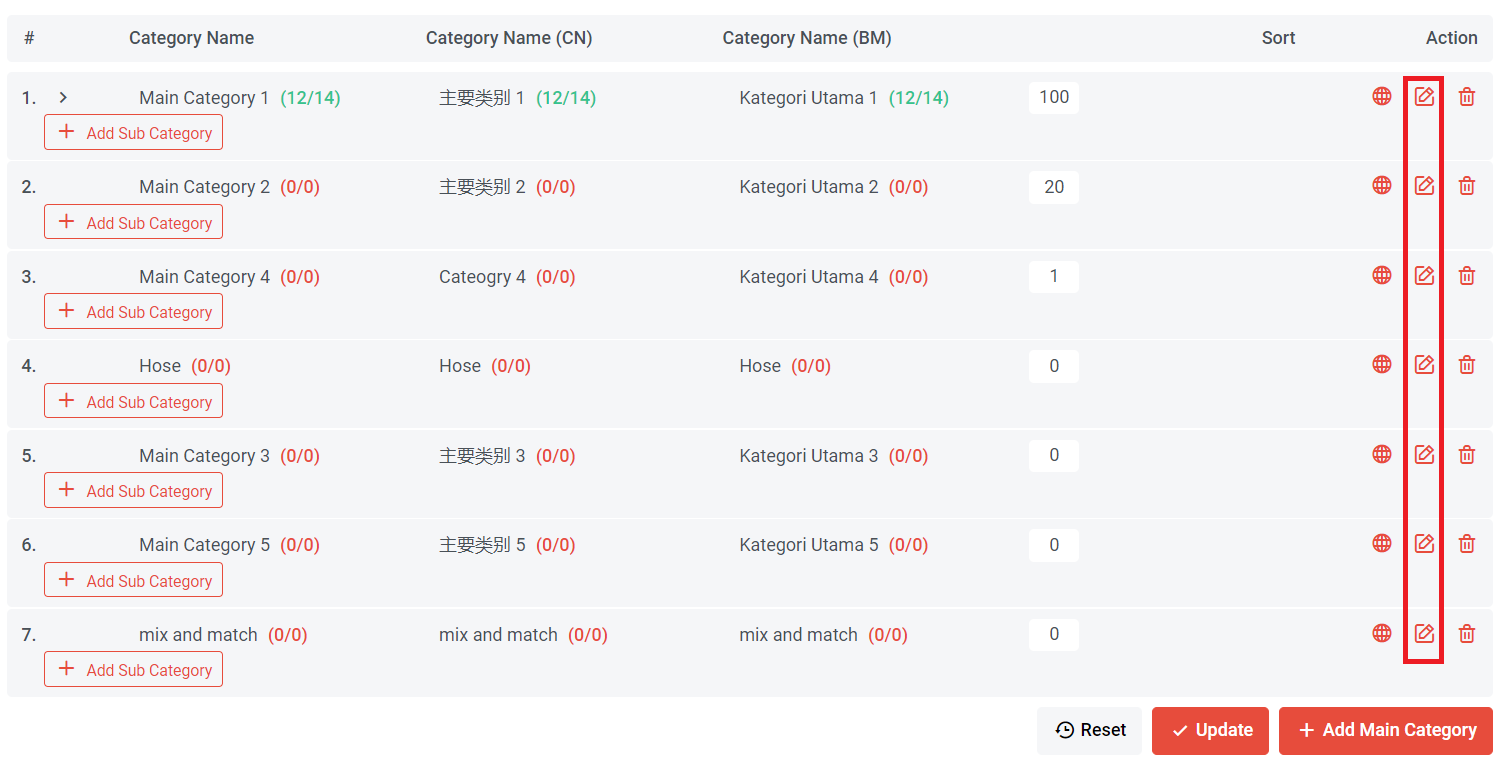
Step 1: Go to Manage > Products > Manage Category or search "Product Category" in search menu bar
Step 2: Click
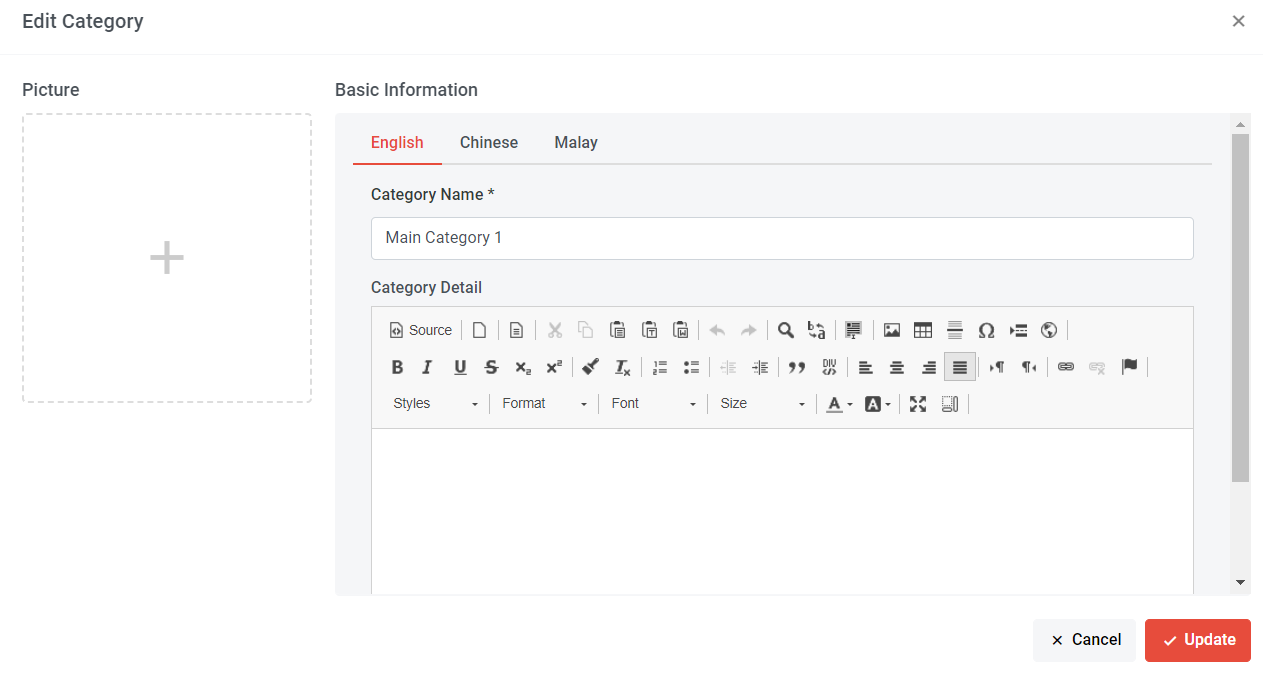
Step 3: If you wish to set your category images, click > Select the pictures > Click Open
If a category image is not uploaded, the website will display the latest product picture as the category image.
Step 4: Edit your Category Name
Step 5: Insert category detail
Step 6: Click "Update"
Section 4: How to View Product Category on Website
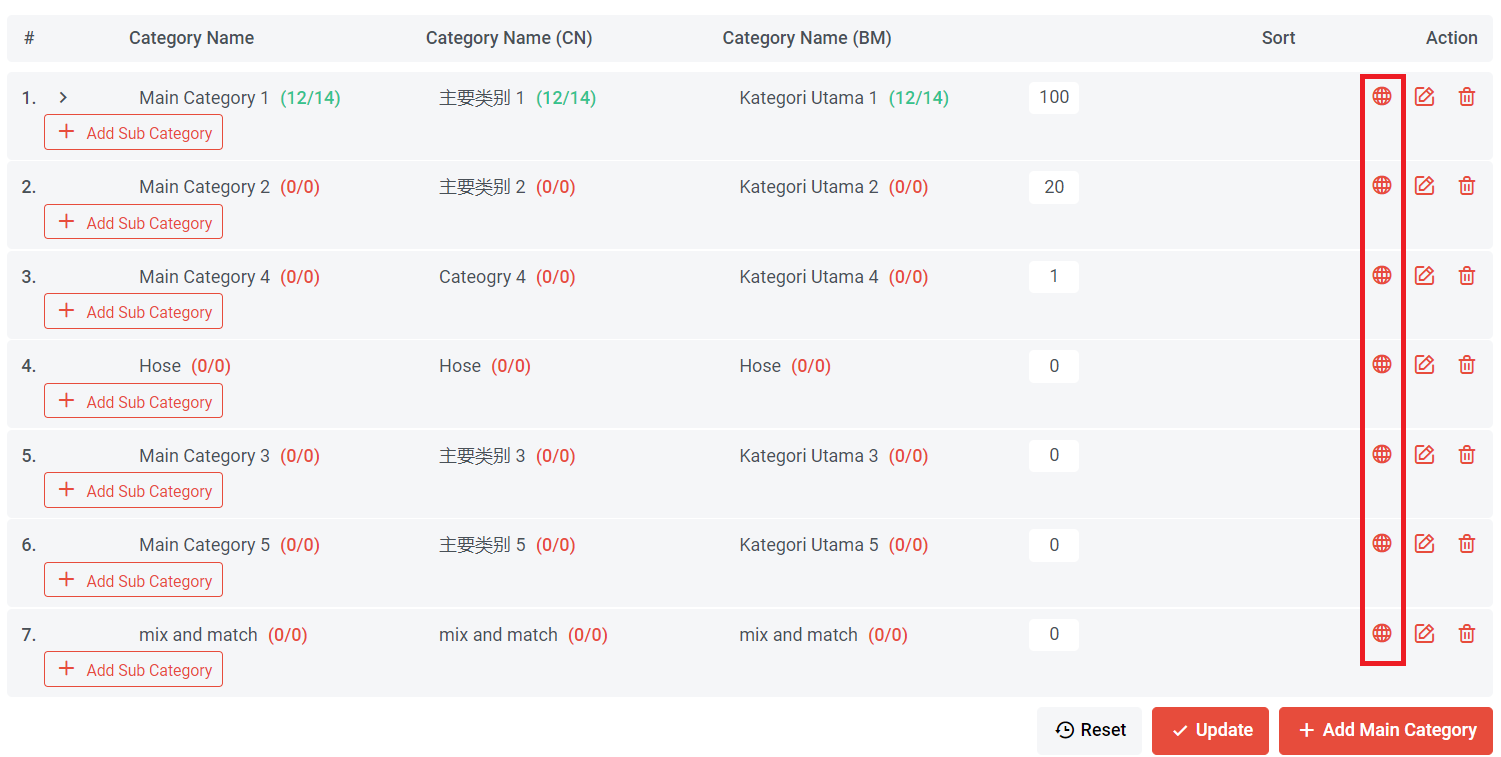
Section 5: How to Delete Product Category
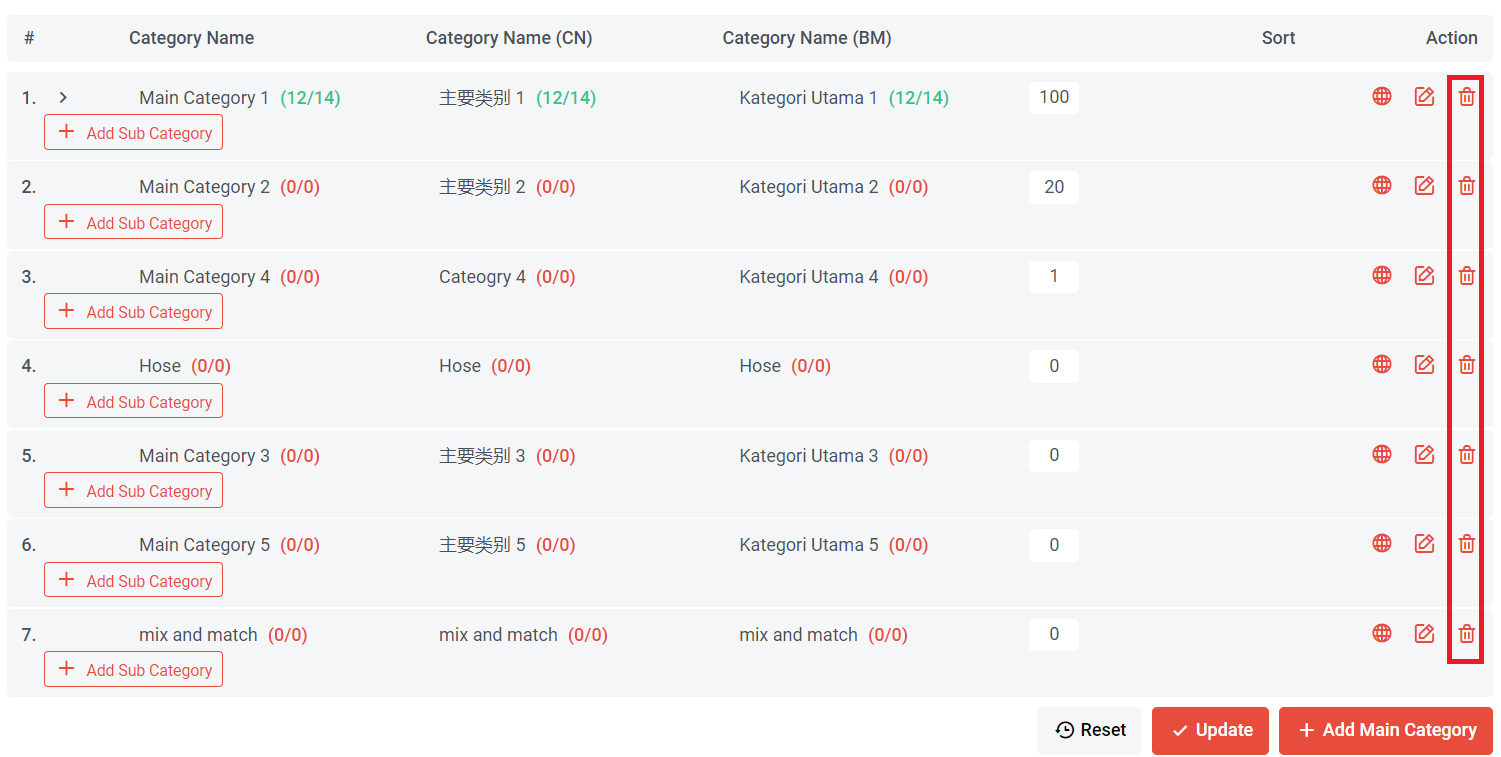
Step 1: Go to Manage > Products > Manage Category or search "Product Category" in search menu bar
Step 2: Click to delete the category.
Section 6: How to Sort Product Category
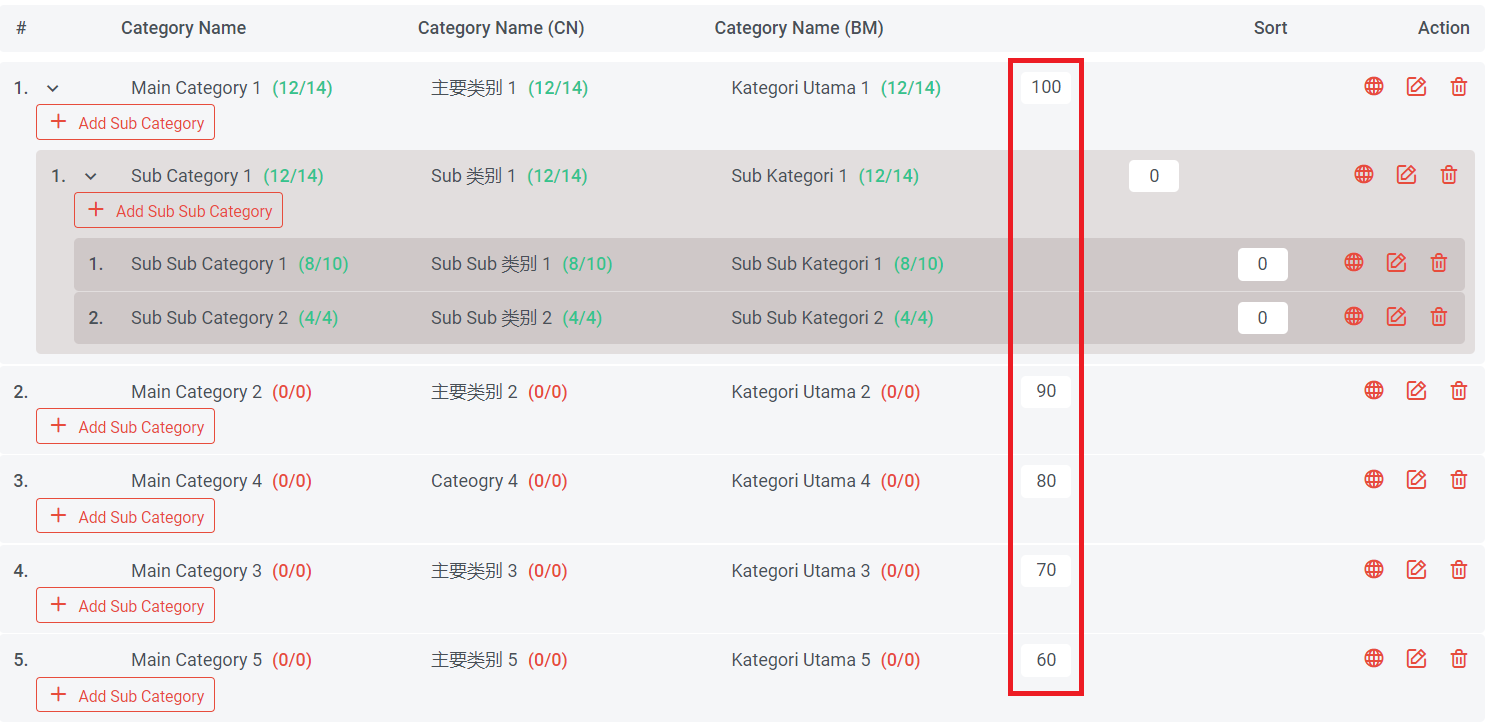
Step 1: Go to Manage > Products > Manage Category or search "Product Category" in search menu bar
Step 2: Insert the number (A larger number will show first)
Step 3: Click "Update"
Step 4: If you wish to change the sort number, you can change one by one or click "Reset" to all sort numbers.