Select Categories
How to Add Product Price, Wholesale Price and Stock
April 2, 2024Section 1: How to Add product Price and Stock
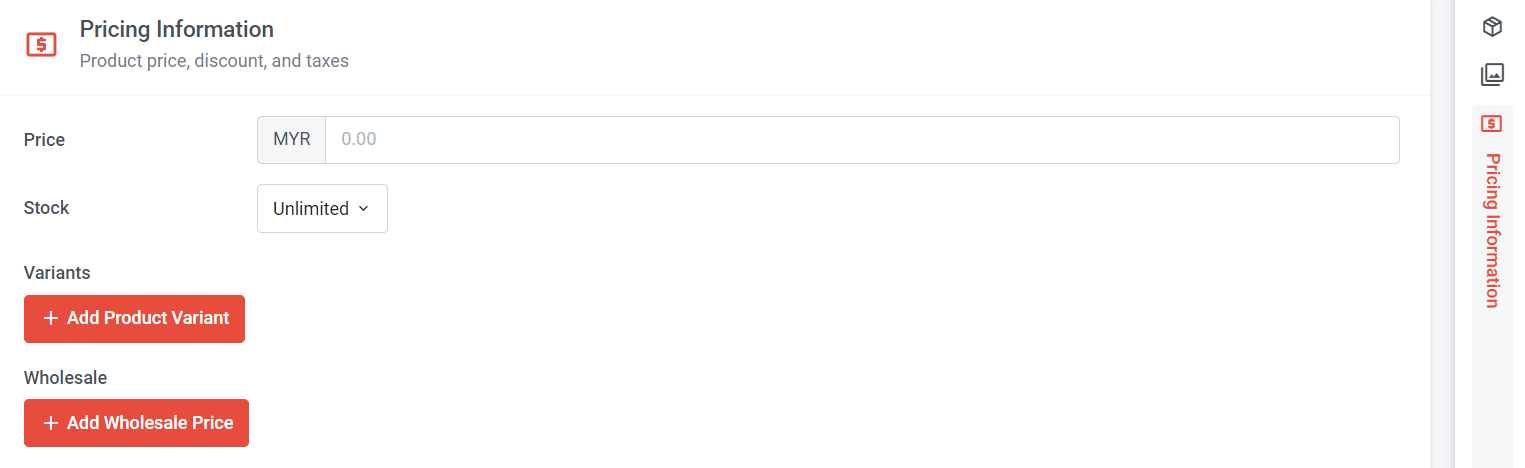
Step 1: Insert the price in the price column
Please note that inserting the price is essential for an e-commerce website; only when the price is inserted can customers add the product to their cart.
If your website is not an e-commerce package, you can still add the price, and it will be displayed on your website.
Step 2: Select stock status (Unlimited, Custom Quantity)
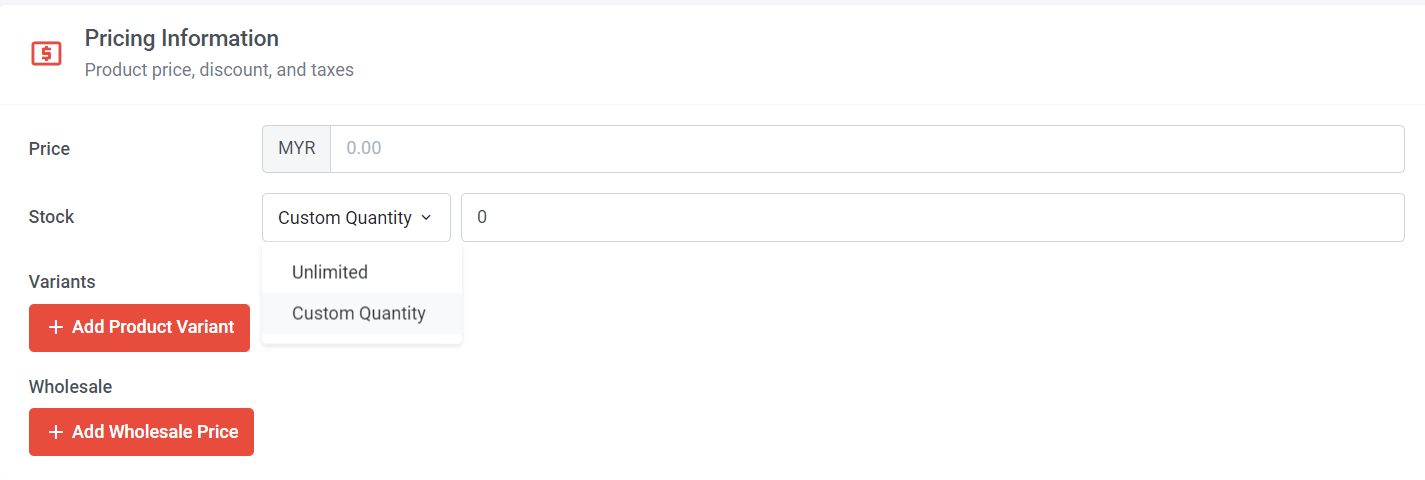
If your products have quantity limits, you can select 'Custom Quantity' and enter the desired amount.
Step 20: Click "Submit" to save
Learn more details about How to Add Product Variants
Section 2: How to Add Product Wholesale Price
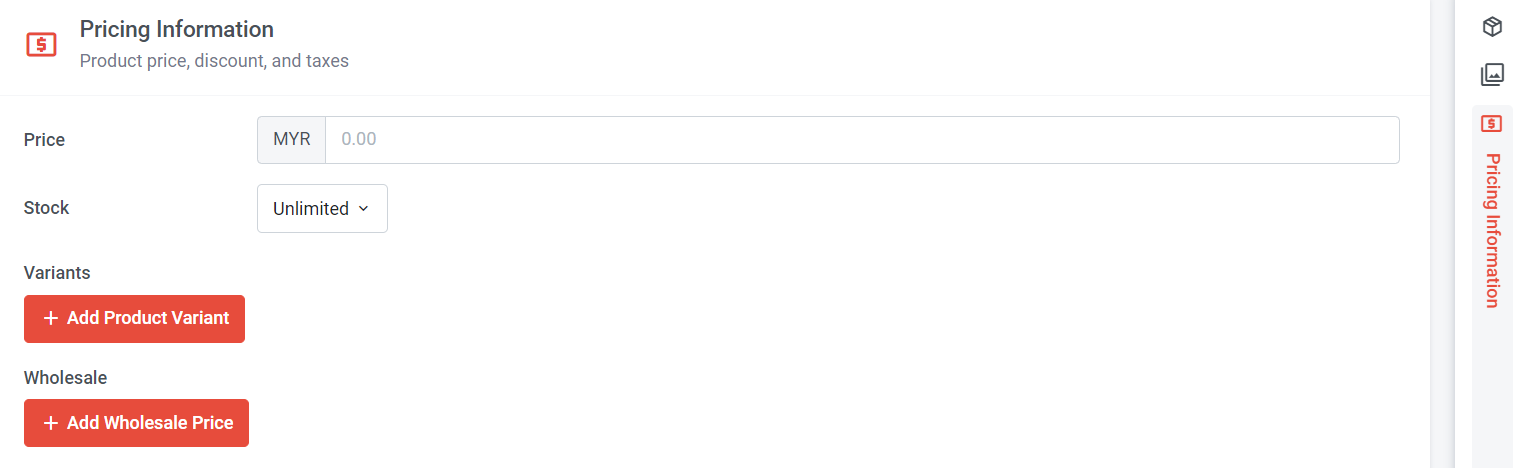
Step 1: Click "Add Wholesale Price
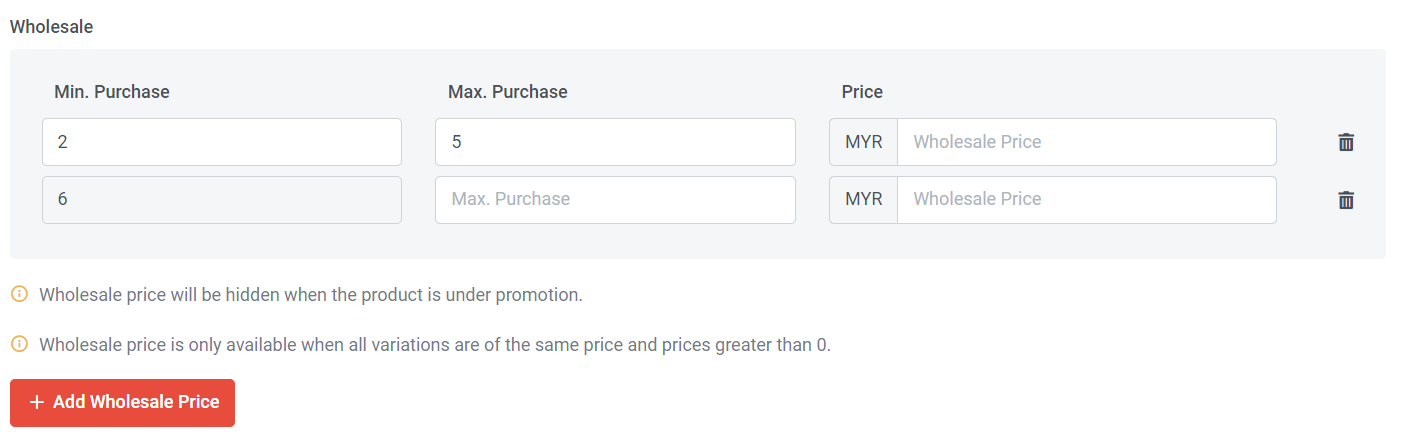
Step 2: Insert the number of Min. Purchase & Max.Purchase
Step 3: Insert the wholesale price amount
Step 4: Click "Add Wholesale Price" to add a row
If Max Purchase is left blank, it means more than > (e.g: > 6 RM8)
Step 5: Click "Submit" to save