Select Categories
How does the E-Invoice Customer Profile work?
October 29, 2024Section 1: Introduction
Simplify the process of collecting and sharing your E-Invoice Profile with ease.
E-Invoice Customer Profile is an essential plugin designed to streamline the management of E-Invoice profiles. Tailored for businesses in Malaysia, this feature seamlessly integrates into your CMS, allowing you to collect, validate, and share your E-Invoice information as required by LHDN.
- Easy Profile Collection: Simplify the collection of your customer's E-Invoice profiles by offering a user-friendly interface where they can easily fill in the necessary details.
- LHDN Validation: Ensure compliance with Malaysia's regulations by automatically validating the E-Invoice profiles through the LHDN system.
- One-Click Profile Sharing: Effortlessly share your company's E-Invoice profile with partners using a simple link, saving time and ensuring accurate information transfer.
- Customizable Settings: Enable or disable the plugin based on your specific needs, giving you full control over how you manage your E-Invoice profiles.
- Secure Data Handling: Protect your sensitive information with advanced security measures, ensuring that all data collected and shared is kept confidential and safe.
Unleash the full potential of your business with the E-Invoice Customer Profile plugin, and make the management of E-Invoice profiles simple, efficient, and compliant.
Section 2: How to Access to e-Invoice Customer Profile Plugin

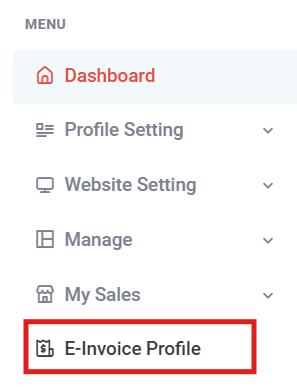
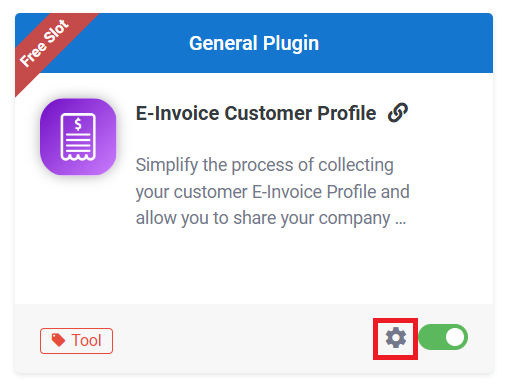
Section 3: How to Setup Your e-Invoice Profile

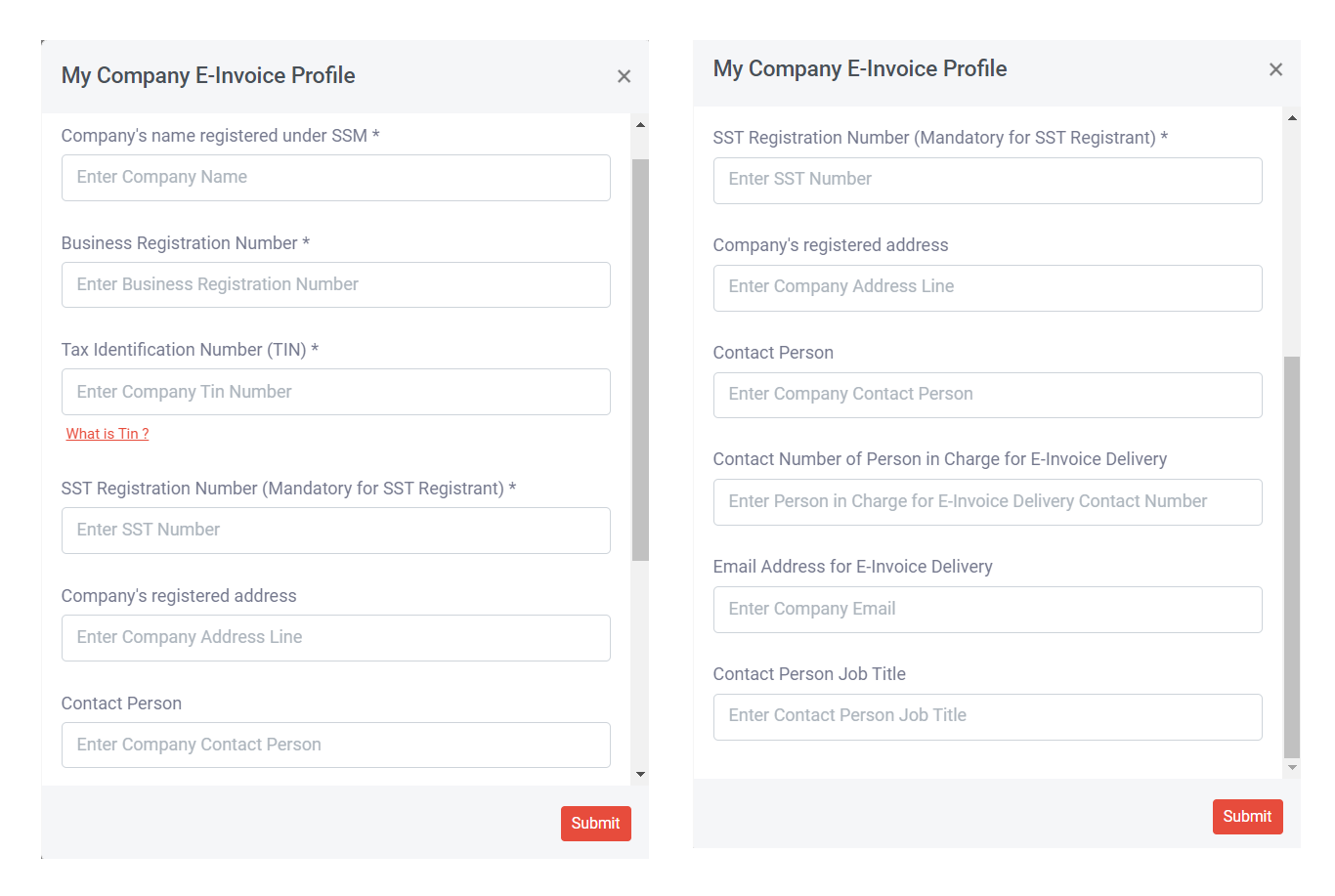
Step 3: Once done, click "Submit"

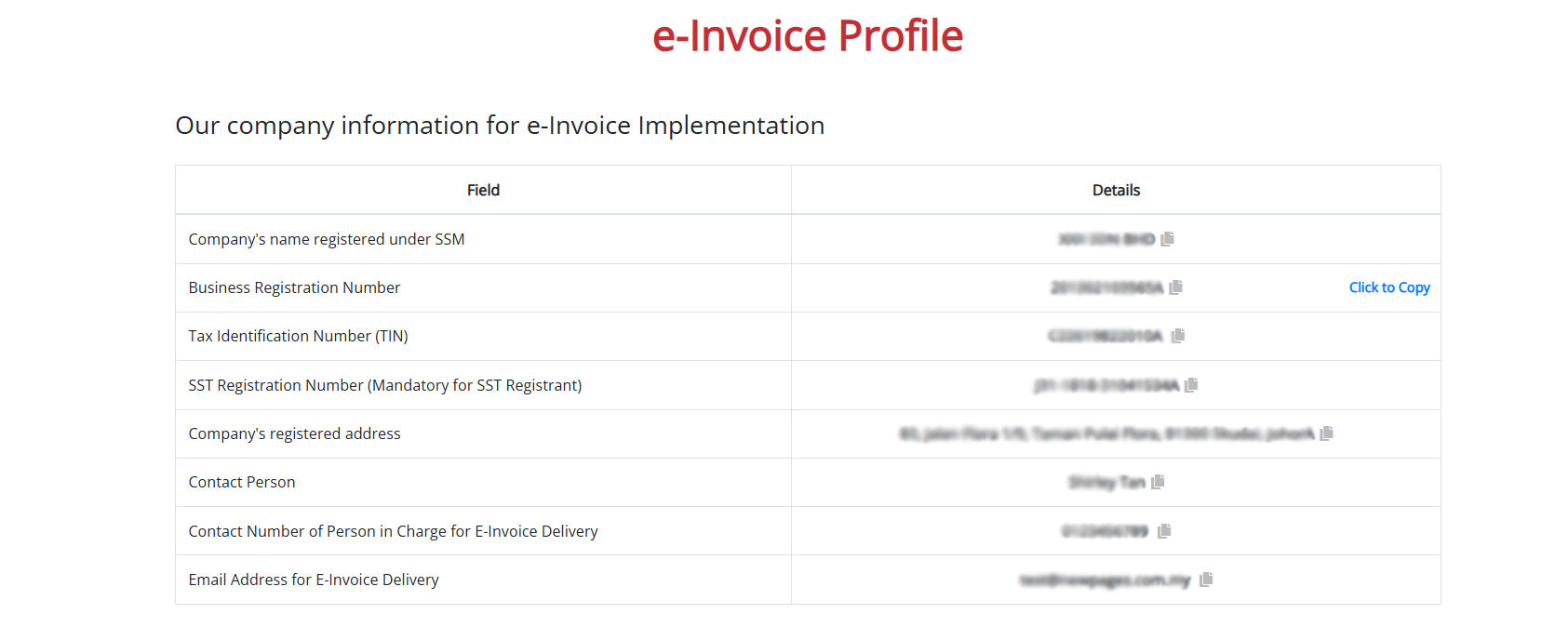
Section 4: How to Collect Customer E-Invoice Profiles

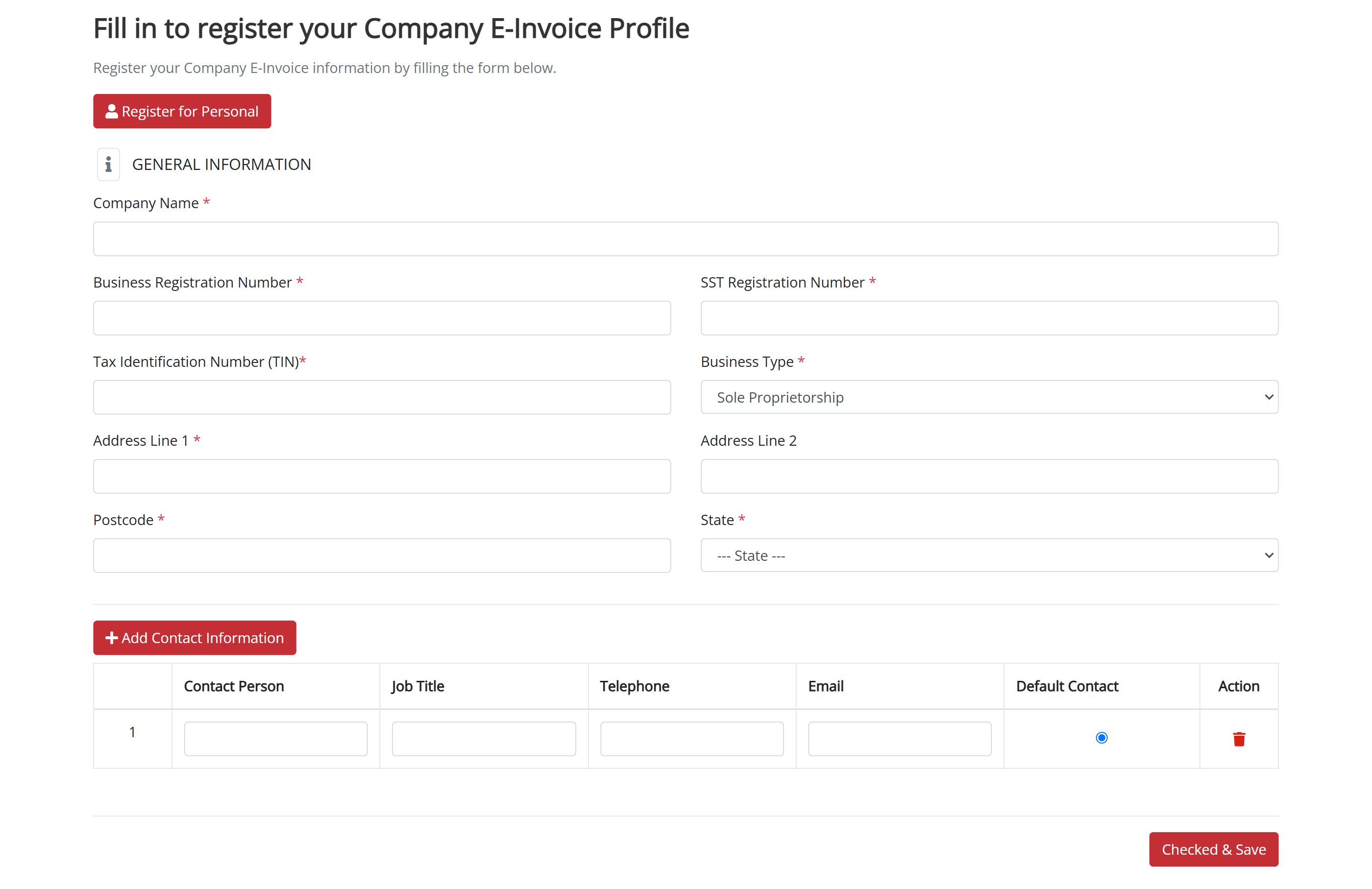
For company e-invoice, customers should fill in the required company information and contact details (they can add more than one contact and select one as the default). Once finished, click 'Check & Save.'
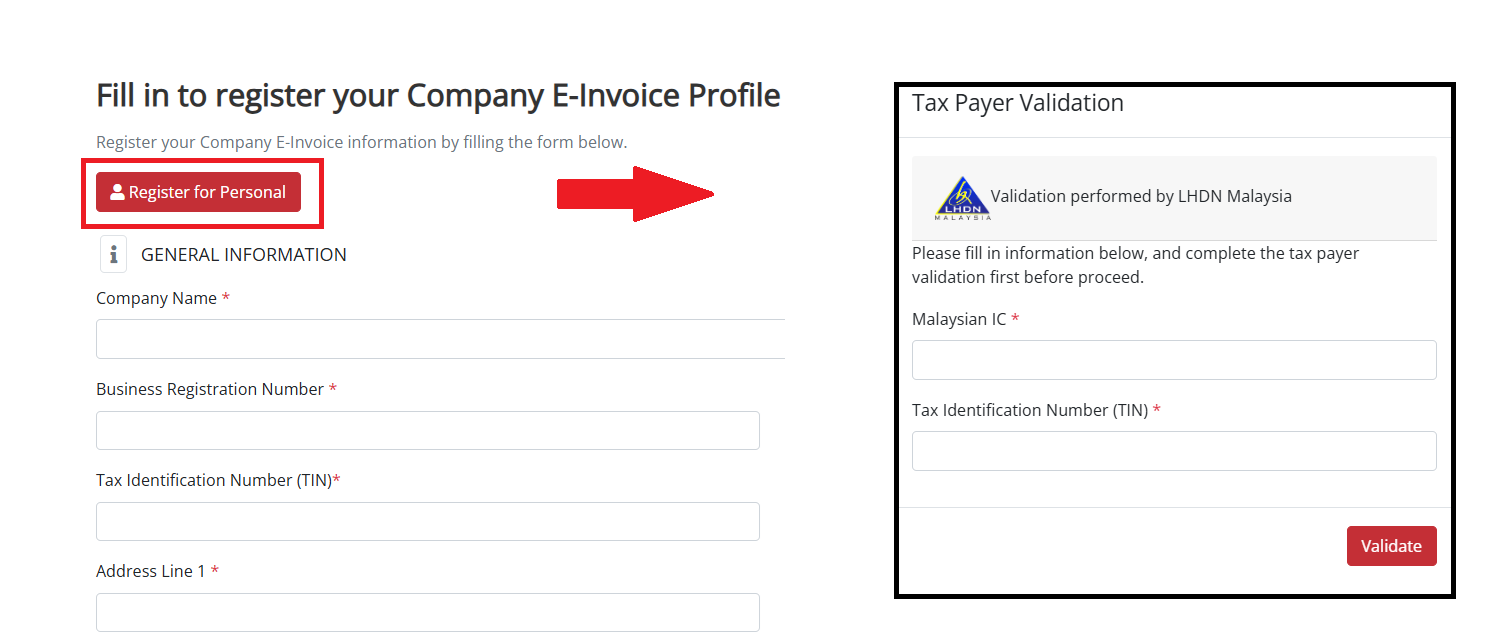
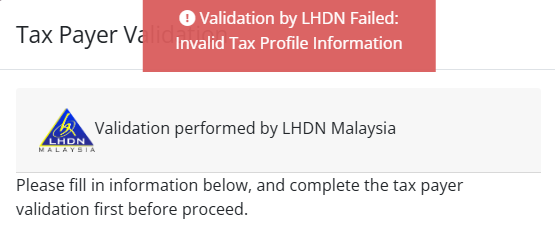
Section 5: How to Check and Edit Customer E-Invoice Profiles
a) For Company
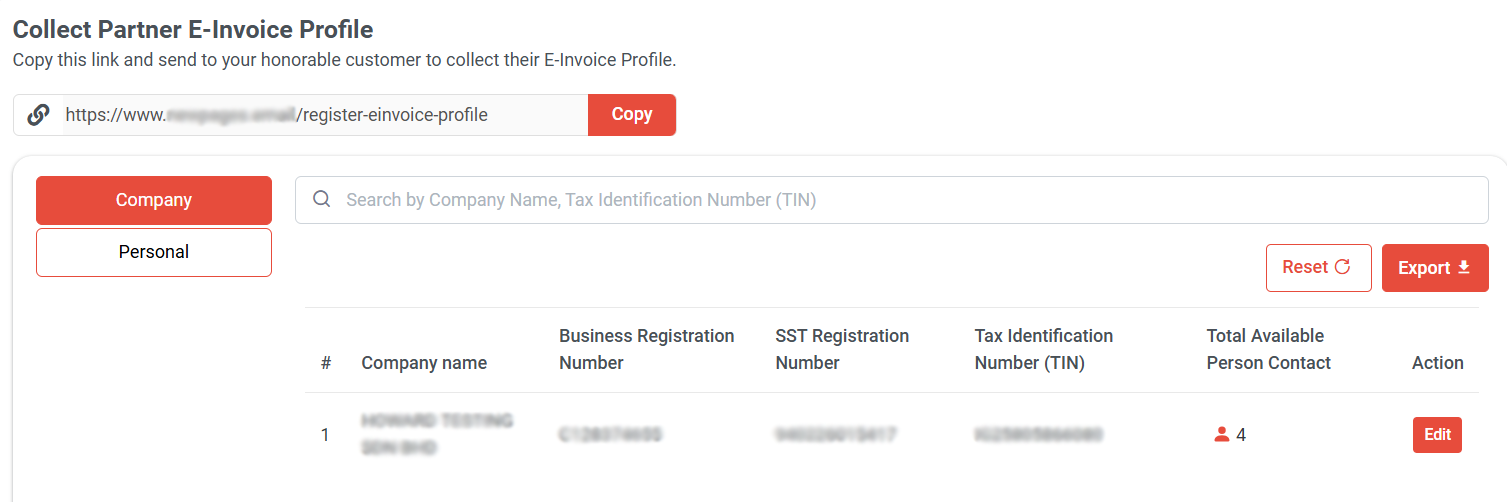
You can view the customer's company name, business registration number, SST registration number, tax identification number, and total number of available contact persons.
You can also search by company name or TIN number.
Additionally, you can click 'Export' to download the e-Invoice list for company in Excel format.

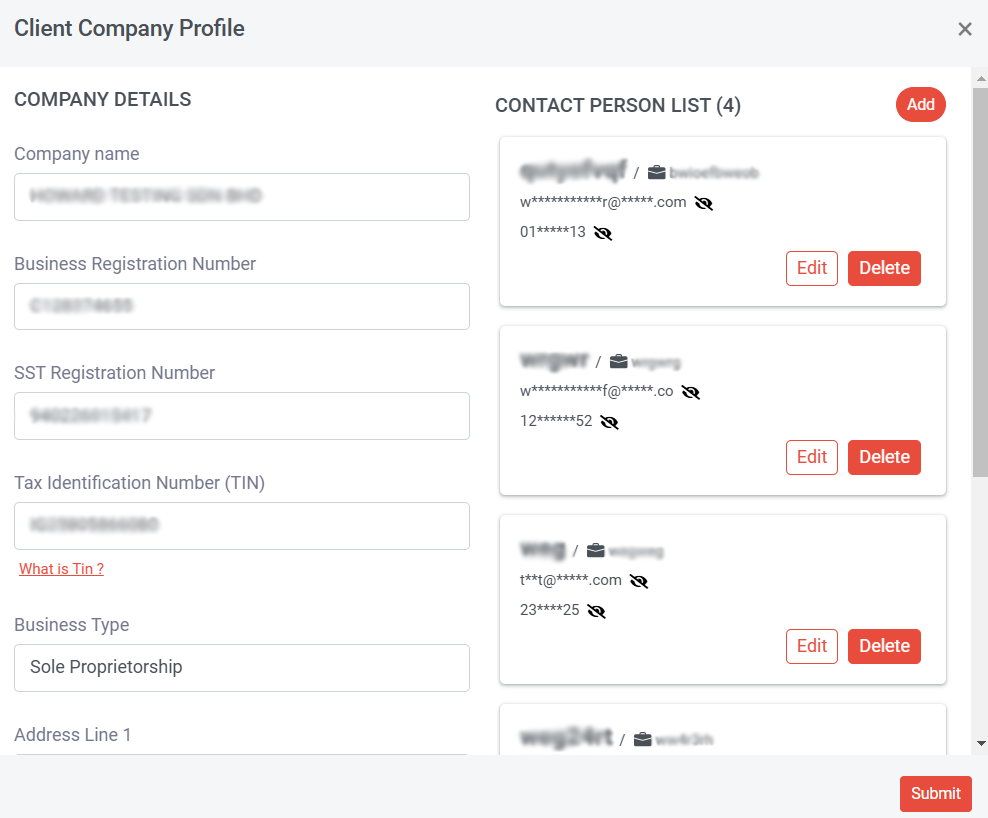
In the right contact person list, you can click or to show or hide the email address and contact number. You can also click "Edit" to view the information.

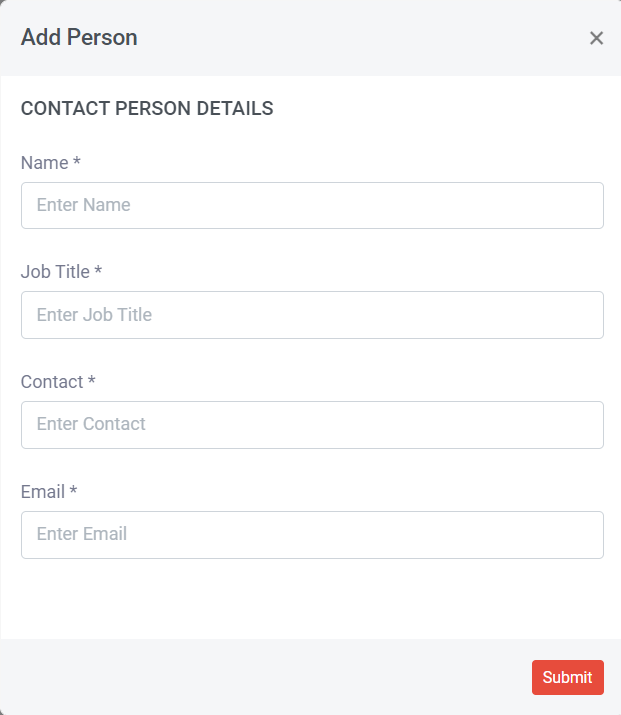
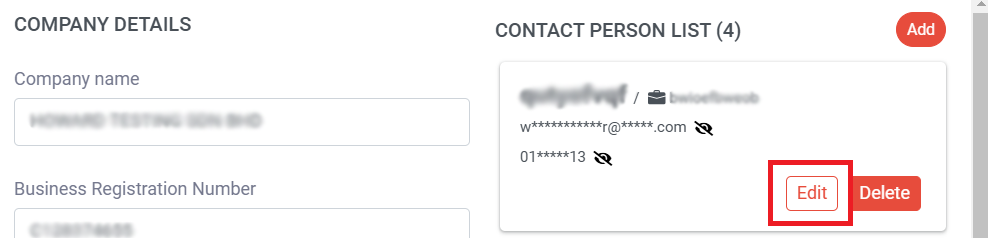
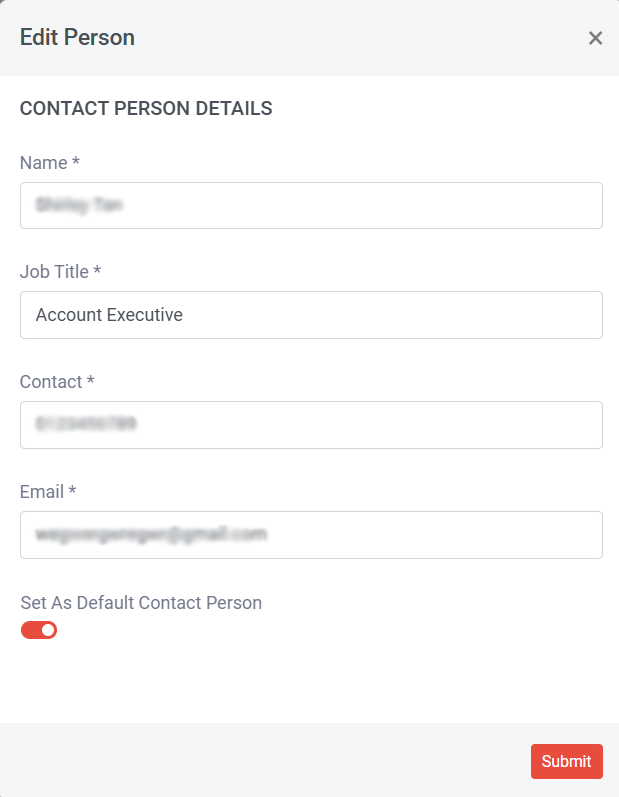
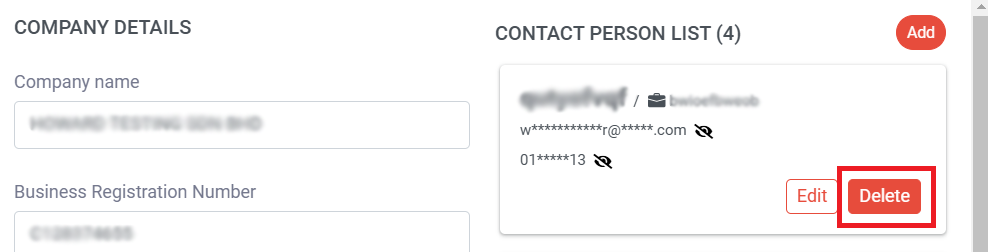
b) Personal
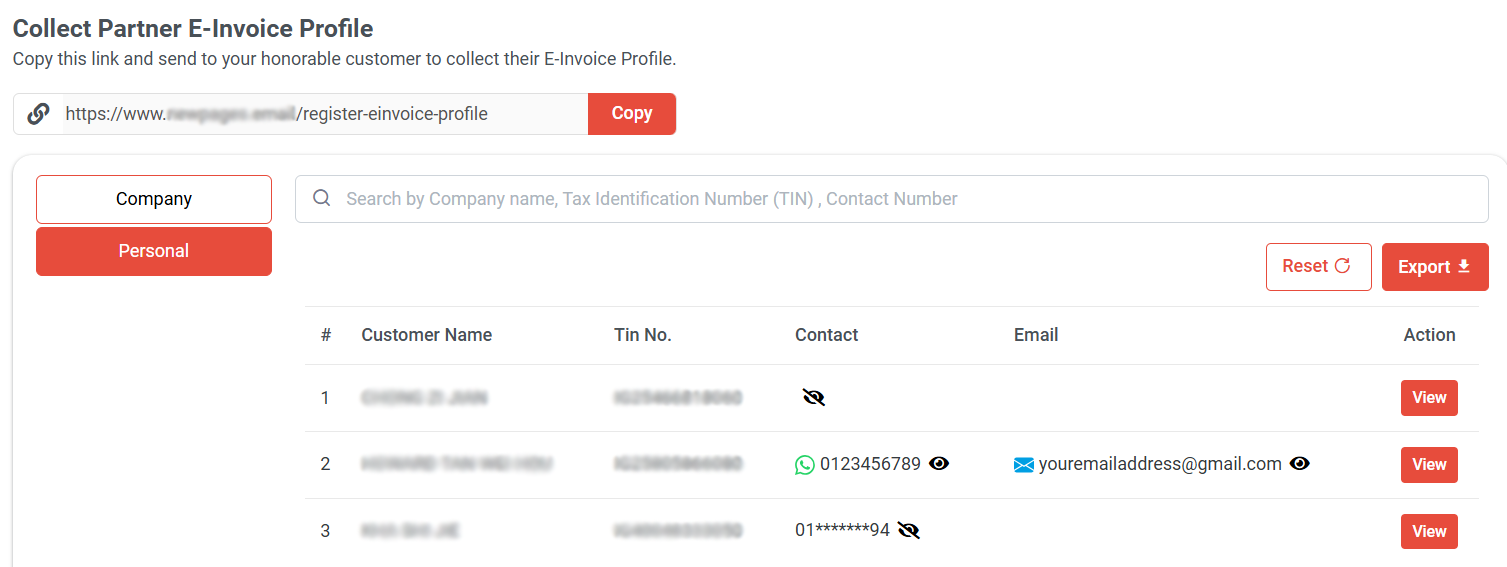
Choose 'Personal' to view the customer's name, TIN number, contact number, and email address.
You can also search by name, TIN number, or contact number.
You can click or to show or hide the email address and contact number.
Additionally, you can click 'Export' to download the e-invoice list for personal in Excel format.
You can click "View" to check or edit customer details.