Email Setup
Desktop
Outlook
Thundebird
Mobile
Android
Iphone
AI Features
AI Handbook
AI Positioning
AI Suggestion
AI Product Tools
AI Customer Service
Website Management
Login NEWPAGES Merchant System (NMS)
NMS Switch Language
Manage Products
Manage Service
Manage Photoalbum
Manage News / Promotion
Manage Ratings & Reviews
Manage Google Reviews
Manage Others (Gallery)
Content Generator
NP Merchant Points
Profile Setting
NMS Merchant App
NMS Credit
Report
Manage Testimonials
Manage Download
Website Setting
Account Setting
Manage YouTube
Manage Career
SEO Guide
SEO Knowledge Tips
On-page Optimization
e-Commerce (My Sales)
Dashboard
Order Management
Invoice
Shipping
Delivery List
Packaging & Picklist
Self Pick Up Setting
Shipping Setting
No available shipping method
Easyparcel
Lalamove
Tracking.my
Members
Marketing Tools
Voucher
Birthday Campaign
Discount Campaign
Add-on Deals
Mix & Match
Purchase Link
Broadcast Management
Product Sold & Customer Report
Ecommerce Mail Setting
Popup & Social Proof
Checkout Cart Setting
Website Header Setting
Additonal Charges Setting
Notification Setting
e-Commerce Process (Add to Cart Flow)
Plugins
Activate Plugin
Marketplace Synchronization
Shopee Sync
Lazada Sync
Tiktok Sync
Affiliate Marketing & Referral
Membership & Loyalty Program
Checkout & Payment Link
Quotation Pro
Sales Landing Page
Whatsapp Cart & Chat
Product Comparison
Social Media Synchronization
Facebook My Chatbot
Booking System
NFC Business Tag
PDF Encryptor
Background Removal
E-Invoice Customer Profile
Warranty System
Facebook Live
Knowledge Tips
Email Issues
CRM System
NEWPAGES Official API
Mantap
NEWPAGES Apps Management
Admin Email System
Webmail
Adjust Spam Score
Delete Email
Set Autoresponders In Webmail
Reset Password
Domain
Facebook
Facebook Pixel
Demonstration
Progressive Web App Ready (PWA)
Spam Expert - Domain Level
Dashboard
Incoming
Logs
Delivery Issue Log
Spam Quarantine
Domain Statistics
Train Messages
Incoming - Protection Settings
Recipient Allow List
Recipient Block List
Sender Allow List
Sender Block List
Allow List Filtering Rules
Block List Filtering Rules
Customise Actions
Filter Settings
Attachments Restrictions
Email Size Restrictions
Continuity
Delivery Queue - Incoming
Compose Email
My Settings
Select Categories
Email Setup
Desktop
Outlook
Thundebird
Mobile
Android
Iphone
AI Features
AI Handbook
AI Positioning
AI Suggestion
AI Product Tools
AI Customer Service
Website Management
Login NEWPAGES Merchant System (NMS)
NMS Switch Language
Manage Products
Manage Service
Manage Photoalbum
Manage News / Promotion
Manage Ratings & Reviews
Manage Google Reviews
Manage Others (Gallery)
Content Generator
NP Merchant Points
Profile Setting
NMS Merchant App
NMS Credit
Report
Manage Testimonials
Manage Download
Website Setting
Account Setting
Manage YouTube
Manage Career
SEO Guide
SEO Knowledge Tips
On-page Optimization
e-Commerce (My Sales)
Dashboard
Order Management
Invoice
Shipping
Delivery List
Packaging & Picklist
Self Pick Up Setting
Shipping Setting
No available shipping method
Easyparcel
Lalamove
Tracking.my
Members
Marketing Tools
Voucher
Birthday Campaign
Discount Campaign
Add-on Deals
Mix & Match
Purchase Link
Broadcast Management
Product Sold & Customer Report
Ecommerce Mail Setting
Popup & Social Proof
Checkout Cart Setting
Website Header Setting
Additonal Charges Setting
Notification Setting
e-Commerce Process (Add to Cart Flow)
Plugins
Activate Plugin
Marketplace Synchronization
Shopee Sync
Lazada Sync
Tiktok Sync
Affiliate Marketing & Referral
Membership & Loyalty Program
Checkout & Payment Link
Quotation Pro
Sales Landing Page
Whatsapp Cart & Chat
Product Comparison
Social Media Synchronization
Facebook My Chatbot
Booking System
NFC Business Tag
PDF Encryptor
Background Removal
E-Invoice Customer Profile
Warranty System
Facebook Live
Knowledge Tips
Email Issues
CRM System
NEWPAGES Official API
Mantap
NEWPAGES Apps Management
Admin Email System
Webmail
Adjust Spam Score
Delete Email
Set Autoresponders In Webmail
Reset Password
Domain
Facebook
Facebook Pixel
Demonstration
Progressive Web App Ready (PWA)
Spam Expert - Domain Level
Dashboard
Incoming
Logs
Delivery Issue Log
Spam Quarantine
Domain Statistics
Train Messages
Incoming - Protection Settings
Recipient Allow List
Recipient Block List
Sender Allow List
Sender Block List
Allow List Filtering Rules
Block List Filtering Rules
Customise Actions
Filter Settings
Attachments Restrictions
Email Size Restrictions
Continuity
Delivery Queue - Incoming
Compose Email
My Settings
How to Manage Album in Photoalbum
October 23, 2024Section 1: Introduction
Categorizing your website photos into different albums provides structure and an organized layout, improves navigation, and makes it easier for visitors to find the specific content they're interested in. This can enhance the overall user experience and lead to high engagement with your website.
Section 2: How to Access Manage Album Page
Method 1: Go to NMS side menu > Manage > Photo Album > Manage Album

Method 2: Go to NMS side menu > Photo album > All Photo > Click Manage Album
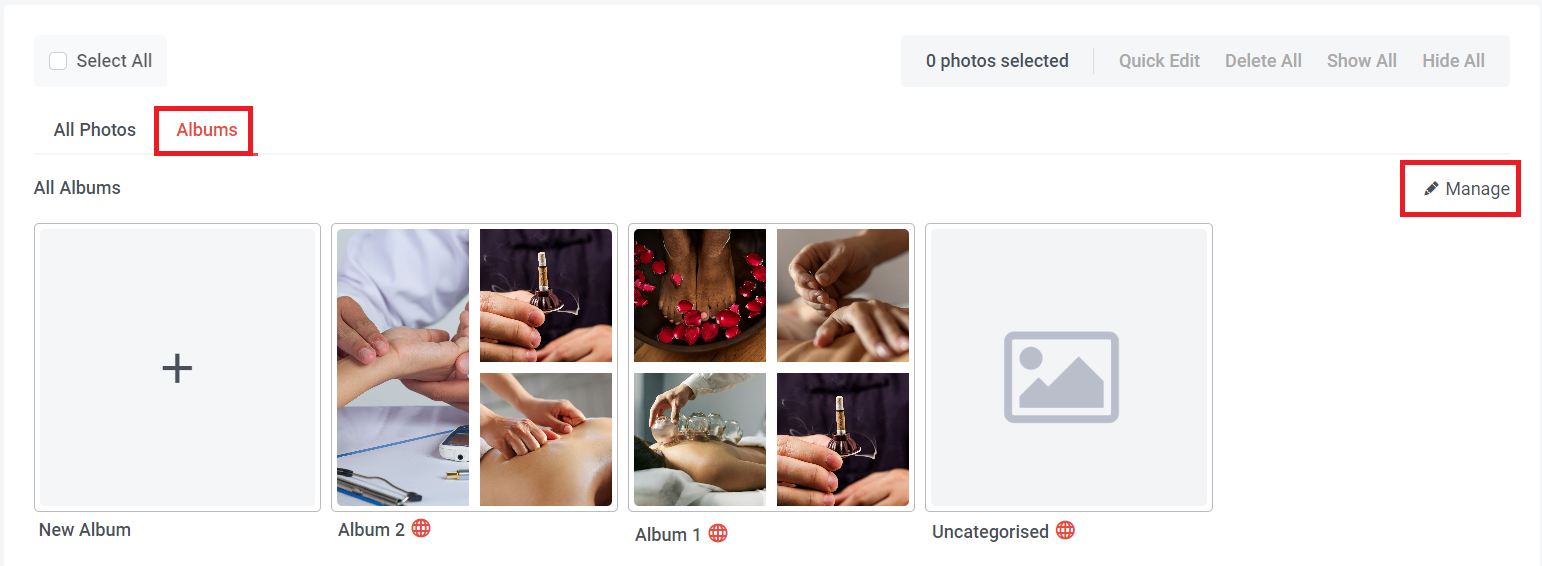
Method 3: Go to NMS side menu > Photo album > All Photo > Albums > Click "Manage"
Section 2: How to Add New Album

Method 1:
Step 1: Go to NMS side menu > Manage > Photo Album > Manage Album
Step 2: Click "Add New Album"
Step 1: Go to NMS side menu > Manage > Photo Album > Manage Album
Step 2: Click "Add New Album"
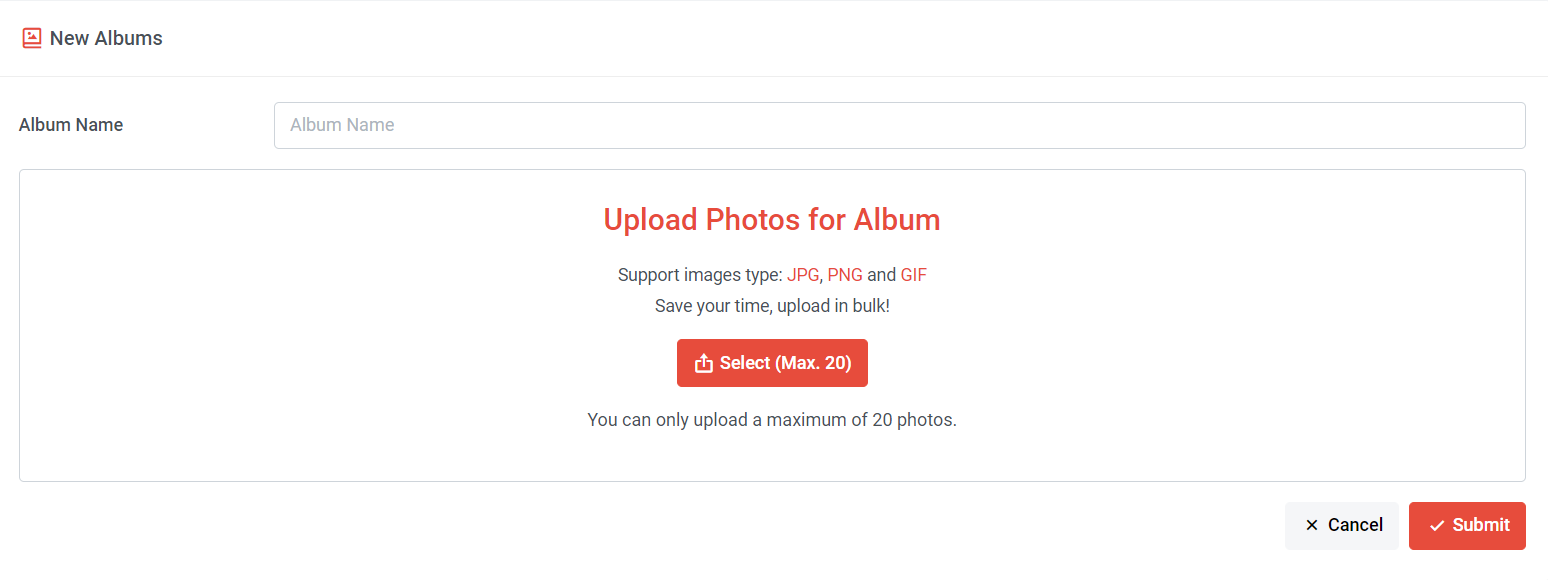
Step 3: Add Album Name and upload photos

Method 2: You can add a new album when you upload a single photo and click "Add Album"
or
or
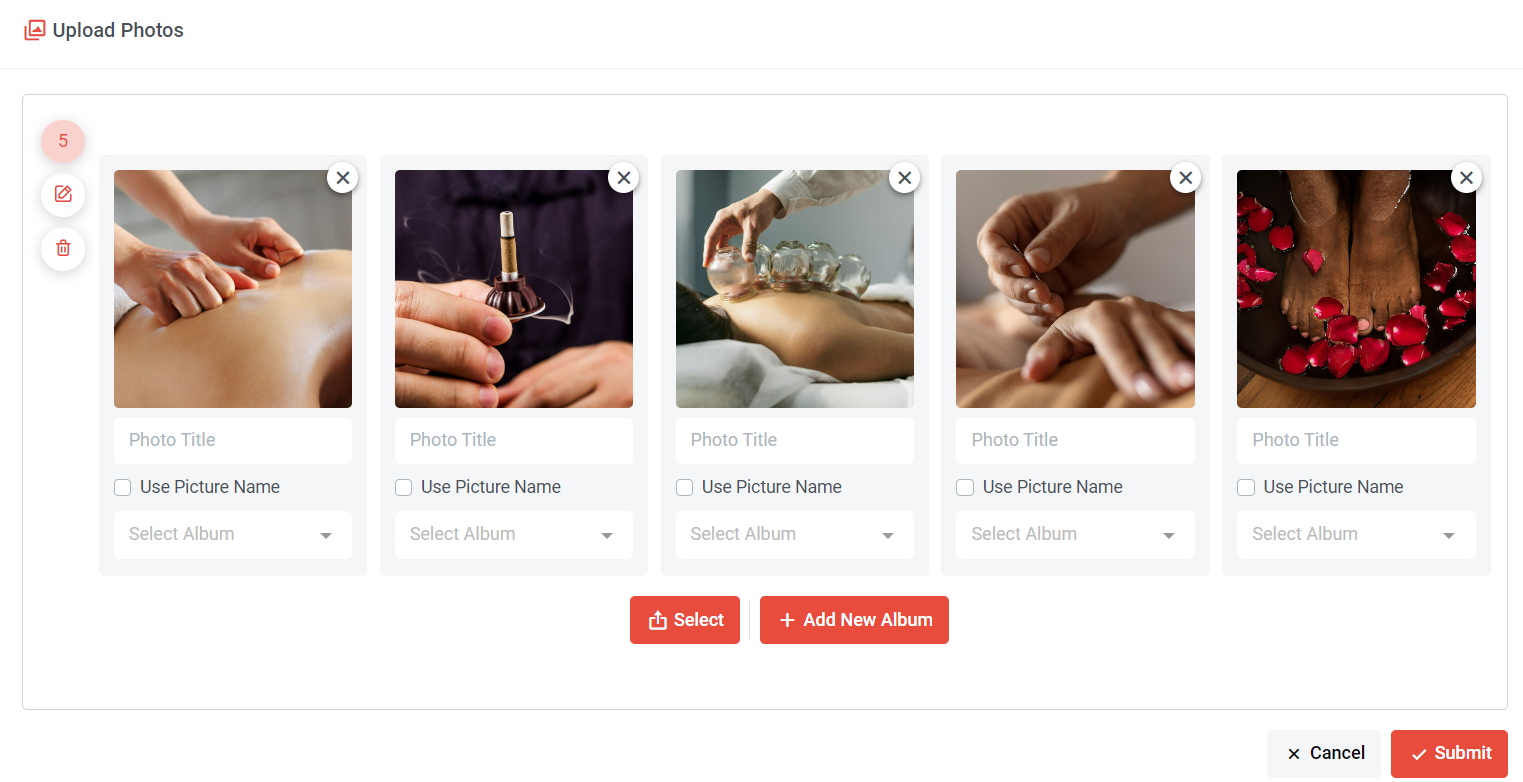
Method 3: You can add the album when you upload multiple photos and click "Add New Album"
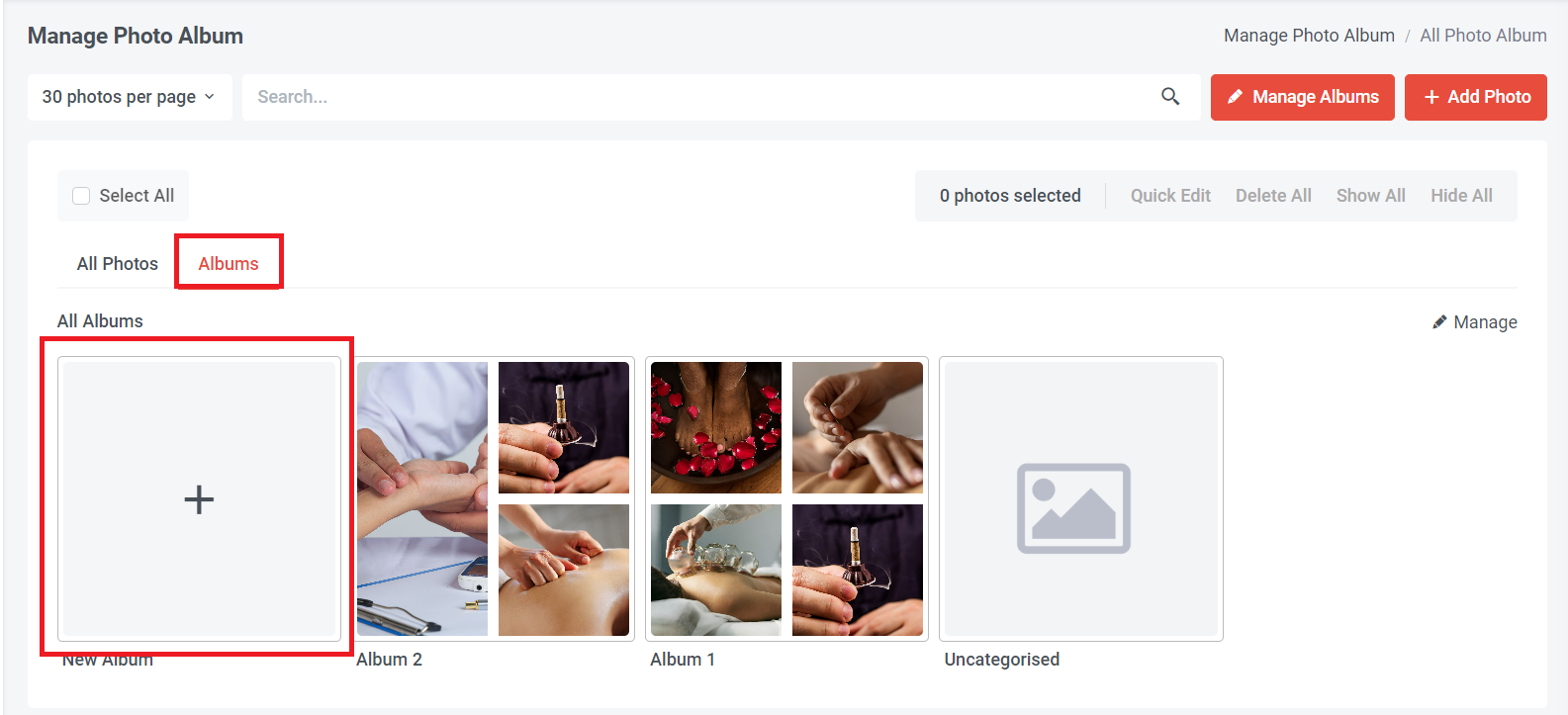
Method 4: For old version, click on the Albums Tab and click + to add a new album.
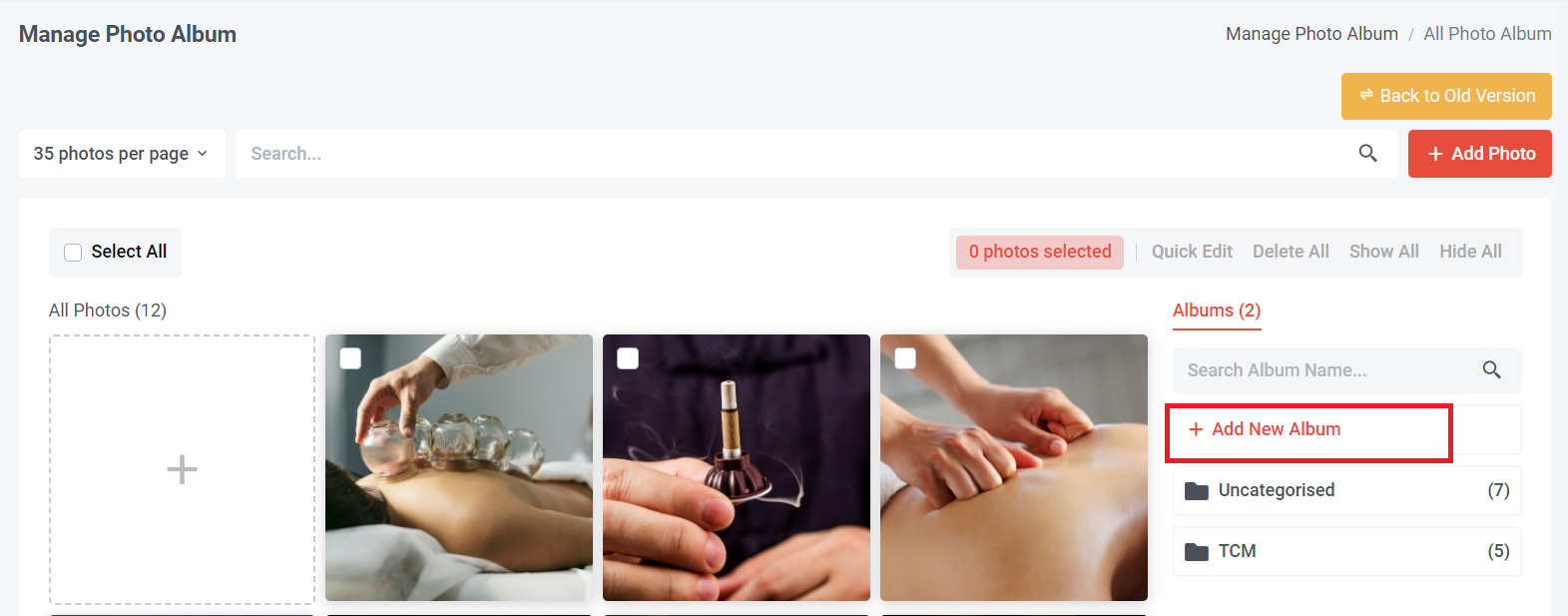
In the new version, you can directly click 'Add New Album' to add an album.
Section 3: How to Edit Album Information
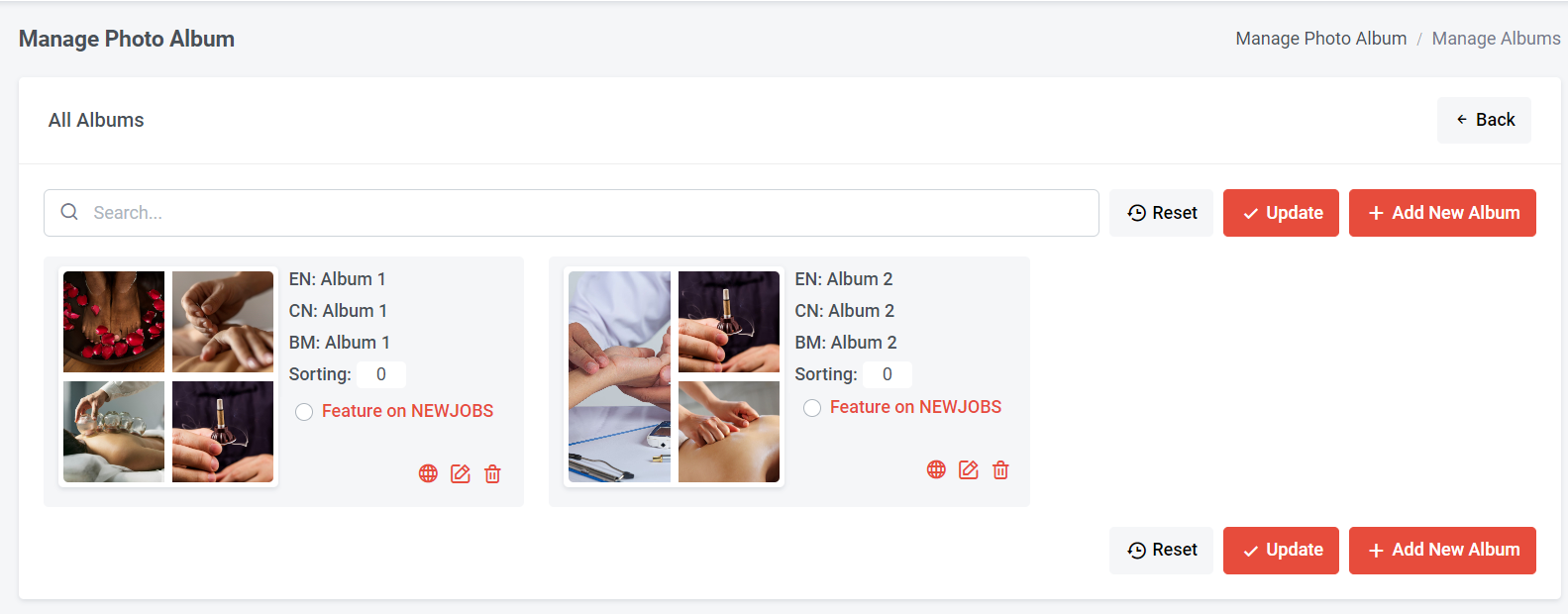
Step 1: Go to NMS side menu > Manage > Photo Album > Manage Album
Step 2: Click to edit the album title and album description
Step 2: Click to edit the album title and album description
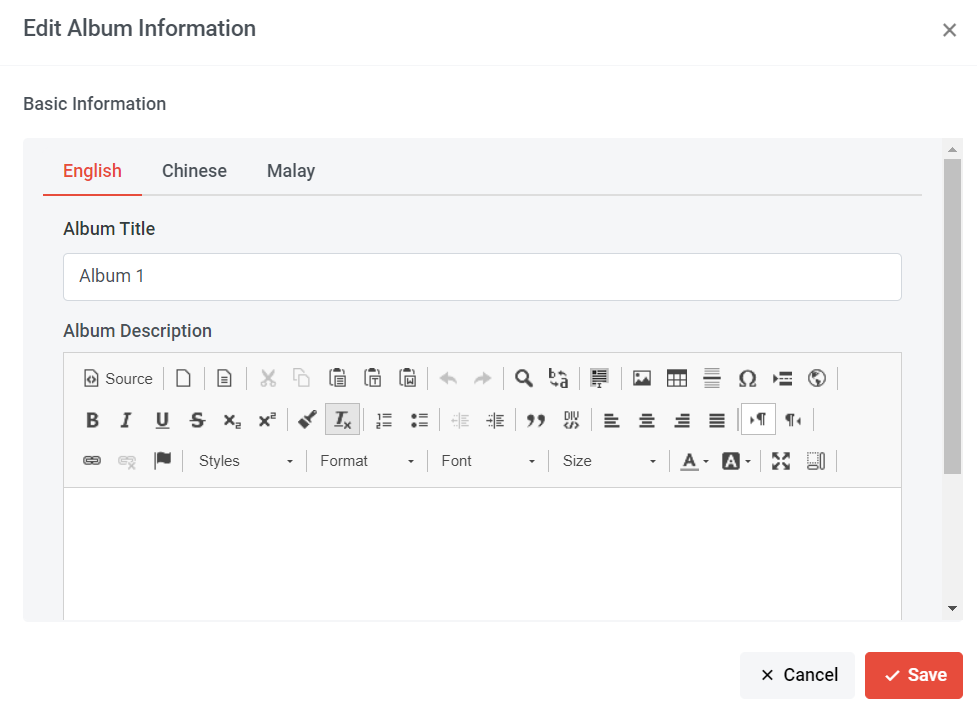
Step 3: Edit album information and click "Save"
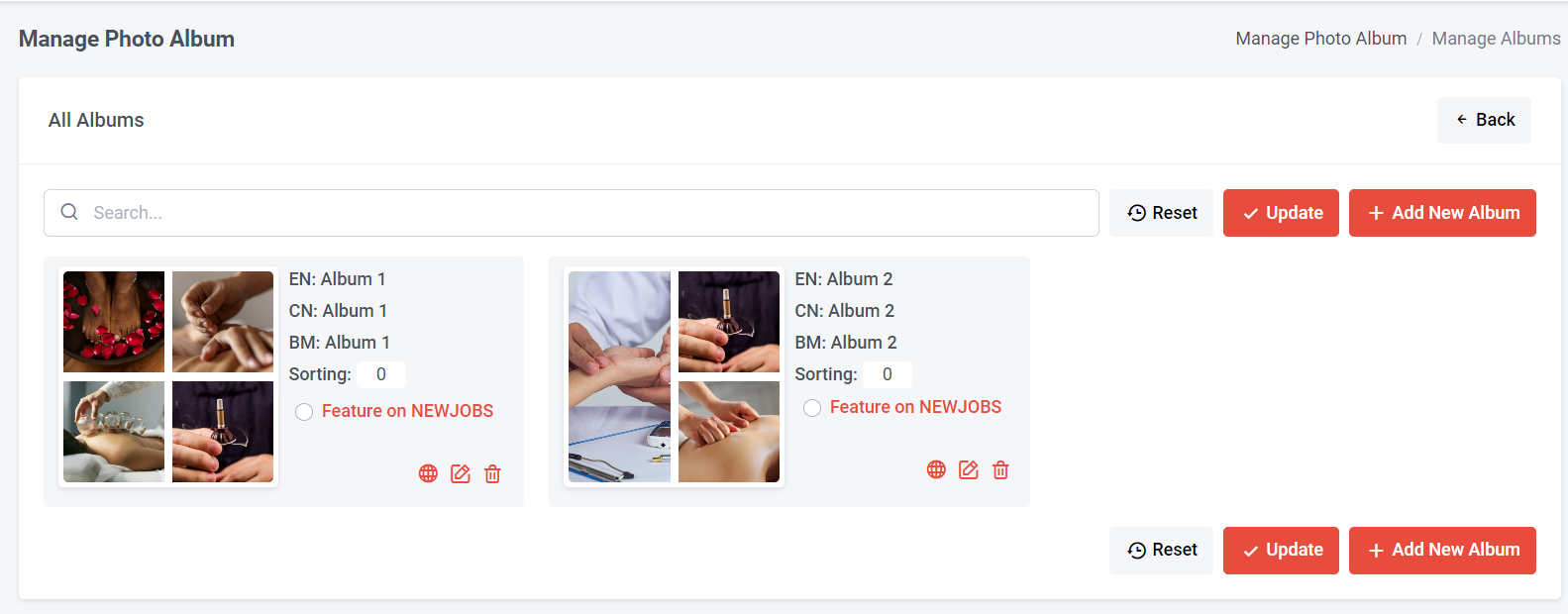
You can click  to view the photo album on your website.
to view the photo album on your website.
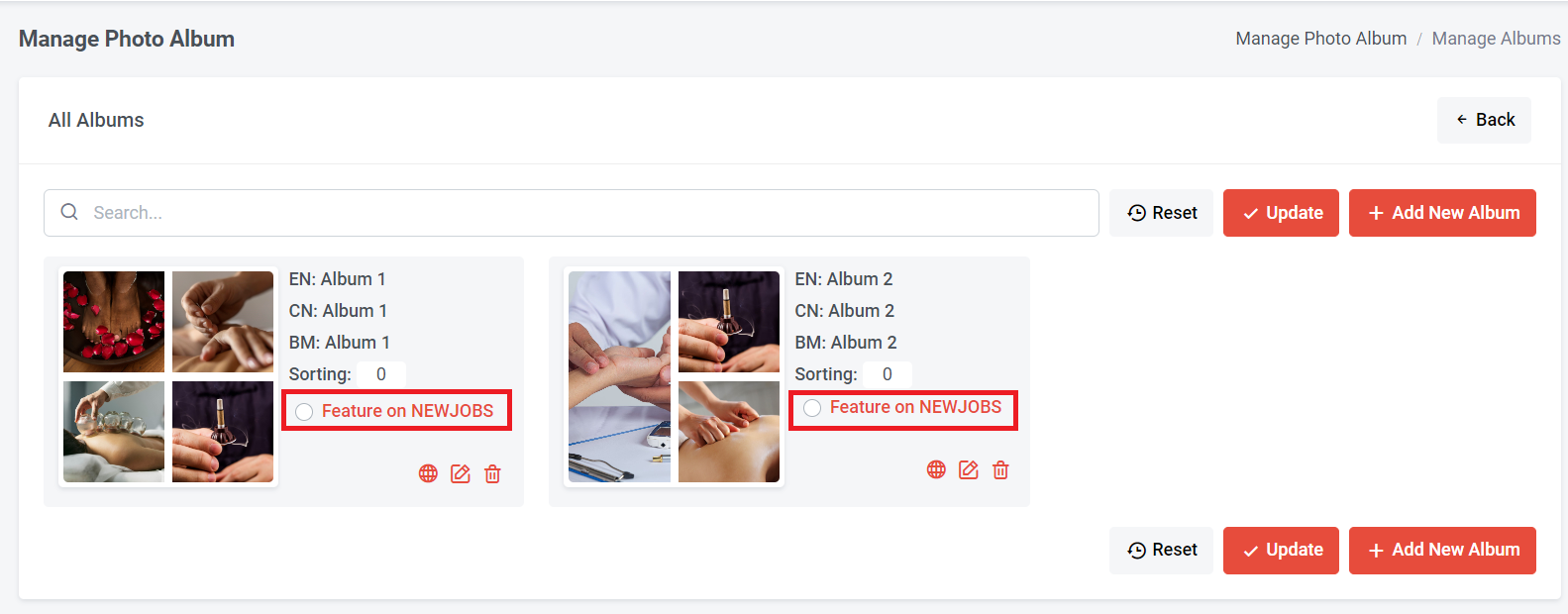
If you wish for this album to be displayed on the 'Featured Pictures' section of your company details on the NEWJOBS platform, you can click on 'Feature on NEWJOBS'.
Suggest uploading your company picture, team picture, and featuring them on NEWJOBS. This allows candidates to view your company's environment, fostering trust and confidence in your company.
Section 4: How to Delete Album in Photoalbum
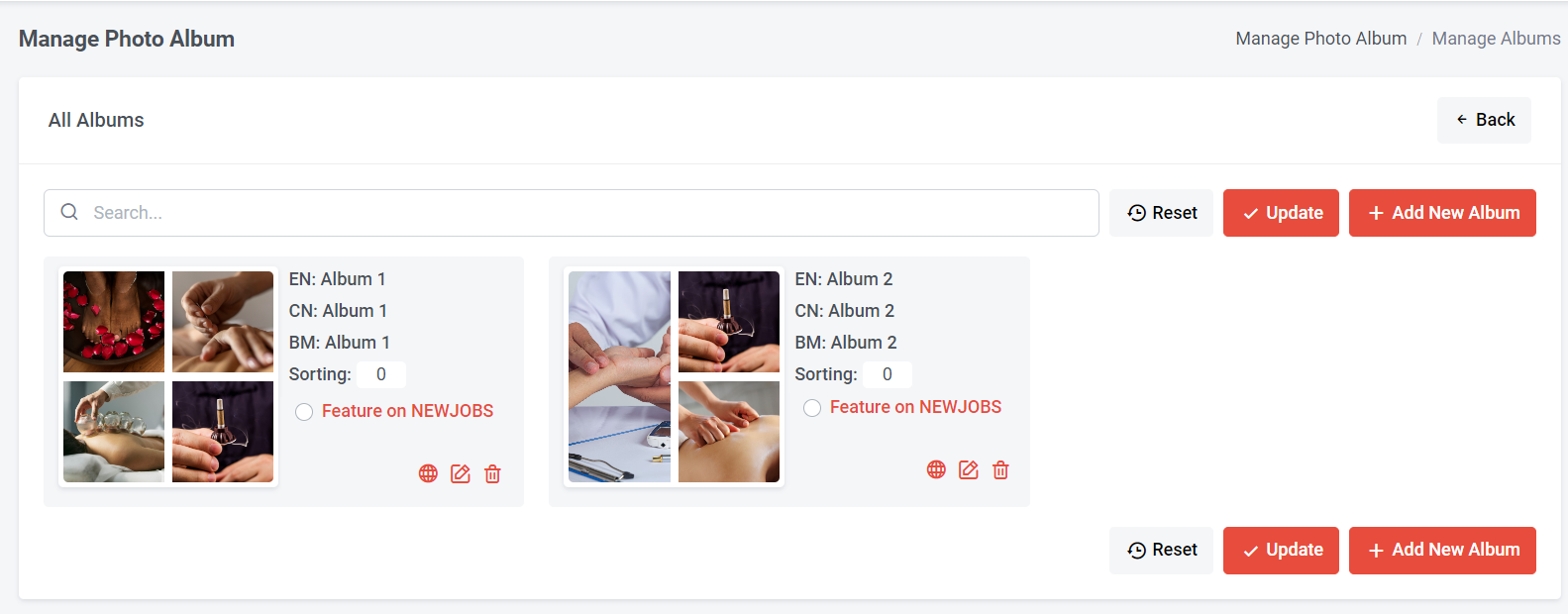
Step 1: Go to NMS side menu > Manage > Photo Album > Manage Album
Step 2: Click and "Yes" to delete the album
Step 2: Click and "Yes" to delete the album
Section 5: How to Sort Album in Photoalbum
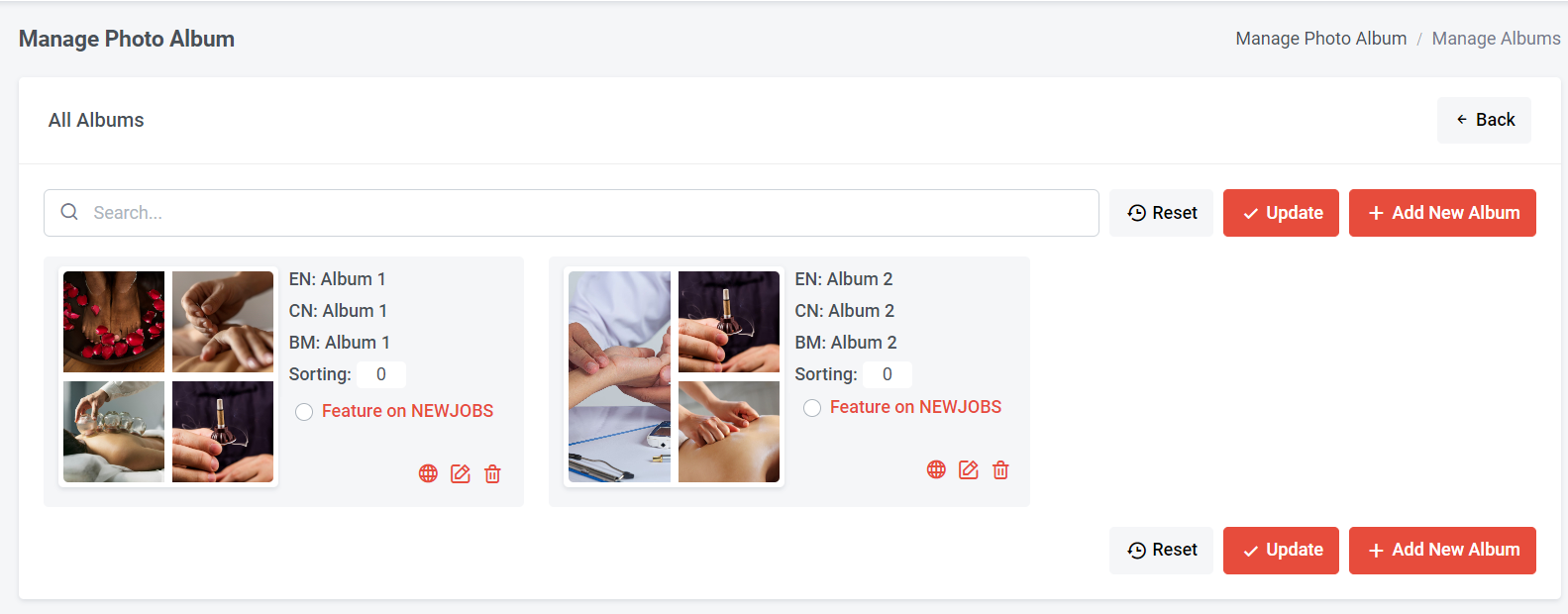
Step 1: Go to NMS side menu > Manage > Photo Album > Manage Album
Step 2: If you want the album to show first, you can input a larger number to sort the album.
Step 3: Click "Update"
Step 2: If you want the album to show first, you can input a larger number to sort the album.
Step 3: Click "Update"