Select Categories
What is Pending / To Handle in My Order?
October 30, 2025Section 1: Introduction
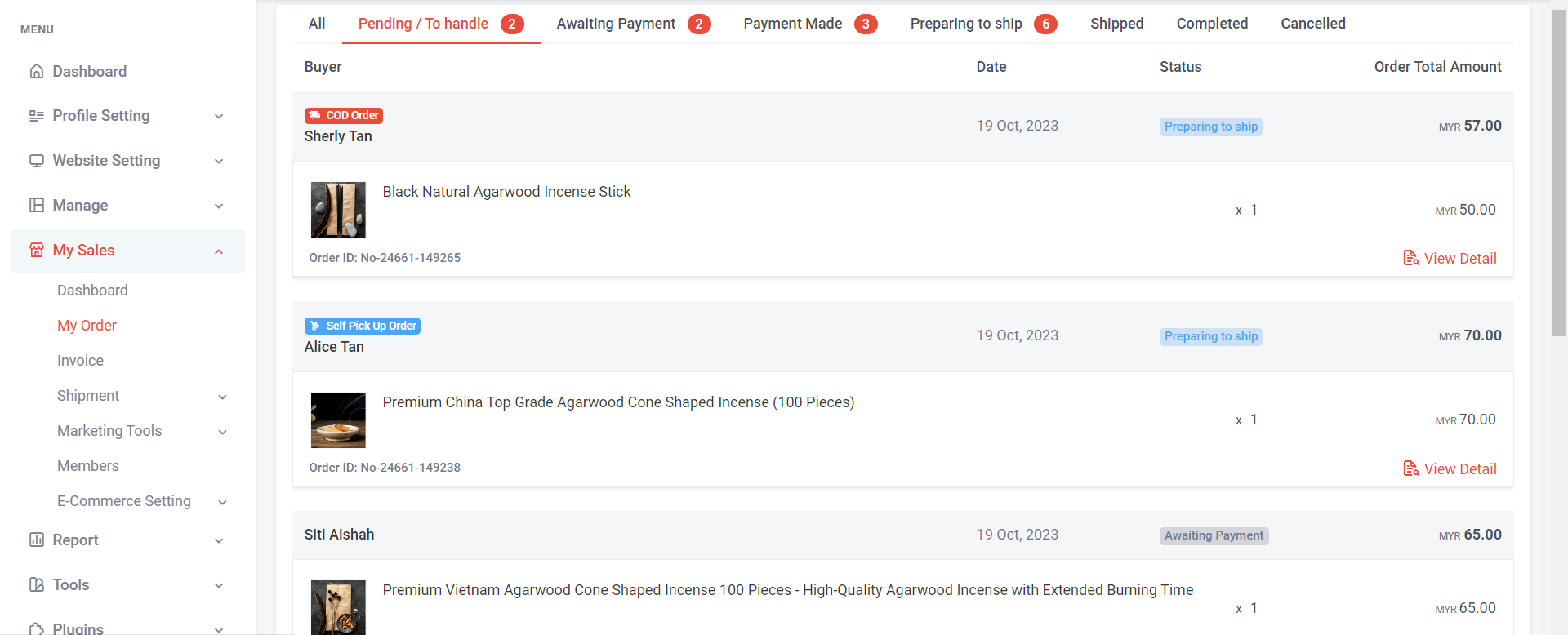
The 'Pending/To Handle' status is primarily used when there are pending orders that require the merchant's attention before they are updated to another status.
There are three conditions under the 'Pending/To Handle' status:
a) Cash on delivery
When customers choose this option, merchants need to ensure that the money is collected before updating the status.
b) Self-pickup
Merchants need to prepare the goods before the customer picks them up
c) Quote Shipping
Merchants need to reply to the customer with the shipping fee before the customer can proceed to make payment.
Section 2: How to Access to My Order?
Method 1: Search 'My Order' in the search menu at the top of NMS
Method 2: Go to 'My Sales' > 'My Order.'
Section 3: How to Update Self Pick Up Order?
Step 1: Click on 'Pending/To Handle' and check self-pickup orders.
There are 3 statuses:

a) Awaiting Payment is a status with two possibilities:
- The customer places an order but has not yet made a payment.
- Customers use a manual payment method to make a payment, send the payment slip via email or WhatsApp, and wait for the merchant to confirm the payment.
Learn more about how to update the 'Awaiting Payment' status
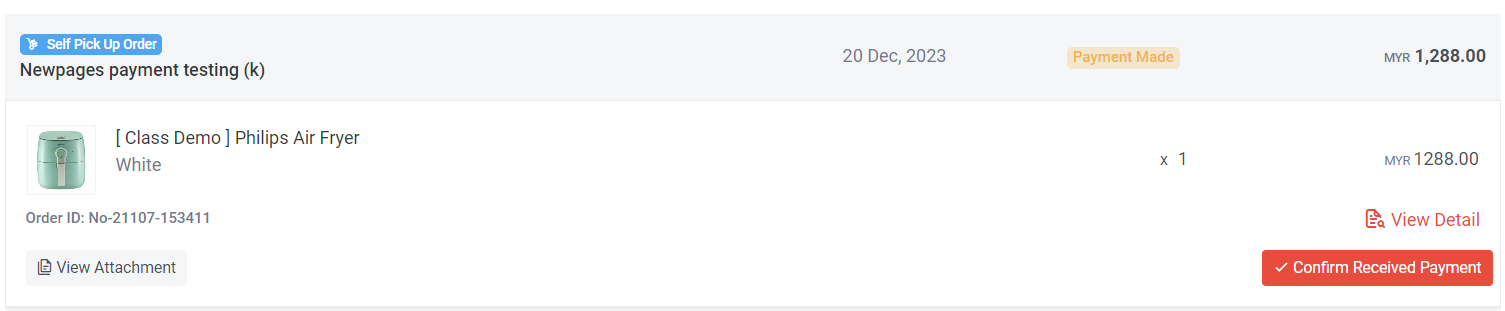
b) Payment made is a status when the customer use a manual payment method to make payment and submits the payment slip on the checkout page.
Learn more about how to update the “Payment Made” Status
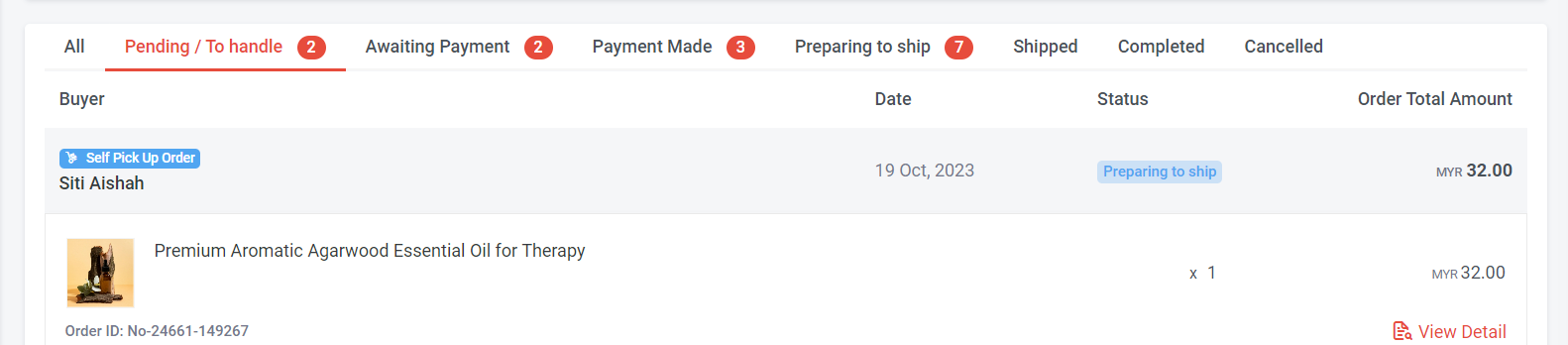
c) In the case of Self Pickup, the 'Preparing to Ship' status can be manually updated by the merchant from either the 'Awaiting Payment' or 'Payment Made' statuses, or when the customer uses a payment gateway for payment.
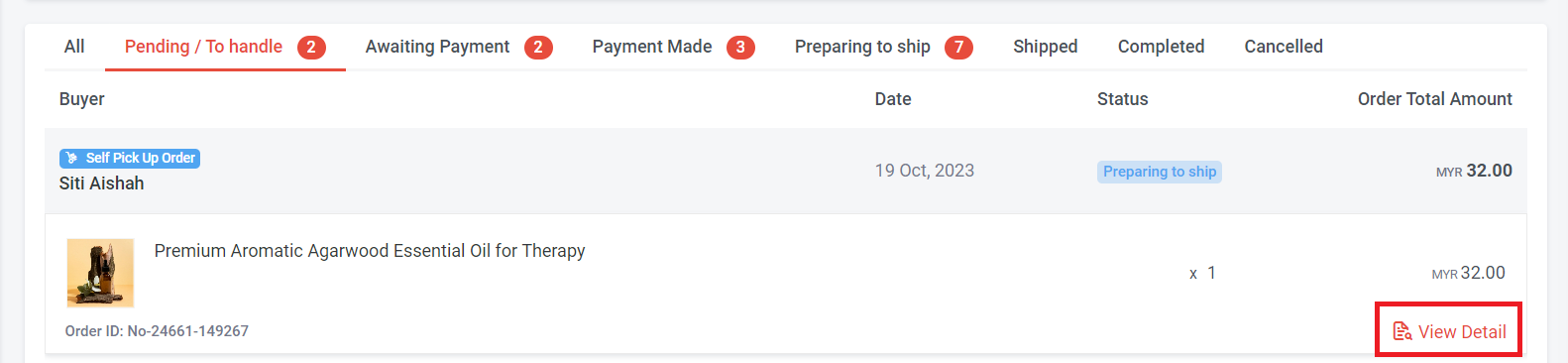
Step 2: Click “View Detail”
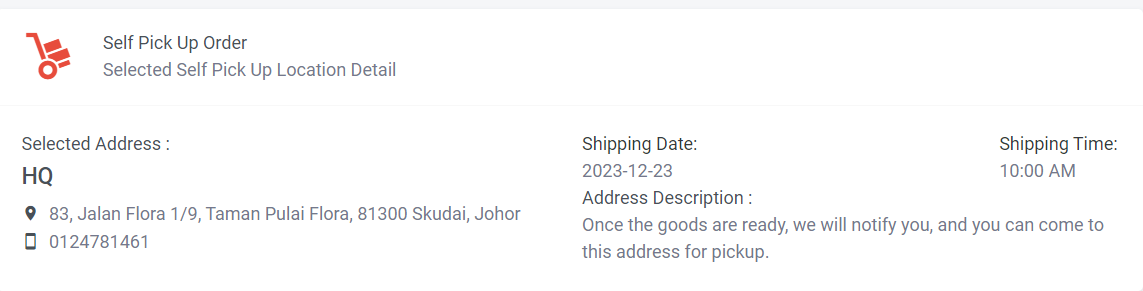
Step 3: If there are multiple branches for pickup, you can check the address the customer selected and prepare the goods accordingly for pickup.
Step 4: Once the order is collected by customers, can ask them to update the order status in their order details by clicking 'Order Collected.' If customers do not update the status, you can manually update it.
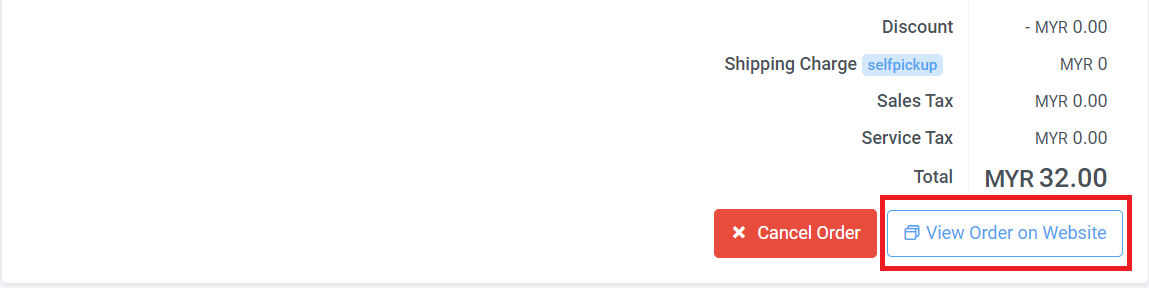
Step 5: Select the order > Click “View Detail” > Click “View Order on Website”
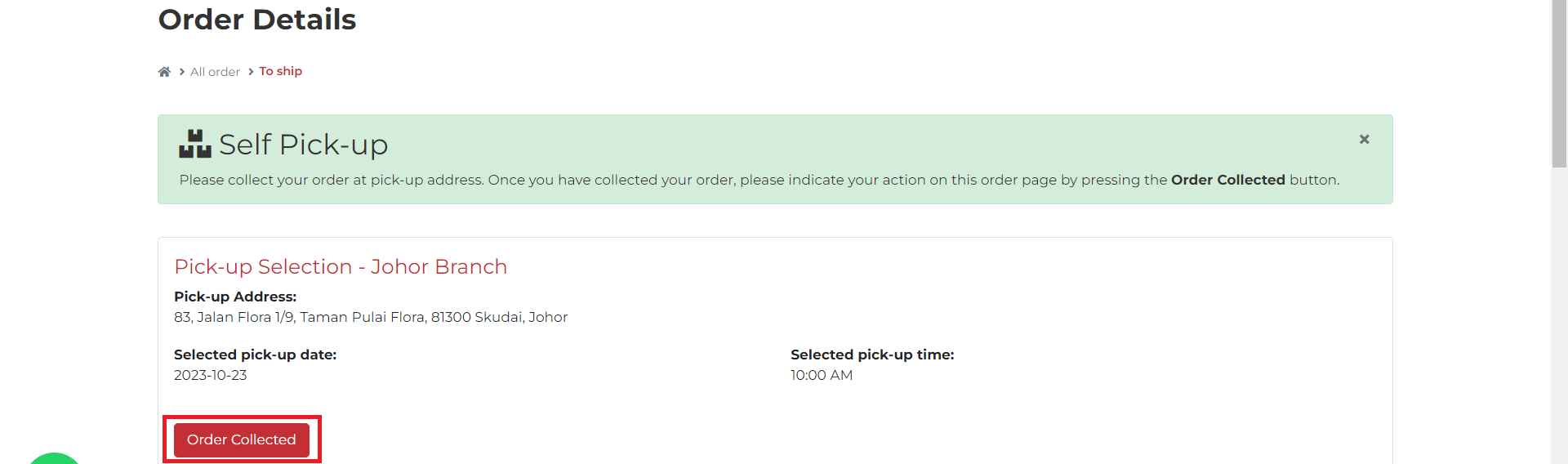
Step 6: Click “Order Collected”

Step 7: Click “OK”
Section 4: How to Update Cash on Delivery Order?
Step 1: Click on 'Pending/To Handle' and check COD orders.

Since cash on delivery orders involve collecting payment when goods are sent to the doorstep, the system will automatically update to 'Preparing to Ship.
Step 2: Once the order is ready to ship out, click “View Detail”
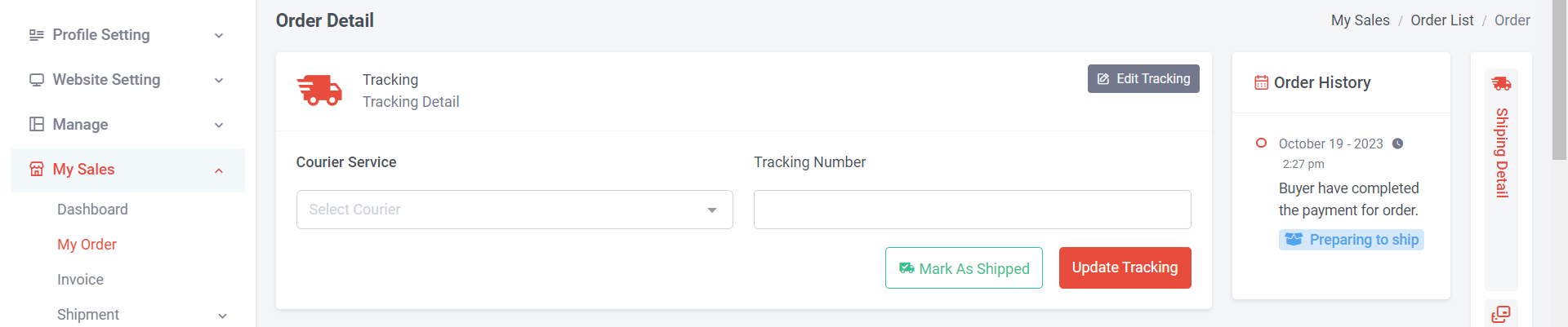
Step 3: Choose courier service, update tracking number and click “Mark As Shipped”
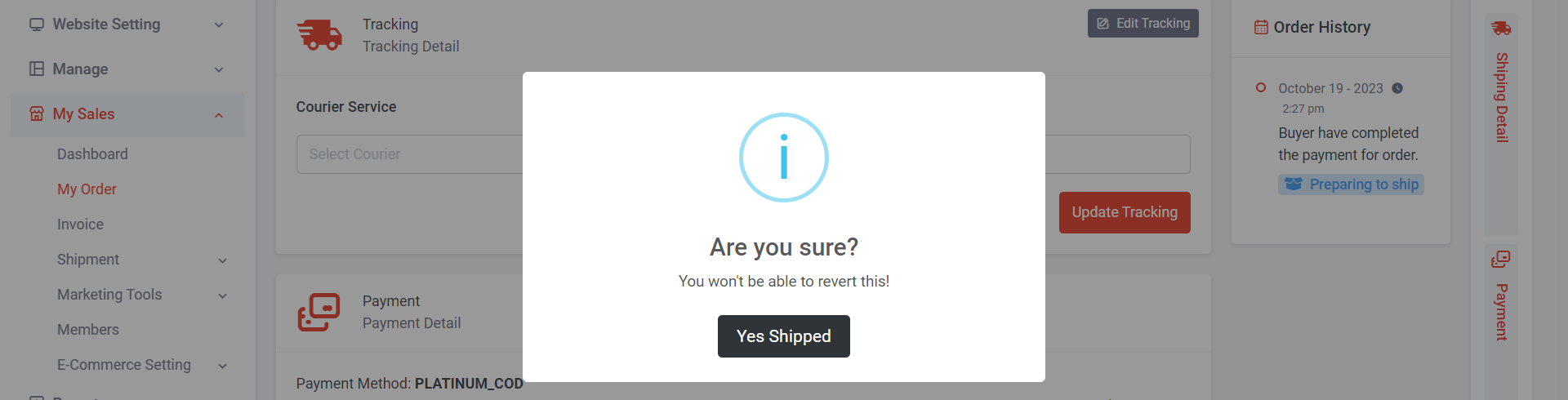
Step 4: Click “Yes Shipped”
Section 4: How to Reply Quote Shipping Order?

Step 1: Click on 'Pending/To Handle'. In “Pending / To Handle”, for those orders without the tag “Self Pick Up Order” or “COD Order”, they would be “Quote Shipping” orders.
Step 2: Click View Detail
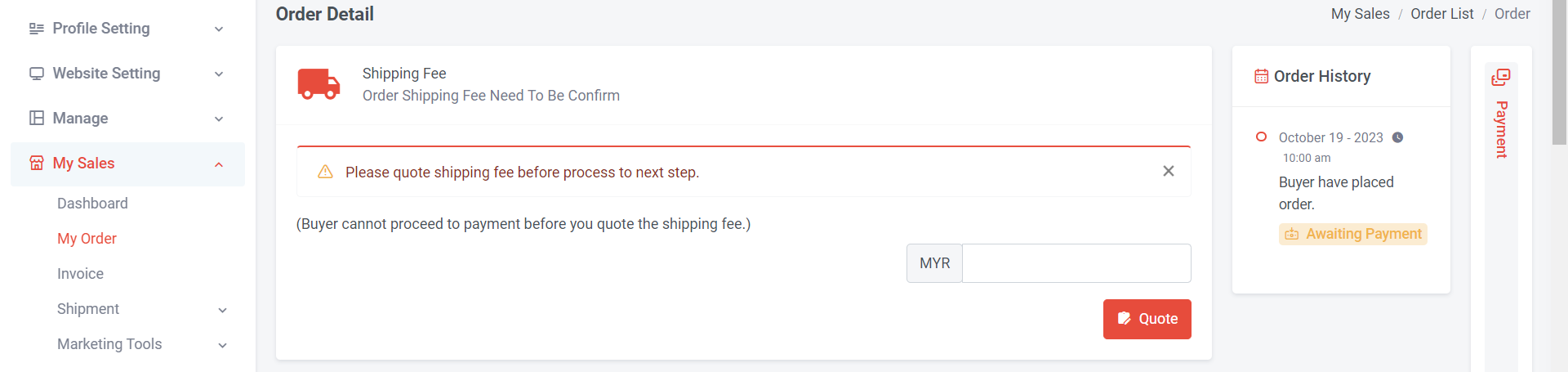
Step 3: Fill in the shipping fee amount > Click “Quote”
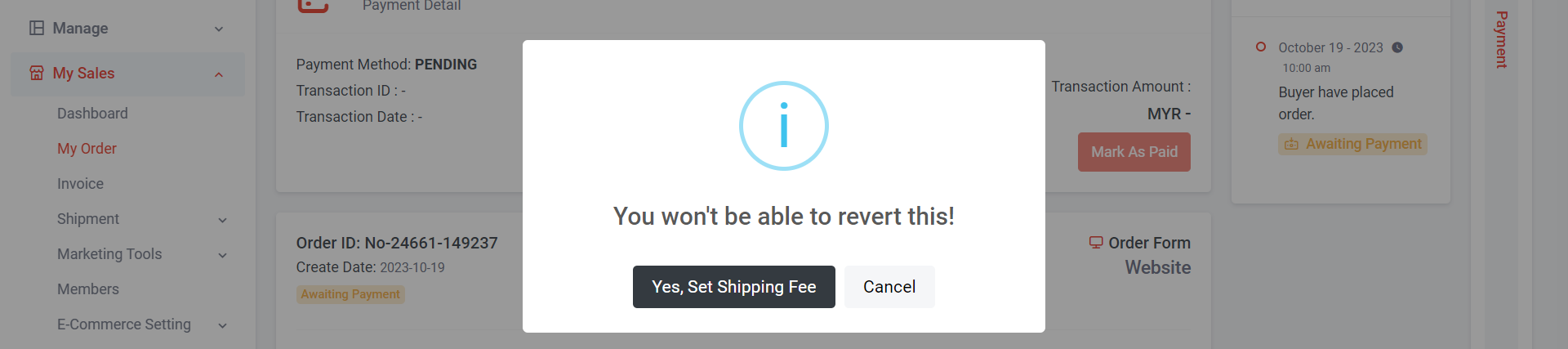
Step 4: Click “Yes, Set Shipping Fee”
Waiting for the customers to make payment and proceed to the next step