Select Categories
What is Awaiting Payment in My Order?
February 19, 2024Section 1: Introduction
Awaiting Payment is a status with two possibilities:
- The customer places an order but has not yet made a payment.
- Customers use a manual payment method to make a payment, send the payment slip via email or WhatsApp, and wait for the merchant to confirm the payment.
In awaiting payment, you can update the status to “Preparing to Ship” or “Cancelled”.
Section 2: How to Access to My Order
Method 1: Search for 'My Order' in the search menu at the top of NMS
Method 2: Go to 'My Sales' > 'My Order.'
Section 3: How to Update “Awaiting Payment” to “Preparing to Ship”
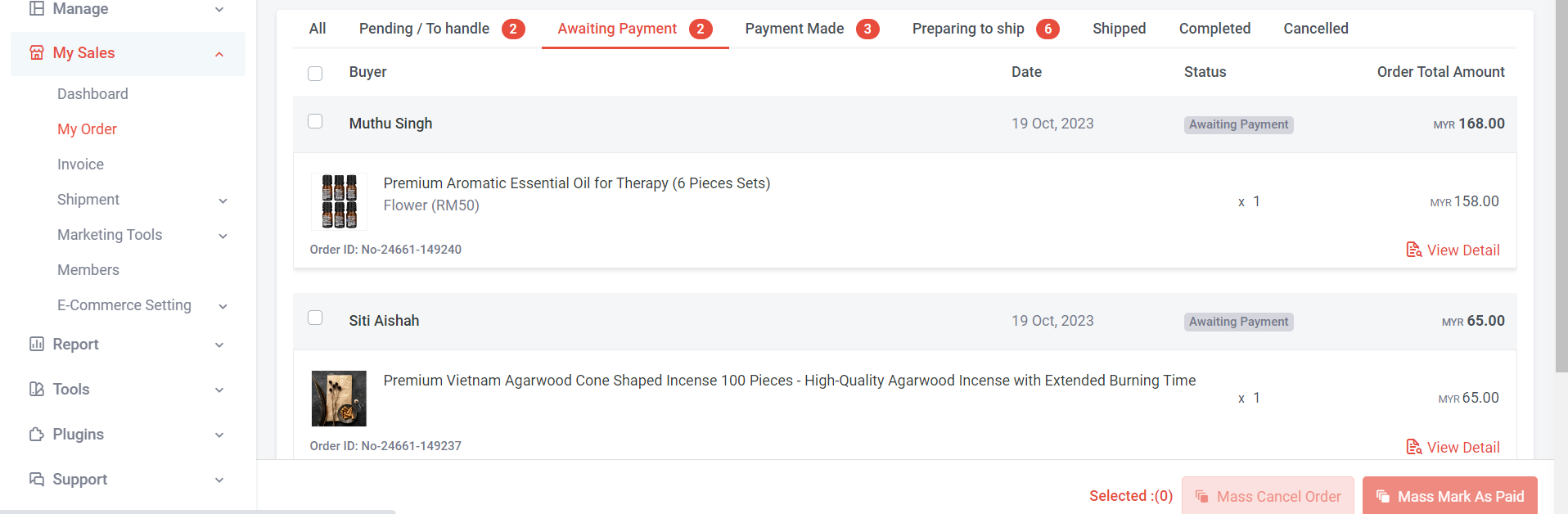
Step 1: Click on 'Awaiting Payment'
You can choose to update the order status individually (per order) or in bulk.
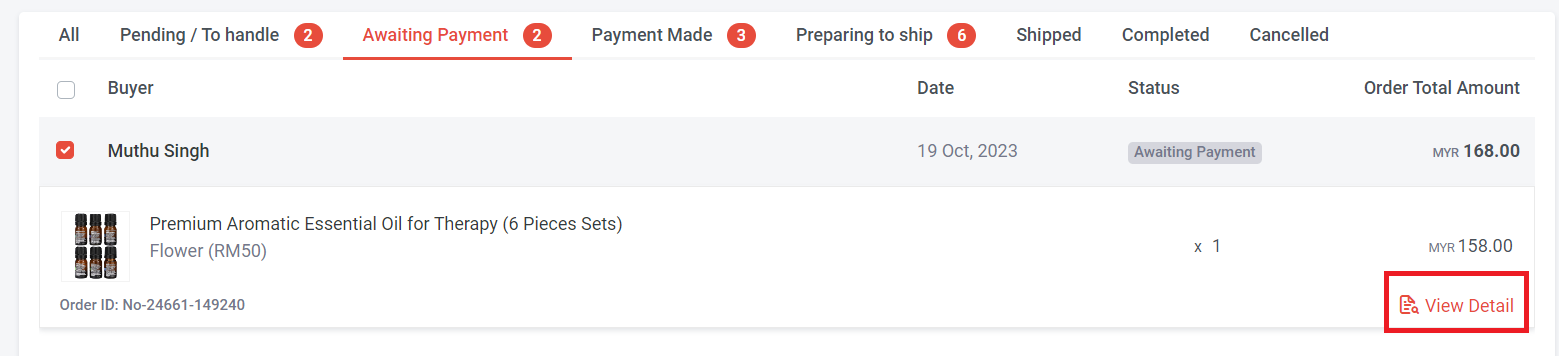
Step 2: If you update per order status, select the order and click "View Detail"
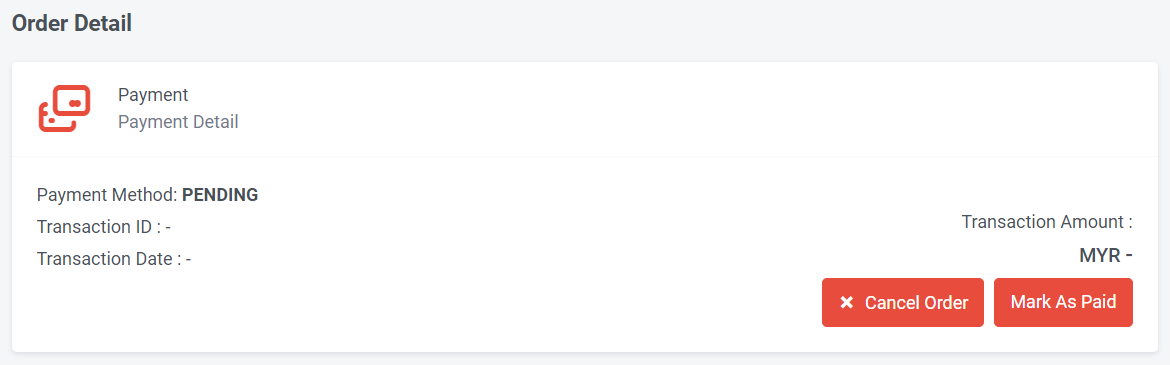
Step 3: Click 'Mark As Paid.'
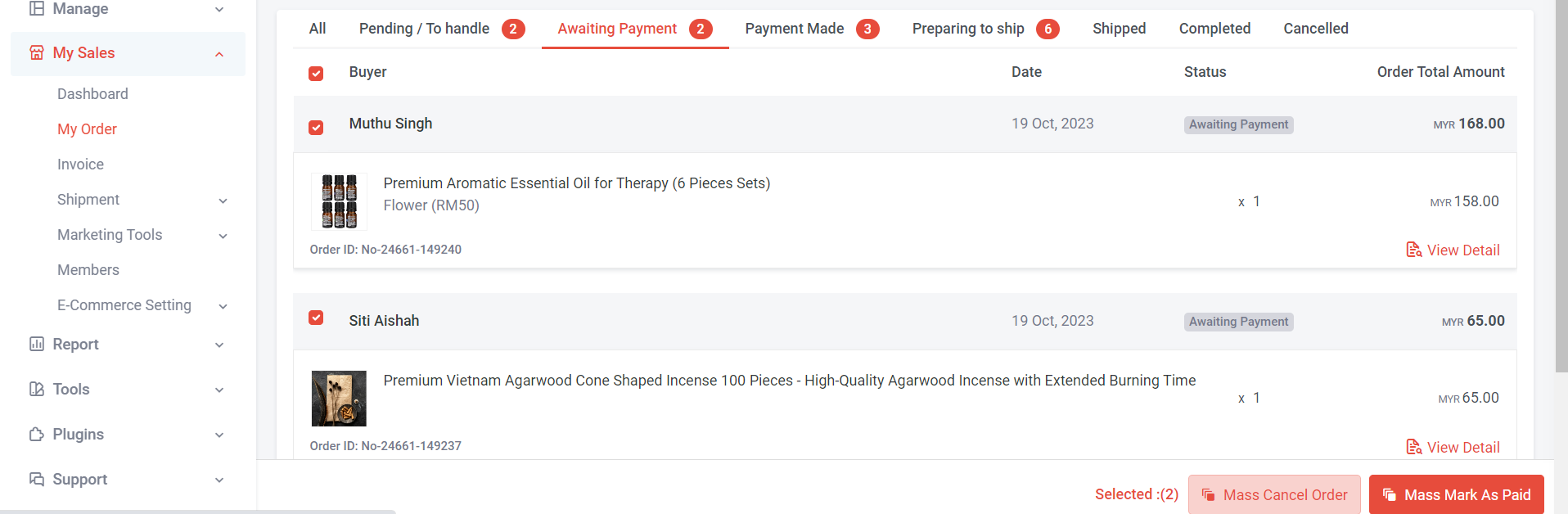
Step 4: If have multiple orders to update, select the orders and click 'Mass Mark As Paid.'
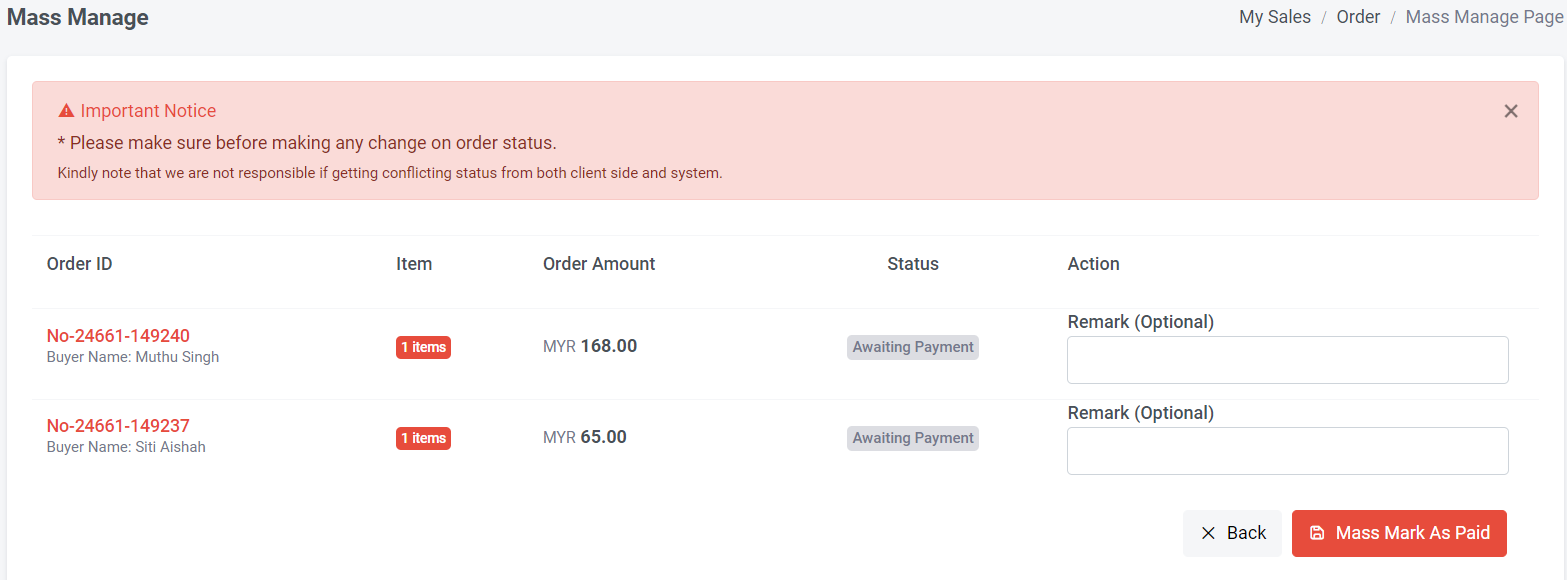
Step 5: Fill in Remark (Optional) > Click “Mass Mark As Paid”

Step 6: Click “Yes”
Section 4: How to Update “Awaiting Payment” to “Cancelled”
Method 1: If the customer did not make payment within the auto-cancel order days, the system will then automatically update the status to “Cancelled”
Learn More: how to set auto cancel order days
Method 2: You can manually update the order to “cancelled”
You can update order status individually (per order) or in bulk
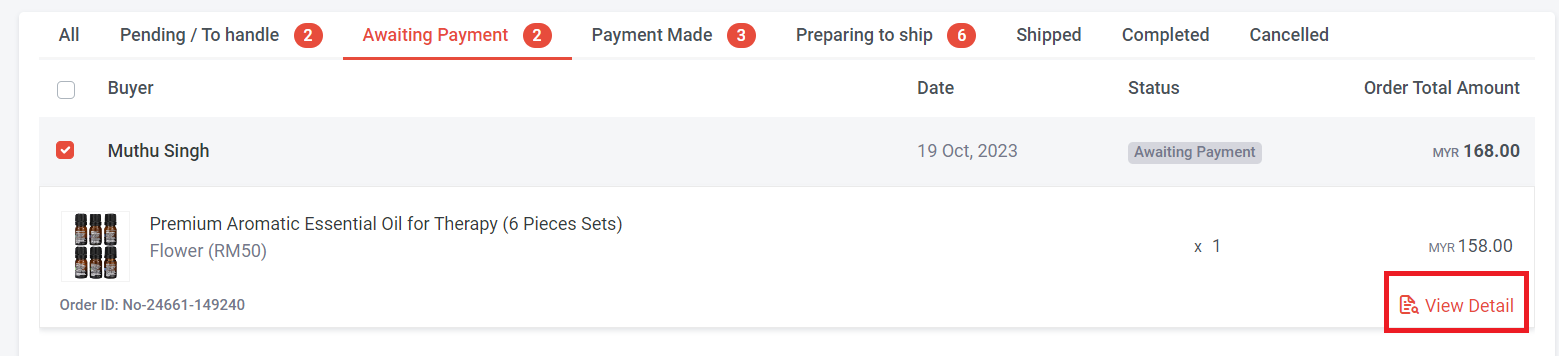
Step 1: If you update per order status, select the order and click "View Detail"
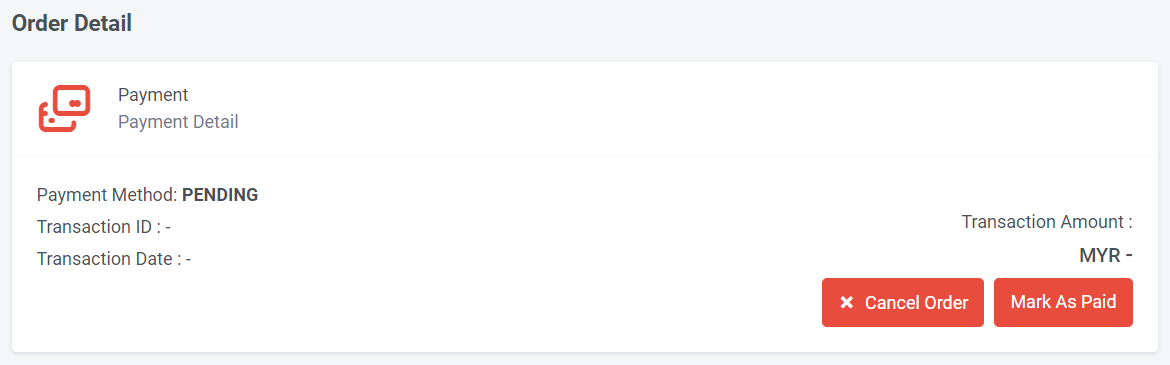
Step 2: Click “Cancel Order”
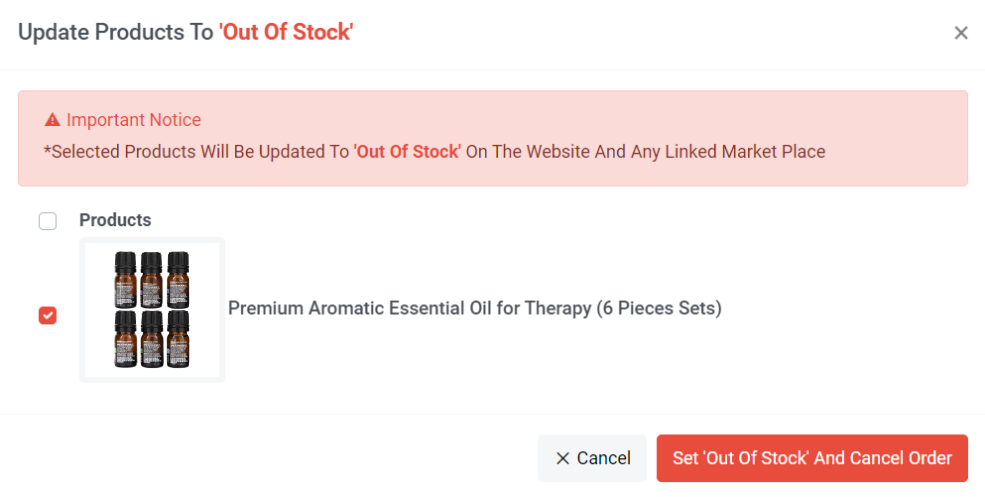
Step 3a: If you wish to cancel an order due to a product being out of stock, tick the product and click 'Set “Out of Stock” and Cancel Order'. Once clicked, the stock on your website or linked marketplace for selected products will automatically update to 0.
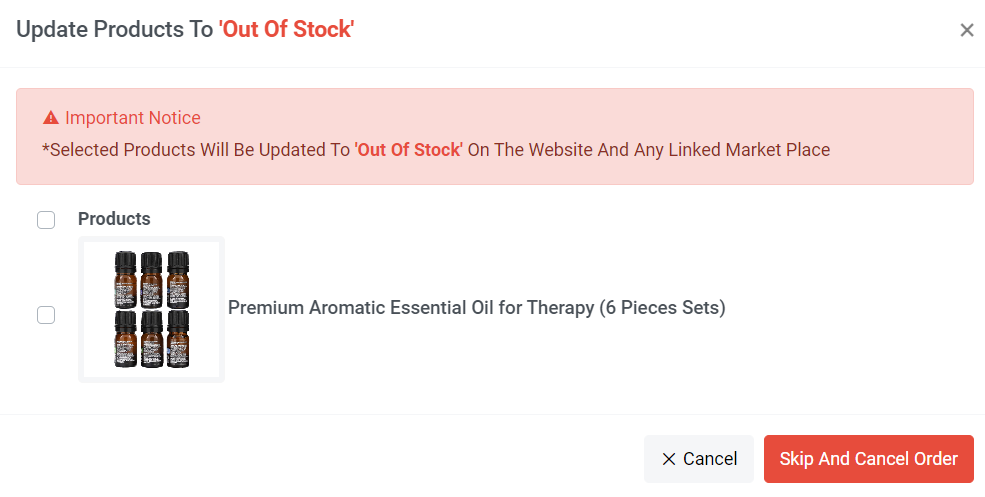
Step 3b: If you need to cancel an order for reasons other than product unavailability, such as the delivery address is outside the service area, click “Skip And Cancel Order” to initiate the cancellation. Your stock level will remain and will not update to 0.
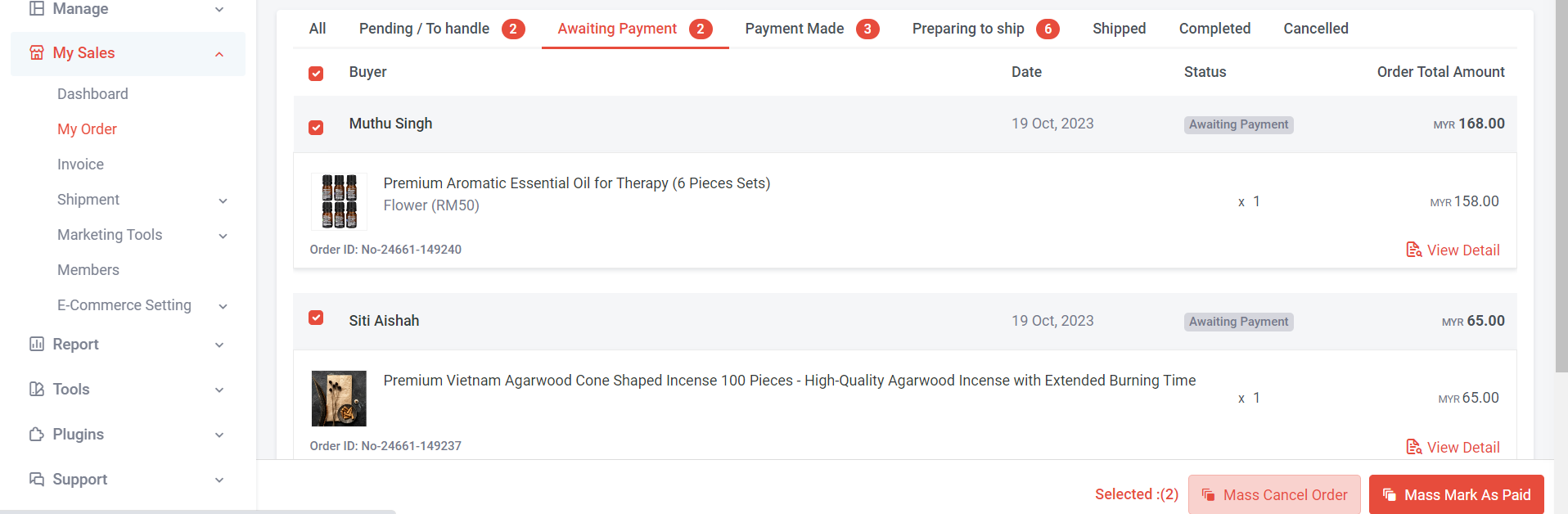
Step 4: If have multiple orders to update, select the orders and click “Mass Cancel Order”.
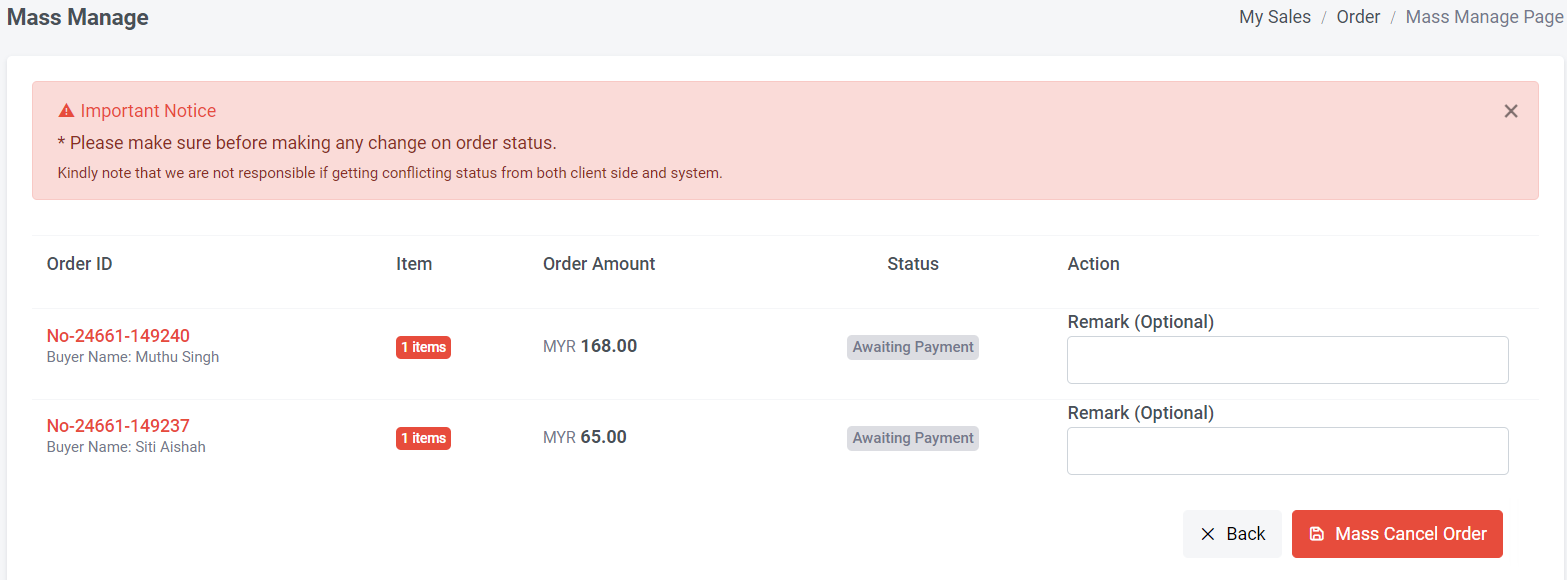
Step 5: Fill in Remark (Optional) > Click “Mass Cancel Order”
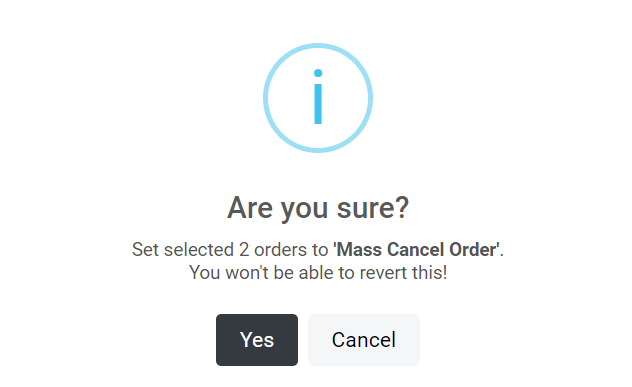
Step 6: Click “Yes”